Firefox Incognito is Not Working: How to Force it
Check your history settings to fix this issue
3 min. read
Updated on
Read our disclosure page to find out how can you help Windows Report sustain the editorial team. Read more
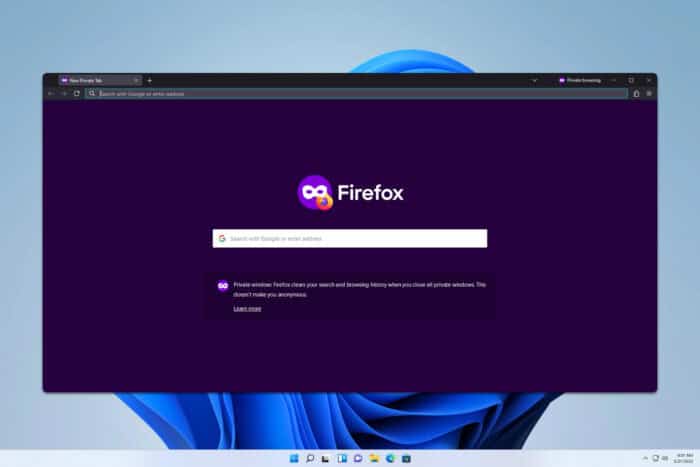
Sometimes Firefox Incognito mode is not working, and this can be a problem. However, there are a few solutions you can use to fix this problem, and today we’re going to show you how to use them.
Why is Incognito mode not working in Firefox?
If you have Always use private browsing mode setting enabled, you won’t be able to start Incognito mode manually on Firefox.
What can I do if Firefox Incognito mode is not working?
Before we start, ensure that you have the latest updates for Firefox installed.
Change history settings
- Click the Menu icon in the top right and choose Settings.
- Select Privacy & Security in the left pane.
- Locate the History section in the right pane.
- Uncheck Always use private browsing mode.
- Restart your browser.
If Firefox Private Browsing is not working, it’s because your browser is configured to run in this mode, so it’s impossible to start it separately. After disabling it, the issue should be gone.
What is Firefox’s New private window shortcut?
Firefox uses Ctrl + Shift + P. To learn more, we have a whole guide dedicated to the Firefox Incognito shortcut, so don’t miss it.
How do I force incognito mode in Firefox?
One way to force Incognito mode is to change history settings and enable Always use private browsing mode. Alternatively, you can adjust the Firefox shortcut like this:
- Locate Firefox shortcut.
- Right-click it and choose Properties.
- Locate the Target field.
- After the quotes, add -private-window. Remember to add space between the end quote and -private-window.
- Save changes.
Now whenever you use this shortcut it will start Firefox in Private browsing mode.
As you can see, if Firefox Incognito mode is not working, it is most likely that you have private browsing enabled in your settings, but you can disable it with just a few clicks.
Did you know that you might be able to restore Incognito tabs in Firefox? That’s right, and all you need is a single extension.
If you want to learn more about this feature, don’t miss our guide on how to set Private browsing to a blank page in Firefox. If you’re an advanced user, you can also launch Firefox Incognito using the command line, so don’t hesitate to try it.
We also have a new guide on what to do if the Firefox Incognito shortcut isn’t working, so don’t miss it.
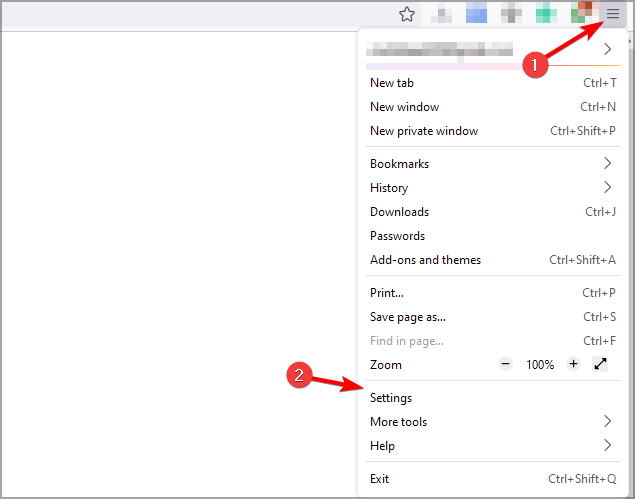
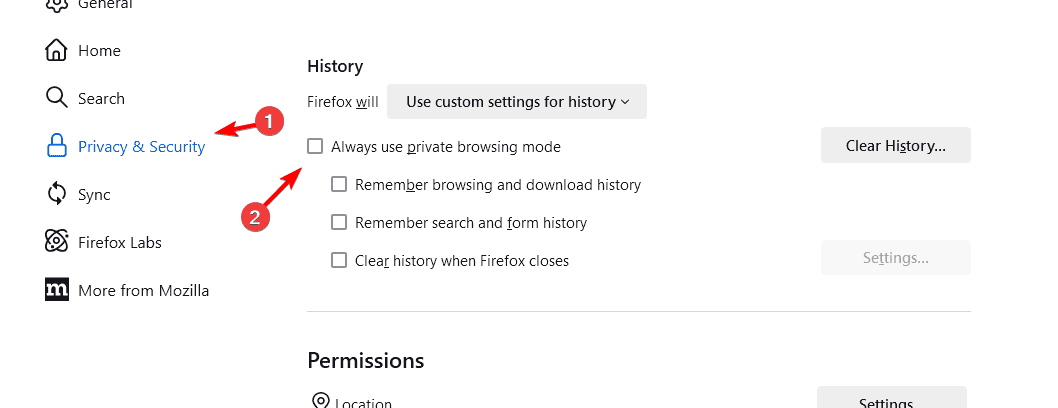
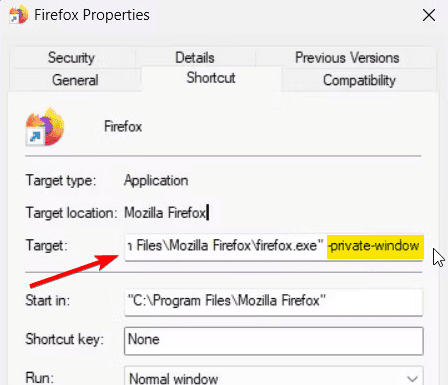








User forum
0 messages