Nvtt.dll is Missing or Not Found? 3 Ways to Get it Back
Installing missing components usually fixes this error
2 min. read
Published on
Read our disclosure page to find out how can you help Windows Report sustain the editorial team. Read more
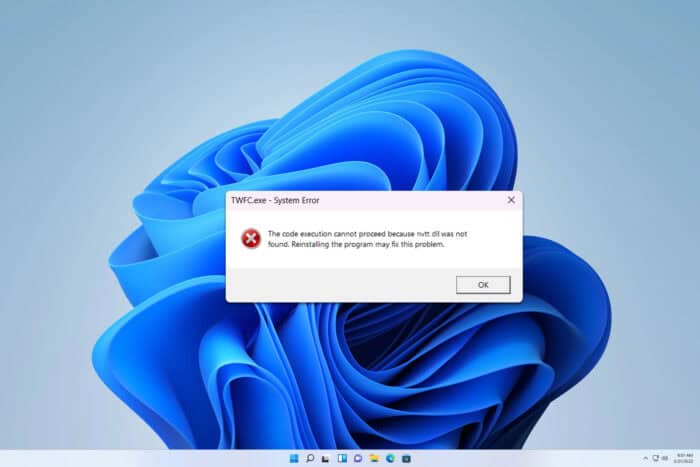
Many users reported that nvtt.dll is missing on their PC, and that prevents them from running certain games. If you’re having this issue, you’re in luck, cause today we’re going to show you several ways you can use to fix this issue.
What is the meaning of nvtt.dll?
This file is associated with NVIDIA Texture Tools and it’s used for texture compression and processing in various games.
What can I do if nvtt.dll is missing?
Before trying anything else, restart your PC and check if this solves the problem.
1. Install Visual C++ Redistributables
- Visit the Visual Studio C++ Redistributables page.
- Download the latest version or the one required by your game.
- Install it and check if the problem is resolved.
Alternatively, you can find the necessary setup files in the _CommonRedist or redist directories. These directories are located in the game’s installation directory.
2. Update your graphics card driver
- Visit your GPU’s manufacturer’s website.
- Enter your GPU model.
- Next, click the Download button in the Game Ready Driver section.
- Once downloaded, install the driver.
For detailed instructions, we have an in-depth guide on how to update NVIDIA drivers on Windows 11, so don’t miss it. Now that you know how to reinstall nvtt.dll, go ahead and give it a try.
3. Reinstall the game
- Remove the game from the PC.
- Next, download it again.
- Once downloaded, check if the issue is gone.
Nvtt.dll is used by Mass Effect 2, Victoria 3, and many other games, and by following these steps you should be able to fix any issues that you might have with it.
We also have a guide on nvwgf2umx.dll crashing, so don’t miss it. Many reported nvwdmcpl.dll could not be found error, but we wrote about it in our older guide, so feel free to visit it.
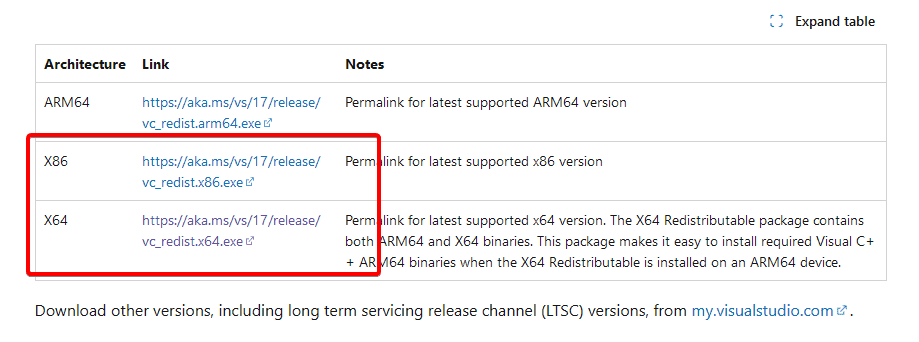
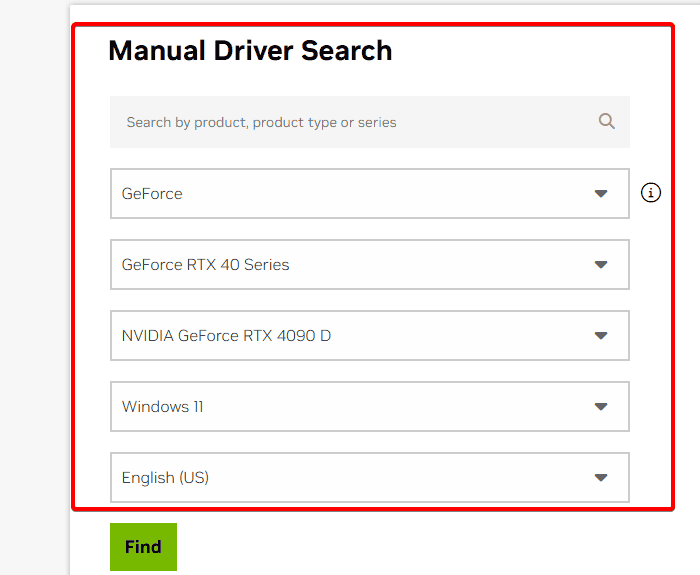
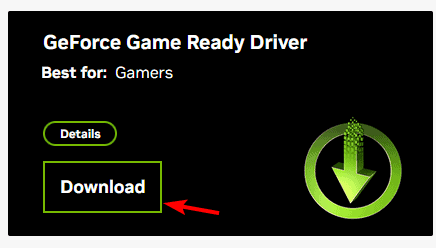








User forum
0 messages