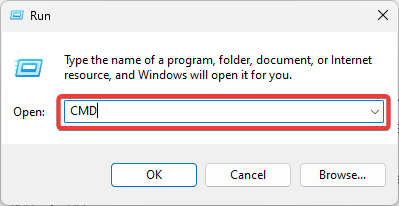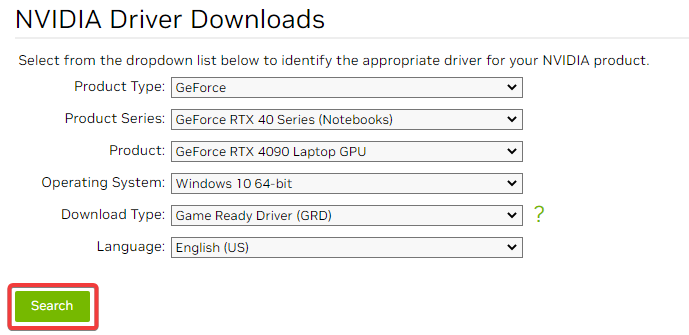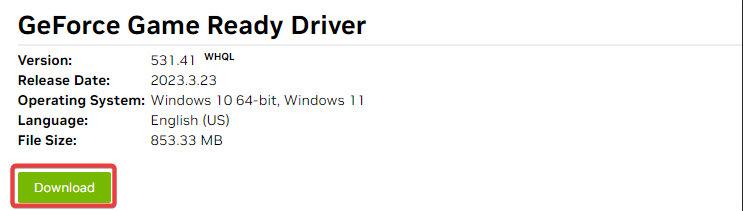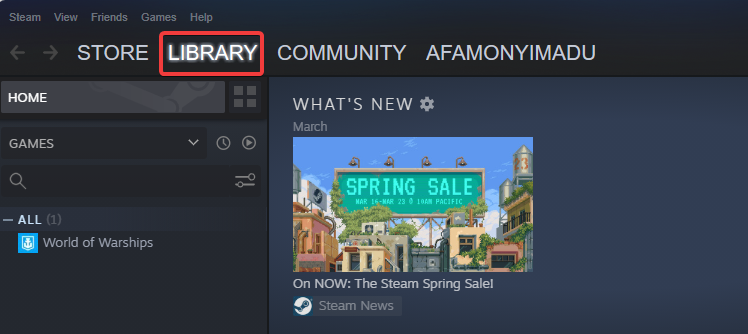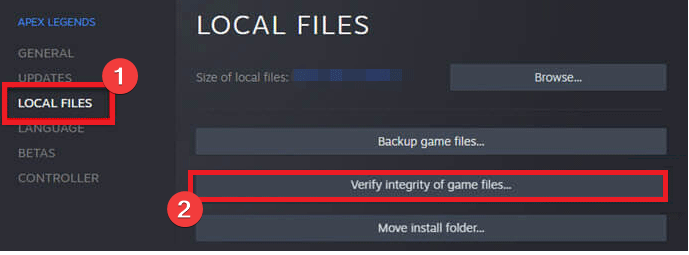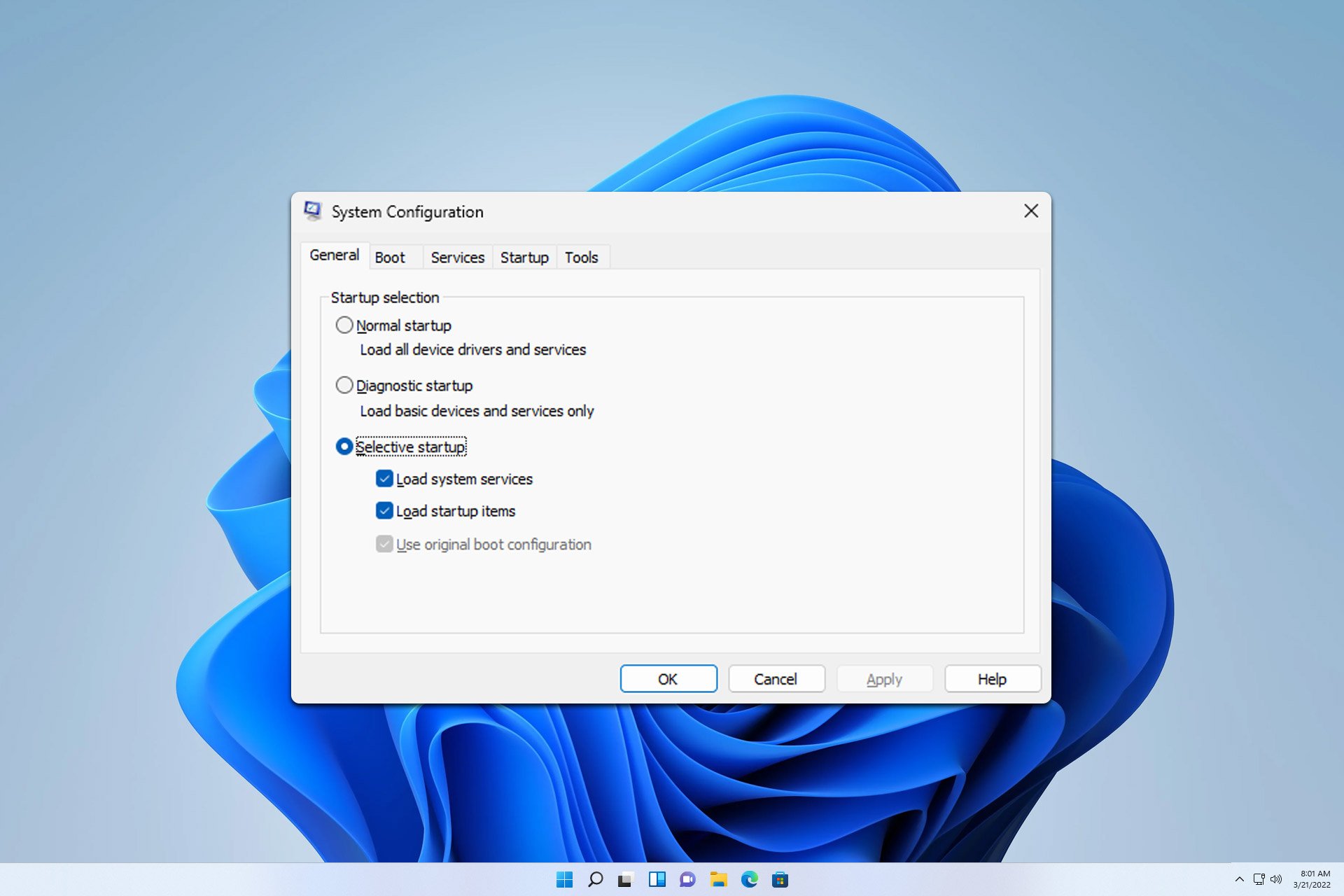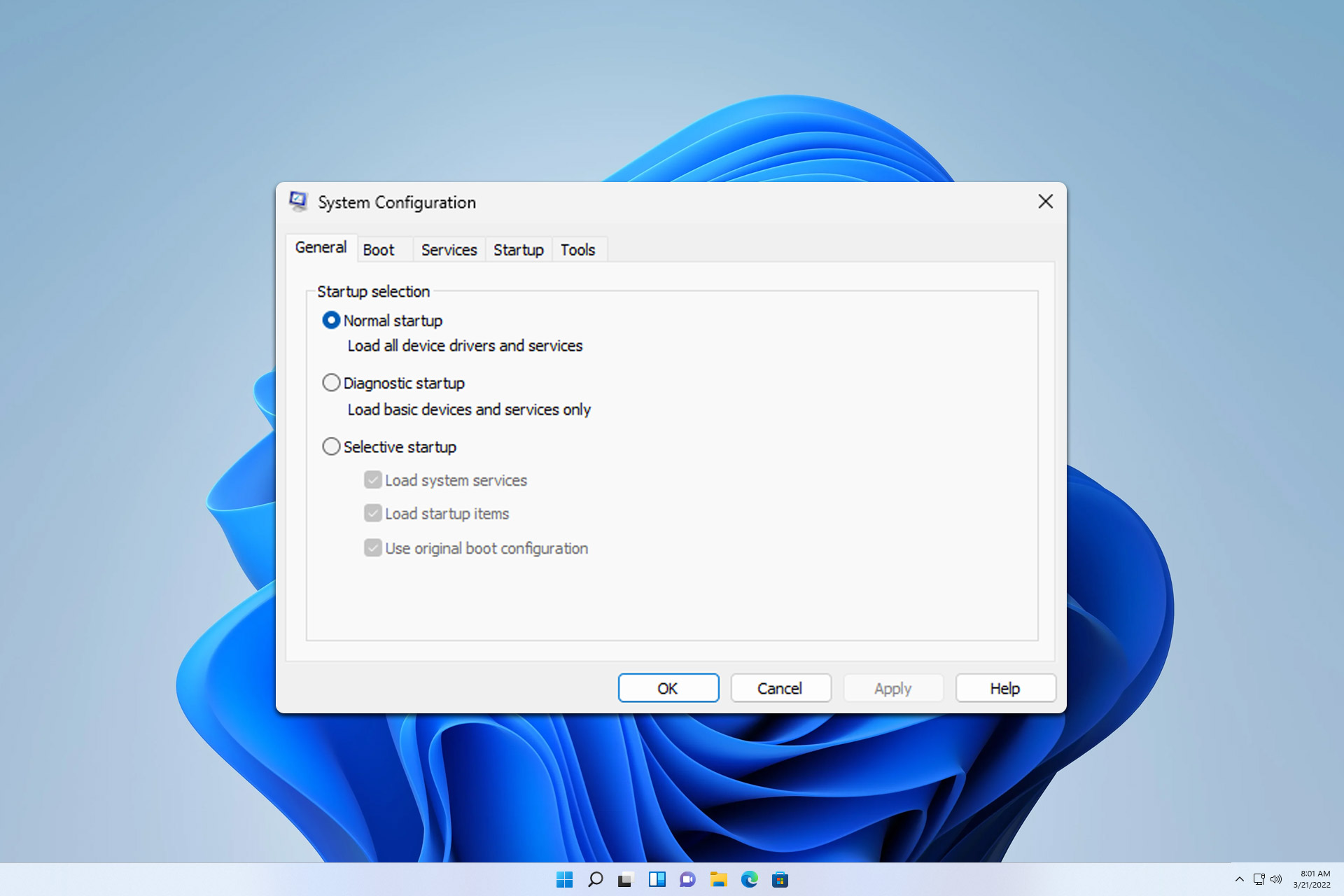Nvwgf2umx.dll is Crashing Games: How to Easily Fix it
Automatic repair tools will be efficient
3 min. read
Updated on
Read our disclosure page to find out how can you help Windows Report sustain the editorial team Read more
Key notes
- Nvwgf2umx.dll is a vital component of the Nvidia graphics driver and is useful during gameplay.
- The crashes due to the DLL are often because drivers are expired, or the files is accidentally deleted.
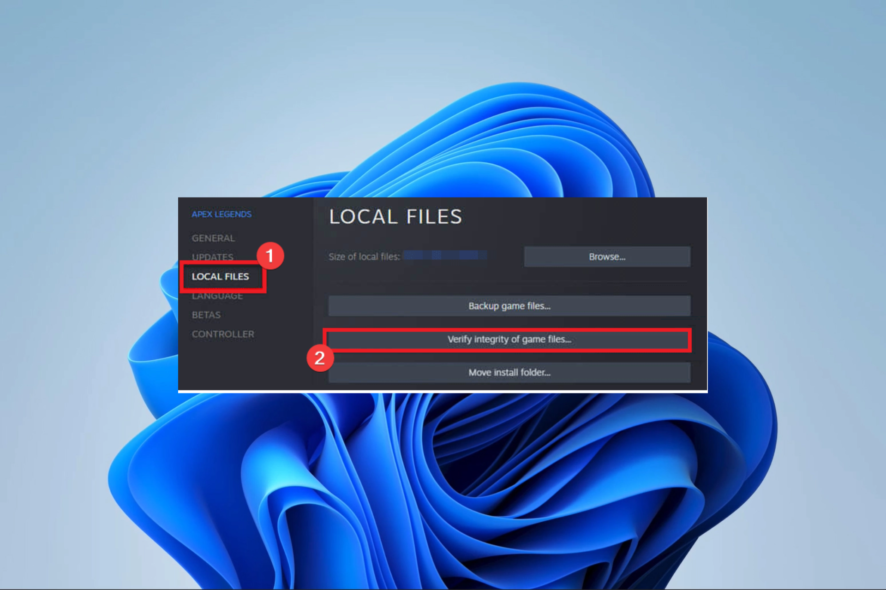
PC gaming has kept increasing in popularity, but the experience is not always seamless. Some readers have complained about nvwgf2umx.dll crashing games.
If you have experienced this problem, this guide will walk you through some practical solutions so that you can enjoy hitch-free gaming again.
Why is nvwgf2umx.Dll crashing games?
Nvwgf2umx.dll is associated with the Nvidia graphics card driver. This DLL would not crash games as it is a vital component for videos, but some factors may trigger crashes around the library. A few include the following:
- Driver-related problems – These are mostly outdated and corrupted drivers that become incompatible with the DLL.
- A bad nvwgf2umx.dll – If the DLL is corrupt or missing, it may stop games from loading or randomly cause the games to crash during gameplay.
- Bad hardware – If you use faulty hardware, you should expect random problems, including crashes due to nvwgf2umx.dll.
Let us now show you some practical solutions.
How do I fix nvwgf2umx.dll game crashes?
Before trying out any complex solutions, you should do the following:
- Reinstall the game – A quick uninstallation and reinstallation using freshly downloaded copies will fix it if corrupt game files trigger it.
- Reboot your PC – A restart will force bad processes to end and may save you the stress of more complex troubleshooting.
1. Use specialized DLL tools
Our top recommendation is to use dedicated DLL repair tools. These tools will fix and replace damaged files. They make the process seamless with minimal user input.
2. Run a file scan
- Press Windows + R, type CMD and hit Ctrl + Shift + Enter.
- Type the script below and hit Enter:
sfc /scannow - Wait for the process to complete, then verify that the nvwgf2umx.dll crashes are resolved.
3. Reinstall the NVIDIA driver
- Visit the Nvidia driver site.
- Use matching details of your product to fill out the form, then click Search.
- Click Download to get the driver.
- Double-click the downloaded file and follow the wizard prompts to install it.
4. Update the game
You should check for game updates and patches often. This is essential because the game often triggers the error, and the developers will be able to resolve it using updates.
The availability of updates and the process of updating the game will vary between games, so you should visit the official game website for more information.
5. Manually download the DLL
There are chances that the DLL no longer exists on your computer. Downloading nvwgf2umx.dll from a trusted resource will come in handy.
Note that it is essential to save the downloaded file in the same directory as the crashing game so that it is recognized and used by the game during launch and gameplay.
6. Verify game files
- Launch your gaming platform (we use Steam in this example).
- Click Library.
- Right-click on the problematic game and select the Properties option.
- Select Local Files and click Verify integrity of game files.
After running through the solutions in this guide, crashes due to nvwgf2umx.dll should be fixed.
We have not listed these fixes in any particular order, so you should try what feels most applicable. Please let us know what worked for you in the comments section below.