How to Fix the WIN32K_SECURITY_FAILURE BSoD
First, make sure the graphics driver is updates
3 min. read
Published on
Read our disclosure page to find out how can you help Windows Report sustain the editorial team. Read more
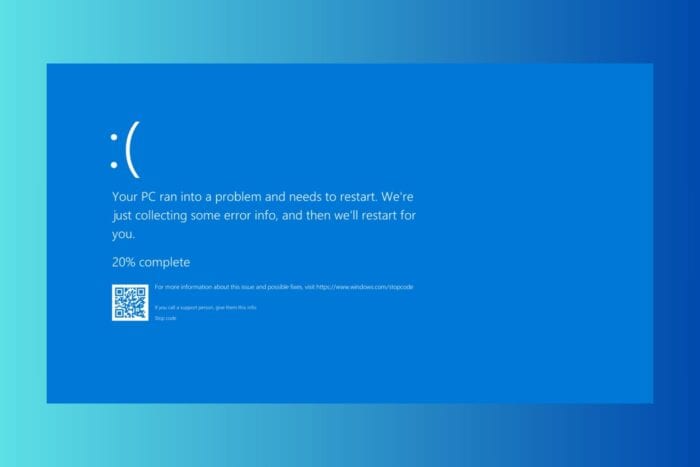
The WIN32K_SECURITY_FAILURE is a stop error with the value of 0x00000197. It is typically associated with the win32k.sys file, a crucial component of the Windows kernel that handles the GUI functions in Windows. The error may be caused by problematic drivers, system files corruption, software conflict, but also hardware malfunctioning. However, you should also start by running a full scan using a third-party antivirus.
How do I fix the WIN32K_SECURITY_FAILURE BSoD?
1. Update the graphics driver
- Right-click the Start button and select Device Manager from the list of options.
- From the list of components, locate and click Display adapters to expand it.
- Right-click the graphics driver and select Update driver from the context menu.
- Click Search automatically for drivers and follow the on-screen instructions to complete.
Windows will try to find the best version available; if it fails to do so, go to the manufacturer’s website and get the latest driver version.
Alternatively, you can use a reliable driver updater tool to ensure all the drivers are up to date.
2. Run the Windows Memory Diagnostic tool
- Press the Windows key, type windows memory diagnostic in the search box, and click Open from the list of options.
- Click Restart now and check for problems.
- The system will now restart and check for memory issues during boot.
Once the scan is complete, you can log in to your computer as usual and see the results. If issues are found in the scan, you might need to reseat your RAM and rerun the scan. If you see the errors again, think about replacing the malfunctioning RAM module.
3. Run the SFC scan
- Press the Windows key, type cmd in the search box, and click Run as administrator from the list of options.
- To repair or restore the missing or corrupted system files, type the following command and hit Enter:
sfc /scannow - Wait for the command to execute, and restart your computer to let the changes take effect.
4. Disable hardware acceleration
- Press Windows + I to open the Settings app.
- Go to System, then click Display.
- Scroll to locate Related settings, and click Graphics.
- Under Default settings, click Change default graphics settings.
- On the next screen, locate Hardware accelerated GPU scheduling and toggle off the switch to disable it.
- Restart your computer to let the changes take effect.
You can also try disabling hardware acceleration in the apps associated with this crash. Just look in theirs settings and identify the graphics section.
In conclusion, to fix the WIN32K_SECURITY_FAILURE error, you can ensure all the CPU components are properly seated, then ensure Windows is up to date, then run the SFC scan, memory diagnostic tool, update graphics driver, disable hardware acceleration, etc.
If nothing worked, you may also try resetting your system to factory settings, but that only as a last resort.
If you often encounter BSoD errors, you should learn the common reasons for them; read this guide for detailed information. We also have a complete guide on how to fix the WIN32K_CRYTICAL_FAILURE BSoD.
If you have any questions or suggestions, feel free to mention them in the comments section below.
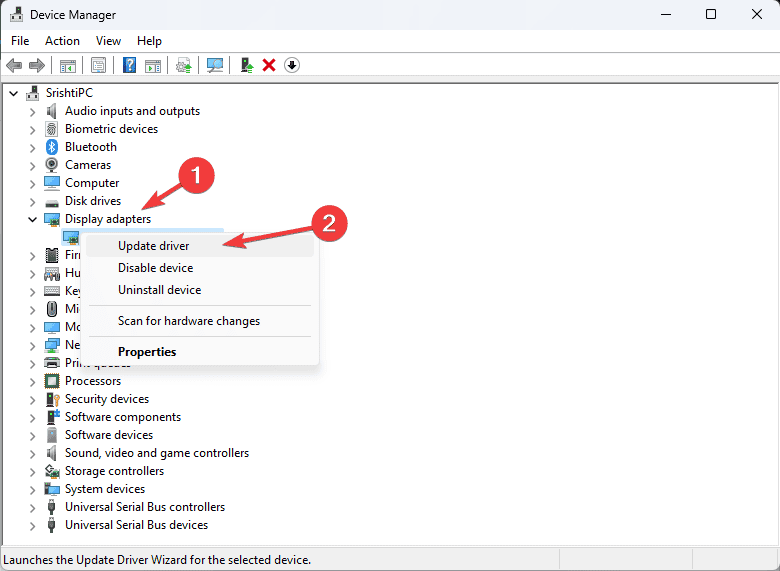
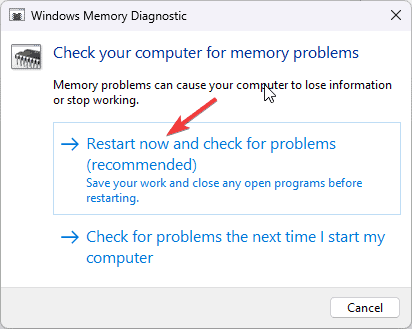
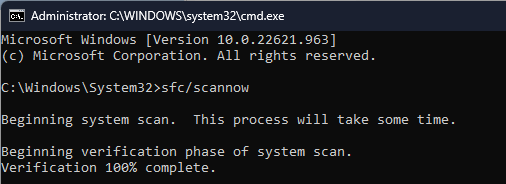
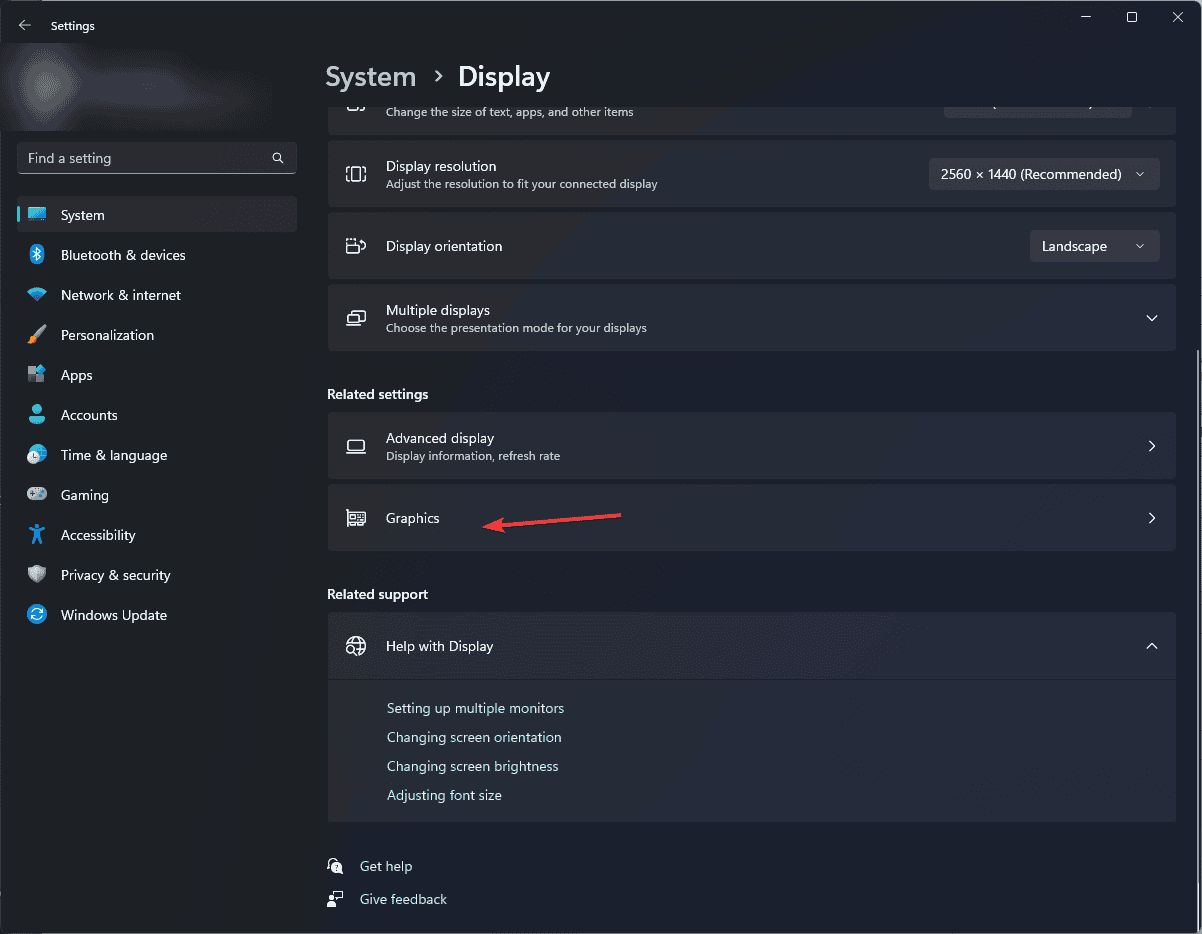




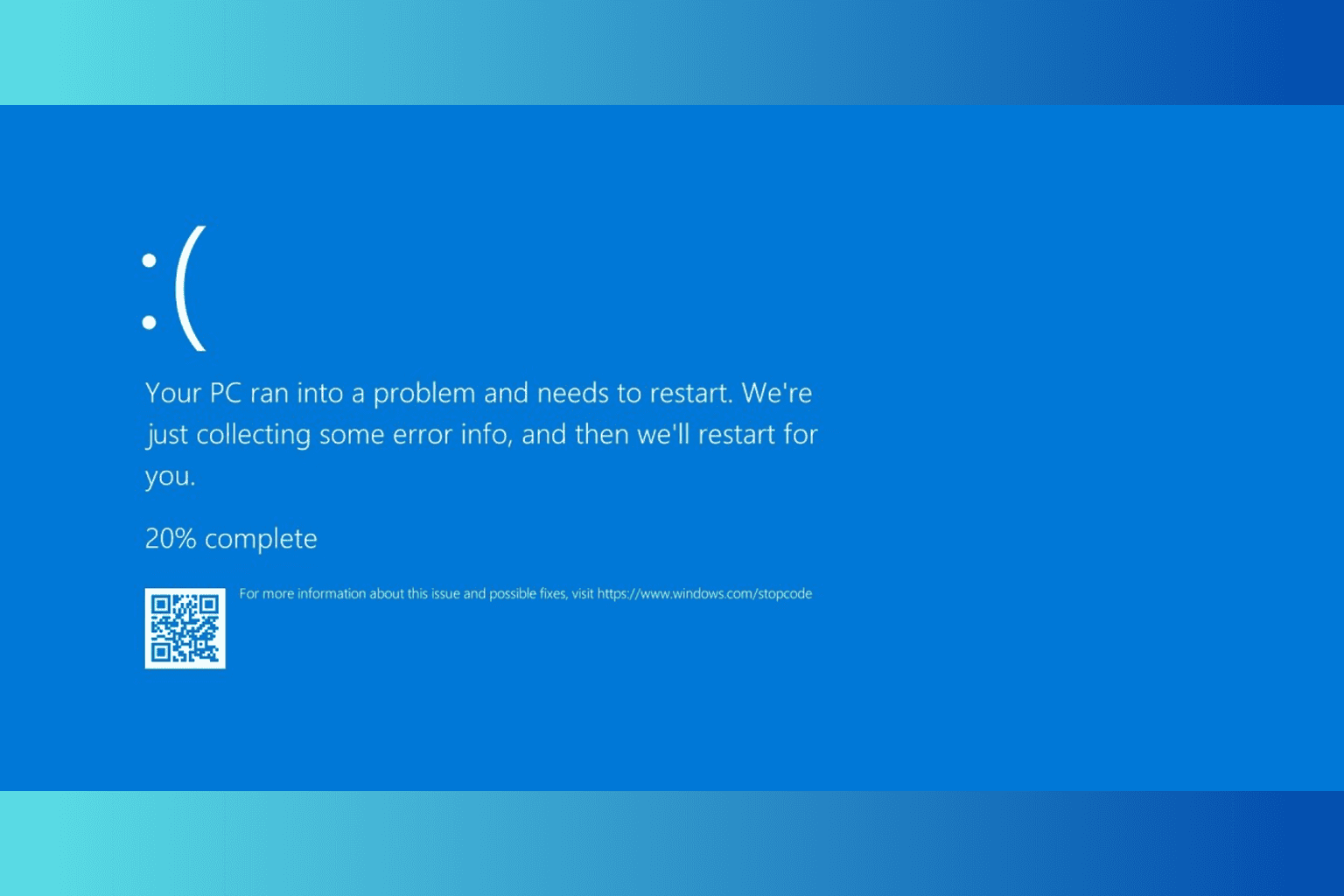
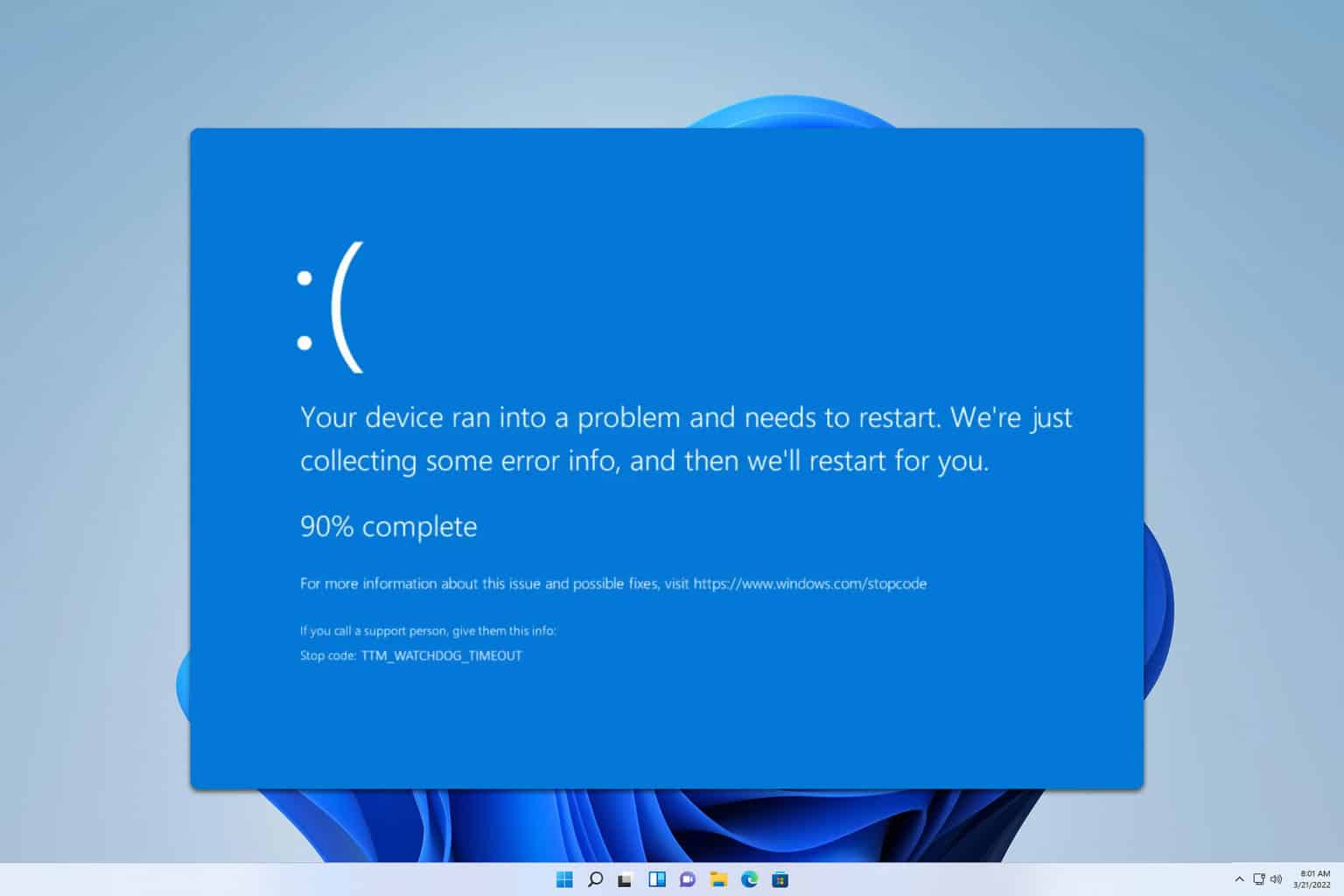

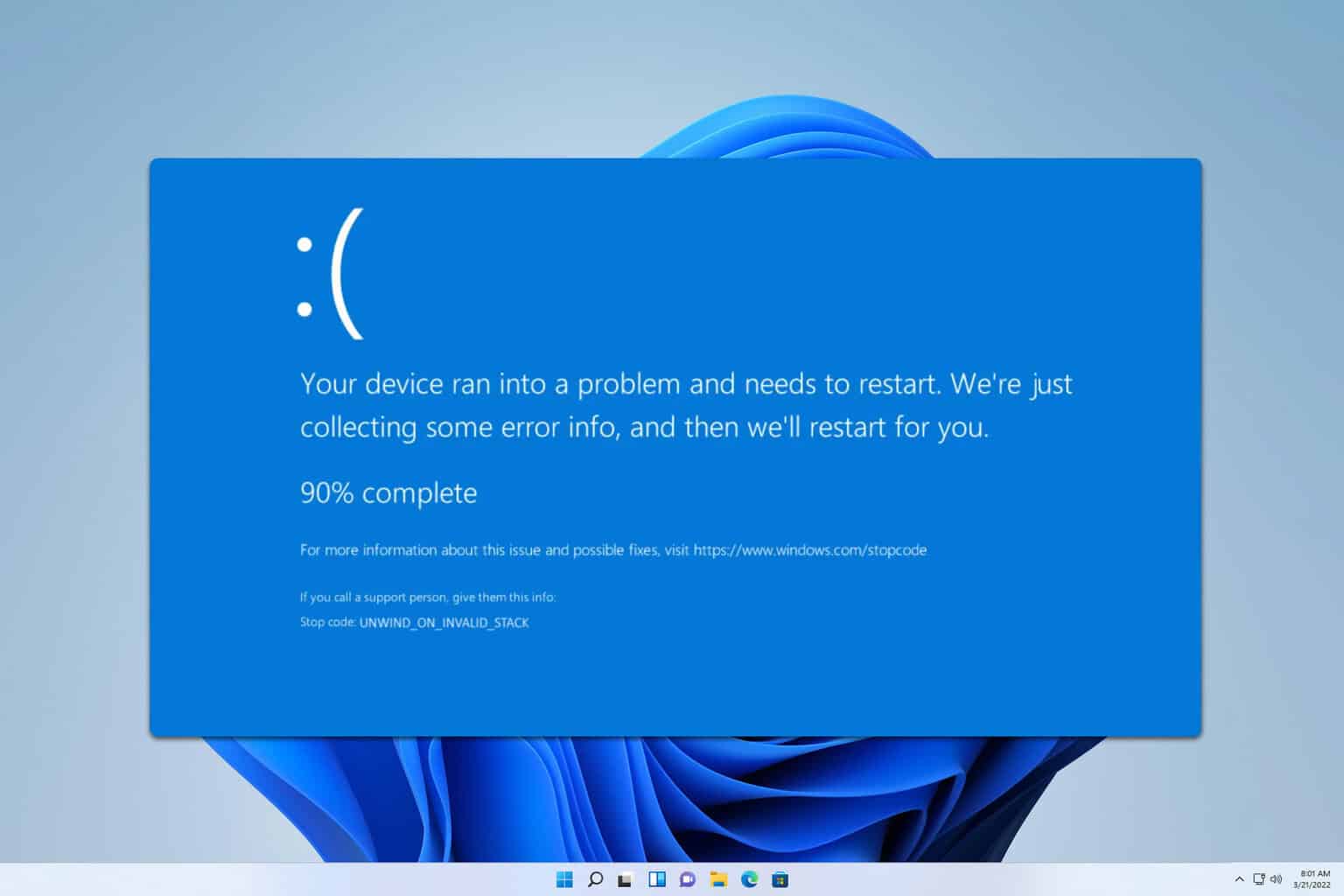
User forum
0 messages