Bad Video Card Drivers Error in Minecraft: 4 Ways to Fix it
Sometimes you need to reinstall your drivers to fix this
2 min. read
Published on
Read our disclosure page to find out how can you help Windows Report sustain the editorial team. Read more

Sometimes when you try to start Minecraft, you might get a Bad video card drivers error. This will prevent the game from running, but there are a few methods you can use to fix this issue.
How can I fix the Minecraft Bad video card drivers error?
Before we try anything else, ensure that Minecraft and Java are up to date. Also, try disabling mods and check if that helps.
1. Change TLauncher settings
- Open TLauncher.
- Next, click the Cogwheel icon.
- Click on Settings and locate Java Path.
- Enter the following path:
C:\Program Files (x86)\Java\your-version-of-java\bin\javaw.exe - Save changes.
Now you know how to fix Bad video card drivers Minecraft error on TLauncher on Windows 10. Keep in mind that you need to use the exact Java path in step 4 for this solution to work.
2. Ensure that your graphics card is enabled
- Press the Windows key + X and choose Device Manager.
- Locate your graphics card on the list.
- If it’s disabled, right-click it and choose Enable device.
Users reported that this error appeared because their Intel HD Graphics 4000 was disabled, but after enabling it, the problem was gone.
If Minecraft is not using GPU, it might be disabled, so be sure to double-check it.
3. Reinstall the graphics driver
- Download Display Driver Uninstaller.
- Follow its instructions to completely remove the installed graphics driver.
- Once the driver is removed, install the latest graphics card driver.
We have a great guide on how to update the graphics card driver on Windows 11, so don’t miss it for more information.
4. Exclude Minecraft from DEP
- Press the Windows key + S and type advanced system settings. Select Advanced system settings.
- Click on Settings in the Performance section.
- Next, head over to the Data Execution Prevention tab.
- Ensure that DEP is enabled.
- Click on Add and add the Minecraft file. You can find it at
C:\Program Files\Minecraft\Minecraft.exe - Add other exe files from the Minecraft directory.
- Save changes.
Minecraft error Bad video card drivers can appear on both Windows 10 and Windows 11, but regardless of the version you’re using the solutions are the same.
This isn’t the only graphics error, and many reported black screen in Minecraft which is also caused by video card drivers. To learn more, don’t miss our guide on the common Minecraft errors.






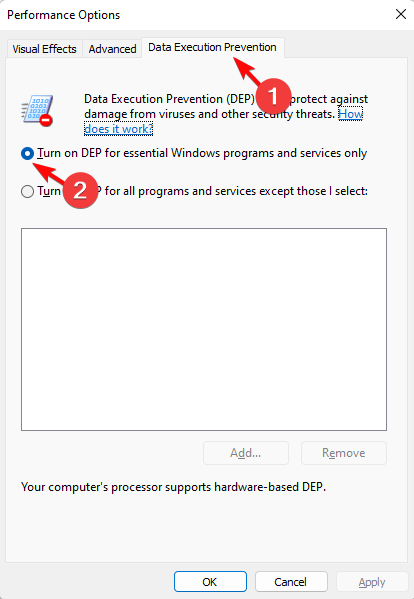







User forum
0 messages