How to Fix QuickBooks Script Error on Windows
Update your browser and clear its cache first
3 min. read
Published on
Read our disclosure page to find out how can you help Windows Report sustain the editorial team. Read more
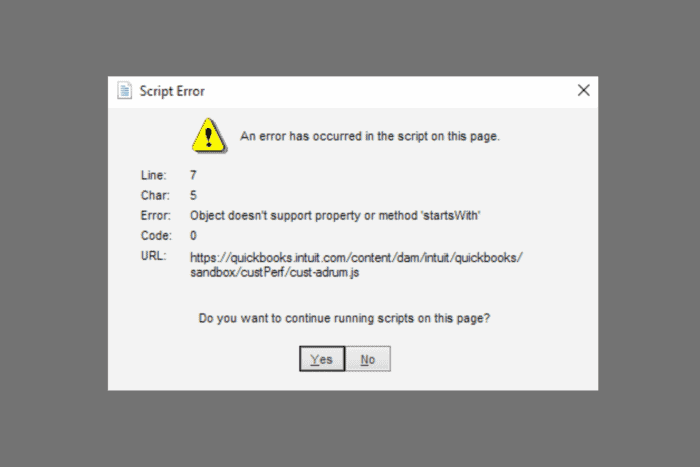
The QuickBooks script error is pretty serious because it involves bookkeeping. However, this error is pretty easy to fix because it’s usually caused by browser-related issues. Other culprits include JavaScript conflicts , system issues, software conflicts, or incorrect QuickBooks configuration.
Before applying the solutions below, try clearing the browser cache or try logging in using another browser. Also, remove any add-ons or extensions you installed lately.
How do I fix the QuickBooks script error?
Use the QuickBooks Tool Hub
- Download the latest version of the QuickBooks Tool Hub. If you don’t want to use the direct highlighted link, you can search for the tool on the Intuit website.
- Install and run the Tool Hub.
- Go to the Program Problems tab.
- Now, go through the available tools starting with Quick Fix my Program and follow the prompts to fix the script error.
The QuickBooks Tool Hub is the best tool that can help you fix all common issues with the program, including the QuickBooks script errors.
The variants of these script error may appear as Script Error, Error in Script, or Script error line #### character ## object ####, but you can fix all of them by using the dedicated Intuit tool above.
How do I repair my file using the Rebuild Data tool?
- Go to the File menu, go over Utilities and select Rebuild Data.
- On the QuickBooks Information window, select OK. Follow the onscreen steps to save a backup.
- The repairing process will take a while so don’t stop the process.
- When the tool finishes, select OK.
- Go to the File menu. Then hover over Utilities and select Verify Data.
- Let the tool check your file for data issues.
The Rebuild Data tool is built-in to QuickBooks Desktop and automatically fixes minor company file data issues. If QuickBooks doesn’t find any problems, select OK. You can keep using your company file. You don’t have any data damage.
In case the tool finds an issue with your file, select Rebuild Now. If you’re still having data issues after rebuilding your company file, try again. If the first rebuild took more than 2 hours, contact Intuit support.
If QuickBooks is not working in Google Chrome, click the highlighted link for our guide on how to fix that problem. Also, if you’re still using Internet Explorer to work in QuickBooks, don’t! The browser is obsolete for a long time and it’s riddled with issues.
Usually, if you’re using the browser for QuickBooks, updating your browser or clearing its cache should fix the issue right away. However, you can also use the QuickBooks Tool Hub that should be able to resolve the script errors in QuickBooks.
Hopefully, the QuickBooks script error is fixed now and you can get back to the actual bookkeeping. If you have any other questions, feel free to address them in the comments below.
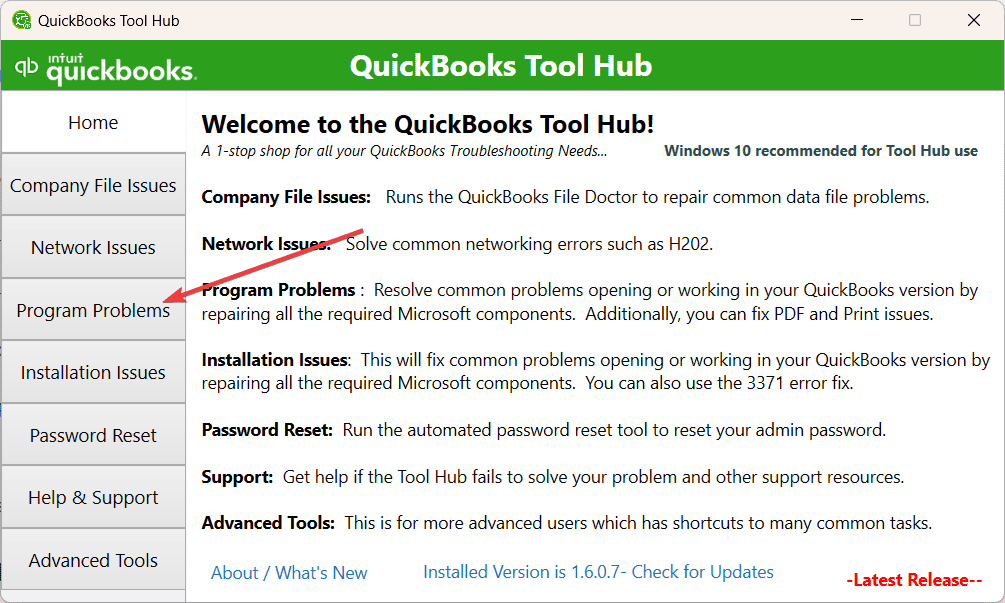
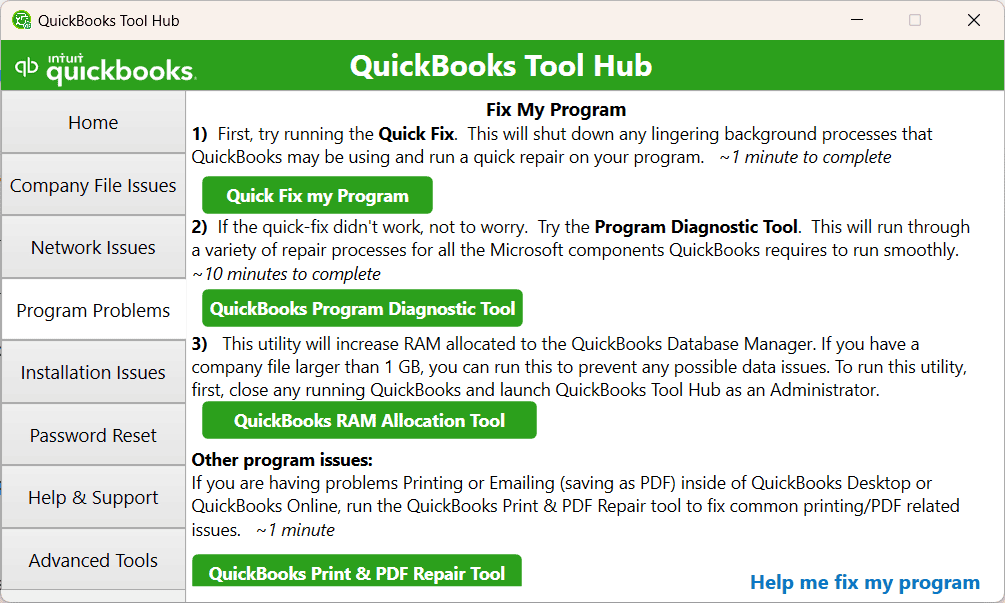








User forum
0 messages