Microsoft's new Edge Game Assist in-game browser makes Alt + Tab-ing obsolete
No more Alt + Tab action for in-game information
3 min. read
Published on
Read our disclosure page to find out how can you help Windows Report sustain the editorial team. Read more
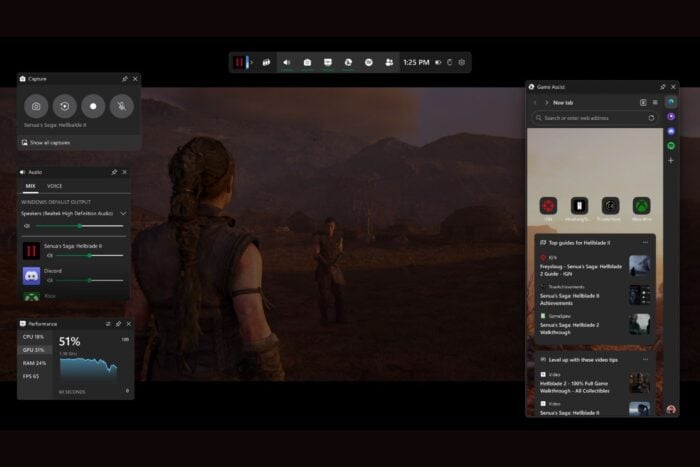
We all know about that moment when you’re stuck in a game and you just need to search for that thing you missed to go go through. I hate pressing Alt + Tab and launching the browser to search, so I often use another device, such as the smartphone to look for clues online.
Well, all that will be a thing of the past because Microsoft released the preview version for Edge Game Assist an in-game browser that will show up in a smaller side window right in your game window.
According to Microsoft’s blog announcement, 88% of PC players use a browser while gaming to get help, track their progress, or even listen to music or chat with friends.
How does Edge Game Assist works?
Game Assist is a slimmed-down version of Microsoft Edge that will be available in the top of Game Bar. The best part about it is that it’s game-aware, so it will detect the game you’re playing and suggest tips and guides right when you start it.
Another important benefit is that it syncs all the data including the favorites, cookies, history etc. with the Edge app from PC. From there, you may also access Discord, Spotify, Twitch or whatever service you’re on, right from the sidebar.
Game Assist (Preview) is available right now, but only for Insiders running the Microsoft Edge Beta 132 version. If you already updated the browser to that version, you can open it by pressing Win + G in Game Bar.
Although you can use Edge Game Assist for any of your games, the dedicated quick tips and guides were set up only for 10 games right now. The list includes Baldur’s Gate 3, Diablo IV, Fortnite, Hellblade II: Senua’s Saga, League of Legends, Minecraft, Overwatch 2, Roblox and Valorant.
In the Microsoft announcement, they mention that they will update the list of games in the future.
So, to get Edge Game Assist (Preview), make sure that Windows 11 and Game Bar are updated, then install Edge Beta from the Microsoft Edge for Insiders page.
You can also wait out for the feature to reach the stable version of Edge and avoid any possible instabilities. Speaking of the stable version, recently, Microsoft made some interesting updates to Edge 131.
What do you think about the new Edge Game Assist in-game browser? Let’s talk about it in the comments below.
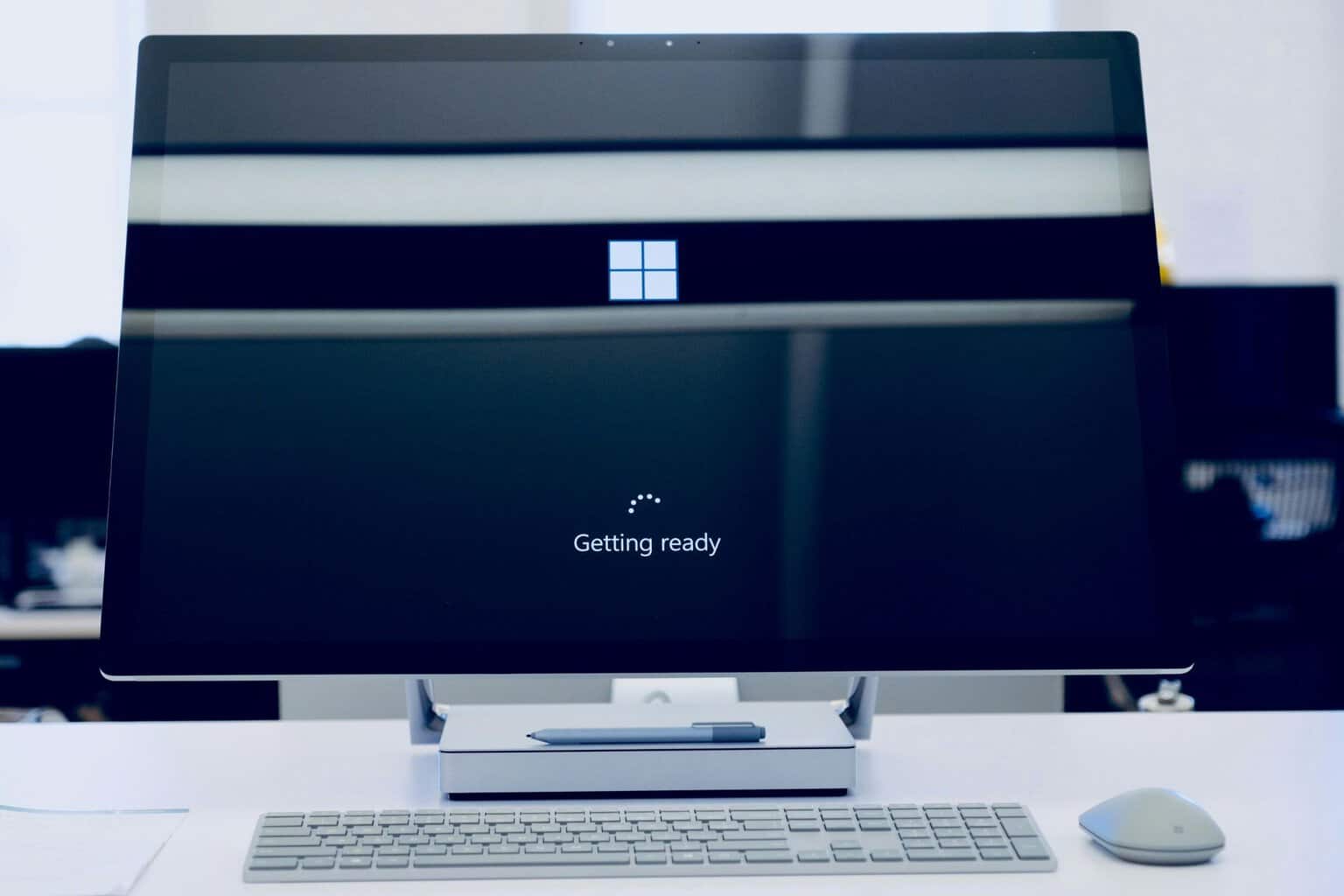

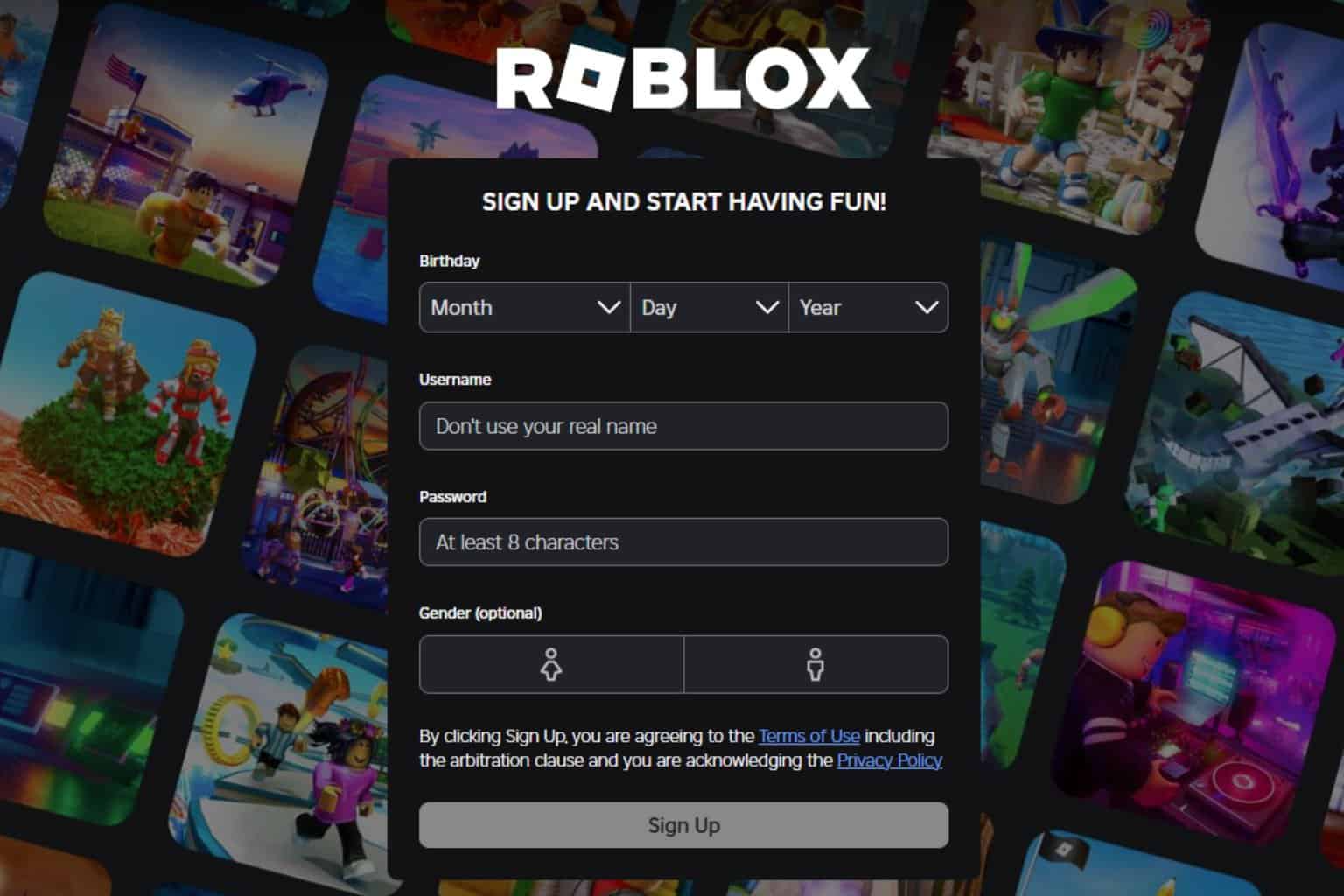
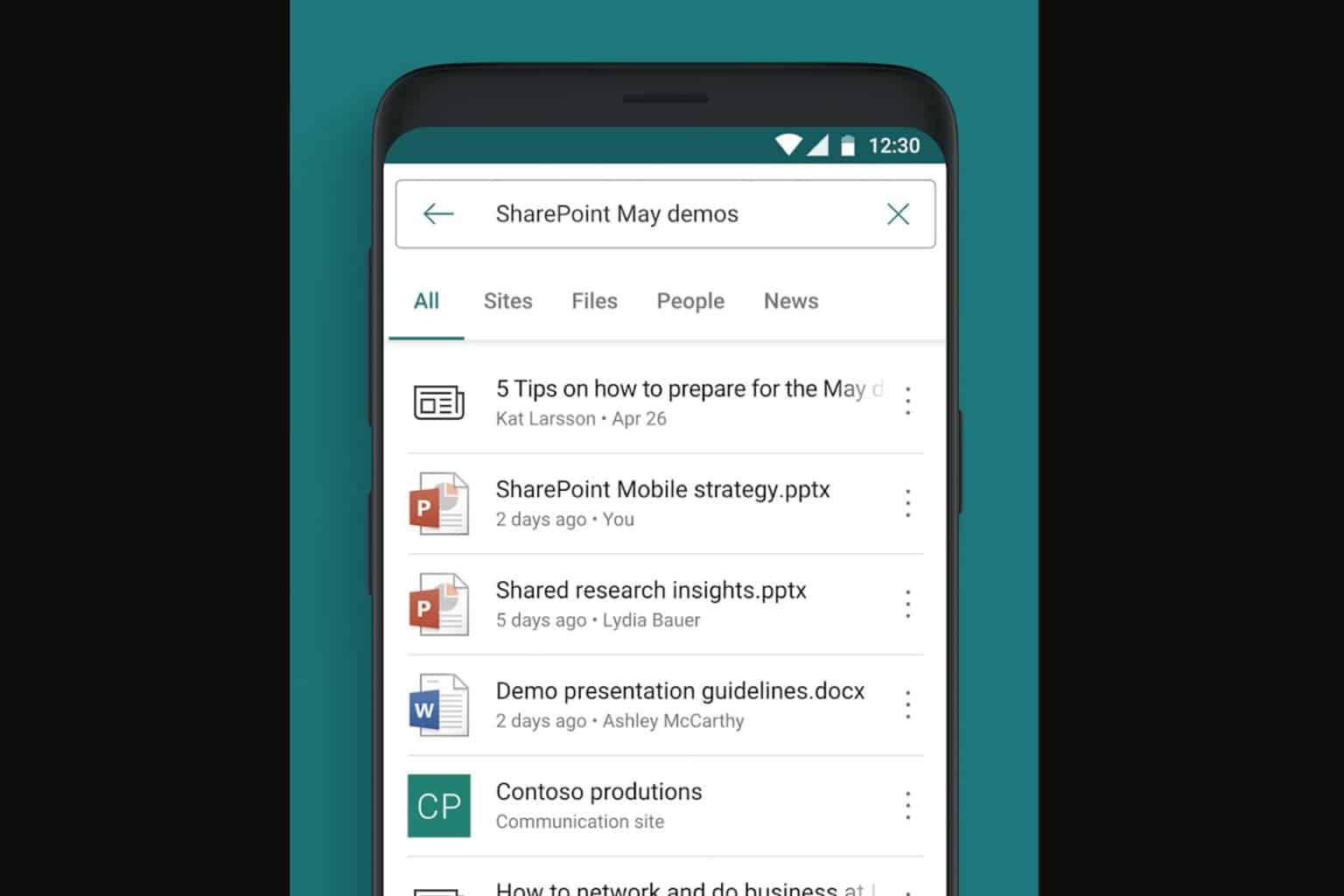


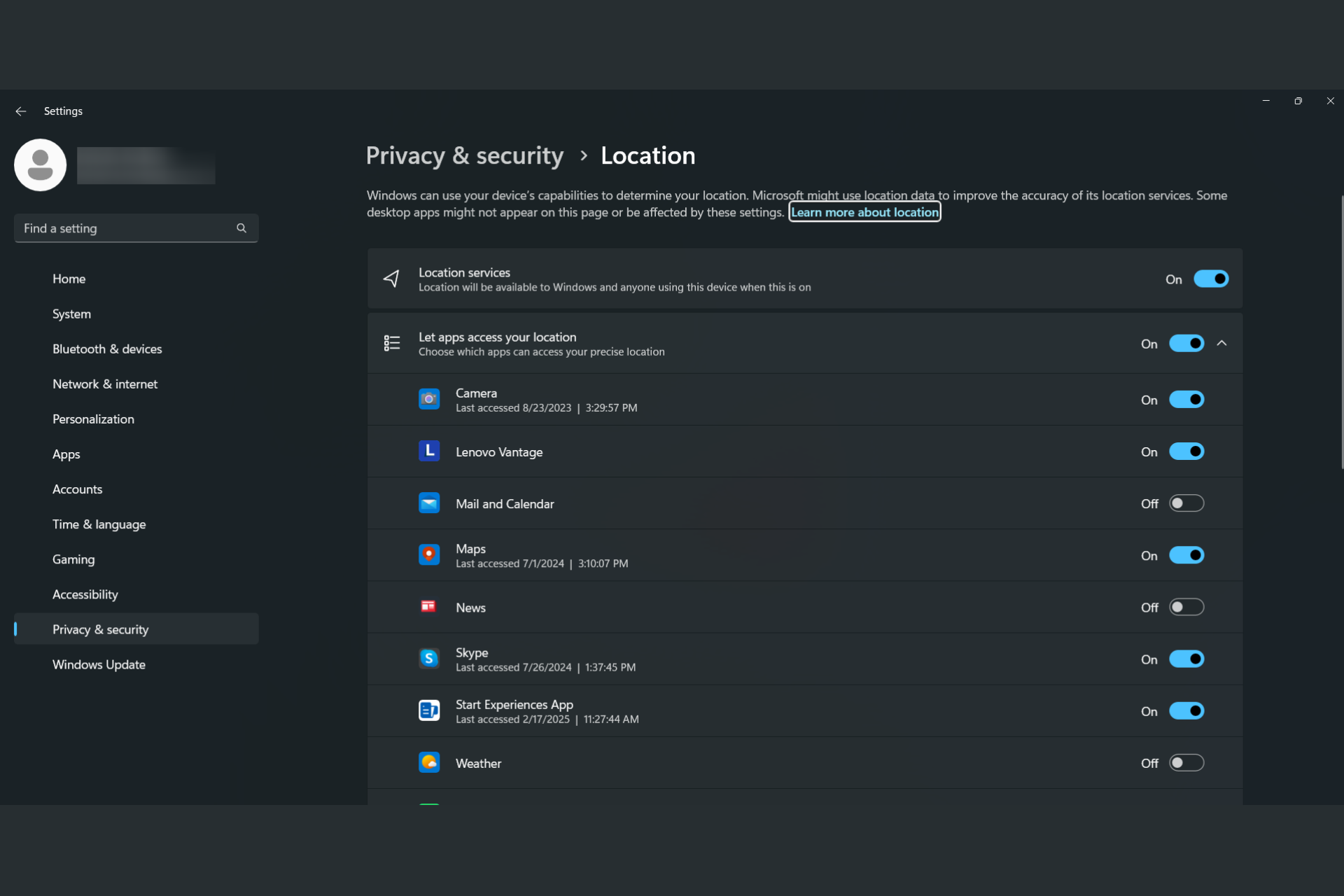
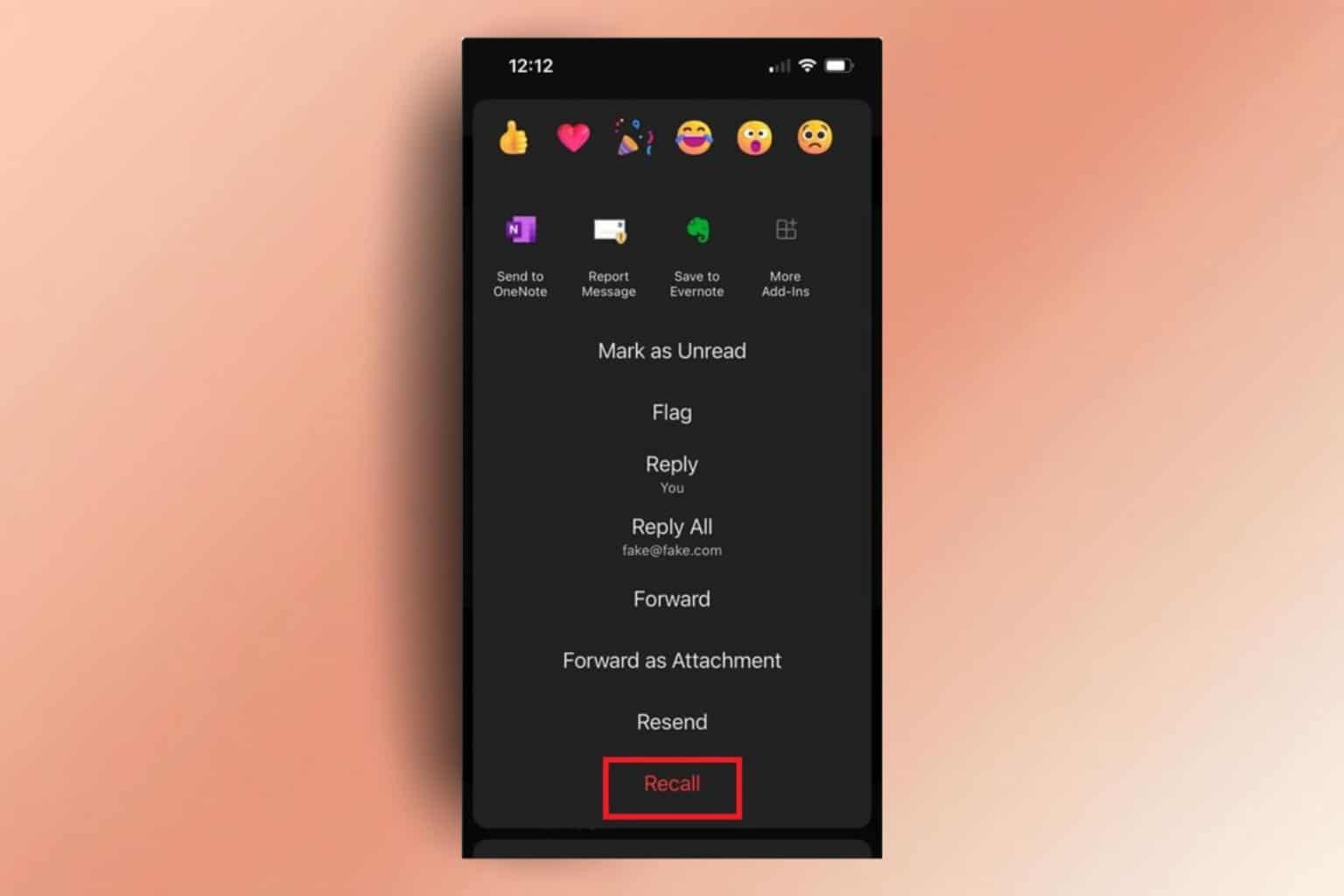
User forum
0 messages