Error Undefined Scope 319 (0x13F): Fix it With 4 Steps
Configuring your code and services is the way to fix this
2 min. read
Published on
Read our disclosure page to find out how can you help Windows Report sustain the editorial team. Read more

ERROR_UNDEFINED_SCOPE comes with the following message 319 (0x13F) The Central Access Policy specified is not defined on the target machine. This is a developer error, but it can affect users as well, so here’s what to do if you ever encounter it.
How can I fix ERROR_UNDEFINED_SCOPE?
1. Reinstall the affected software
- Click the Start button and choose Settings.
- Navigate to Apps and select Installed apps.
- Locate the software that is giving you this error.
- Click the three dots next to it and choose Uninstall.
- Follow the instructions on the screen to remove it.
Once the software is removed, go ahead and download the latest version and check if that solves the problem.
2. Check OAuth settings
- Check the documentation of the API or service and make sure your code is correct.
- Confirm that the requested scope is defined.
- Check if the scope is formatted correctly. The format should be:
api://client-id/scope-name - Ensure that the scope field doesn’t have any typos.
3. Configure Azure Active Directory
- Navigate to the Azure Portal.
- Select Azure Active Directory and choose App Registrations.
- Select the relevant app.
- Head to Expose an API and ensure that the scope is defined.
- Ensure that the client application has permissions for this scope.
- If using delegated permissions, ensure that the user account has all the required rights.
4. Other tips to try
- Review API’s required permissions or scopes in the documentation. Check if the scope exists and that it’s specified.
- Ensure the application has a proper API key or token with the correct scope.
- Review configuration files, environment variables, and scripts.
- Ensure that your scope name is correct.
- Check authorization and ensure that the user has the permission to access the scope.
- Try resting with minimal scopes.
- Lastly, inspect logs to find the root of the problem.
ERROR_UNDEFINED_SCOPE is a developer error, and fixing it requires you to adjust your configuration or code, and hopefully this guide has been able to help you.
We covered similar issues in the past in our EXCEPTION_SCOPE_INVALID and Error_Scope_Not_Found guides, so don’t miss them for more information.

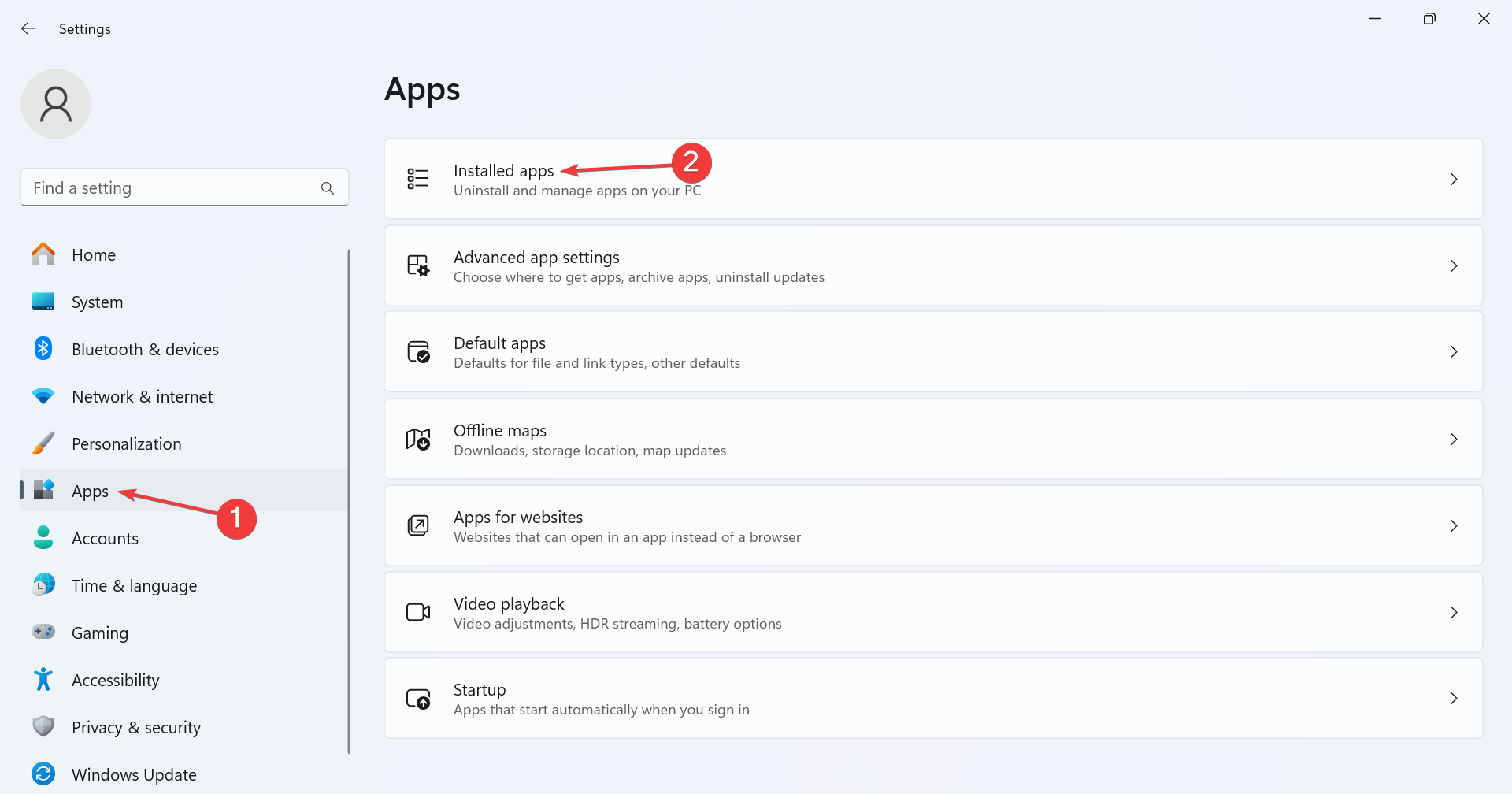
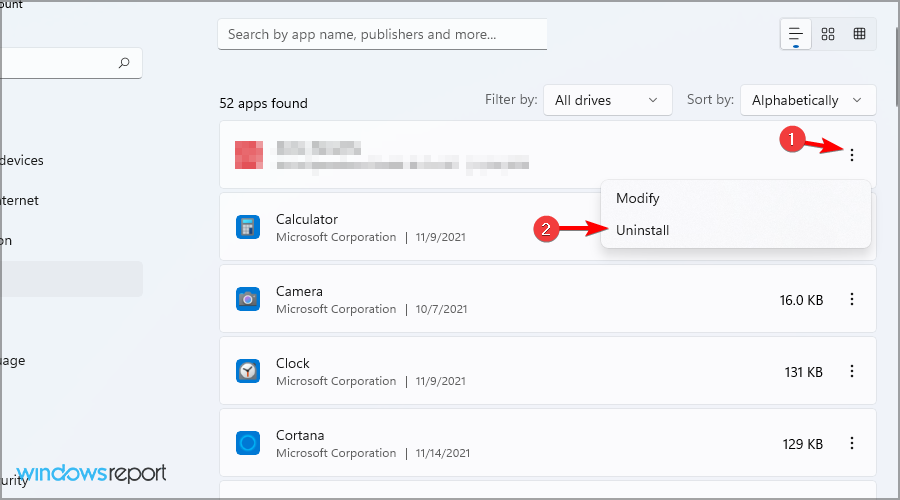










User forum
0 messages