Error Scope Not Found 318 (0x13E): Fix it With 4 Steps
Reinstalling the affected software usually helps
2 min. read
Updated on
Read our disclosure page to find out how can you help Windows Report sustain the editorial team. Read more
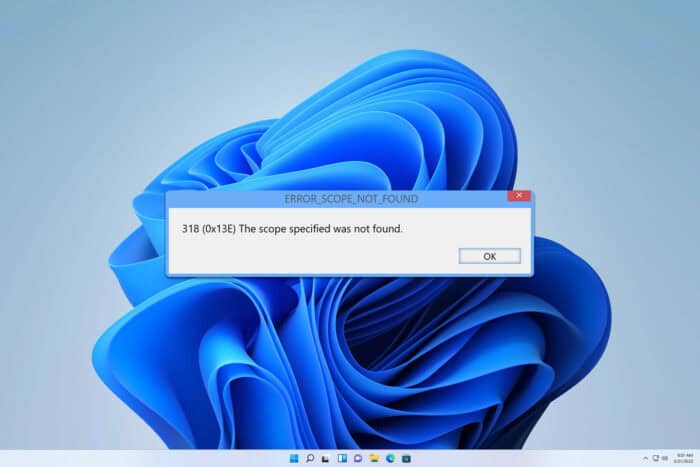
ERROR_SCOPE_NOT_FOUND often comes with 318 (0x13E) The scope specified was not found message. This is a developer error, but it can also affect end users and software, so let’s see how we can fix it.
How can I fix ERROR_SCOPE_NOT_FOUND?
Before we start, ensure that the software that’s giving you this error is up to date.
1. Disable hardware acceleration in Brave
- Open Brave settings.
- Navigate to Advanced and select System.
- Locate Hardware acceleration and disable it.
Check if this solves the error.
2. Try to launch the game outside Steam
- Go to the game’s installation directory.
- Locate the exe file and double-click it.
- Check if the problem is resolved.
Many reported this issue in Exanima, so you can try this workaround.
3. Reinstall the affected software
- Click the Start button and choose Settings.
- Go to Apps and select Installed apps.
- Locate the application and click the three dots next to it. Choose Uninstall from the menu.
- Follow the steps on the screen to complete the uninstall process.
- Once the application is removed, install it again and check if the problem is gone.
4. Check your code
- Double-check the documentation of your library, service, or API.
- Log the request payload or configuration and compare it with valid scopes.
- Ensure that your API keys and credentials are properly configured.
- Check your permissions and policies in Group Policy Editor.
- Inspect the scope names in the API calls and make sure they are in order.
ERROR_SCOPE_NOT_FOUND can affect both end users and developers, and in most cases, your only option is to update or reinstall the software. If that doesn’t work, you might have to contact the developer.
This isn’t the only issue you can encounter, and we already wrote about Error_Invalid_Token and ERROR_NOT_ALLOWED_ON_SYSTEM_FILE so don’t miss them for more information.
Our latest article covers ERROR_UNDEFINED_SCOPE, so feel free to check it out. We also have a guide on ERROR_FOUND_OUT_OF_SCOPE that you might want to check out.

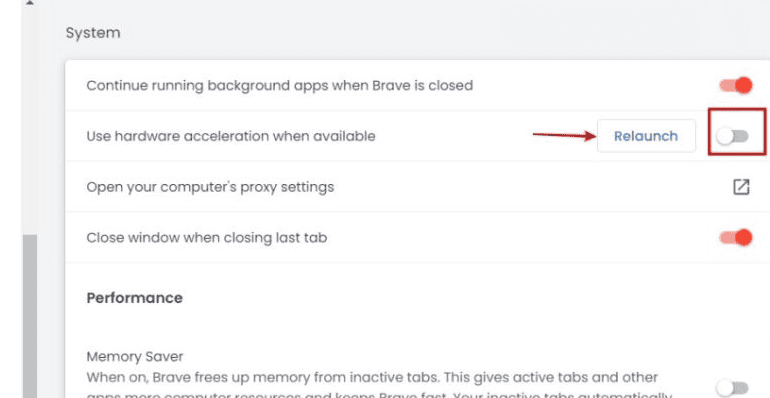
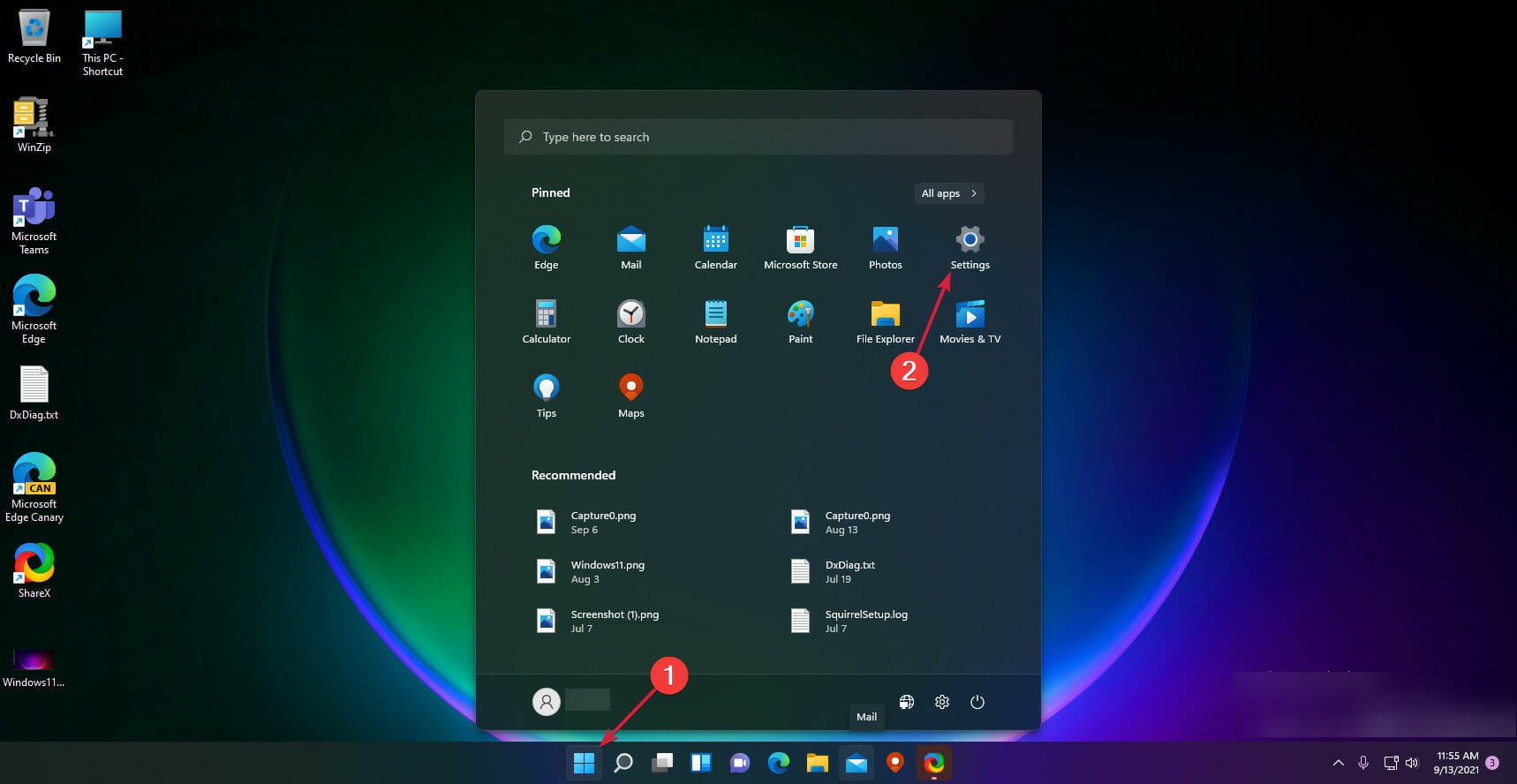
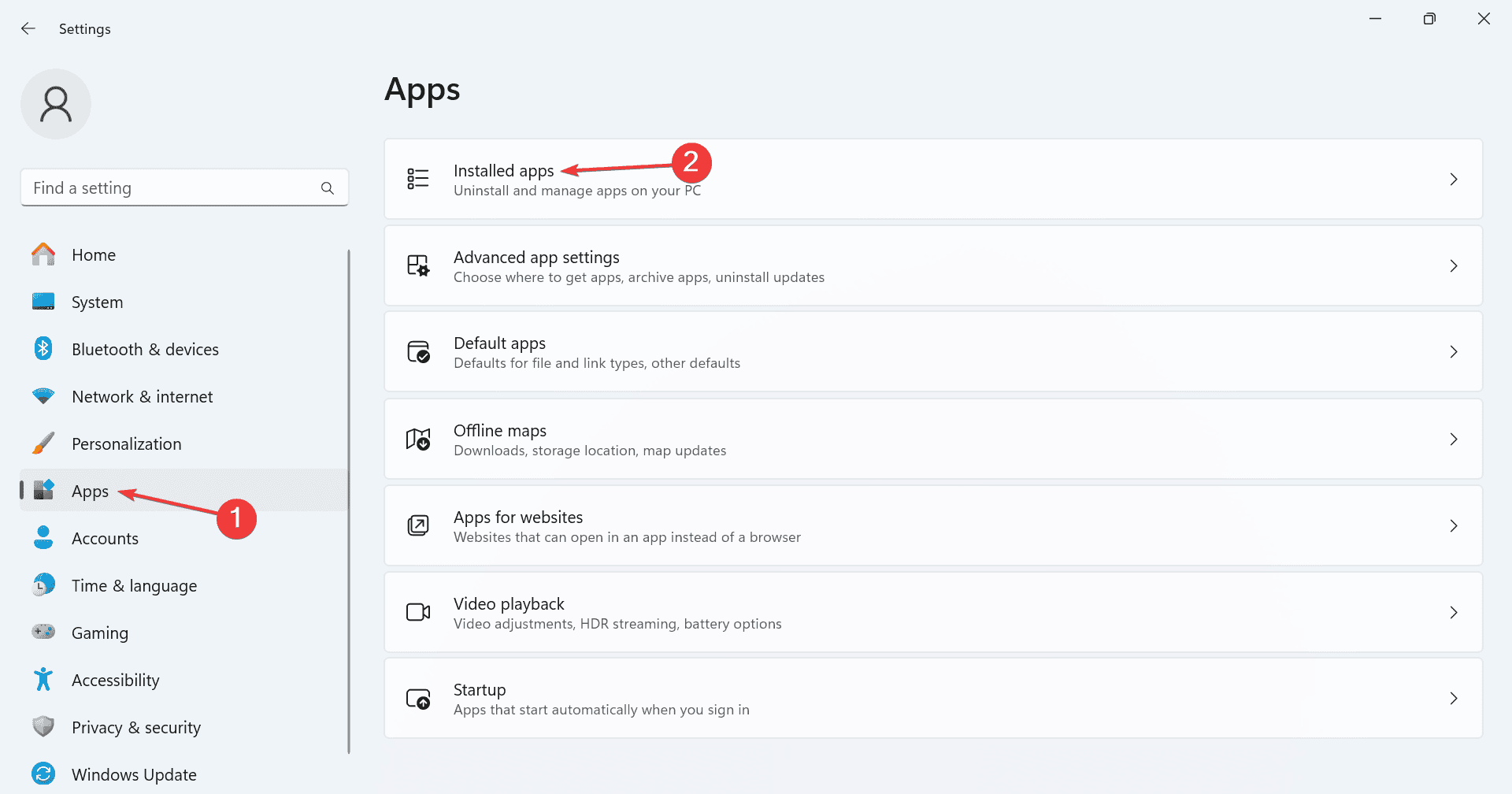









User forum
0 messages