Matchmaking Error #3 in Fortnite: 4 Ways to Fix it
Your network is the most likely cause for this issue
2 min. read
Published on
Read our disclosure page to find out how can you help Windows Report sustain the editorial team. Read more

Matchmaking error #3 in Fortnite can appear on PC, Switch, Xbox Series X, PS4 or any other platform. It will prevent you from starting the game, so let’s see how we can fix this error.
What is error code #3 in Fortnite?
This is a network error and it can be caused by server issues or by network issues on your device.
How do I fix matchmaking error #3 in Fortnite?
Before we start, ensure that your game is up to date. Alternatively, try using a VPN or a different network to connect.
1. Wait a few moments and try again
- If you get this error, try waiting for a few minutes.
- If the problem is still here, visit the Epic Games status page.
- Check if Fortnite services are working properly.
- If there are any issues, you’ll have to wait for Epic Games to fix them.
2. Restart your router
- Press the Power button on your router/modem.
- Keep it off for a minute.
- Press the Power button again.
- Wait for it to completely boot and check if the problem is still there.
3. Change your DNS
- Press the Windows key + S and type view network. Select View network connections from the menu.
- Locate your current connection, right-click it, and choose Properties.
- Select Internet Protocol Version 4 (TCP/IPv4) and click Properties.
- Select Use the following DNS server addresses.
- Set the Preferred DNS server to 1.1.1.1 and Alternate DNS to 1.0.0.1.
- Save changes.
4. Check your firewall settings
- Press Windows key + S and type firewall. Choose Windows Defender Firewall.
- Click on Allow an app or feature through Windows Defender Firewall.
- Click on Change settings and then on Allow another app.
- After you click the Browse button and select
C:\Program Files\Epic Games\Fortnite\FortniteGame\Binaries\Win64\FortniteClient-Win64-Shipping.exe - Once the file is added, locate it on the list, check Private and Public, and save changes.
If you’re using a third-party firewall, you’ll need to make changes in that client instead.
As you can see, this is a network error, but hopefully, you managed to fix Matchmaking error #3 in Fortnite by following these steps.
We also have a guide on Fortnite matchmaking error 1 and an article on Unable to join the Fortnite login queue, so don’t miss them if you have additional problems.

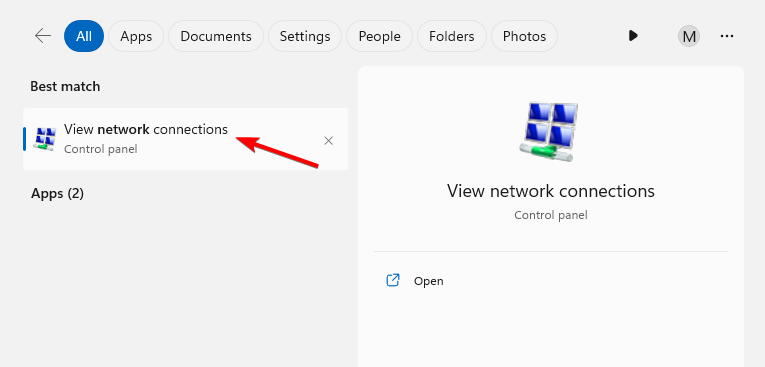












User forum
0 messages