Error Displaying Search Results in Firefox: 3 Ways to Fix
Extensions are the most likely cause of this issue
2 min. read
Updated on
Read our disclosure page to find out how can you help Windows Report sustain the editorial team. Read more
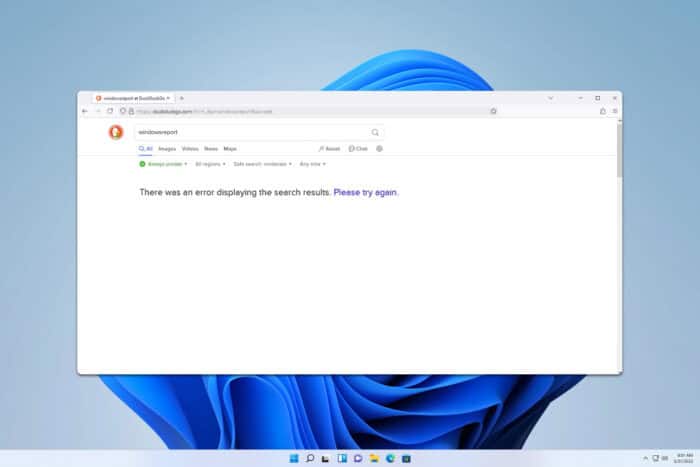
If you ever encounter an Error displaying search results in Firefox, you won’t be able to conduct searches, and this can be a big problem. However, the solution is simpler than you think.
How can I fix the Error displaying search results in Firefox?
1. Update Firefox to the latest version
- Click the Menu button in Firefox and choose Help.
- Next, select About Firefox.
- The software will automatically search for updates.
- Once the updates are installed, check if the problem is gone.
2. Disable extensions
- Click the Menu button and choose Add-ons and themes.
- Next, disable all extensions by clicking the switch icon next to them.
- Once disabled, restart Firefox.
- Check if the problem is resolved.
- If it is, enable extensions one by one until you manage to find the culprit.
According to users, the issue was caused by Ghostery or Speed Tweaks. Keep in mind that other extensions, such as the ones that block content or ads can also cause this.
3. Reinstall Firefox
- Before we start, it’s a good idea to back up or sync all important information.
- Press the Windows key + I to open the Settings app.
- Navigate to Apps and then select Installed apps.
- Locate Firefox on the list.
- Click the three dots next to it and choose Uninstall.
- Once removed, install it again and check if the problem is gone.
There was an error displaying the search results please try again in Firefox appears usually when using DuckDuckGo, and if the issue is still there, you can temporarily switch to another search engine or you can use another browser.
This isn’t the only issue, and we have a guide on what to do if Google search is not working in Firefox as well as an article on what to do if the Firefox search bar isn’t working, so don’t miss them.
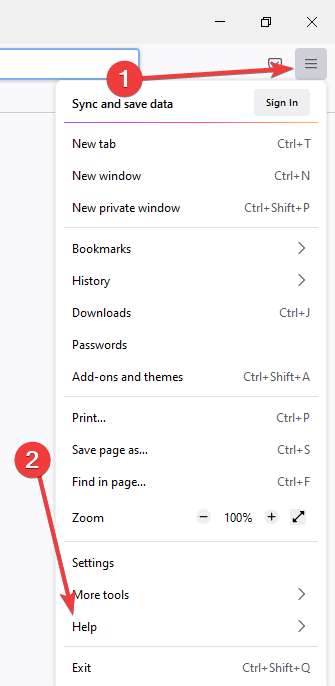
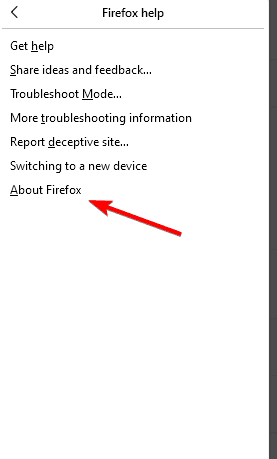
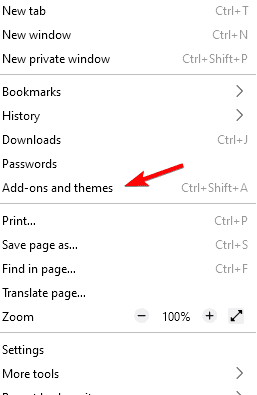
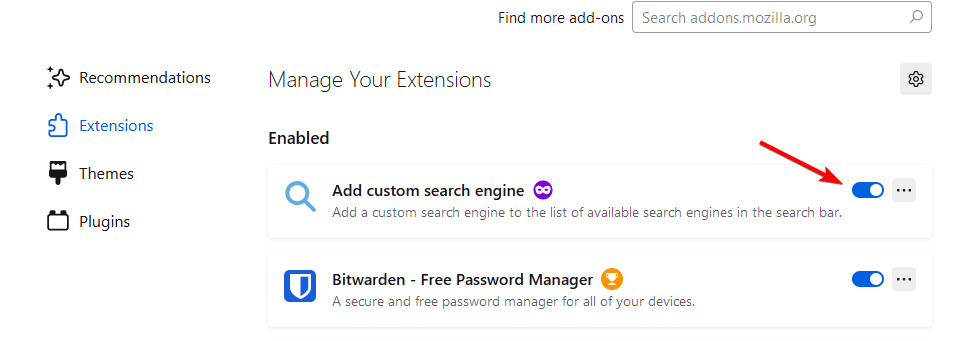
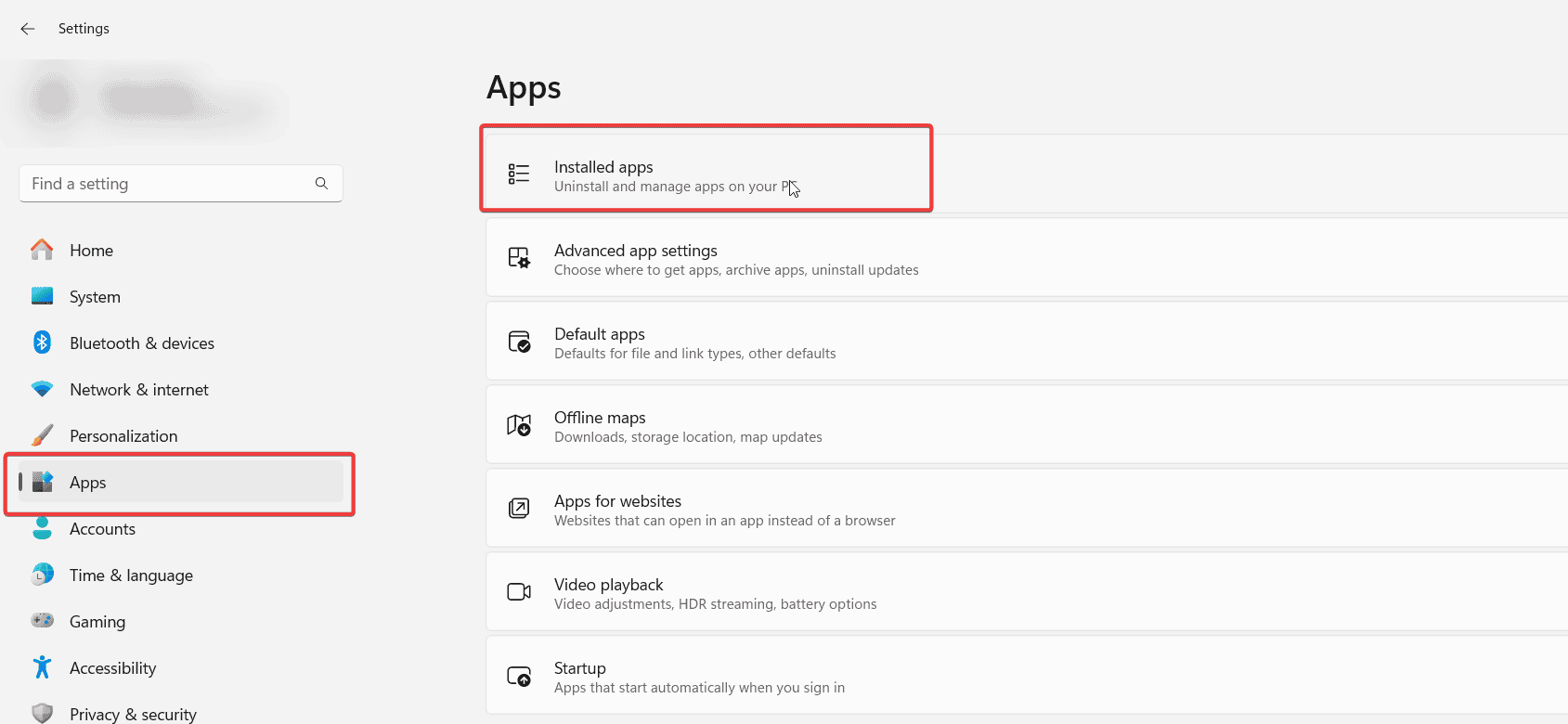









User forum
0 messages