6 Ways to Fix the AWL.DLL Missing Error
First, check if the DLL file is present, then try re-registering it
5 min. read
Updated on
Read our disclosure page to find out how can you help Windows Report sustain the editorial team. Read more
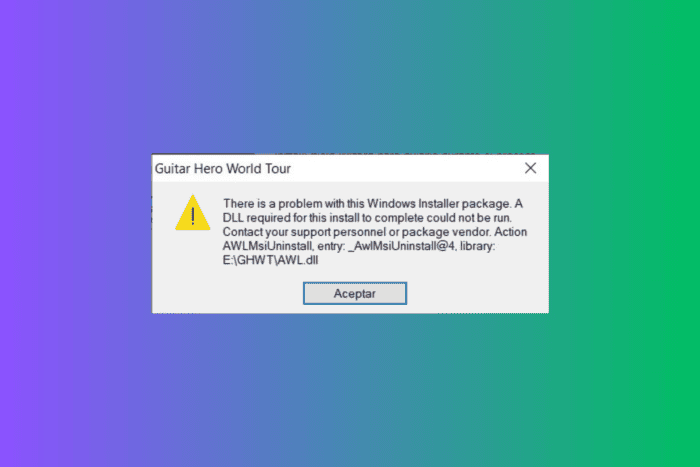
Many of our readers have complained about getting AWL.dll is missing from their computer while trying to save a document scanned using Epson Workforce 545 or similar. This error often occurs if the DLL file is accidentally deleted, system files are corrupted, or third-party apps create conflicts.
What is AWL.DLL?
AWL.dll is part of the ABBYY Finereader optical character recognition (OCR) software, which is usually bundled with Epson printer software. However, if you encounter this error while launching a game like Guitar Hero World Tour, it could be part of the Aspyr Media, Inc. app.
First, try restarting your computer to fix it, then ensure you have the latest Windows version installed. Next, try running a full malware scan using a reliable antivirus tool of your choice.
How can I fix the AWL.DLL missing error?
1. Reinstall the affected app
- Press Windows + I to open the Settings app.
- Go to Apps, and click Installed apps.
- Locate the affected app from the list, click the three-dot icon, and select Uninstall.
- Click the Uninstall button on the following pop-up.
- Now go to Epson’s official page and download the software, or if the problem is related to a game (Guitar Hero World Tour), reinstall the game and check if the issue persists.
2. Download a DLL fixer tool
DLL files are essential for the apps they come with, and if they are missing, the apps can malfunction or fail to launch. Therefore, we suggest you use a third-party DLL fixer tool to fix DLL-related errors.
You need only download and install the tool that suits you and then run it to let it resolve all the DLL-related issues.
3. Re-register the DLL file
- Press the Windows key, type cmd in the search box, and select Run as administrator to launch the Command Prompt with elevated rights.
- Type the following command to re-register the AWL.dll and press Enter:
regsvr32 AWL.dll - On the following prompt, click OK, then restart your computer.
Reregistering the AWL.dll or any other DLL file on your device can help you resolve the issue if you already have it.
Read more about this topic
- How to Fix the ERROR_OPERATION_IN_PROGRESS BSoD Error
- Dell SupportAssist Cannot Connect to the Internet: How to Fix it
- 7 Ways to Fix ERROR_INVALID_FIELD_IN_PARAMETER_LIST
4. Run SFC & DISM scans
- Press the Windows key, type cmd in the search box, and choose Run as administrator from the list of options to launch Command Prompt with administrative privileges.
- Type the following command to recover the missing system files on your PC, and press Enter:
sfc /scannow - Let the scan complete, then copy & paste the following command to scan the Windows image for corrupted files and repair it using Windows Update, and hit Enter:
Dism /Online /Cleanup-Image /RestoreHealth - Wait for the scan to complete, and reboot your computer to let the changes take effect.
5. Restore your PC to a previous version
- Press the Windows key, type control panel in the search box, and click Open to launch the Control Panel app.
- Select Large icons for View by, and choose Recovery.
- Click the Open System Restore option.
- Select Choose a different restore point on the System Restore window, and click Next.
- From the list of available restore points, select the one created before you encountered the awl.dll missing error, and click Next to proceed.
- Click Finish to start the process.
Windows will restart and restore the system settings to the chosen point. If you get the System Restore did not complete successfully message after the system restarts, it could be due to missing system files or conflicting drivers, read this detailed guide to learn more.
6. Download the DLL file manually
 NOTE
NOTE
- Click the DLL-FILES website link to open the AWL.dll page. Locate the DLL file that works for you and click Download.
- Double-click the downloaded folder to open it, and copy the DLL file.
- Now, go to your system drive and paste the DLL file into the app’s Installation folder, causing the issue.
- Reboot your PC to save the changes.
To conclude, you can fix the AWL.dll not found issue by reinstalling the affected app, repairing the system files, re-registering the DLL file, restoring your system settings to the previous version, or using a DLL fixer tool.
If you face the same issue because of another DLL file on your computer, read this guide, which provides common ways to recover the DLL file quickly.
Do you often encounter errors or pop-up messages related to missing DLL files? Check out this guide to learn the reasons for preventing them.
Before you go, check out our detailed guide on what to do if you encounter the macdll.dll not found error on your computer.
If you have questions or suggestions about this DLL error, feel free to share them in the comments section below. We will be happy to interact.
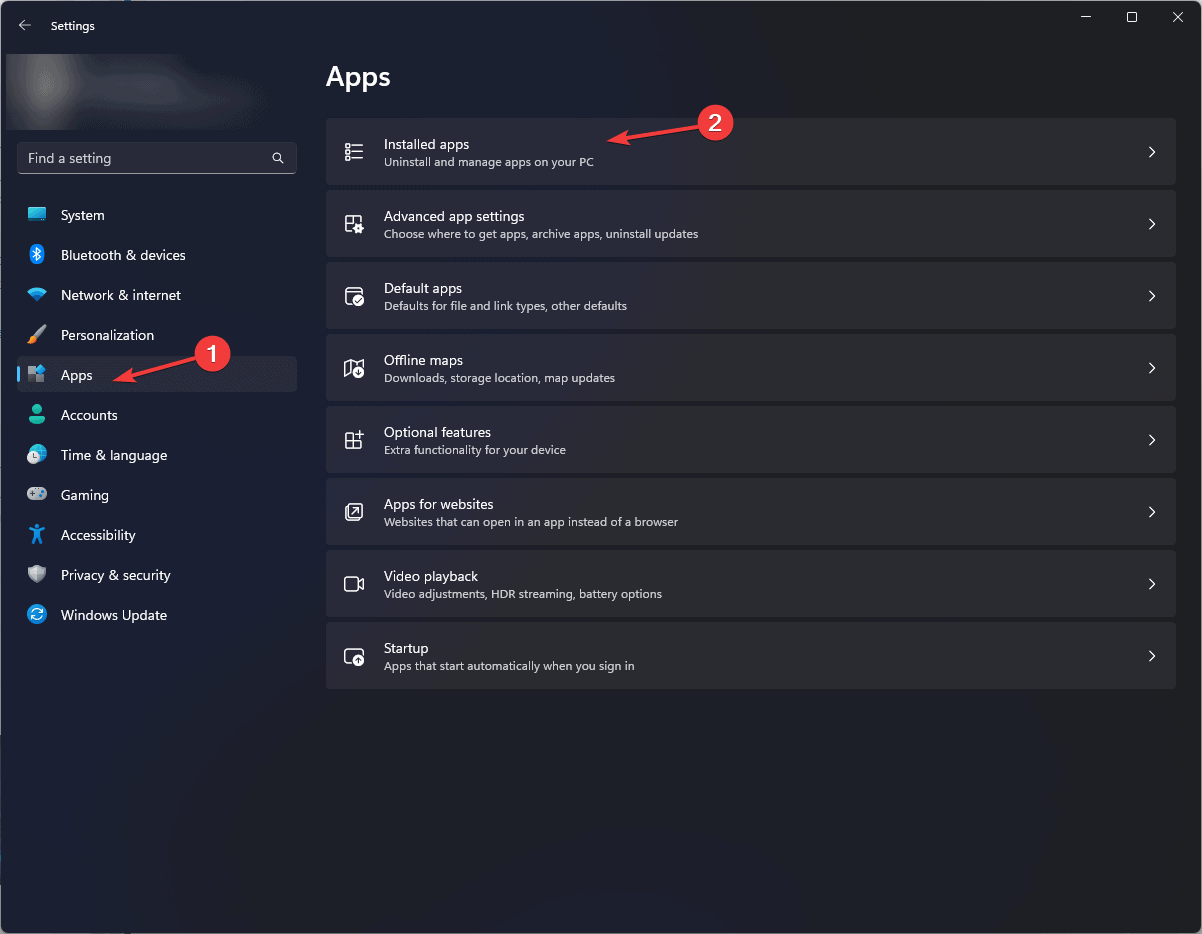
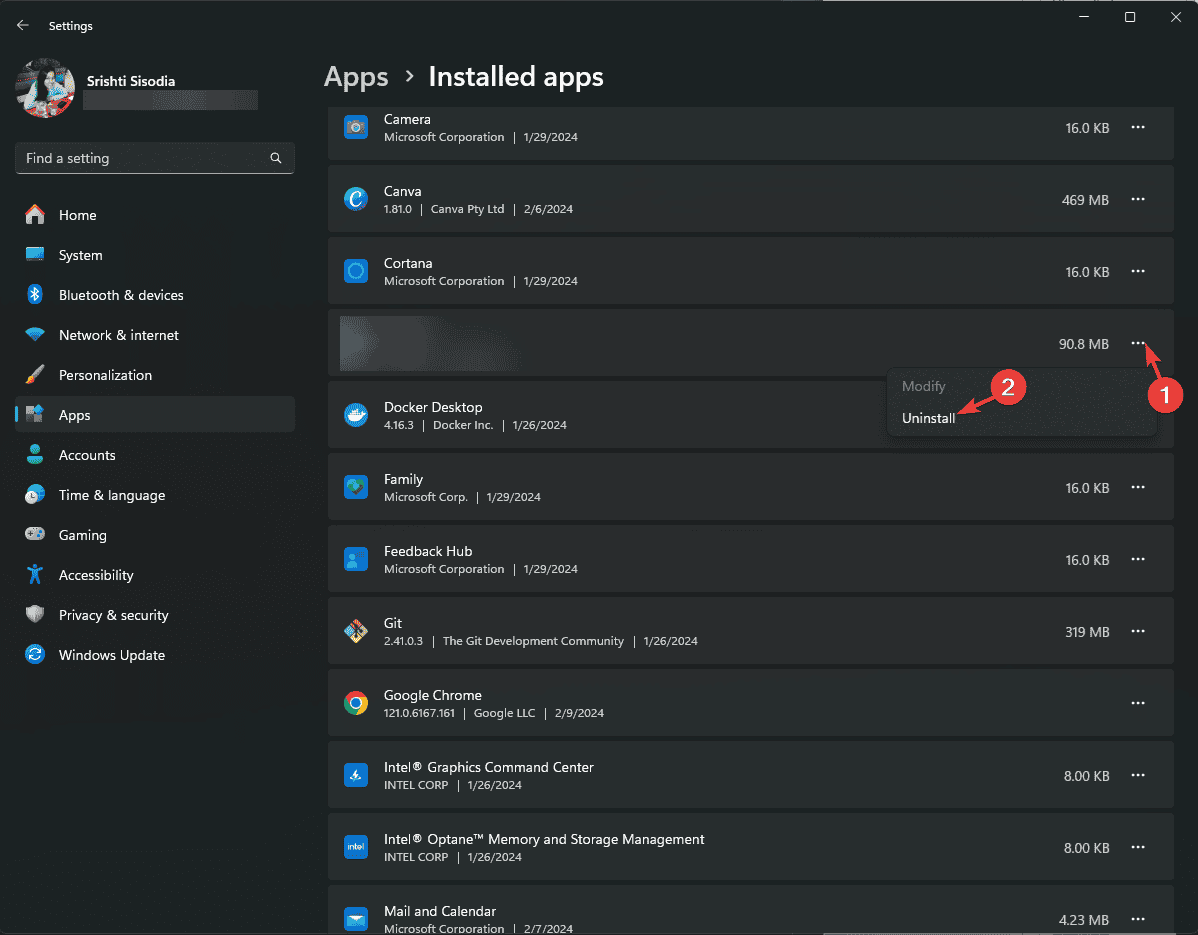
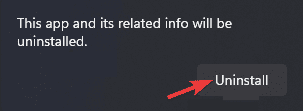
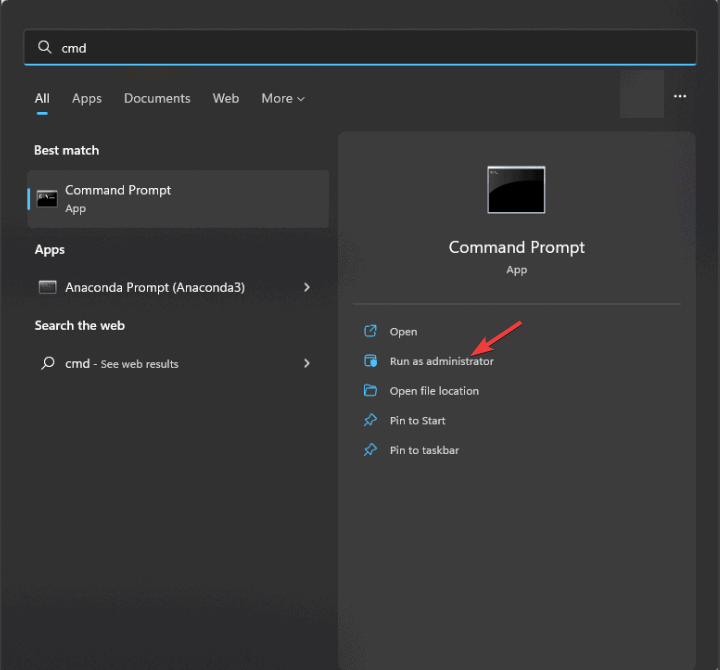
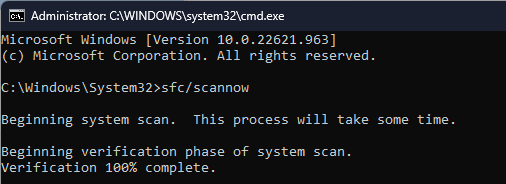
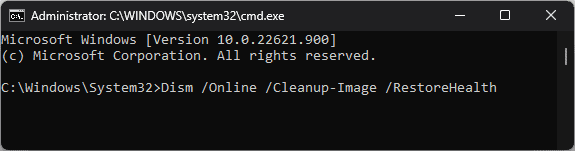
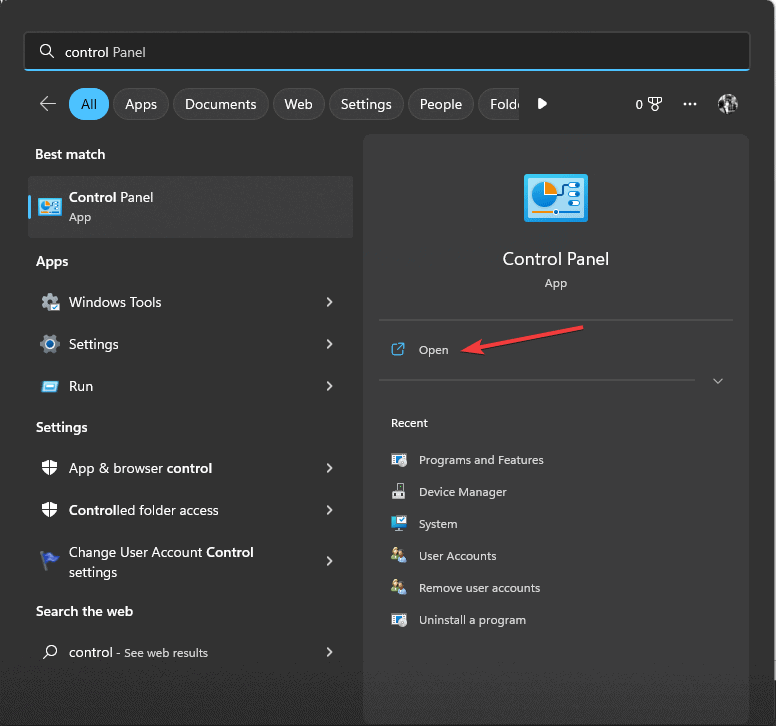
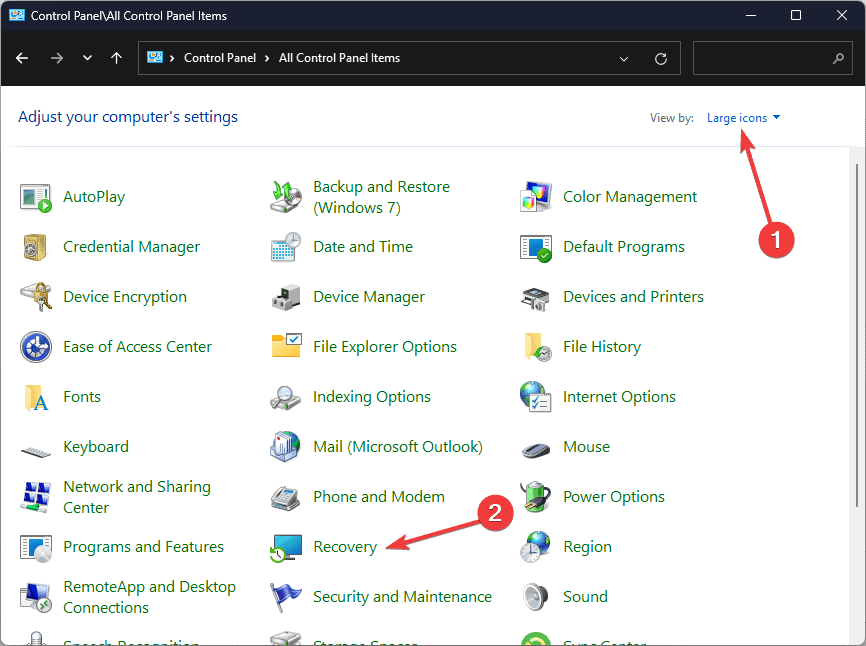
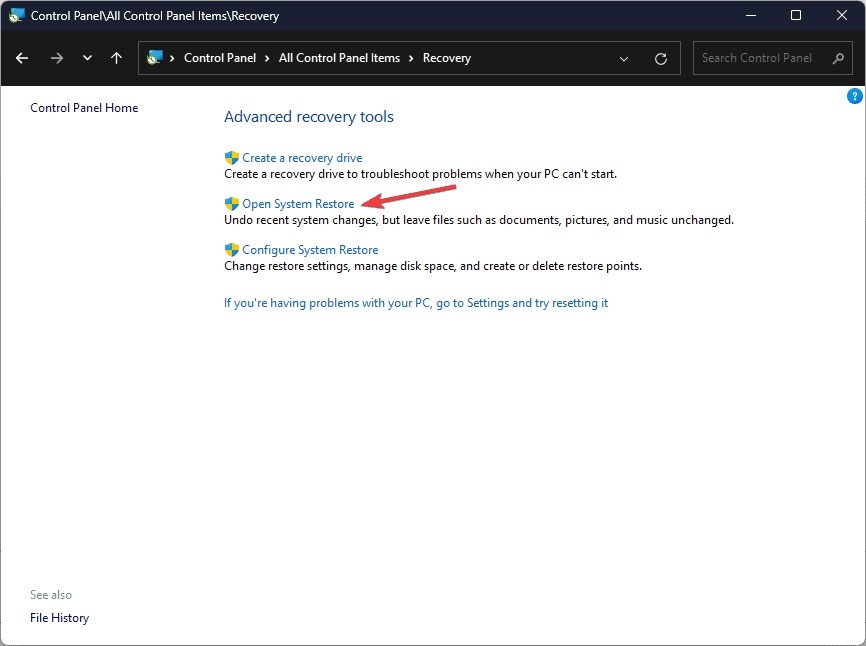
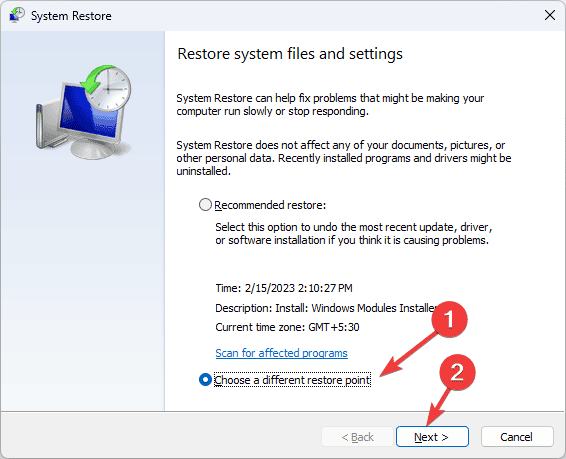
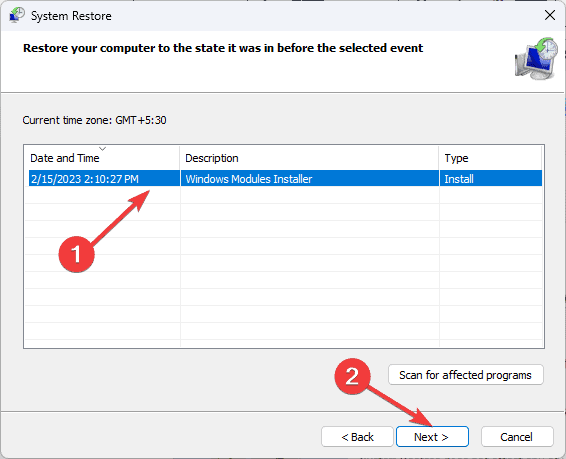
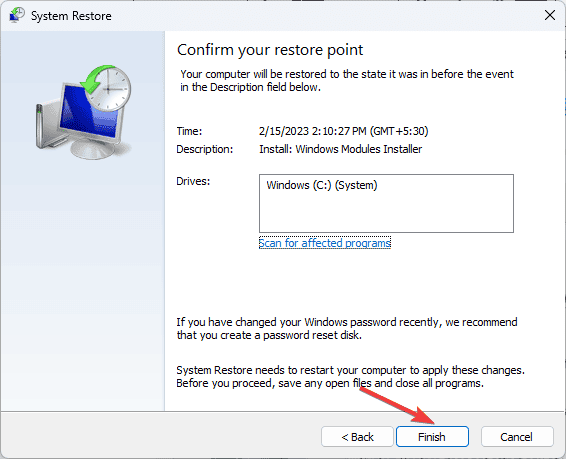








User forum
0 messages