Tzres.dll Not Found: 5 Ways to Fix It on Windows 11
Reregistering the DLL file if it is present
4 min. read
Updated on
Read our disclosure page to find out how can you help Windows Report sustain the editorial team. Read more
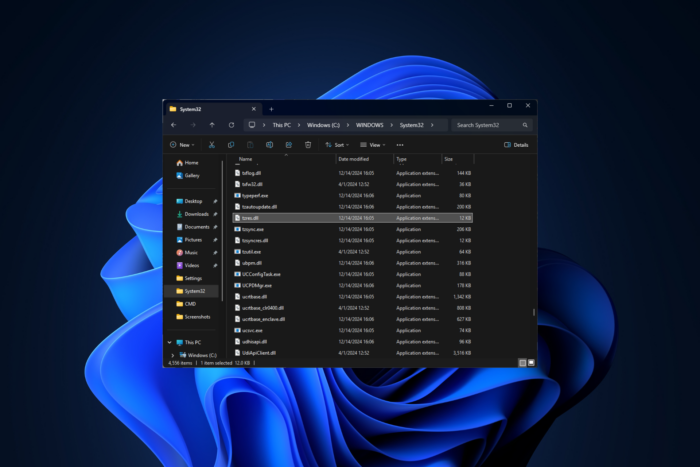
If you get the Tzres.dll not found error while launching a program or app, this guide can help! Tzres.dll or Time Zones resource DLL is a Dynamic Link Library found in C:\WINDOWS\System32 or C:\Windows\SysWOW64\tzres.dll
This error could appear if you have corrupted system files or the file is accidentally deleted. To fix the missing error, check if any Windows updates are pending, check Recycle Bin to make sure the file is not deleted by mistake, and then run a malware scan using a reliable third-party antivirus tool.
How can I get rid of the Tzres.dll could not be found error?
1. Download a DLL fixer tool
DLL files are important system files required for apps to function. If you encounter DLL-related errors, they could hamper your device’s functionality; therefore, we recommend that you use a third-party DLL fixer tool. You can choose any reliable tool, download and install it, and run it to prevent all DLL-related issues.
2. Re-register the DLL file
- Press the Windows key, type cmd in the search box, and select Run as administrator to launch the Command Prompt with elevated rights.
- Type the following command to re-register the Tzres.dll and press Enter:
regsvr32 Tzres.dll - Click OK when prompted, then restart your PC to save the changes.
Before following the steps, go to C:\WINDOWS\System32 or C:\Windows\SysWOW64\tzres.dll, and check if the DLL file is present. If it is, follow these steps to reregister it.
3. Run SFC & DISM scans
- Press the Windows key, type cmd in the search box, and choose Run as administrator to launch Command Prompt with administrative rights.
- To repair the damaged or missing system files on your computer, type the following command, and hit Enter:
sfc /scannow - Let the scan be executed successfully, copy & paste the following command to scan the Windows image for corruption and repair it using Windows Update, and press Enter:
Dism /Online /Cleanup-Image /RestoreHealth - Wait for the command to complete and restart your computer to let the changes take effect.
4. Restore your system to a previous version
- Press the Windows key, type control panel in the search box, and click Open to launch the Control Panel app.
- Select Large icons for View by, and click Recovery.
- Click the Open System Restore link.
- Select Choose a different restore point on the System Restore window, and click Next to proceed.
- Select the restore point created before encountering the tzres.dll not found error and click Next.
- Click Finish.
Windows will restart and restore the system settings to the chosen point. If you encounter the System Restore did not complete successfully message after the system restarts, it could be conflicting drivers or missing system files; read this guide.
5. Download the DLL file manually
 NOTE
NOTE
- Click the DLL-FILES website link to open the Tzres.DLL page. Locate the DLL file version that works for you and click Download.
- Double-click the downloaded folder to open it, and copy the DLL file.
- Now, navigate to this path after replacing C with your system drive letter, then paste the DLL file:
C:\WINDOWS\System32
C:\Windows\SysWOW64 - Reboot your PC to save the changes.
In conclusion, to fix the Tzres.dll not found issue, restore the missing system files, re-register the DLL file, restore your system settings to the previous version, or use a DLL fixer tool.
If you encounter errors or pop-up messages related to missing DLL files, check out this guide to learn how to prevent them.
In case you are facing the DLL files missing on your Windows 7 computer, we have a detailed guide for you.
Before you go, check out our detailed guide on what to do if you encounter the winhttp.dll not found error on your computer.
Did we miss a step that helped you fix the issue? If so, share it with our readers in the comments section below.
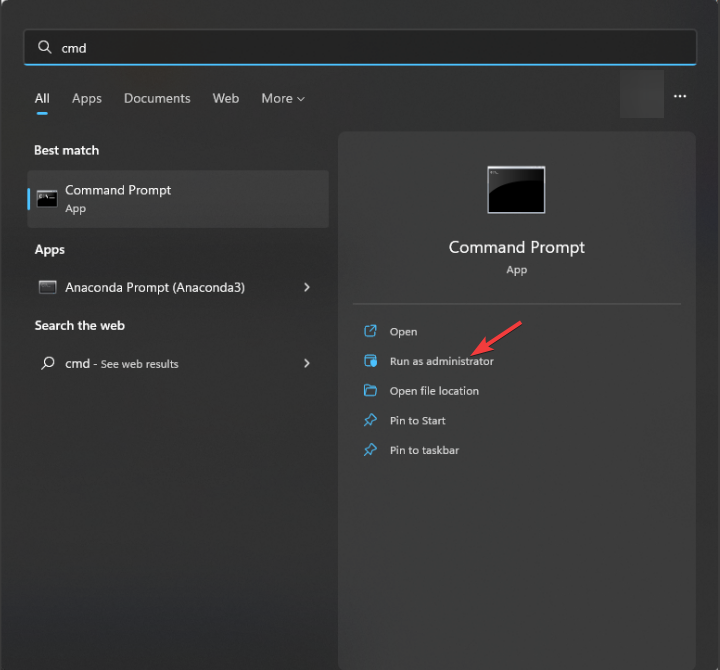
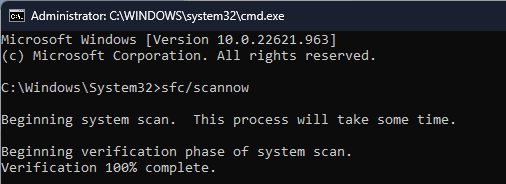
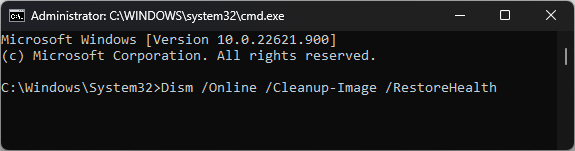

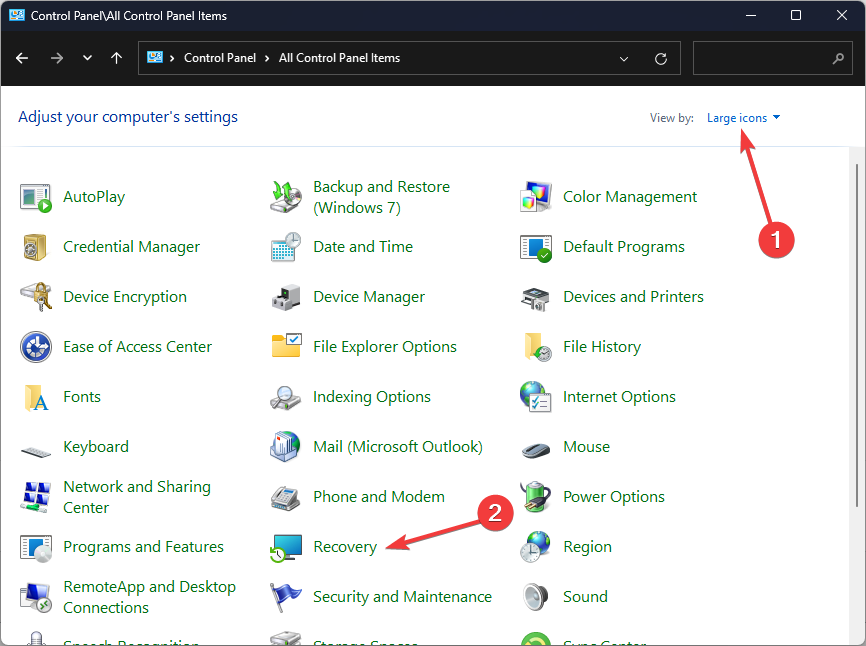
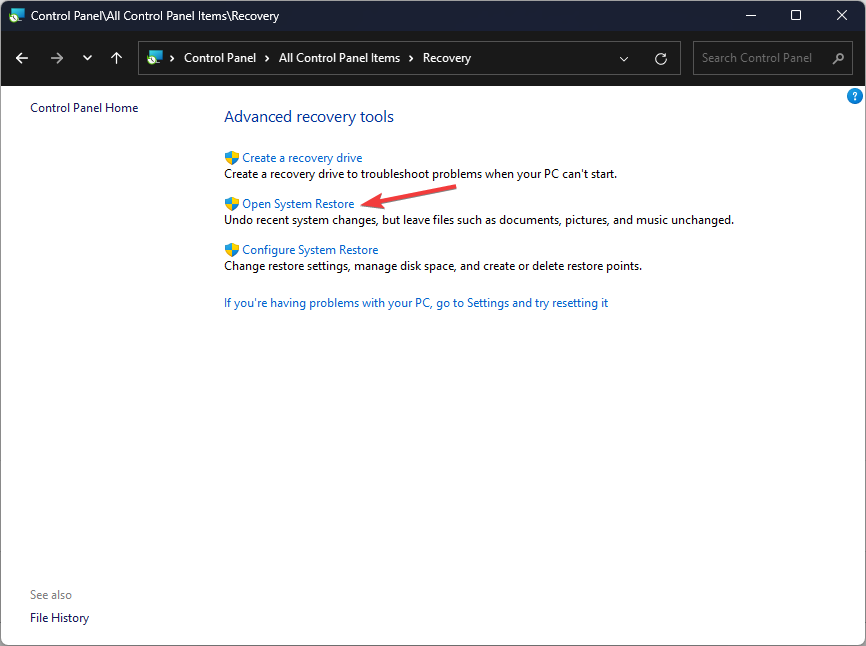
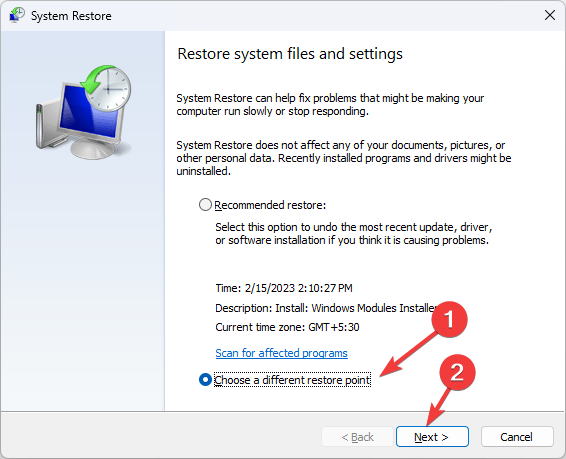
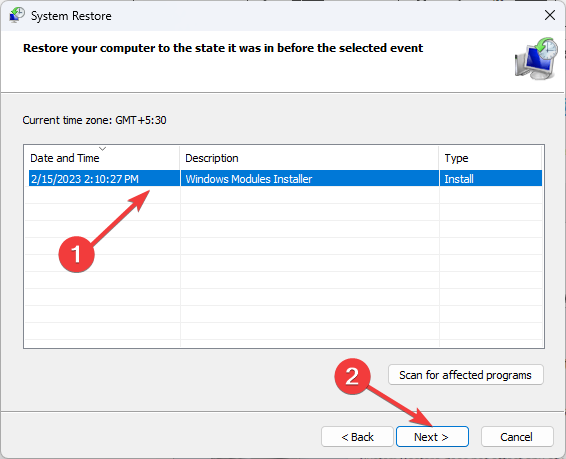
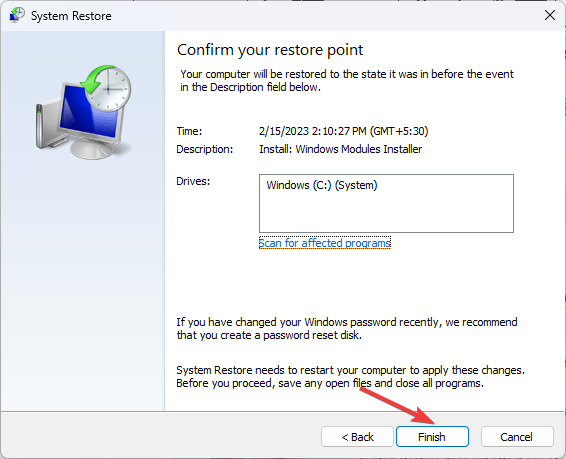








User forum
0 messages