Here's How to move the Microsoft Edge Android Address Bar to Bottom
Edge address bar can now be moved to bottom on Android in Canary.
2 min. read
Updated on
Read our disclosure page to find out how can you help Windows Report sustain the editorial team. Read more
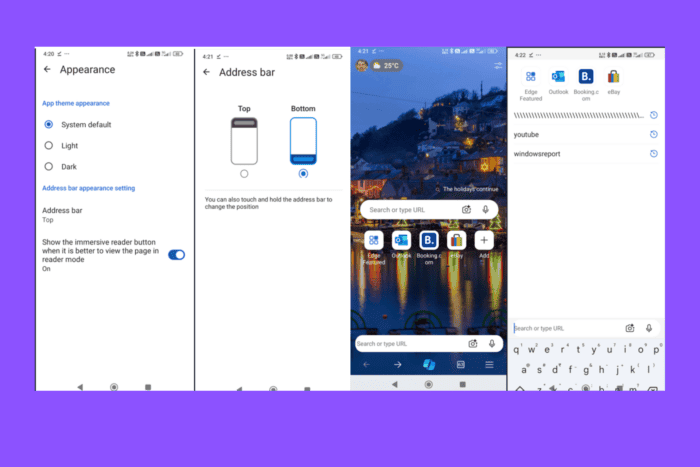
Microsoft now allows the Edge address bar on Android to be moved to the bottom of the screen in the Canary version. The appearance option to move the Omnibox (address bar) to the bottom is now available and working.
How to Move the Microsoft Edge Address Bar to the Bottom on Android
- Open Microsoft Edge Canary
- Visit edge://flags/#edge-android-bottom-omnibox
- Select “Enabled” from the dropdown menu
- Restart Edge.
- Tap the three-dot menu icon and select “Settings”
- Visit Appearance
- Tap on the Address bar
- Choose “bottom“
- Navigate back and open a new tab to notice that the address bar is now positioned at the bottom of the screen.

How to Restore the Address Bar to the Top Position
If you prefer the Edge address bar at the top, simply follow the above steps and choose Top in the address bar settings instead of Bottom.
The bottom toolbar is a common feature in mobile apps like YouTube, WhatsApp, Netflix, and Instagram. Recently, Google has started to offer the bottom address bar feature for Chrome on Android as well. Microsoft likely took inspiration from this change.
Microsoft is testing a slew of new features for Edge on Android, apart from the bottom address bar. For instance, a new PDF Viewer comes with Print, Download, and Find options in addition to sharing. On Desktop, Edge lets users control sharing Copilot data for training with new controls.







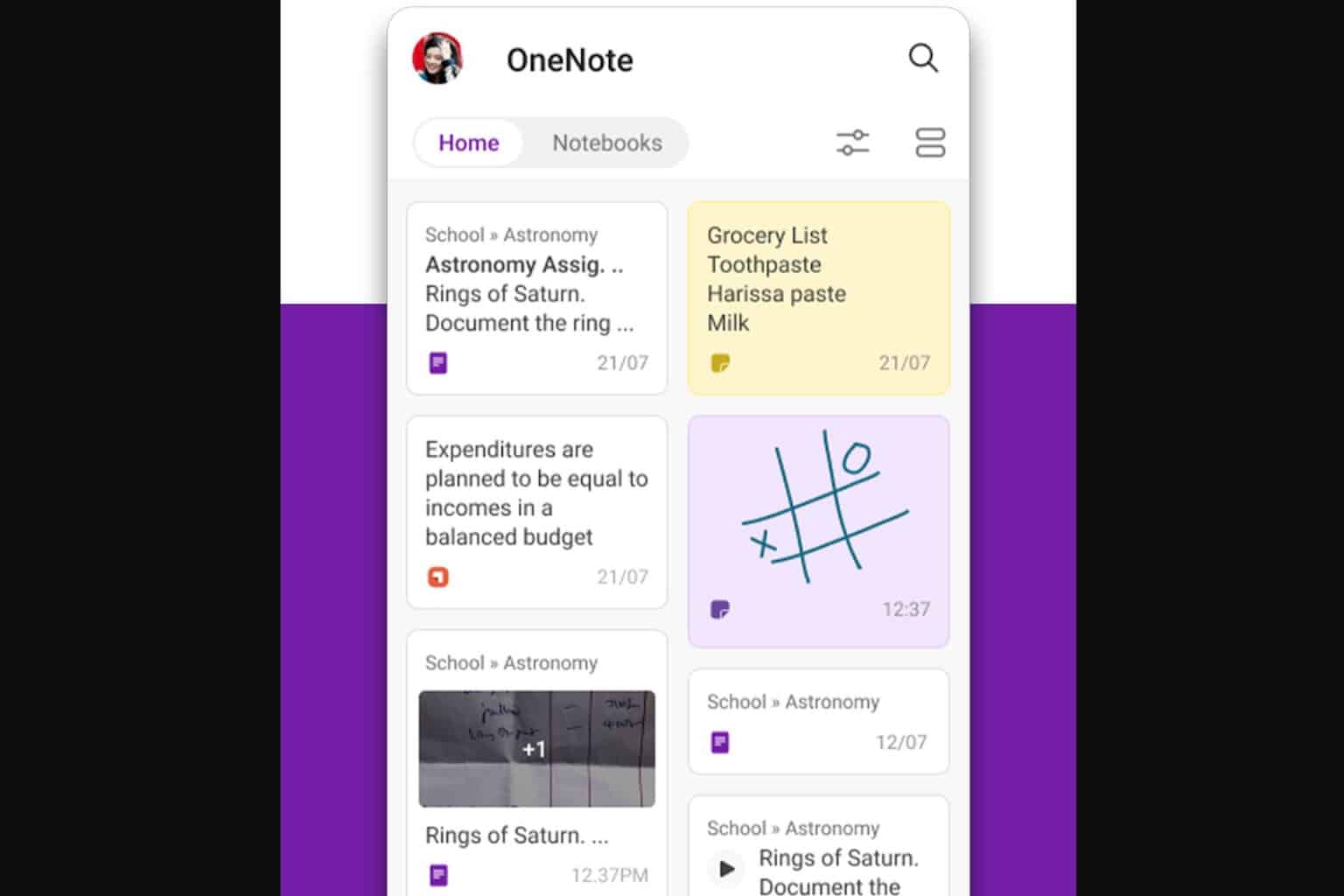
User forum
0 messages