How to restore previous session on Internet Explorer
3 min. read
Updated on
Read our disclosure page to find out how can you help Windows Report sustain the editorial team. Read more
Key notes
- Having your browser open straight into the last session can be useful for a number of reasons.
- In this article, we're going to show you how to set this up in Internet Explorer.
- More guides and tutorials on this browser can be found in the Internet Explorer Hub on our website.
- If you're looking for more general information on other popular browsers, see our Browsers page.
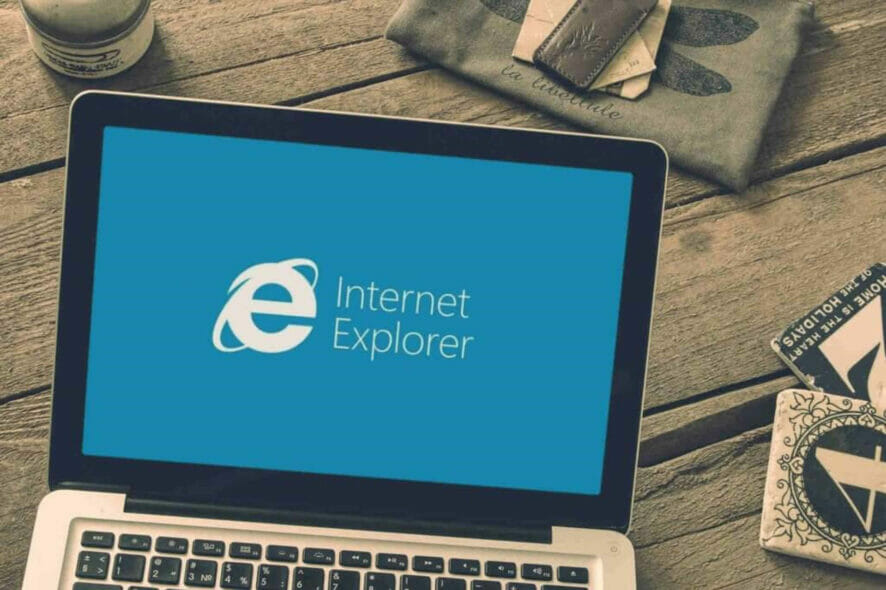
Resuming browsing from the last session is extremely useful and time-saving. Most popular browsers have a restore or history button to help you, although the initial session still opens in a new page.
This tutorial, on the other hand, is helpful to force Internet Explorer to start from the last session.
This should restrict all users on the same PC, so that they can’t change the settings on their own, and start Internet Explorer from the previous session.
How do I restore the last IE session?
1. Use Group Policy
- Press Windows Key + R, type gpedit.msc in the Run dialog box and hit Enter to open the Local Group Policy Editor.
- In the left pane navigate to:
User Configuration /Administrative Templates /Windows Components /Explorer /Internet Control Panel /General Page - In the right pane of Local Group Policy Editor, go to Start Internet Explorer and double-click it.
- Now select Enabled and click Apply then OK.
- Close the Local Group Policy Editor and see the changes you’ve made by running Internet Explorer.
2. Use the Registry
- Press Windows Key + R, type put regedit in the dialog box and hit Enter to open the Registry Editor.
- In Registry Editor in the left pane go to:
HKEY_CURRENT_USER\Software\Policies\Microsoft\Internet Explorer - In the left pane again, right-click on the Internet Explorer key, select New -> Key. Name the new key ContinousBrowsing.
- Now select it and come to its right pane.
- Right-click and select New -> DWORD Value, name the DWORD as Enable.
- Double-click on it, and you’ll get Edit DWORD Value box:
- In the Value data field enter 1 in order to force Internet Explorer to start from the previous session.
- Click OK and close the Registry Editor and restart your computer to apply the changes.
3. Use Internet Properties
- Type internet properties in the home screen search box and double-click on the first result.
- Now, go to the General tab and locate the Startup feature.
- Check the option Start with tabs from the last session.
If you consider switching to an alternative browser and replace the outdated Internet Explorer, we strongly recommend Opera One.
This is a free lightweight and fully-customized browser, that you can download and set up in just a couple of minutes.
It comes with a multitude of features to help you navigate between various tabs, workspaces, and built-in social media chat apps. The dedicated add on library contains tens of other options that you can get for and use for free.
Opera One is available for PC, mobile (including older phones), Mac, or Linux. Besides, you can synchronize the browser across all your devices, to easily manage all the settings.
Starting from the basic version, you can bring your own flavor to the browser, adding icons, sidebars, workspaces, and bookmarks for ease of access and a better-organized workflow.
Add the incorporated VPN and the built-in AI, and you have the perfect browser.

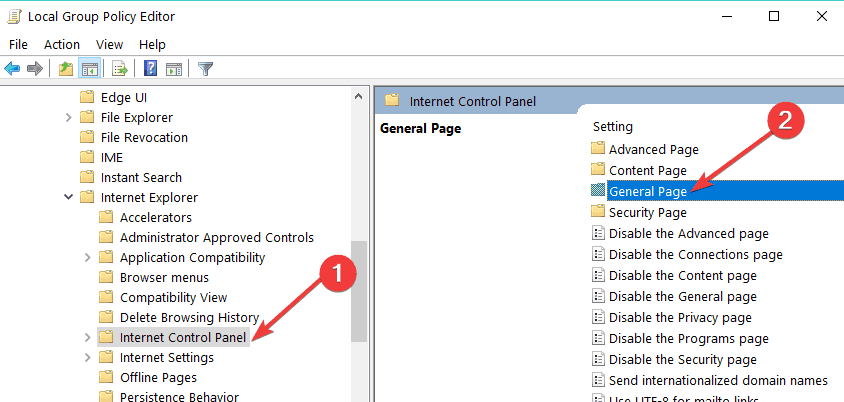
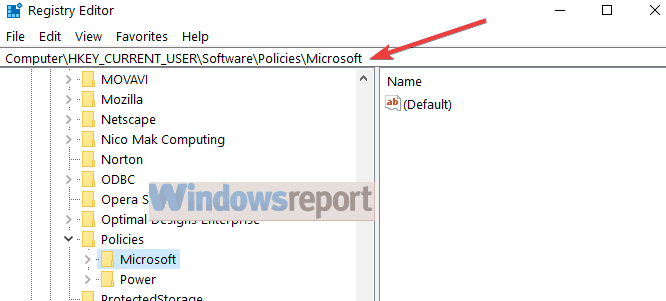
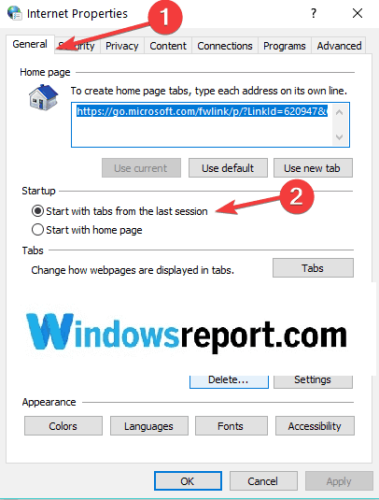








User forum
0 messages