Microsoft Train Simulator Install Guide: Easiest Ways
Install and play this timeless game
6 min. read
Updated on
Read our disclosure page to find out how can you help Windows Report sustain the editorial team. Read more
Key notes
- Be sure you run on NVIDIA before installing Microsoft Train Stimulator.
- The process involves more than running the installation; you must proceed with further tweaks before running the game.

Are you trying to install Microsoft Train Simulator? Here is all you need to know.
Even though we’re witnessing the peak of gaming advancements, some users still prefer old, once-favorite titles like Microsoft’s Train Simulator.
The game created by Microsoft back in 2001 still has a place in its niche, with a formidable player base.
However, it’s not all bread and butter for those who, in reminiscence of the good old days, try to run Train Simulator on Windows 10.
Those who tried had a lot of issues with starting the game. The ones that sprang over the first obstacle experienced an abundance of crashes and various errors. So let us show you how to scale through on Windows 10.
Will Train Simulator run on Windows 10?
The simple answer is yes. However, you will have to follow some steps to ensure it is correctly installed before you can play on the OS.
However, after installation, you may have a few errors with the game; these are all easily fixable. For instance, the Train Simulator may be stuck on the loading screen; in this instance, after installation, you may not be able to get past the loading screen. With a few tweaks, many users have fixed this problem.
You should note that while installing on Windows 10 is possible; some users may prefer playing Train Simulator and other train games on the web browser.
But for now, get your dusty CD box out and follow the steps below to install Microsoft Train Simulator on Windows 10.
How can I install Microsoft Train Simulator on Windows 10?
Before you go further into the solutions, you must ensure that you do the following:
- Check system requirements – It requires Nvidia graphics cards. So, if you pack a dual-GPU configuration with ATI and an integrated Intel combo, force it to run with the integrated GPU. That should eliminate the GPU-related obstacles.
- Uninstall any older game installation – If you have an earlier game installation, you should uninstall it before moving ahead with a fresh installation.
2. Turn off or silence UAC
- Download the Tweak UAC for Windows app.
- Click the downloaded file, click Next and follow the installation wizard.
- At the end of the installation, click on Turn UAC off now (Remember to undo this once you have installed Microsoft Train Stimulator).
- Go to the next step to start the installation.
3. Installation
- Insert the first installation disk in the CD-ROM compartment and, once prompted, select Run Setup.exe.
- Click on Install.
- Decline Adobe Acrobat Reader 4 offer politely by clicking on No.
- Select Customize installation options and then on the right arrow again.
- Select the Complete-install option, then under Train simulator will be installed in the folder below, click Change, then click the right arrow.
- Under Drives, select a path different from your primary partition (Do not install the game on the system partition C:). Create the folder, name it whatever you like (MSTS suits it well, in our opinion), and under the Path option, type D:MSTS, then hit OK.
- Click the right arrow again.
- When prompted at 27%, insert the second disc and click OK.
- Once the installation ends, click on the Restart button.
- Don’t start the Train Simulator yet.
That should do it regarding installation. But, before we can start the game, there are still some additional steps you can’t skip for Train Simulator to work. So, continue to the updating phase.
4. Updating
- Download the update 1.4 by clicking on this link.
- Run the zipped installer and switch the default path with the path that leads to the Train Simulator installation folder (e.g., D:MSTS).
- Click Unzip.
Updating is also essential; you’ll need to sort things out with updates before running the game. The official 1.4 update is what you’ll need.
Now, there’s a chance that your game is already up-to-date with version 1.4, and you can check that out quickly. Just navigate to the installation folder and locate the Transaction folder.
In there, you should see SD402 or Class50 inter alia. Hence, download and install the update if there are no such files.
In addition, you can download the additional patches here. They’re not as important, but we advise installing both (MSTS v1.4 Class 50 Content and MSTS v1.4 SD40-2 Content).
After that’s sorted out, still do not run the game. Let’s move to the configuring part of this epochal journey.
5. Configuring Train Simulator
- Please navigate the installation folder, right-click on it, and open Properties.
- Under the General tab, uncheck the Read Only box, then click OK.
- Now, open the installation folder, right-click on the train.exe file, and open Properties.
- In the Compatibility tab, check the Run this program as an administrator and confirm changes.
- Open the installation folder and rename Uninstall.exe to MSTS_Uninstal.exe.
- While there, copy the Global folder and paste it somewhere as a backup. Just in case something goes wrong after the next step.
- Open the Global folder and delete the startup.mpg video file.
- Insert Disk 1 again and open its content. Open the File Explorer or This PC, right-click Disk 1 and choose Open.
- Open the TechDocs folder and run the TechDocs.exe. Next, select the installation path and extract the files.
That’s it. Almost. We have a few more tweaks before you can finally start the game.
6. Final tweaks
6.1 Edit the Aspect Ratio
We must stress that a game like this will have a hard time with 16:9 widescreen monitors.
It’s designed for a 4:3 aspect ratio, so you’ll need to force the widescreen within the GPU settings.
This option is different on Nvidia and Intel graphics, but it’s enough to point you to the Image scaling option. Find that, and you’ll quickly set up the 16:9 aspect ratio.
6.2 Allocate RAM
- Right-click the Train Simulator shortcut and open Properties.
- Select the Shortcut tab, then in the Target section, change the default path to D:MSTSlauncher.exe -mem:xyz. Replace XYZ with half of the available RAM in megabytes. If you have, say, 8GB of RAM, the Target line should look something like this:
D:MSTSlauncher.exe -mem: 4096 - Confirm changes.
Furthermore, since this game works differently than modern games, one helpful tip is to assert RAM manually so it can use freely. That can be done by following the steps above.
Moreover, if you experience any errors when the game starts, download and run this installer which should fix most of them. That should do it. Now you can, finally, after immense effort, start the game.
As a side note, you may get some add-ons that should help you substantially with the overall gameplay and improve pure enjoyment.
Here they are, with their respective roles and download links:
- Xtracks – large pack of track pieces, switches, and crossovers.
- Newroads – more of those with some bonus surroundings.
- ScaleRail – improved realism with better-scaled rails.
And that’s finally the closure. After all of this, we hope you’ll seamlessly embark on the nostalgia train and enjoy one of the ”founding fathers” of the simulation genre.
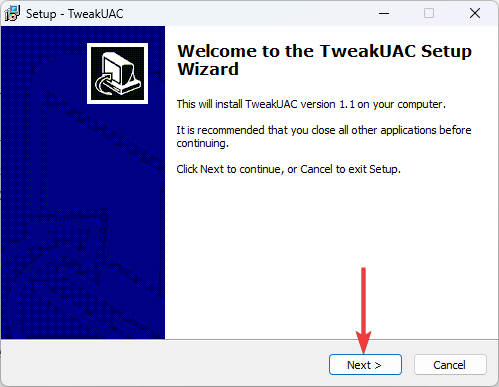
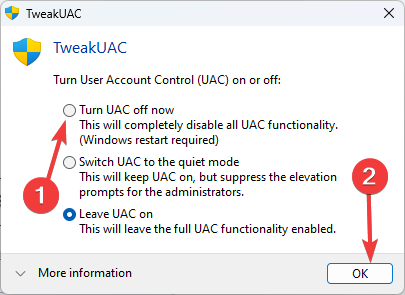

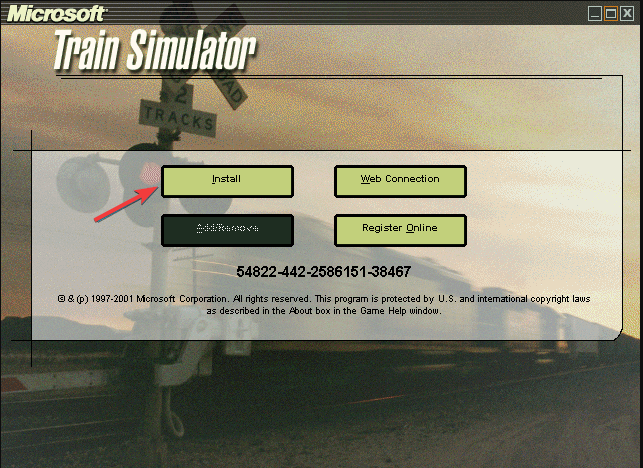
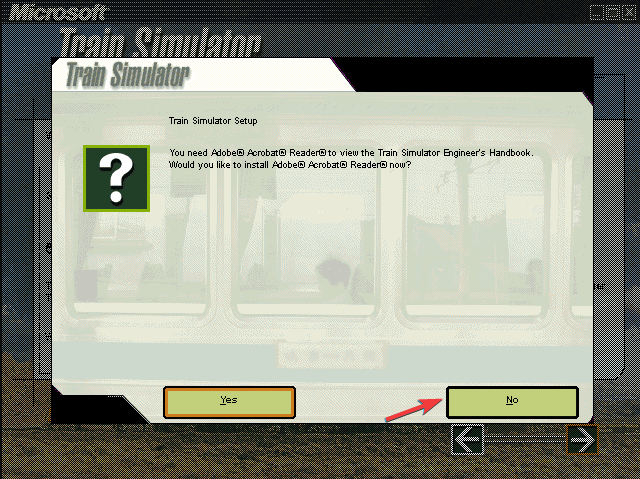
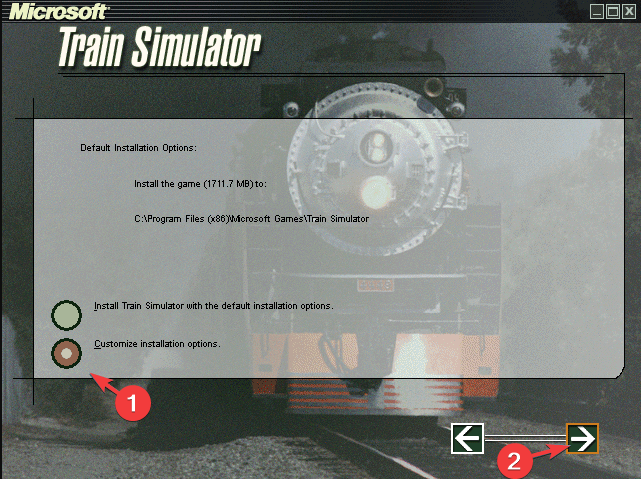
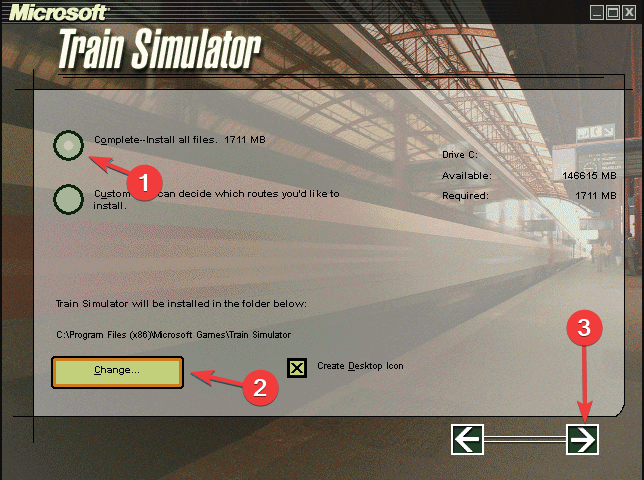
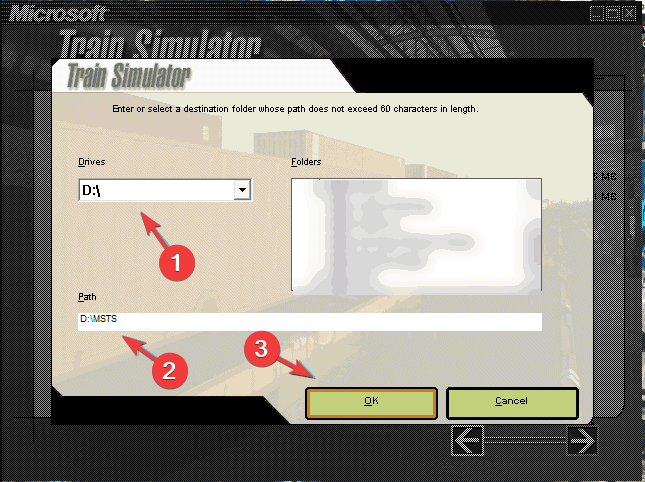

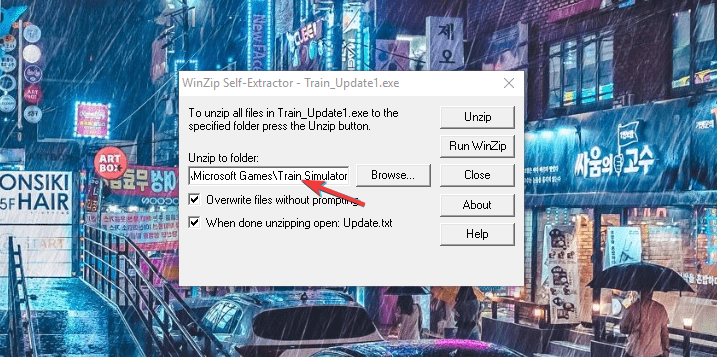

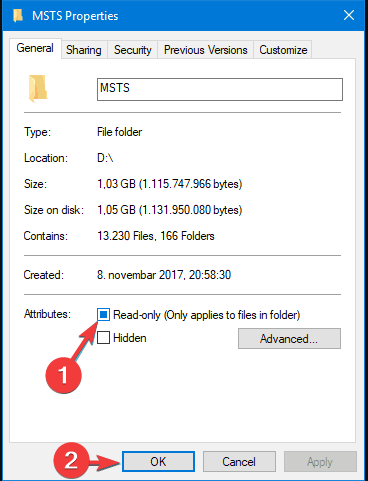
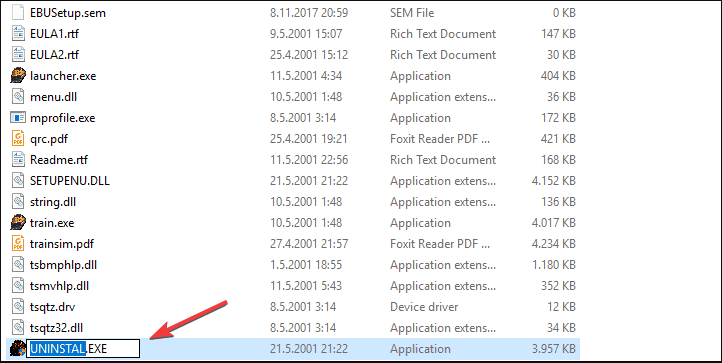
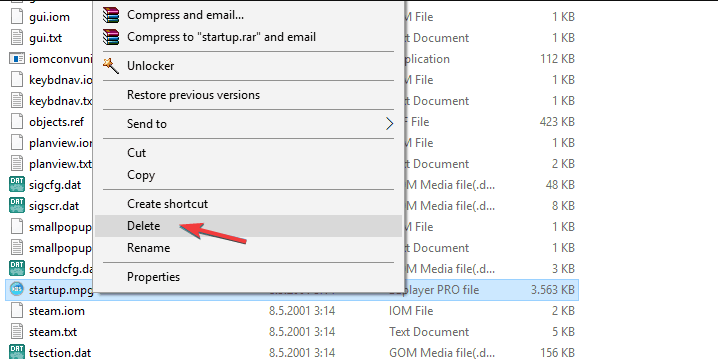
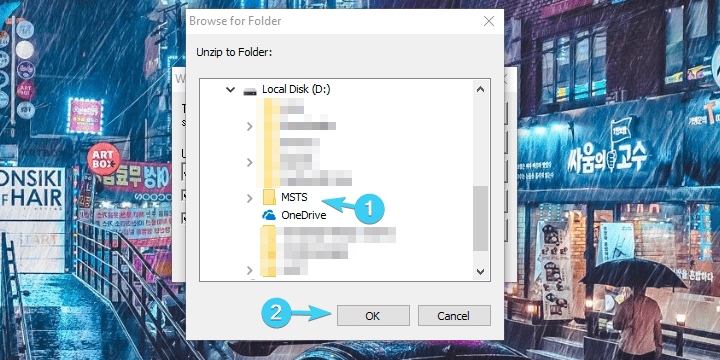









User forum
11 messages