Fix Forza Horizon 3 errors
7 min. read
Updated on
Read our disclosure page to find out how can you help Windows Report sustain the editorial team. Read more

Forza Horizon 3 (FH3) is an Xbox Play Anywhere game, which means you can play it both on Xbox One and your PC – at no additional cost.
This game lets you customize everything, from your friends, to the cars you want to drive, the music, and even the driving terrain for a never-seen-before experience.
However, like every other gaming experience, this game also has its shortcomings, but we’ll show you how to fix Forza Horizon 3 errors that may affect gameplay.
FIX: Forza Horizon 3 errors
1. Error FH301: An incompatible graphics driver is detected and there may be known issues with your current GPU manufacturer’s driver version
Ensure that you have installed the latest drivers for your graphics device.
Solution: check for the latest updates for your Windows 10 device by doing the following:
- Click Start
- Select Settings
- Select Update & security.
- Go to the Windows update tab
- Select Check now to see if any updates are available for your device.
- Once the updates have downloaded, select Install now to start installation.
- After update installation, save and close any open apps and then restart your device so the latest updates can take effect
Note: Visit your graphics card driver manufacturer’s website for more information about it.
Update drivers automatically
If this method doesn’t work or you do not have the necessary computer skills to update/fix the drivers manually, we strongly suggest doing it automatically by using a specialized tool.
These applications were developed to avoid damaging the PC due to improper driver version’s installation. Once you have selected the drivers to update the software will do everything on your behalf automatically.
- Download and install the Outbyte Driver Updater app.
- Launch the software and wait for the app to detect all incompatible drivers.
- Now, it will show you a list of all faulty drivers to select the ones to Update or Ignore.
- Click on Update & Apply Selected to download and install the newest versions.
- Restart your PC to ensure the applied changes.

OutByte
Keep your GPU in a flawless state without worrying about possible driver issues.2. Error: Invalid Profile
Whenever you get an invalid profile error as you launch FH3, you have to sign out and sign in again on the Xbox App. Once you do that, try the methods below to resolve the issue.
Restart your apps
- Type msconfig and press Enter or click OK.
- When you are prompted to restart the computer, click Restart.
Reset Windows Store cache
- Right click Start
- Click on Command Prompt (Admin).
- Type wsreset.exe, and then hit Enter.
- Close the Command prompt, and then launch Windows Store.
- Update the Xbox App in the Windows Store.
- If there is no option for you to update it, uninstall and reinstall the app.
If you’re trying to launch FH3 and you get the Invalid Profile error on your PC or Xbox console, try the following for each:
PC: Ensure your PC offline permissions are set to ON
- Open Microsoft Store
- Click on your profile image
- Click Settings
- Make sure your PC offline permissions are set to ON
- Disconnect your PC from the internet
- Go to Windows Settings
- Select System
- Select Storage
- Click This PC
- Select Apps & Games
- Search for and select Forza Horizon 3
- Click Advanced Options> Reset
- Start the game, play for a few minutes to create a new local save, and then connect back to the internet
Xbox
- Go to Home and select My games and apps
- Highlight Forza Horizon 3 game
- Press Menu button on your controller
- Select Manage Game
- On the left screen, go to the menu and scroll down to Saved Data
- Highlight the saved data for your gamertag on the right
- Press the A button on your controller
- You’ll be prompted to confirm deletion of the game save data. Select Delete everywhere to remove the saved data from the console, the cloud, and all other consoles you play on
Note: Delete from console only removes the local copy of the save data, but you can get it from the cloud when you play next. Selecting Cancel leaves your data intact.
3. Error FH101: Your system’s CPU doesn’t meet the requirements to run the game.
FH3 requires a CPU with a minimum of 4 logical cores, which can either be 4 physical or 2 hyper-threaded physical cores.
Solution: Upgrade your system’s CPU, or, use a computer with a CPU that meets the minimum requirements, and then try to download and launch the game again.
Some of the supported CPUs include Intel Core i7-6700, Intel Core i7-3820, Intel Core i5-6600k, Intel Core i3-4170, AMD FX-8320, and AMD FX-6300.
4. Error FH203: An unsupported GPU has been detected
In order to run FH3 game, a GPU (graphics processing unit) with Resource Binding Tier 2 is required. Some older cards may support DirectX 12 but do not support the features needed to run this game.
Solution: Upgrade your GPU card.
You can check the kind of card you have by doing the following:
- Go to Start
- Select Settings
- Select System
- Select Display
- Scroll to the bottom and select Advanced display settings
- Scroll to the bottom and select Display adapter properties.
- The Adapter Type will display the name of the GPU, and the Dedicated Memory will display your Adapter Type.
Some of the supported GPU cards include the NVIDIA 980ti, NVIDIA 970, GeForce GTX 750 Ti, Radeon R9 290X Radeon R7 250X.
5. Error FH204: An unsupported GPU has been detected.
In this case, a GPU with Tiled Resources Tier 1 is required to run FH3. Some older cards may support DirectX 12 but not the features needed to play this game.
Solution: use the same steps for fixing error FH203.
6. Error FH401: Your system memory does not meet the minimum requirements to run FH3
A minimum of 8 GB system RAM must be available in order to download the game.
Solution: check your system storage and install additional RAM by doing the following:
- Right click Start
- Select Run
- Type “dxdiag” and then press Enterto launch the DirectX Diagnostic Tool.
- On the Systemtab in the System Information window, look at Memory. The listed amount must be 8 GB or higher to run FH3.
Game Fire is a game booster that will optimize your system resources for gaming mode and will get rid of freezes, lags, low FPS and other issues while playing. Download it now (free) for a better gaming experience.
7. Error FH501: Your system’s video card doesn’t support DirectX 12
Solution: check your system information and upgrade to a video card that supports DirectX 12.
You can find out if your video card supports DirectX 12, by doing the following:
- Right click Start
- Select Run
- Type “dxdiag” and then press Enterto launch the DirectX Diagnostic Tool.
- On the Systemtab in the System Information window, look at DirectX version. It should be a value of 12 or higher to run FH3.
8. Error FH601: Some Windows Media components are missing, and your version of Windows 10 is missing the necessary media .dlls to install FH3
To resolve this issue, download the required Windows Media components which are available for free at Media Feature Pack for Windows 10 N and Windows 10 KN editions.
Let us know in the comments section if any of these solutions helped you fix Forza Horizon 3 errors.
RELATED STORIES TO CHECK OUT:

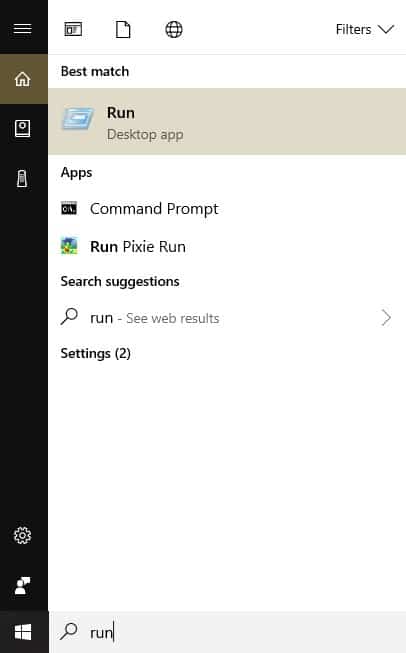
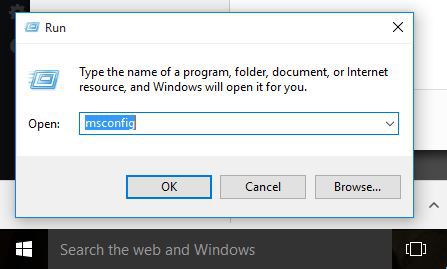
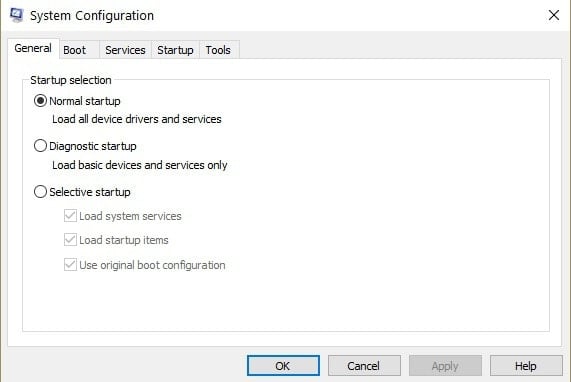
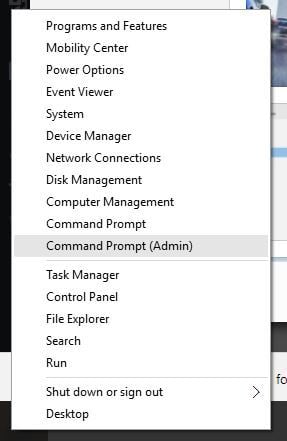
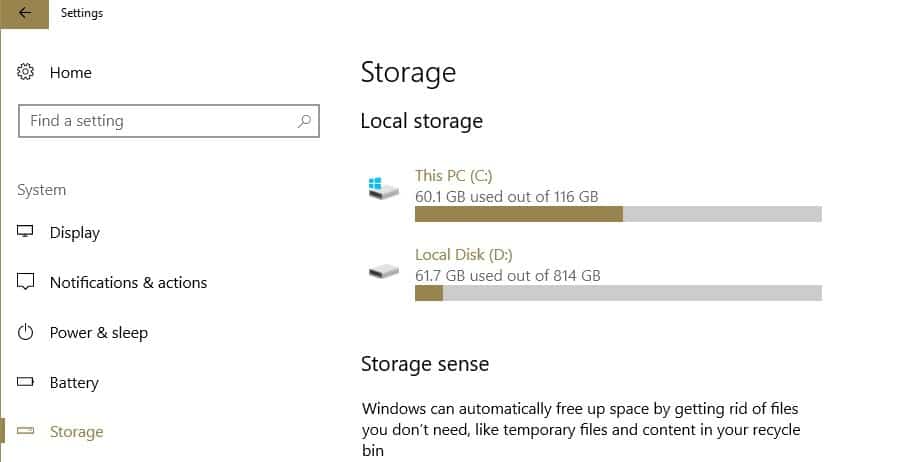
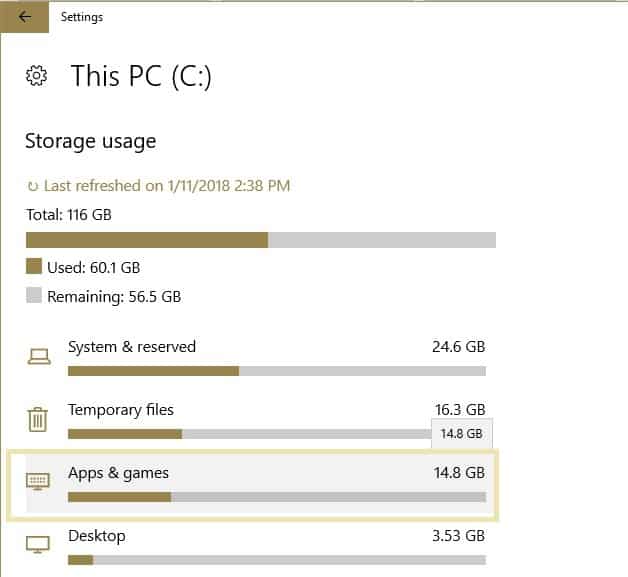
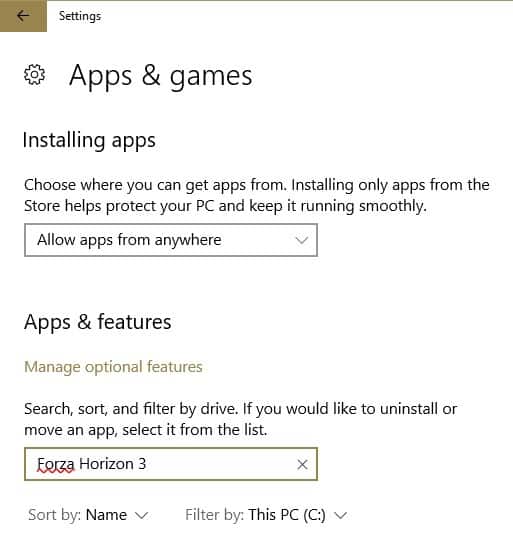
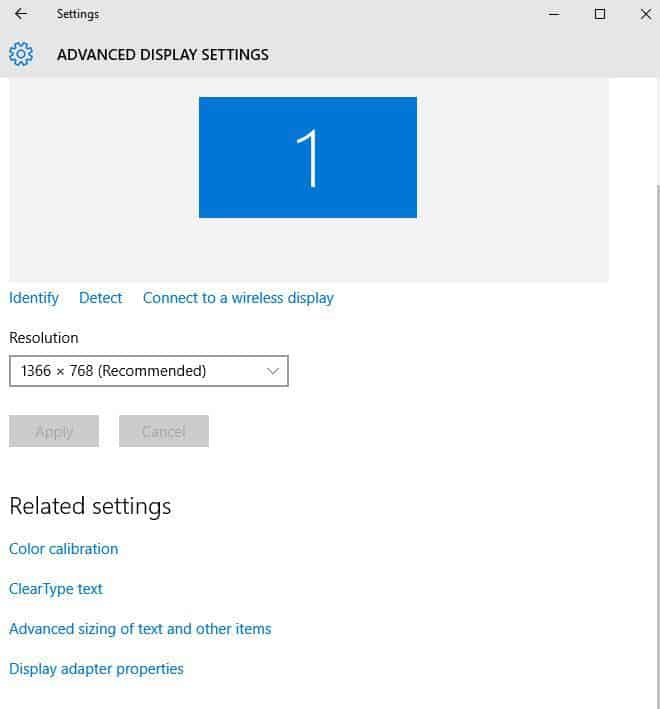
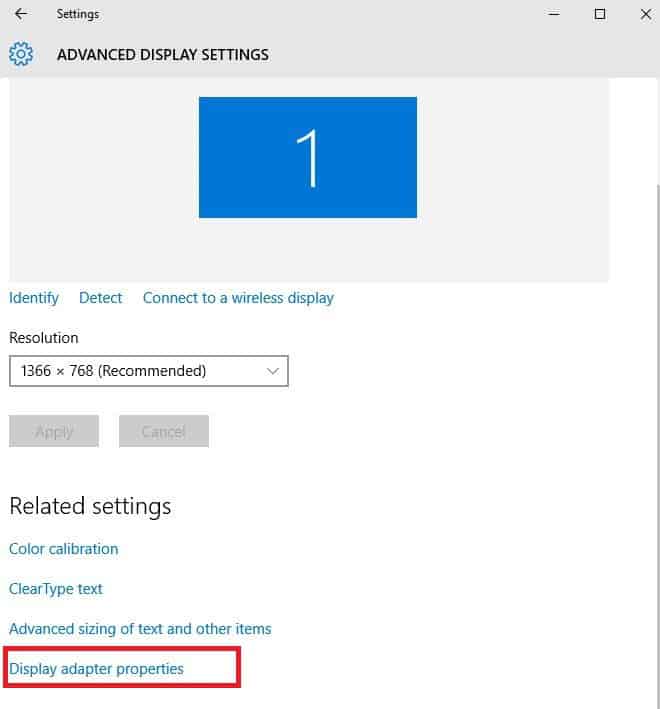
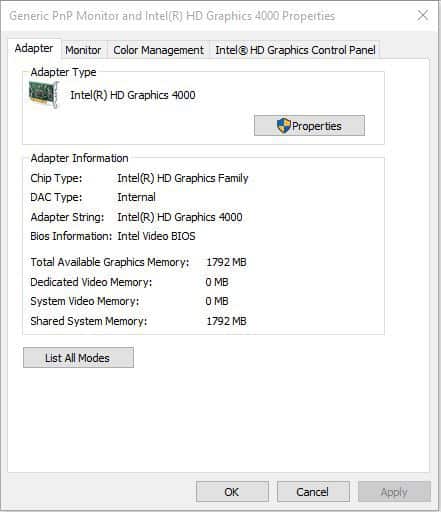

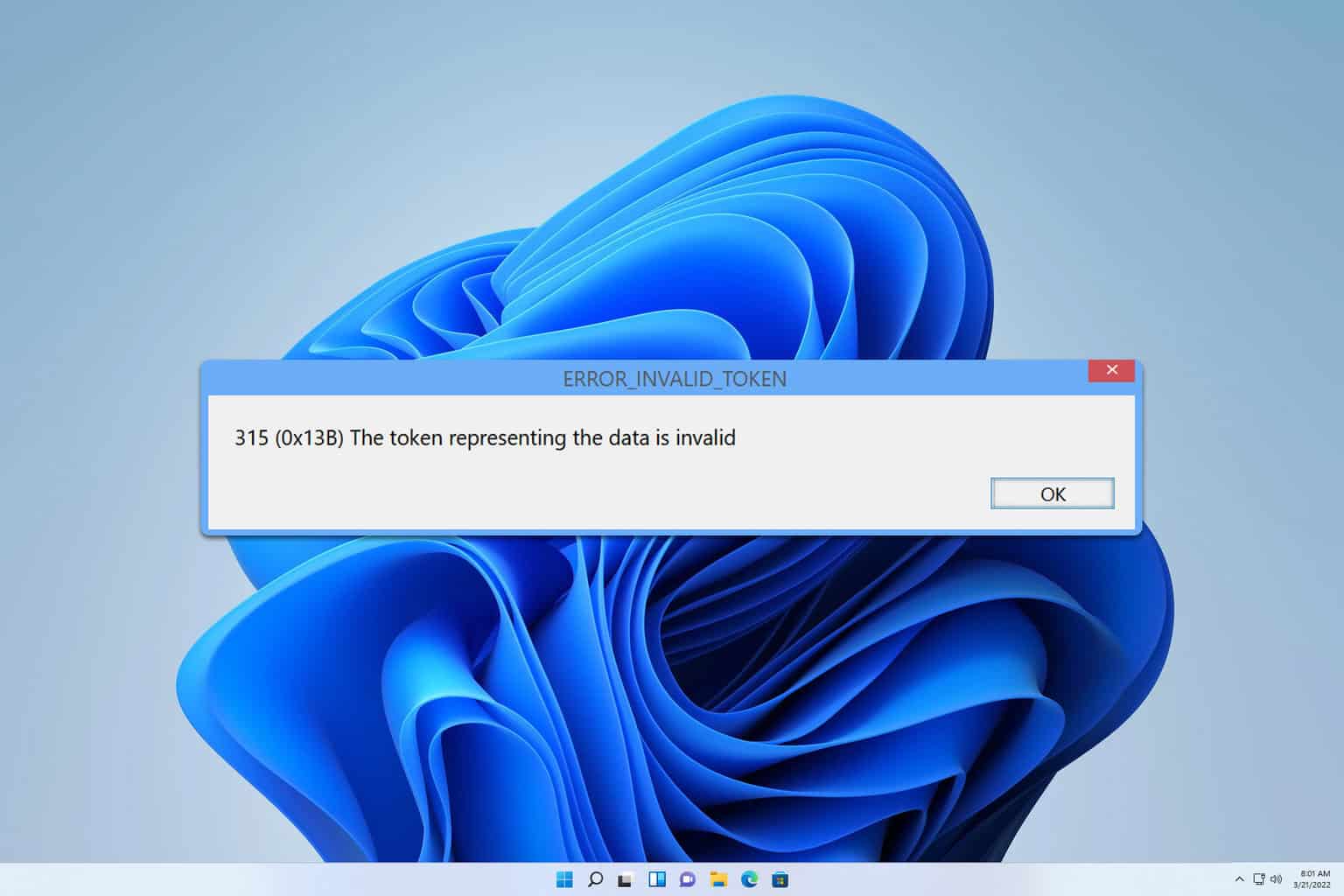
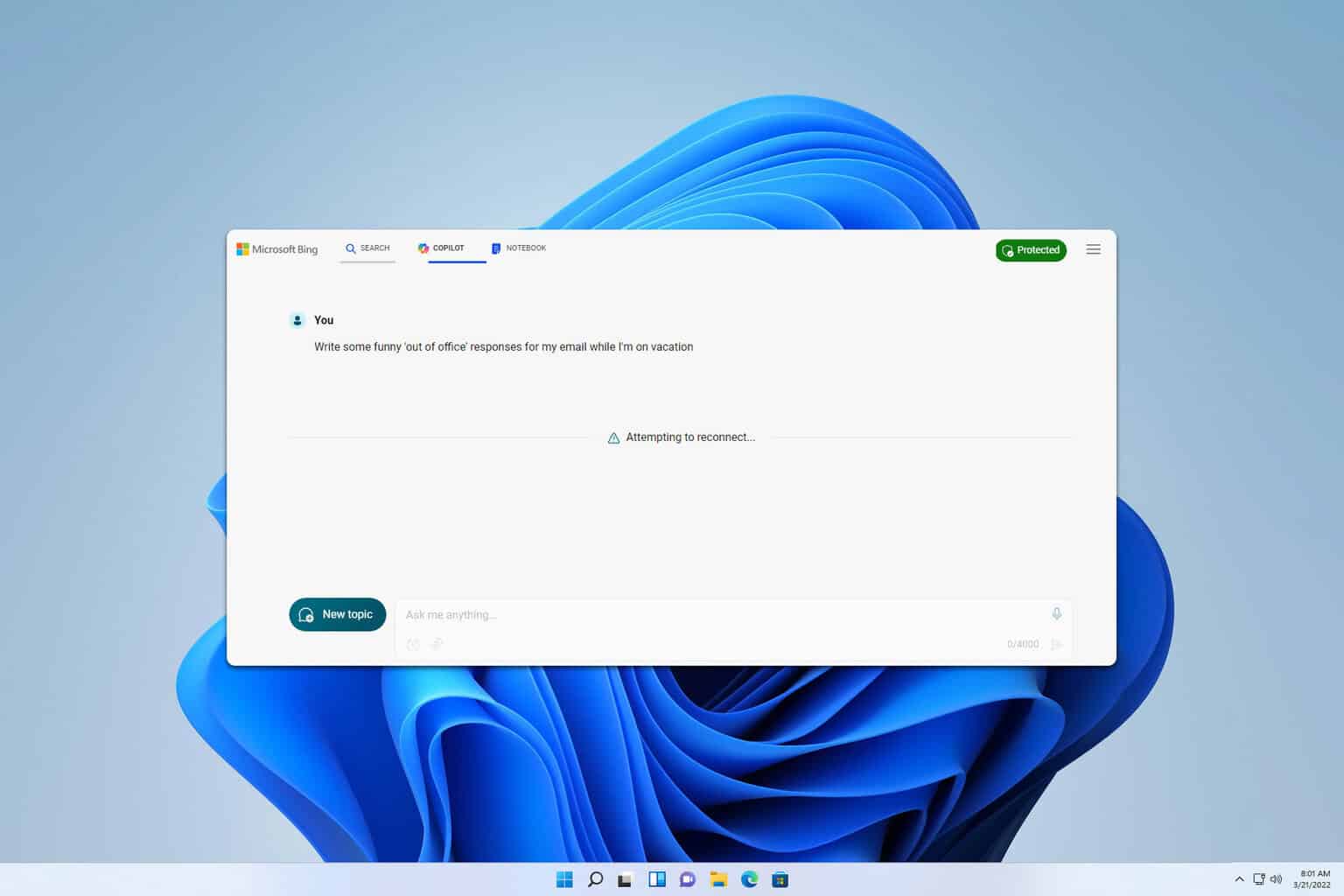





User forum
1 messages