Windows Update Error 80246007 [Solved]
This can be both a Windows Update or a Microsoft Store error
3 min. read
Updated on
Read our disclosure page to find out how can you help Windows Report sustain the editorial team. Read more
Key notes
- Lots of people complain about various Windows 10 errors.
- They are asking for help to work around error 80246007 when using Windows 10 store to update apps.
- In case of being one of them, read the following content to get solutions.
- Restarting Background Intelligent Transfer Service and changing the registry is worth trying.
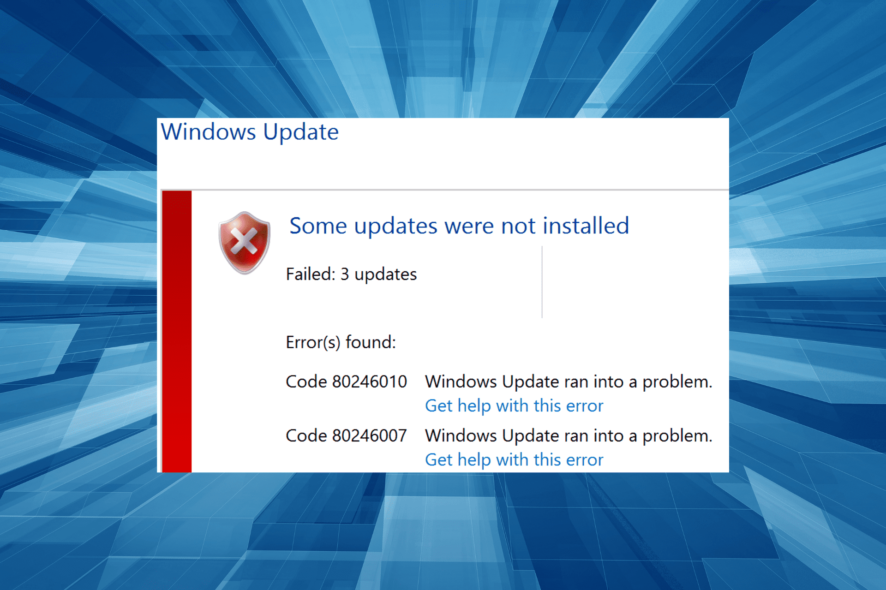
Keeping your Windows OS up to date is quite important because updates provide you with the latest security fixes and features. Several users have reported receiving the Windows Update error 80246007, so let’s see what you can do in case of being one of them.
What is Windows update error code 80246007? Well, it is usually related to downloading updates, but some people have been getting it while updating apps from Windows 10 store too. It can come up accompanied by this error message: failed [80246007] isusinternal:: iscommitrequired.
There are a few solutions that might help you out and we will walk you through them.
How can I fix the Windows Update error 80246007?
1. Restart Background Intelligent Transfer Service and Windows Event Log
- Go to Control Panel and type administrative tools in the search box.
- Choose Administrative Tools.
- Double click Services. You might be asked to enter your administrator password.
- Find Background Intelligent Transfer Service (BITS) service, right-click it and choose Properties.
- In the General tab find Startup type and make sure that Automatic (Delayed Start) is selected.
- Find Service status next and check if the service is started. If not, click Start.
- Click OK and close the Properties dialog box.
- Right-click Windows Event Log service and choose Properties.
- In the General tab make sure that the Startup type option is set to Automatic.
- Find Service status and check to see if the service is started. If not, click Start to turn it on.
2. Disable your antivirus/firewall tools
If you still face the Windows update error code 80246007, it is an excellent idea to take into consideration disabling your antivirus/firewall. These tools usually are a must in every system to protect against virus threats.
However, they sometimes prevent Windows Updates from working, as a result of which you will get annoying error messages. If this makes no difference, we have another suggestion.
To be more precise, you could also temporarily uninstall these programs. For the Norton users, we’ve got a dedicated guide on how to completely remove it from your PC. There’s a similar guide for McAffe users, as well.
3. Use PowerShell to reinstall the apps
- Type PowerShell into the search bar, right-click it and tick Create this box with administrative privileges.
- Enter:
- Get-appxprovisionedpackage –online | where-object {$_.packagename –like “*windowscommunicationsapps*”} | remove-appxprovisionedpackage –online
- Now, try to reinstall the apps from the store.
4. Change the registry
- Open Registry Editor by typing regedit in the search bar.
- On the right side you need to locate the following key:
HKEY_LOCAL_MACHINESOFTWAREMicrosoftWindowsCurrentVersionWindowsUpdateOSUpgrade]
- If this key doesn’t exist, create it.
- Now you need to create a new DWORD (32-bit) Value with Name = AllowOSUpgrade and set the Value = 0x00000001.
- Once this key is added you can update your Windows access store and update your apps.
Before modifying the registry, note that any incorrect change you can cause further issues. Thus, be careful about each step you’re taking and create a backup of your registry, just in case.
As you can see, all the above solutions are straightforward and simple, so you’ll be able to fix the Windows Update error 80246007 without any major problems.
If you have any comments, questions or maybe some other solutions for this problem, write your thoughts down in the comments below.
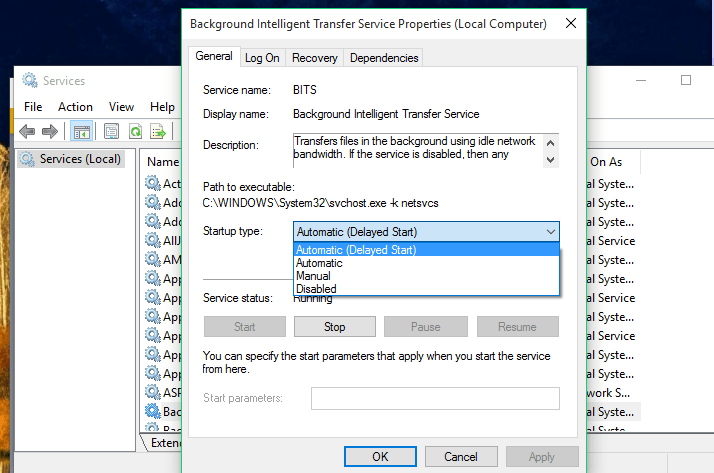
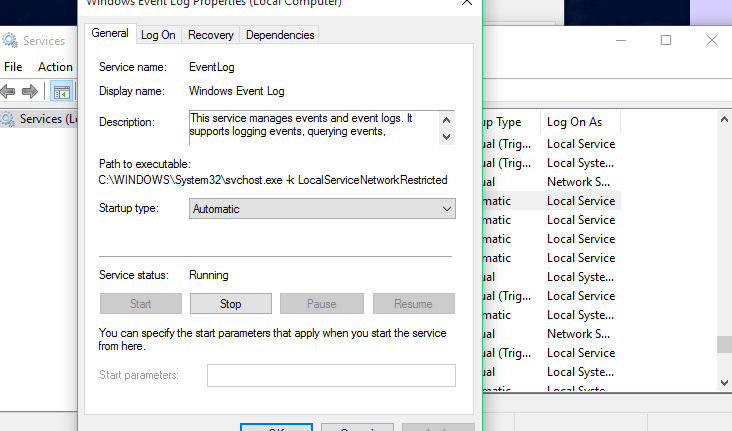
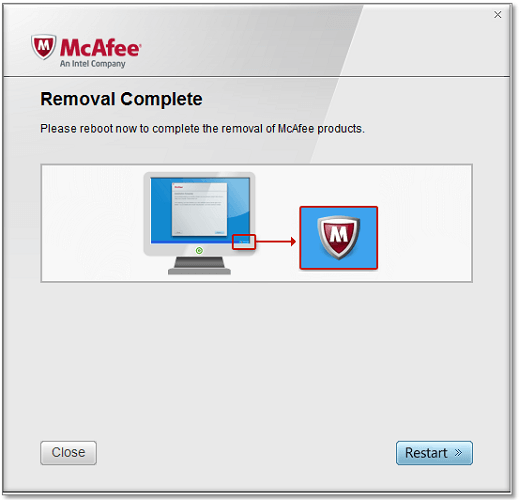
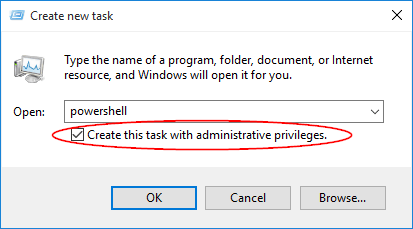
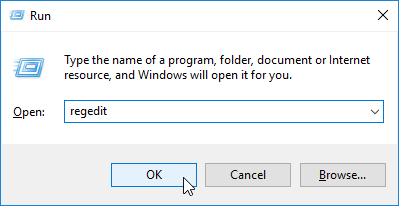








User forum
0 messages