Here's How to Open NEF files in Windows 10
Look at our picks below to find the best software for you
7 min. read
Updated on
Read our disclosure page to find out how can you help Windows Report sustain the editorial team. Read more
Key notes
- Using specialized software to open an NEF file will keep all the information stored inside.
- Note that we have a great free option allowing you to control hue, tone, and sharpness.

Nikon Electronic Format, a RAW file format containing digital photos taken by a Nikon camera. This format has detailed images as captured by the camera’s sensors, with no compression or loss of quality.
The NEF file format stores images’ metadata, such as the model of the camera itself, settings, lens information, and other details.
The main advantage of writing images in NEF file format to the memory card compared to the TIFF or JPEG format is that no post-processing is permanent.
Stuff like the hue, tone, sharpness, or white balance is applied, but these are retained as instruction sets that come with the NEF file and can be changed as many times as you want without affecting data.
Another advantage is that depending on the camera you’re using, the NEF file retains 12-bit or 14-bit data, translating to an image with a greater tonal range than an 8-bit JPEG or TIFF file.
With Nikon’s Capture NX2 software or other imaging programs, the after-capture processing of NEF files gives you greater control over the final image than when JPEG or TIFF files are processed.
You can then save them as TIFF, JPEG, or as NEF again. Provided the original NEF file is preserved, the digital negative remains untouched, and processing doesn’t change the original instruction set.
It is exclusive to Nikon cameras, and sometimes it is referred to as digital negatives and is written to the camera’s memory card in either uncompressed or lossless compressed format.
How do I open NEF files in Windows 10?
Adobe Photoshop – Most popular app
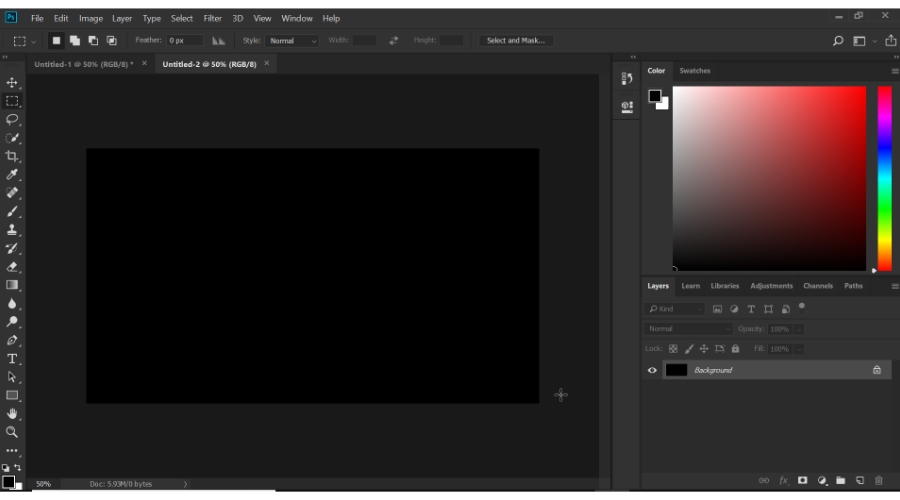
There’s no way you can talk about opening or editing image files without the name Adobe Photoshop popping into your mind.
This raster-based image editor can also be used as a NEF file opener. More so, the toolset allows you to take the NEF file and then turn it into a more manageable format, such as JPG or BMP.
Besides, NEF files could always use a little bit of doctoring themselves, and that is something that Adobe Photoshop can easily handle as well.
Normally, this world-class program is subscription-based, but now you can test it for a full 7 days without any limitations.
If Photoshop cannot open the files, install the latest Camera RAW plugin supported by your version of Photoshop and try opening them again.
Adobe Photoshop
Convert any type of file, including NEF easily, without losing data by using Adobe Photoshop.FileViewer Plus – Highly rated
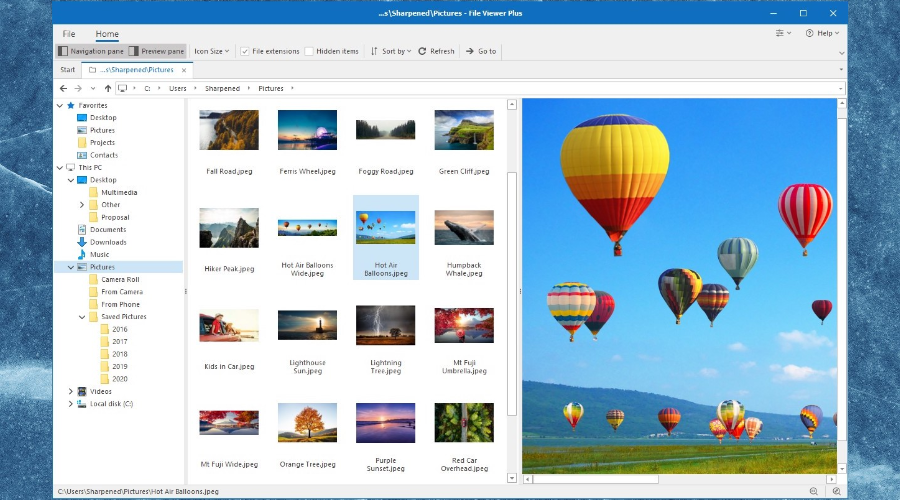
FileViewer Plus is an extremely powerful software highly rated on the market. It will open over 300 file formats, including all the most popular photo formats.
You can open, convert, and edit not only NEF files but also RAW, 3FR, ARI, CR2, CRW, and many other popular formats directly in its interface.
The best thing so far about this tool is that it can be used not only on photo files. You can also open and edit video, image, and text formats without having to download other software.
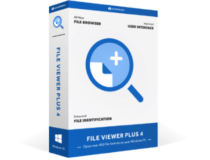
FileViewer Plus
Try FileViewer Plus and open over 400 formats on your PC with ease.GIMP – Free software
GIMP, or GNU Image Manipulation Program, is a free photo editing software for Windows, though it requires some extra skills or time to understand and use it.
Although it’s not as simple as most free photo editors, if you want to open NEF files, then GIMP is one of the best tools for this task.
⇒ Get GIMP
IrfanView – Advanced image processing
IrfanView is your best bet for opening NEF files. Some cool things you can do with this photo viewer include file searches, and batch conversions for advanced image processing.
The software also has Photoshop filter support, Paint options, blurring, and more, all packed into an easy to understand and interactive interface.
In case you’re not familiar with it, we have a great guide on how to set IrfanView as the default photo viewer in Windows 11, so don’t miss it.
CaptureNX2 – Fully-featured
This is a full-featured, non-destructive photo editing software that gives you all the tools to quickly and easily edit your digital photos.
It has features such as color control, selection control, auto-retouch, and shadow/highlight adjustment. You can enhance the hue, brightness, and saturation of an image as well.
It works with RAW NEF files, but also JPEG and TIFF as well, and its interface has customized workspaces, toolbar functions and layout.
In addition to that, the software also has edit list functionality, a redesigned image browser with a favorites folder, and image resolution adjustments.
ViewNX2 – RAW processing feature
This software also helps you open NEF files, and has a refined user interface with three different workspaces: Browser/GeoTag/Edit.
These can be smoothly switched using the tool button. You can also select background color based on image brightness.
It is free to download and install to browse, edit and share images and movies. It also has RAW processing functions and movie editing features equivalent to those in digital SLRs.
Images saved in the Nikon Image Space can be browsed as if saved on your own PC. Once you login, you need not input your ID and password again, plus you can use the drag/drop for easy uploading of images.
How do I process NEF files on my camera?
Here are the steps you can take to process the NEF files in your Nikon DSLR camera prior to opening the file:
- In the Retouch menu, find NEF in-camera processing feature.
- This lets you process NEF RAW files into JPGs within the camera, and is useful for shooting RAW files or sharing a quick JPG
- Adjust Picture Controls or change images from color options like Black & White (B&W) or Sepia, change white balance, exposure compensation and so much more.
- Once you’re done with and satisfied with the adjustments, preview it by pushing the magnifying glass button on the back of the camera.
- Select EXE when you’re ready to save the JPG file to your media or memory card.
- The original NEF file will be saved on the memory or media card so you can revert to the original capture when opening the NEF file on your computer.
If you have the right codec on your PC, you can open or view NEF files without needing more software. For Windows 10, you don’t need to install the Microsoft Camera Codec Pack.
The codecs are built-in to the operating system, but you would have to download a codec if you want to add support for DNG formats or others not supported.
The Microsoft Camera Codec Pack enables viewing various device-specific file formats in Windows Live Photo Gallery and other software-based Windows Imaging Codecs (WIC).
Installing it will allow supported RAW camera files to be opened or viewable in File Explorer and is available in 32-bit or 64-bit versions.
How do I convert a NEF file on Windows 10?
You can convert NEF files to different formats using a file converter or an image viewer/editor and then save to a different format such as JPG, RAW, PNG, TIFF, PSD, GIF, and many others.
There are other online options that you can use to convert your NEF files to open in Windows 10, like Zamzar, Pics.io, and Online RAW converter that convert the NEF files to BMP, GIF, JPG, PDF, and TDG, among others.
Are there other ways you can open your NEF files in Windows 10? Share with us by leaving a comment in the section below.




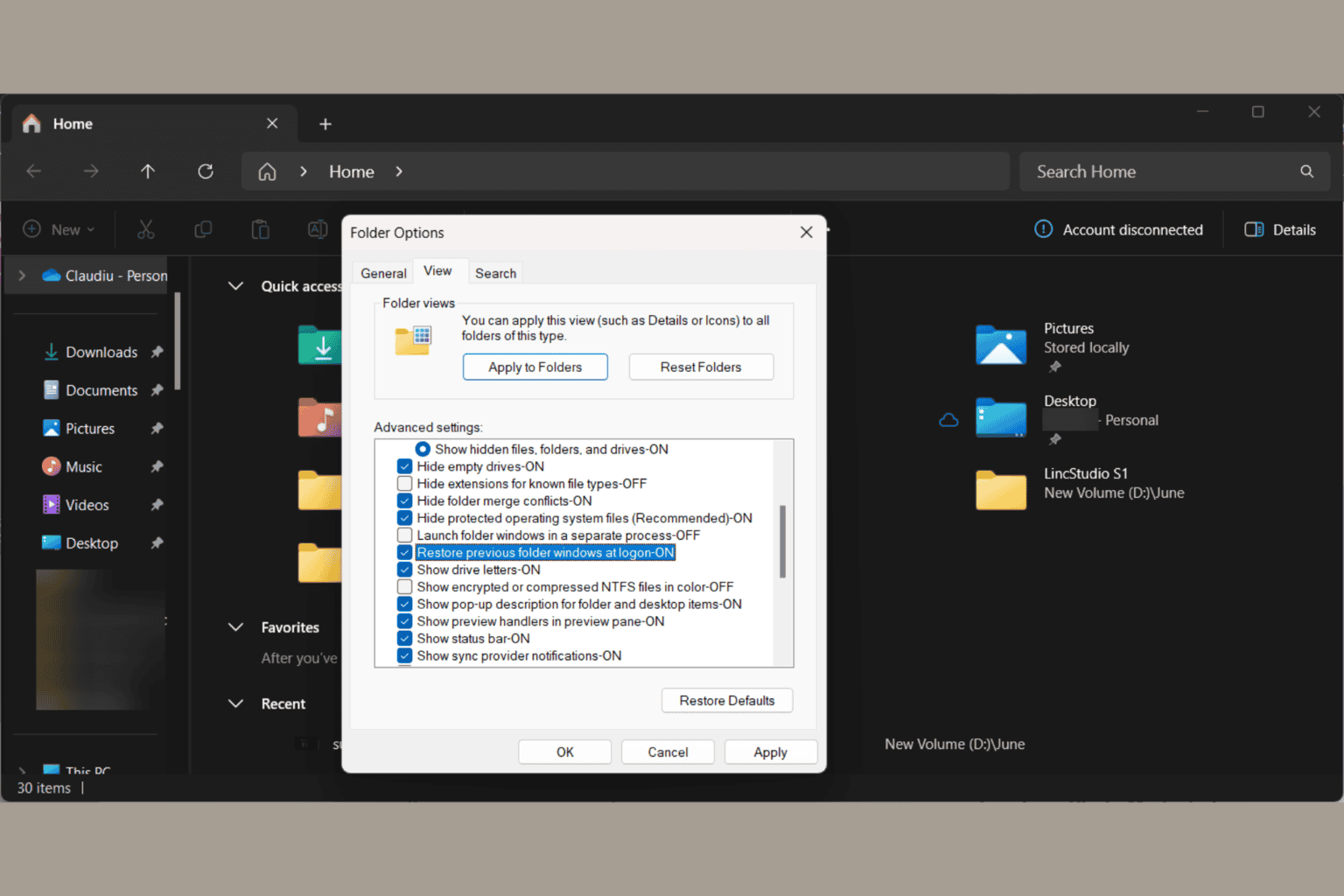
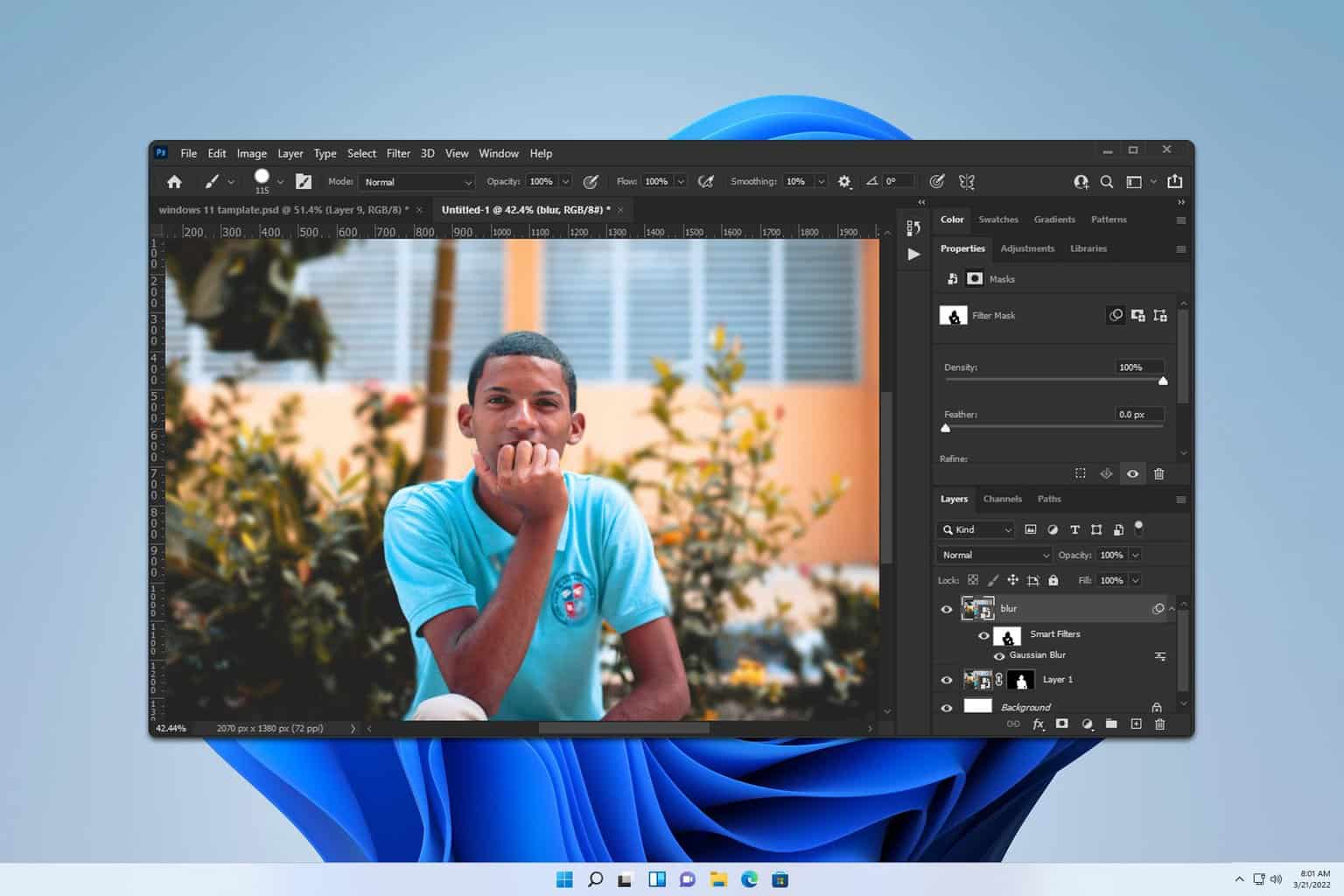
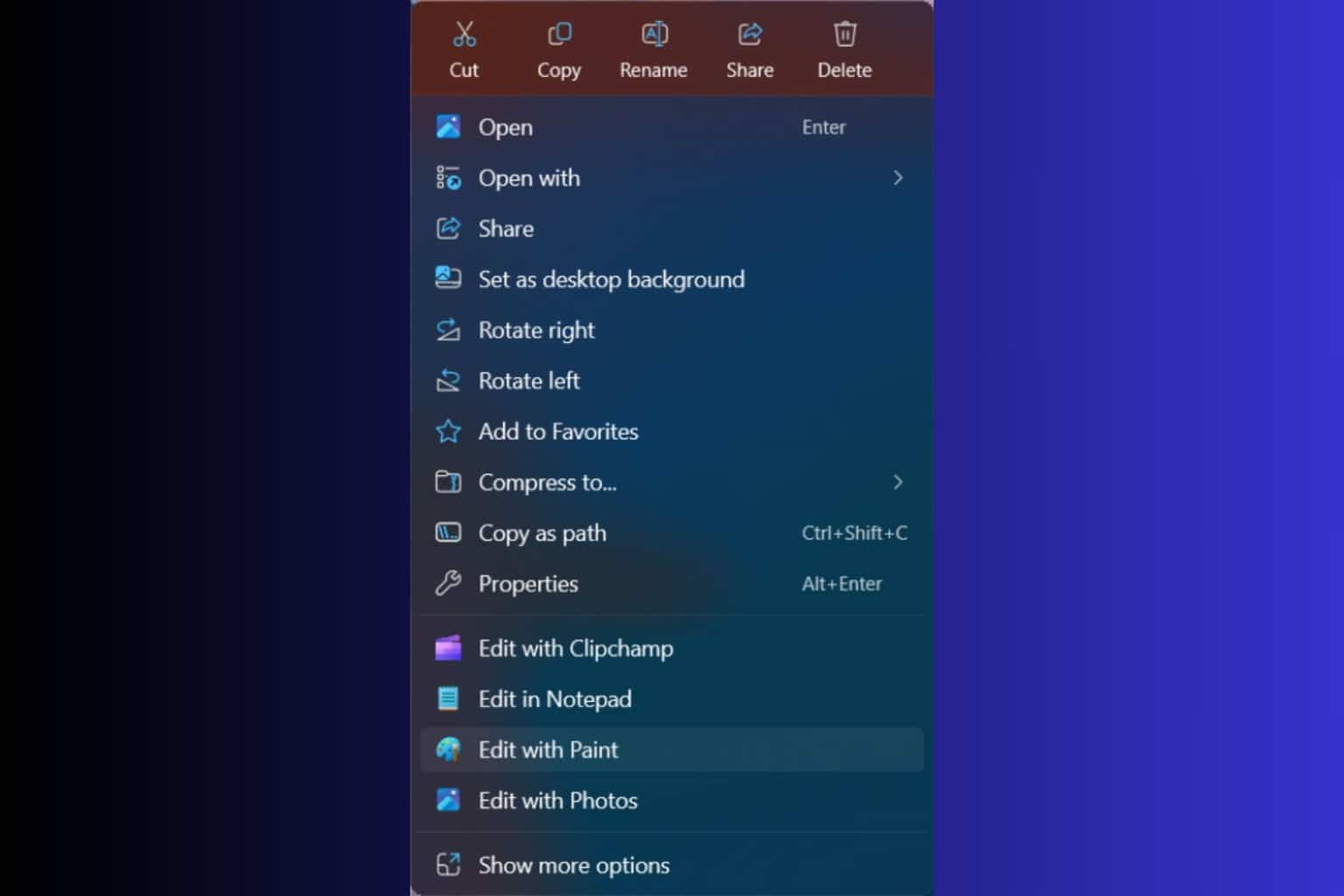
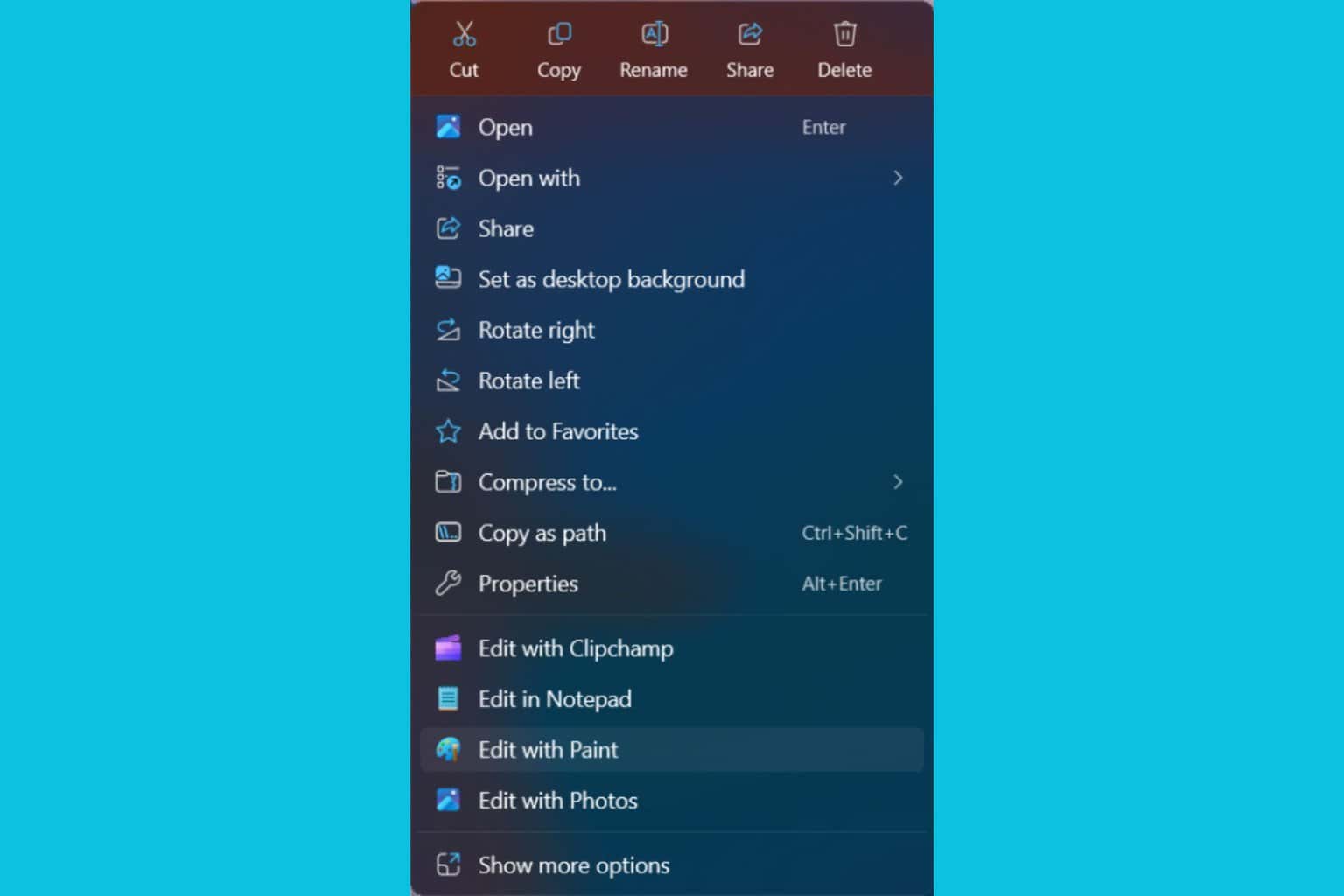
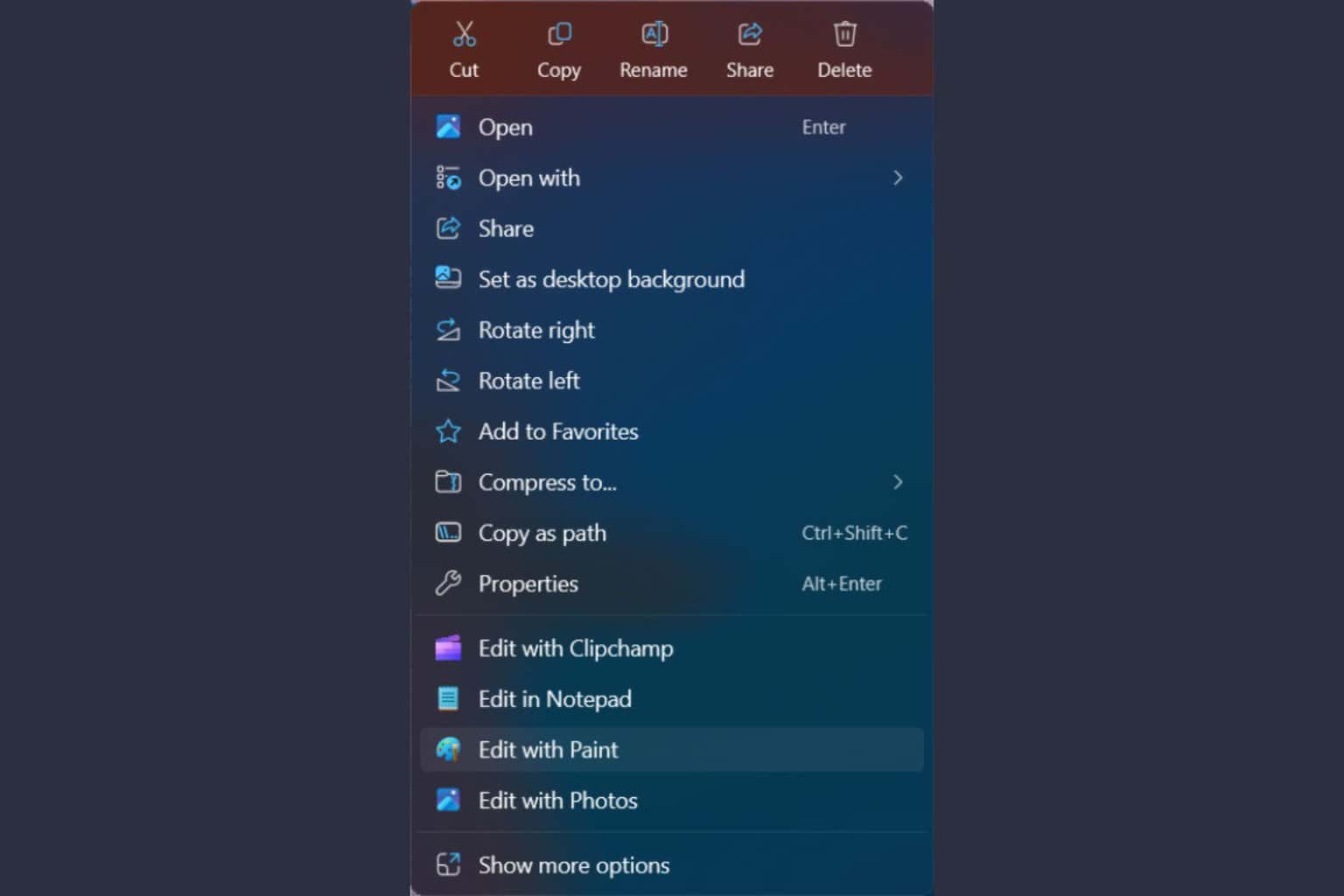
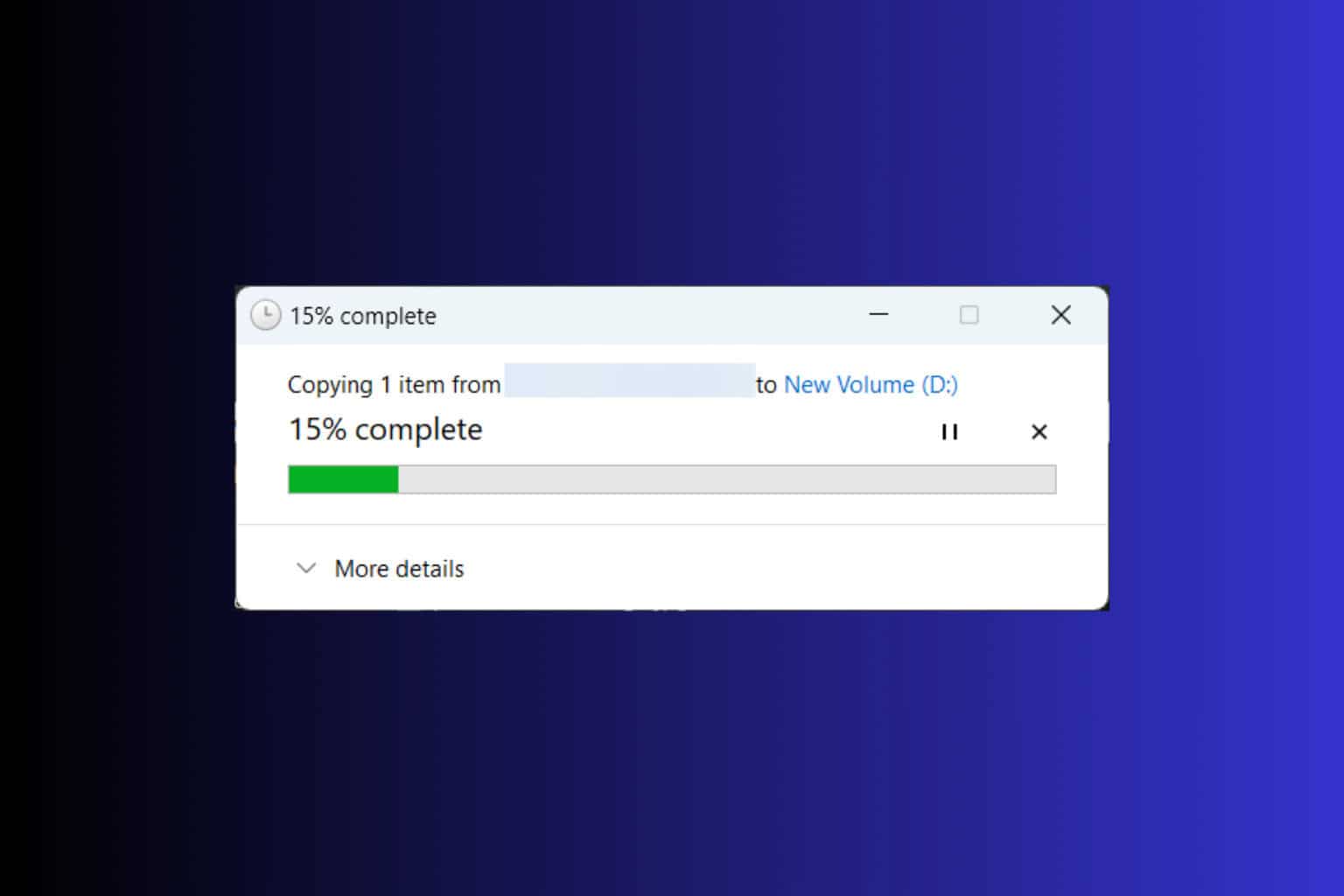

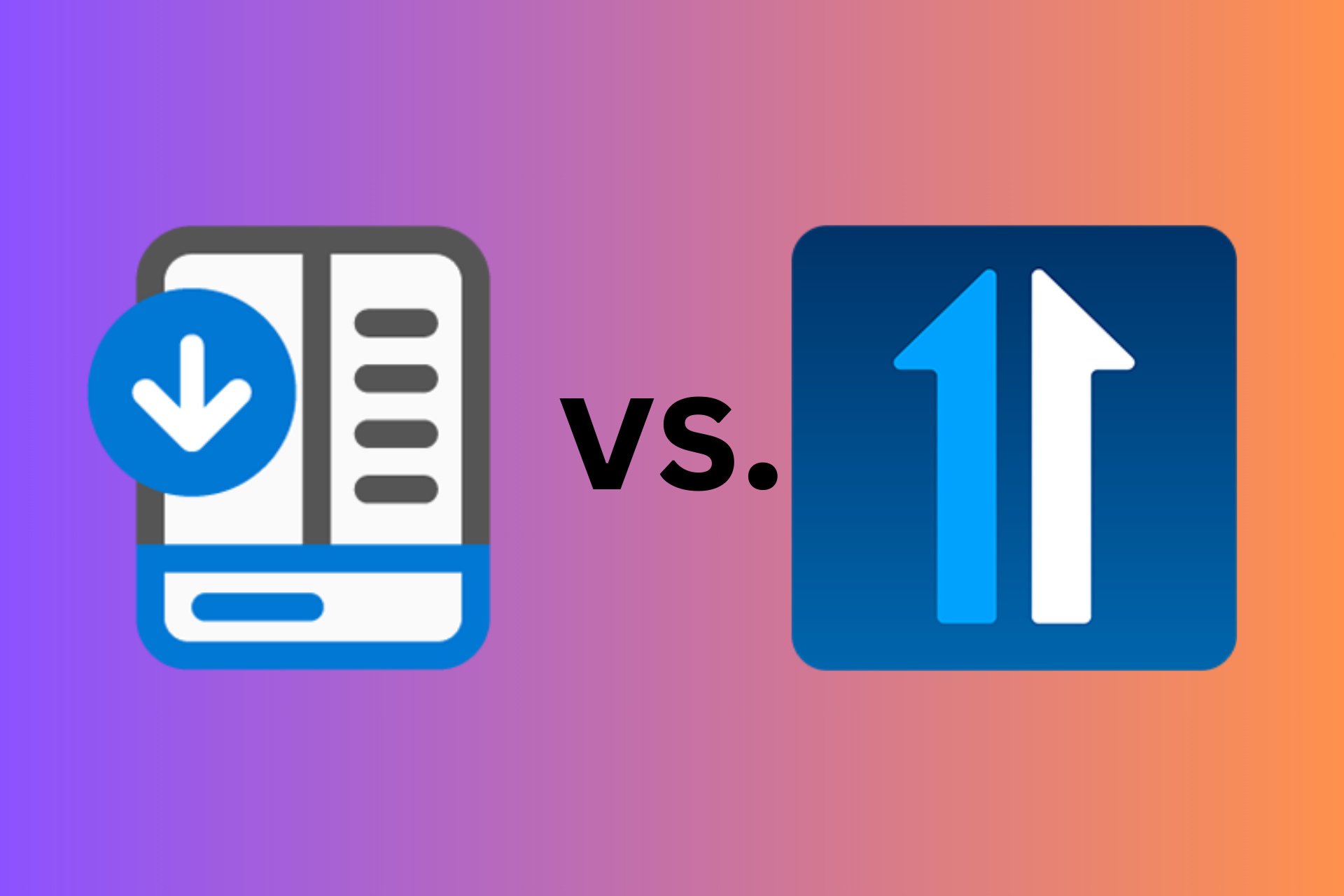
User forum
0 messages