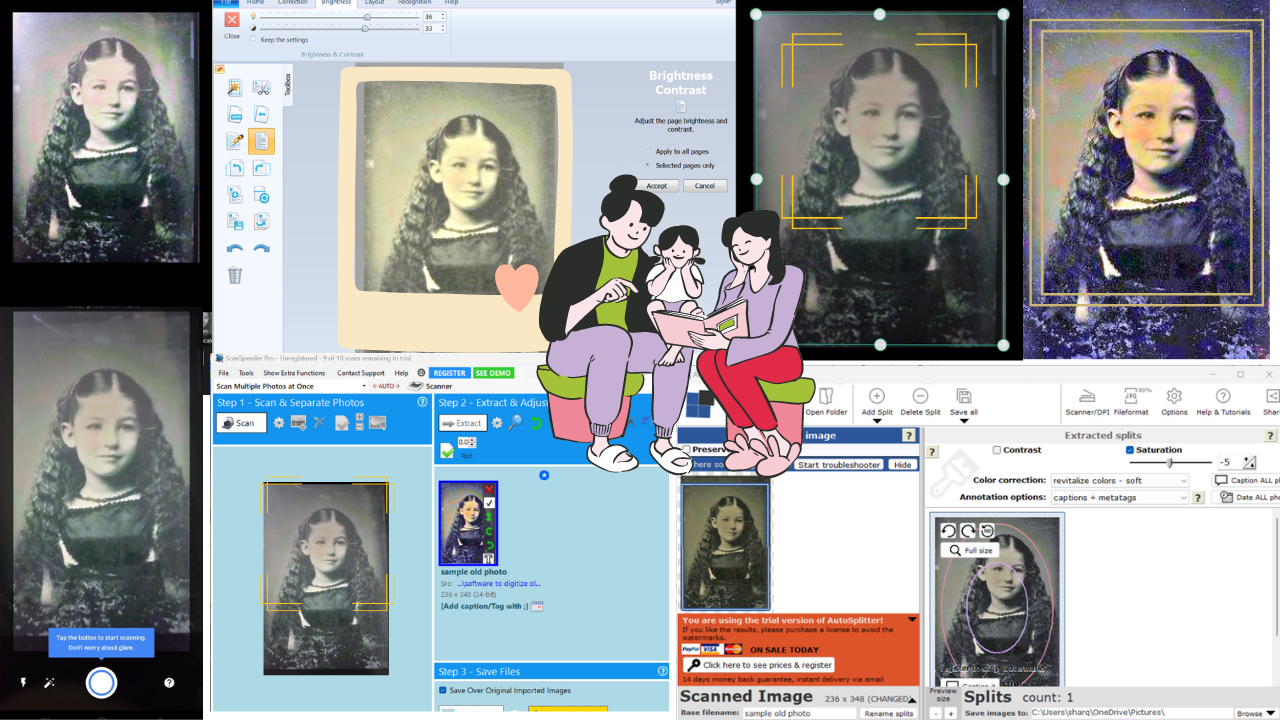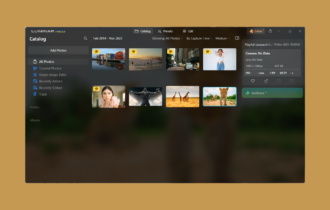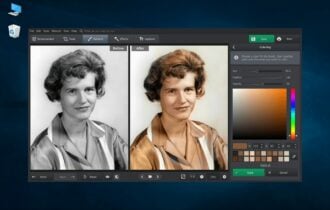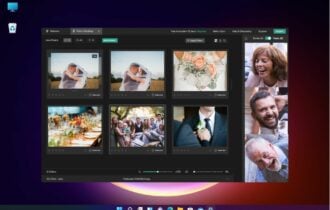5 Solutions to Resize an Image Without Losing Quality [2024 Guide]
Keep the quality intact with dedicated software to enlarge images without pixelation
12 min. read
Updated on
Read our disclosure page to find out how can you help Windows Report sustain the editorial team Read more
Key notes
- In order to resize an image without losing quality, you need the best image resizer without losing quality.
- It is known that image modification is a simple process, and yet consuming if you wish crystal-clear photos.
- Anyway, using a professional lossless image resizer in order to resample photos without losing quality can do the job.
- Hence choosing software from our documented list down below is probably the most conscious decision to make.
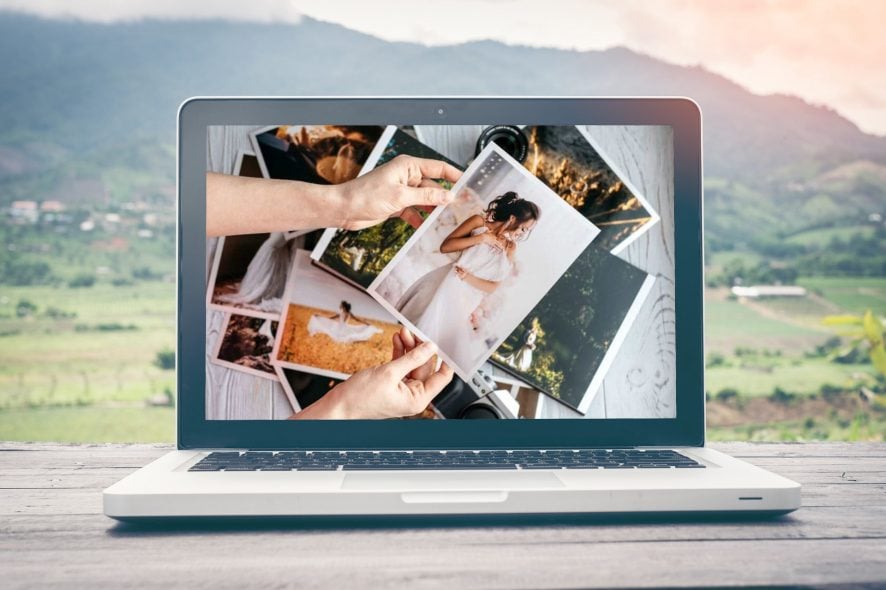
Manipulating images is quite an important task in this digital era. Do you want to alter the size, change the resolution, or simply edit your pictures without losing quality in the process?
You may accomplish your goal with an enormous variety of software, but we decided to focus on the best program to resize images without losing quality.
The thing is, you don’t really want to resize the photo. This operation will only change the size while keeping the same number of pixels.
What you want to do is to resample it, so don’t hesitate to check out the below tools. Every noted program has its pros and cons, but the important thing is that they can all meet your needs regarding lossless image resizing.
How can I resize an image without losing quality?
Sometimes, resizing an image can be problematic, when you reduce the size of an image, you also reduce the number of pixels, which will translate into losing part of the quality it has before.
What type of image can be easily resized without losing quality? There are ways to resize any image without losing the quality, such as dedicated software that has useful features.
You can easily change the width, height, and resolution while maintaining the quality with advanced features from apps like Creative Cloud Express, Photoshop, inPixio, GIMP, and many others.
How do I resize multiple images without losing quality? The programs mentioned below help you with modifying multiple pictures according to your needs. You can adjust the size or maximize in high resolution, create close-up shots with no blur without deteriorating quality.
Here’s what we found:
- inPixio Photo Maximizer – Noise reduction module
- Adobe Creative Cloud Express – Branded templates and themes
- Adobe Photoshop – Unlimited number of layers
- CorelDraw – AI-powered image solutions
- GIMP – Free and open source
What’s the best image resizer software to try out?
inPixio Photo Studio – Noise reduction module
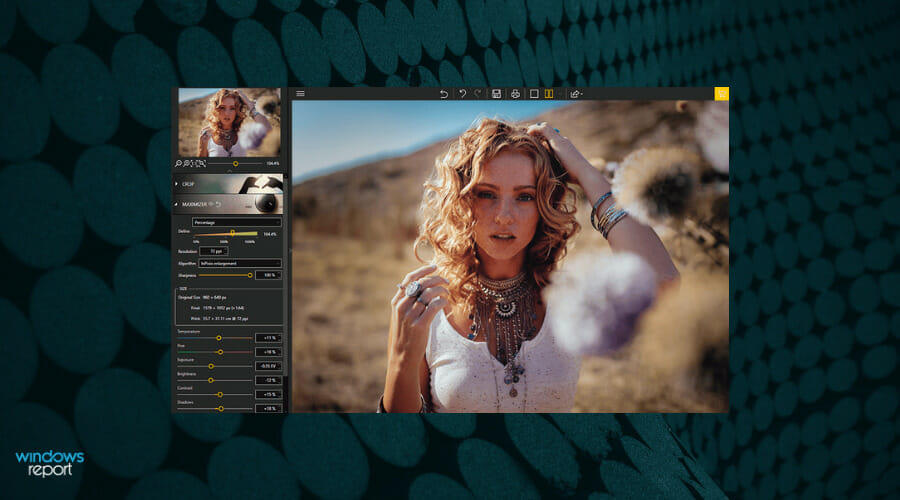
InPixio Photo Studio is a professional solution for image editing and improvement. If you’re looking for proficient resources in manipulating photos, this tool hits home.
Using this program you can obviously resize or maximize photos in high resolution, create close-up shots from small details with no blur, or enlarge images without deteriorating the quality.
In other words, this software masters one thing, namely editing your photo and helping to keep crystal-clear quality at the same time. With its maximizing tools, you get the best resolution for photos taken on any device.
Photography often means catching details. So using this tool you can enlarge the smallest details and see every piece of pixels of your art. To illustrate it, see how the 1000x zoom feature helps you do exactly that with its strong capacity.
Moreover, the services offered by InPixio can help both professional users in their workflow or just civils who only need to preserve quality while editing an image.
Hence considering this tool from InPixio you will benefit from sharp services of professional image editing and resizing
Take a look at its most important characteristics:
- 1000% powerful zoom function
- Improve image quality and sharpness
- Noise-reduction module
- Batch processing of thousand images
- Numerous zoom filters
- Very intuitive interface to use

inPixio Photo Studio
Take advantage of the clearest photos with maximizing service provided by this practical tool.Adobe Creative Cloud Express – Branded templates and themes
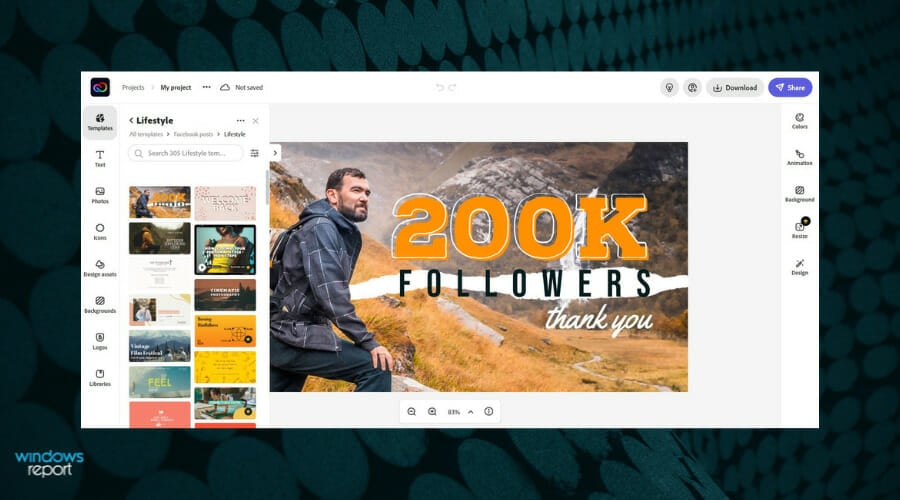
If you want to professionally resize images without losing quality, this is the program you should focus on. Resizing is often a frustrating experience that requires editing and design expertise.
As you’re about to find out, that’s not the case when using Adobe Creative Cloud Express. An abundance of features and overall simplicity are waiting for you.
The tool benefits you with a free image resizer feature designed to help you modify pictures according to your needs. You can adjust the size or dimensions of your photos right away, make the pictures smaller, and so on.
Plus, this functionality will support you in creating social media products, such as banners for Twitter or Facebook, story photos, or thumbnails for your YouTube videos.
So, let us help you when it comes to your questions about the resizing process. Adobe Creative Cloud Express is more than the best way to enlarge images.
You’re actually getting a complete package that can help you create stunning graphics for all occasions. If your wish is to personalize your designs with custom elements, there’s no better choice than Adobe Creative Cloud Express.
You may add your own logo, colors, and fonts within a few taps, and rest assured that you can easily remove the Creative Cloud Express watermark from all your projects.
Resize an image in Adobe Creative Cloud Express
- Download Adobe Creative Cloud Express free on your desktop.
- Look for the image resizer tool in your workspace. More precisely, you may find it in the sidebar under Resize.
- Click on your image to get to the image-editing menu.
- Up next, simply drag the handle to adjust the size at your convenience.
- You may also select the Move Freely option to explore capabilities such as crop, shape crop, and more creative resize options.
- After uploading your content, add text and graphics or get even more creative and make a photo collage of multiple images.
- Your design gets saved so that you return and make additional changes at any time.
Used by casual photographers and digital editors all over the world, Adobe Creative Cloud Express is the most versatile tool you can find for this task. Just refer to the above steps and use them like a pro as well.
Take a look at its most important characteristics:
- Thousands of free images are waiting for you
- Incredible free icons are part of the package
- Branded templates and themes at your disposal
- Unique CC Libraries for easy management
- Adobe Creative Cloud Express watermark removal, if needed
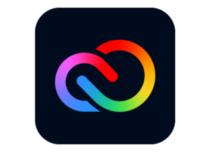
Adobe Creative Cloud Express
Resize, crop, and create stunning graphics to perfectly fit your artistic vision with Adobe Creative Cloud Express!Adobe Photoshop – Unlimited number of layers
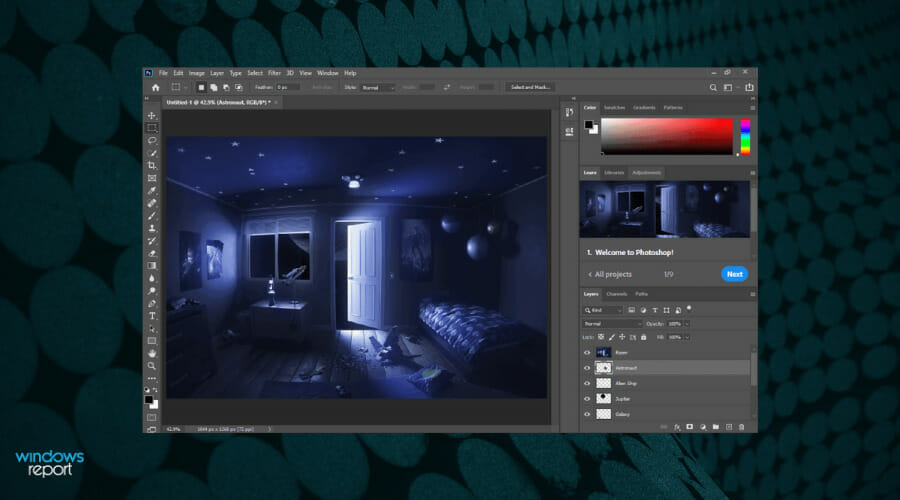
Adobe Photoshop is the most used premium image-editing software program. This isn’t a free tool, and it takes some time to process the immense capabilities it offers.
It’s an obvious choice for all professional users, but, once you get a hold of it, it’s rather simple to use even if you’re a newbie. At least for minor tweaks.
Of course, the result is much better than on other similar programs. With Photoshop opened, drag and drop the image you want to resize on the working surface.
Click Image in the main menu and select Image size from the contextual menu. Then, just select Pixels in the right tab and choose the size that pleases you.
Check the Resample box and select Preserve Details (enlargement) from the drop-down menu. You may now choose the noise reduction percentage and click OK to finally resize the image.
After that, you simply need to click File > Save as, and save your image, preferably, in the PNG format.
Take a look at its most important characteristics:
- Unlimited number of layers to achieve impressive results
- Depth Blur to realistically blur backgrounds in seconds
- Bring life to gray images with Colorize Filter
- Watermark customization with both text and graphics
- Digimarc Barcode for image copyright protection
Adobe Photoshop
Experience the most powerful image editing and resizing tool to create artwork that never fails to impressCorelDraw – AI-powered image solutions

If you’re looking for a simple and intuitive image resizer, you might want to try this tool. Make no mistake, though, CorelDraw is as powerful as such a tool can get.
This comprehensive suite of professional graphic design software gives you everything you need to craft design projects from vector illustration and photo editing to typography tools.
Compatible with over 100 graphics file formats, you can easily import and export a variety of assets and resize or tweak them to perfection according to your imagination.
And don’t leave aside the fact that you can collaborate with colleagues using CorelDRAW.app to gather real-time feedback on every single project.
Take a look at its most important characteristics:
- AI-powered image solutions
- Workspace customization options to accelerate workflows
- Impressive editing toolset
- AfterShot 3 HDR to create stunning High Dynamic Range photos from your RAW images
- Unparalleled object control

CorelDraw
Edit, resize, or reshape images for your project with CorelDraw to get progressive graphics services.GIMP – Free and open source
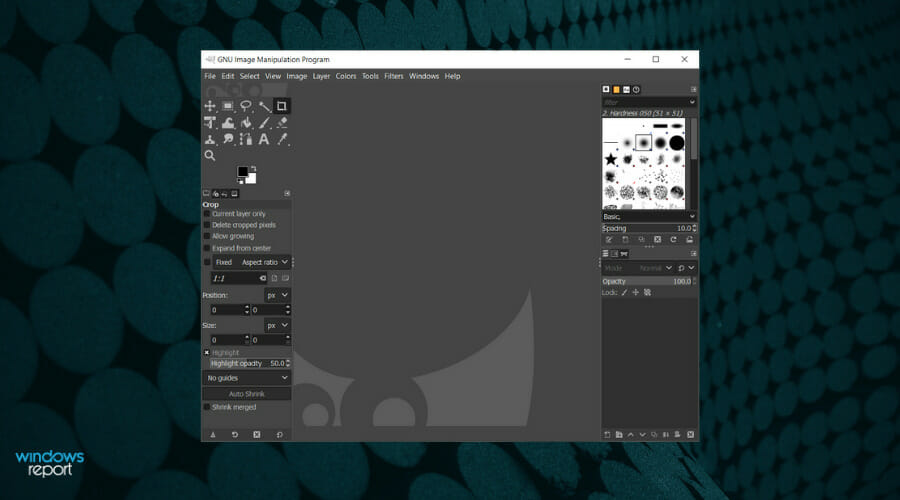
GIMP is one of the best free tools you can use for basically everything regarding images. This clearly includes resizing them.
It’s like the more modest free version of Adobe Photoshop with myriad features and tools that make it an incredibly viable option for home users.
Of course, besides the standard editing and optimizing, you can enlarge images with GIMP even without them losing little to no of their original quality in the process.
Note that it is up to you to download it in setup or portable format. The main difference is that you can extract the GIMP portable edition to a USB flash drive and run it on any computer with no further installation.
No less important, it uses a low amount of system resources, considering that other products with equally rich features are resource-demanding.
Take a look at its most important characteristics:
- GIMP is free and open-source
- System requirements start from only 250 Mb of memory
- Extensive graphic manipulation functions
- Third-party plugins created by the GIMP community
- Windows and Mac compatibility
⇒ Get GIMP
A resizer tool that meets most of your demands
Finding the appropriate resizer tool can be confusing since there are so many options to pick from. We’ve taken the time to try out some of the most popular image resizers to bring you this best image resizer software list.
It doesn’t really matter if you need a basic image resizer tool for Windows or a professional photo resizer, we have examples for both of the above, so choose properly.
No compromises when it comes to visual aesthetics
When you resize a photo, keep in mind that you only change the pixelation. When you use a reputable resizer for images to make your photos smaller, such as the ones we’ve picked, the image quality isn’t affected.
The content remains just as vibrant as it was on the initial high-resolution file. Yes, you can still enjoy stunning images with a small file size without compromising the visual aesthetics.
Visually appealing image proportions for your website
A potential client’s or reader’s first impression of your website/blog is a deciding factor when it comes to staying longer or continuing the search.
Having fresh-looking, properly-sized photos is a priority these days. Hence, it’s essential that you take the time to properly curate the imagery on your site and bring them closer to the desired visual impact.
Moreover, high-quality small-sized images can be easily published online, shared on social media platforms, or with friends and family via email.
If you happen to use a digital camera with a lens that cannot capture images at 1:1, while that’s the desired format, rest assured that the above photo editing software tools can do wonders.
While in inPixio, for example, upload your image and select the crop tool. With the tool selected, take a closer look at the crop bar options available.
Feel free to choose 1:1 (Square). Click and drag the crop selector so that it includes all the desired elements.

Other widely used aspect ratios include:
- 5:4 – specific to large-format computer monitors
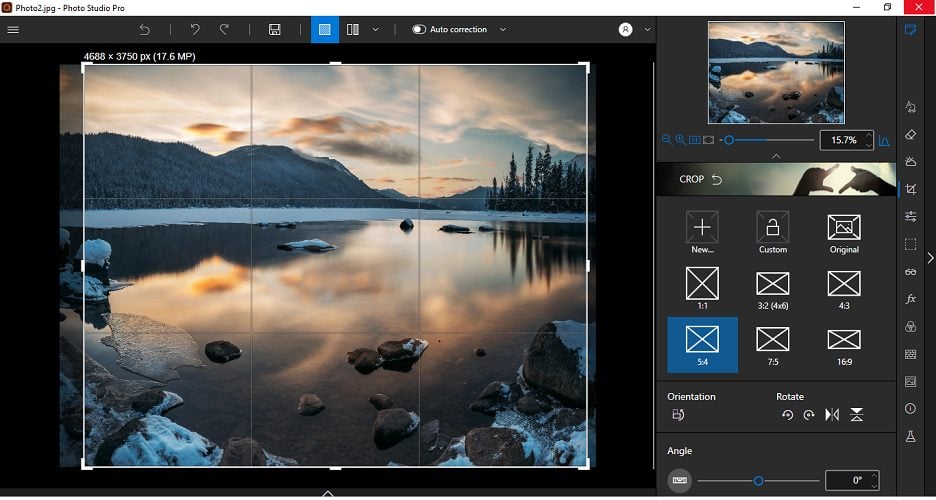
- 4:3 and 16:9 – common to television
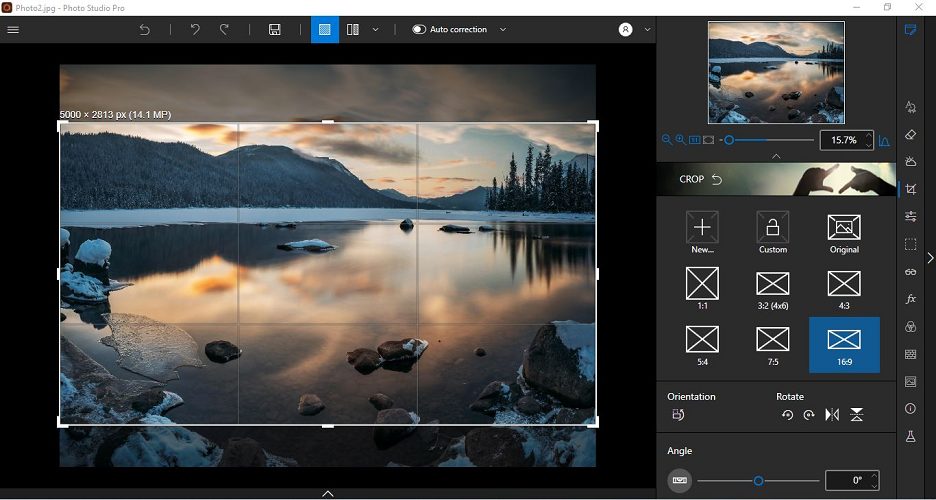
- 3:2 – in still camera photography
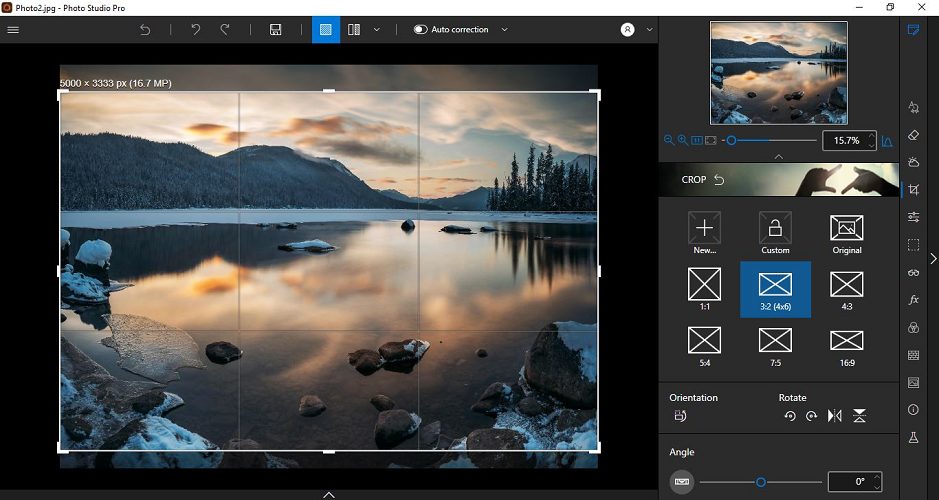
Reasons to reduce the size of your images
➡️You clearly don’t want a blog or website that takes ages to upload your photos. After all, your audience is often short on patience and time.
➡️Buffering is also related to huge pic files that are saturated with pixels. Potential buyers or readers may see it as a go-signal to find a faster site.
➡️There are quite a few social media platforms that require you to load images of a specific size. Feel free to customize your photos for Twitter, Facebook, Instagram, LinkedIn, Snapchat, YouTube, Pinterest, and more.
➡️If you happen to love taking photos with a digital camera, chances are it produces huge image files. Posting them on the web or sending them via email could turn into a daunting task unless you take action.
➡️Uniform-sized images on blogs could lead to the unpleasant impression that you are not professional.
Here are some of the best photo resizers for Windows that can help you make images smaller without losing quality or change them into a new format that’s size efficient.
Even more, whenever you find an interesting image while browsing the Internet, note that you can easily resize it to fit the desktop background. Stretching it makes it lose a part of its charm, don’t you think?
If you have any alternative programs to recommend or questions regarding the ones we presented above, do tell. Feel free to use the comments section below in that regard.