Fix: Diagnostics Policy Service not Running on Windows 10/11
A faulty network driver can be the reason for this error
3 min. read
Updated on
Read our disclosure page to find out how can you help Windows Report sustain the editorial team. Read more
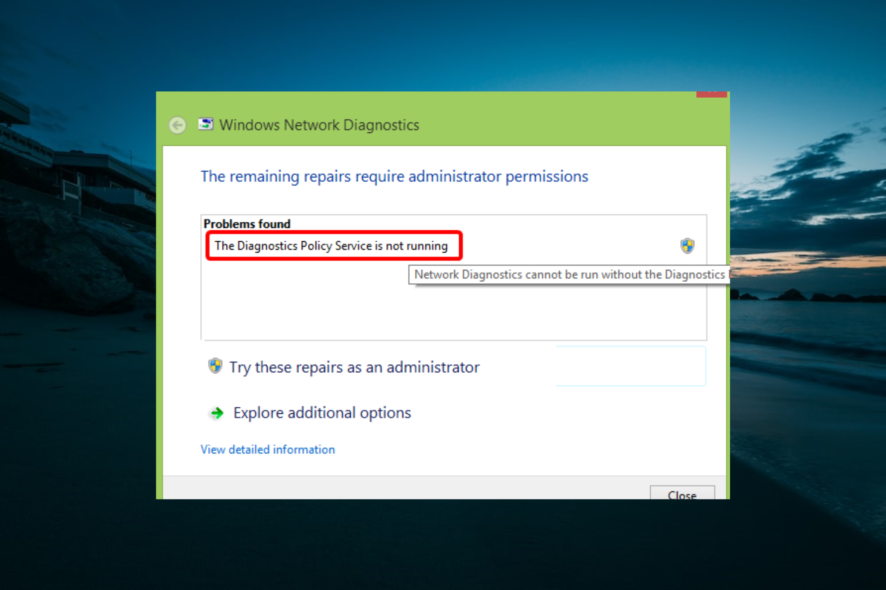
The Diagnostics Policy Service is not running error signals your internet connection is down. When you try to connect, a Connect to a Network window opens, stating computer has limited network connectivity.
If you’re dealing with this error, keep reading to fix it in no time.
How to fix Diagnostics Policy Service not running
1. Check if the Diagnostics Policy Service is Running
- Press the Windows key + R, type services.msc, and click the OK button.
- Double-click Diagnostic Policy Service to open its properties.
- Now, set its Startup type to Automatic and click the Start button.
- Click the Apply button followed by OK to save the changes.
- Finally, right-click your network’s system tray icon and select Troubleshoot problems to launch Windows Network Diagnostics.
The Windows Network Diagnostic troubleshooter does say that the Diagnostic Policy Service isn’t running. As such, you might need to switch that service on if it’s off.
2. Give the Network Services Admin Privileges
- Press the Windows key, type cmd, and select Run as administrator under Command Prompt.
- Type the command below and hit Enter to run it:
net localgroup Administrators /add networkservice - Now, type the command below and press Enter:
net localgroup Administrators /add localservice - Finally, restart your PC.
Some users have fixed the Diagnostics Policy Service is not running error by granting admin privileges to the local and network services. You should be able to do this by following the steps above.
3. Reinstall Network Adapter Card Driver
- Press the Windows key + R, type devmgmt.msc, and click OK.
- Double-click Network adapters to expand it and right-click your device.
- Now, select the Uninstall device option.
- Click the Uninstall button to confirm the action.
- Next, click the Scan for hardware changes icon at the top to reinstall the driver.
- Finally, restart your PC.
The Diagnostics Policy service is not running error might also be due to a corrupted network adapter driver. Thus, reinstalling the network adapter driver might resolve the issue. Keeping it up to date is also essential.
4. Roll Windows Back to a Restore Point
- Press the Windows key + R, type rstrui, and click the OK button.
- Click the Next button to open a list of system restore points.
- Now, select a restore point and click the Next button.
- Press the Scan for affected programs button to check what software gets deleted for a restore point.
- Finally, click the Finish button to confirm the action.
Some users have stated that the System Restore utility fixed the Diagnostics Policy Serviceerror for them.
5. Run a System File Checker Scan
- Launch Command Prompt as admin.
- First, run the Deployment Image Servicing tool by typing the command below and hitting Enter:
DISM.exe /Online /Cleanup-image /Restorehealth - Now, wait for the command to finish running.
- Next, type the command below and hit Enter:
sfc /scannow - Finally, wait for the scan to complete and restart your PC.
That’s it. With the above-mentioned solutions you’ll be able to fix the Diagnostics Policy Service Not Running error.
Similarly, if you are dealing with a lost internet connection error on Windows 10, the solutions outlined above would help.
Feel free to let us know the solution that helped you fix this issue in the comments below.
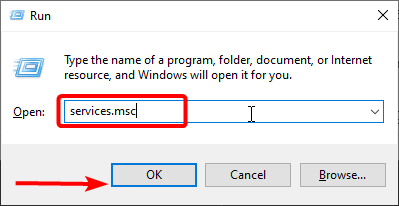
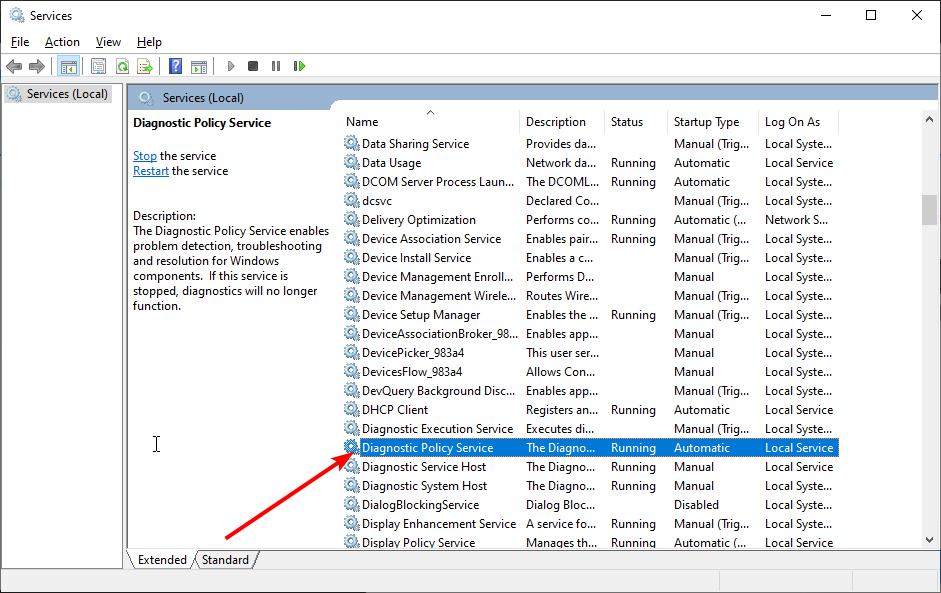
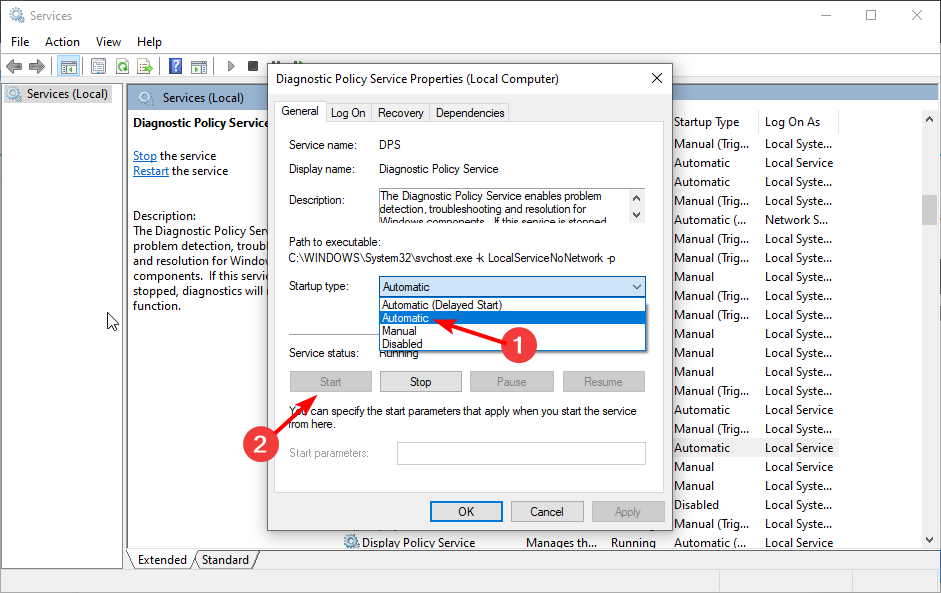
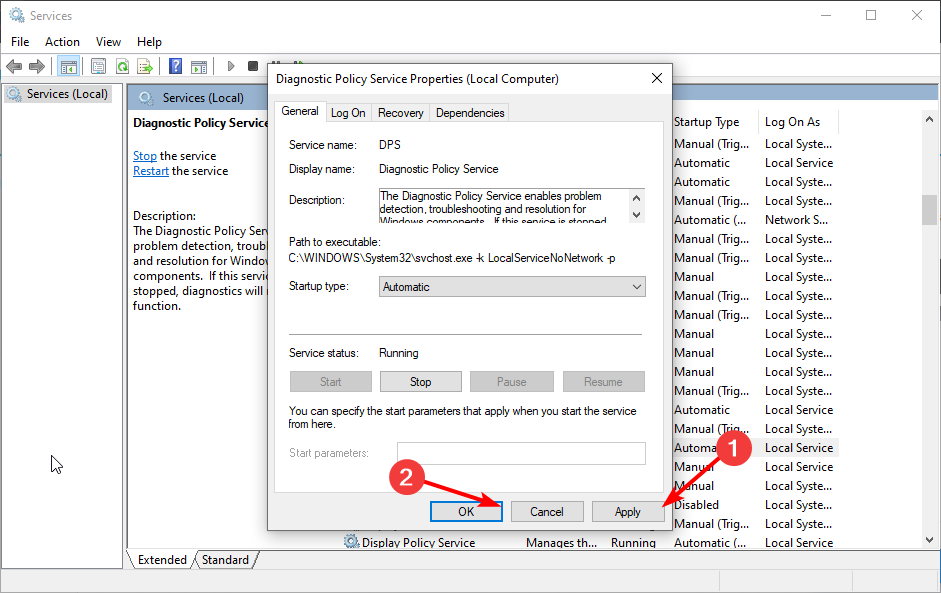
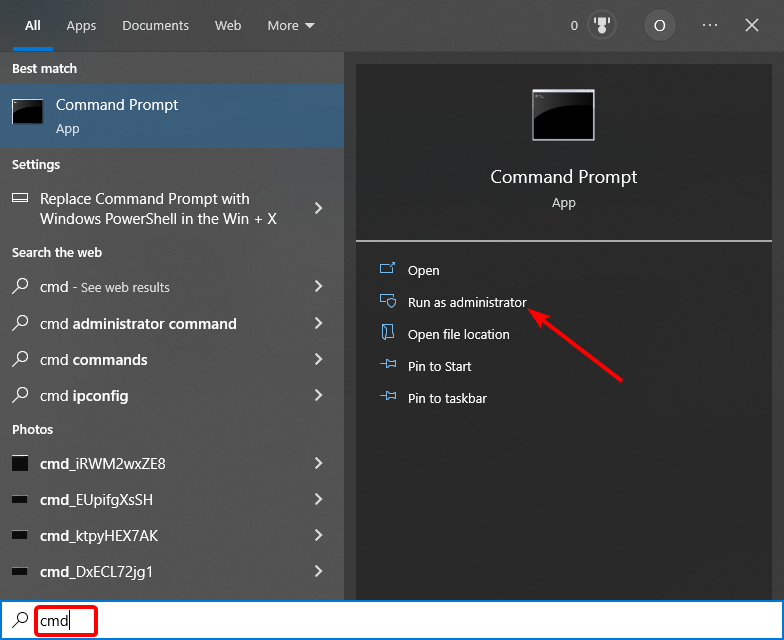
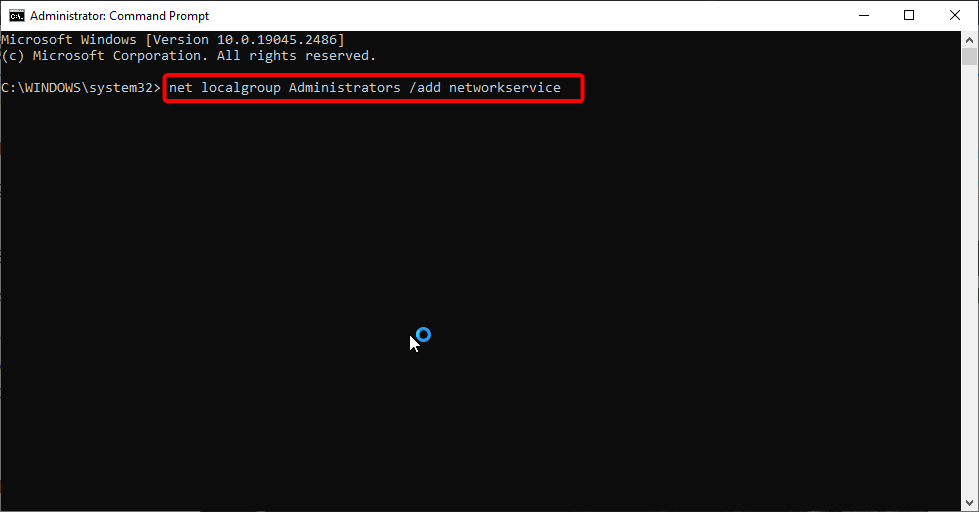
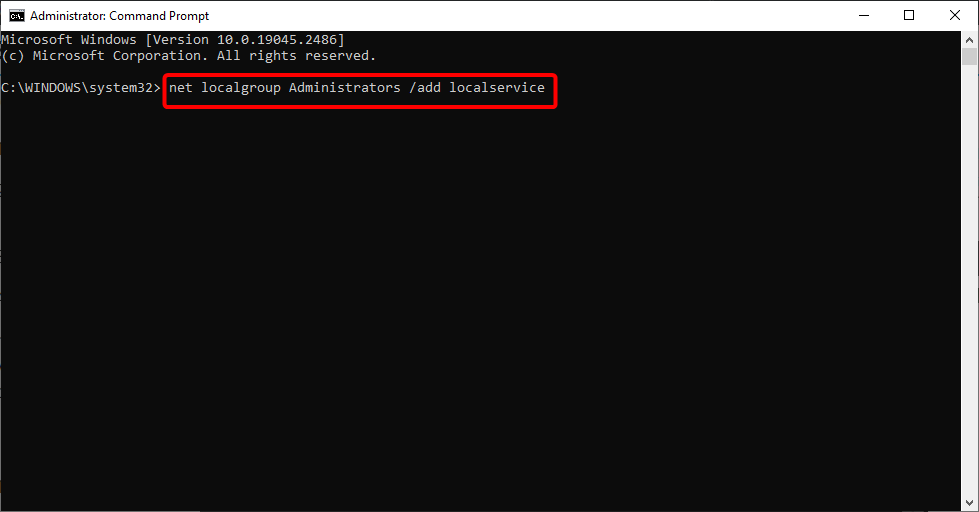
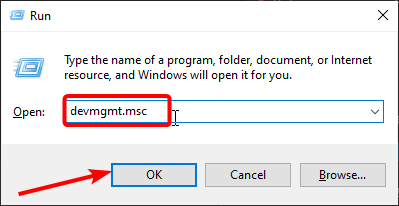
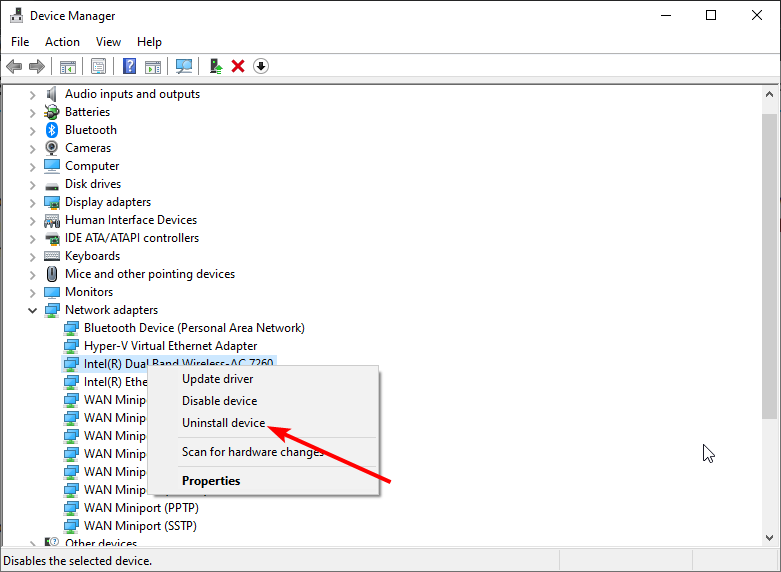
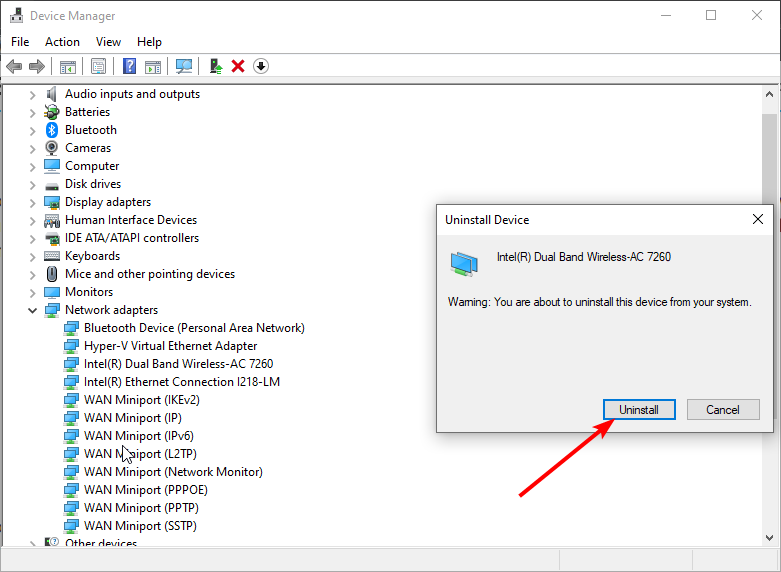
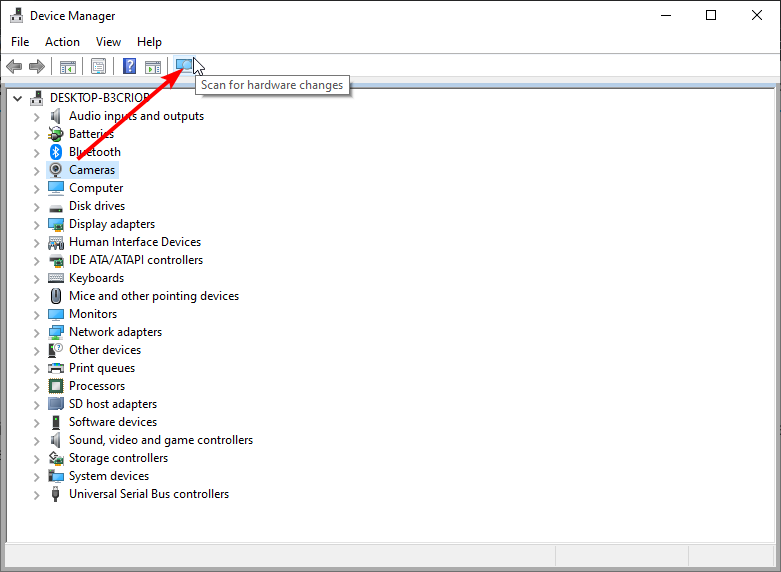
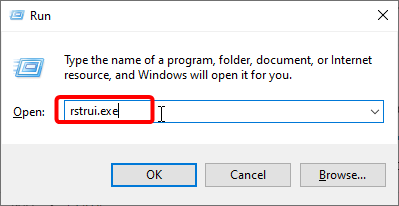
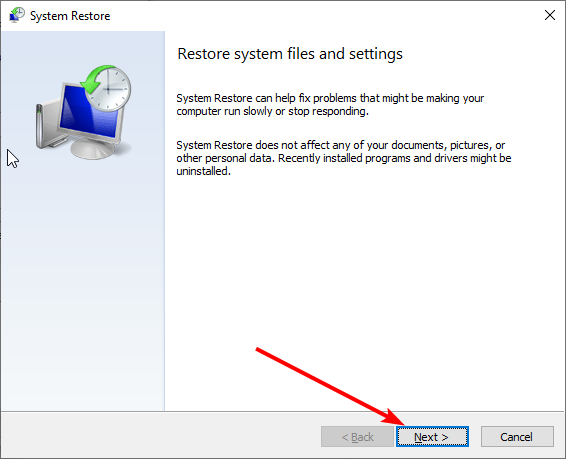
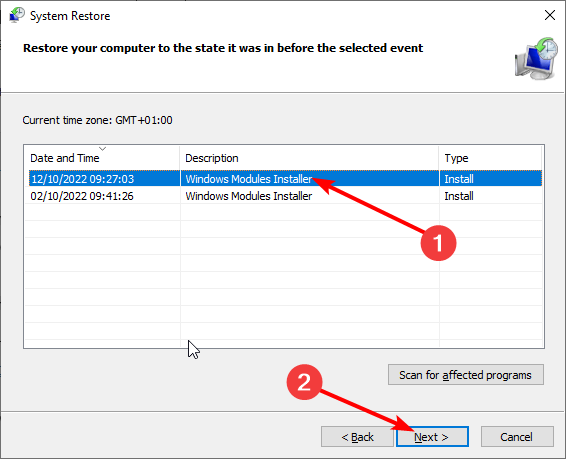


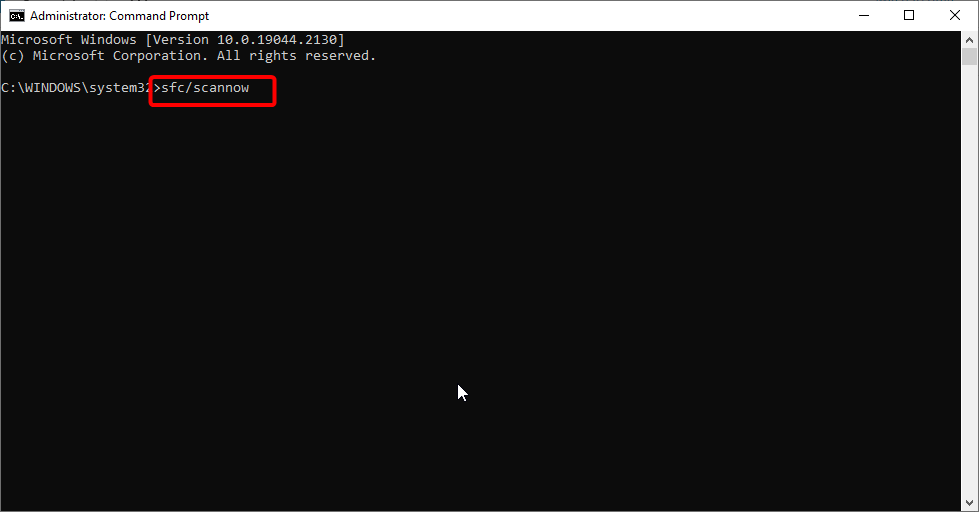








User forum
2 messages