Hola VPN not working? Unblock it With a Few Easy Steps
Instead of using unsecure free VPN go for a more secured and fast VPN software
6 min. read
Updated on
Read our disclosure page to find out how can you help Windows Report sustain the editorial team. Read more
Key notes
- Hola is a free pseudo-VPN available for browsers like Google Chrome and Mozilla Firefox.
- As a service, Hola is insecure and we highly recommend you switch to a good VPN.
- Many VPNs are valid Hola alternatives, but choosing the right one could be a bit difficult.
- If you're not ready to switch to another service, our guide will give you a bunch of suggested Hola fixes.
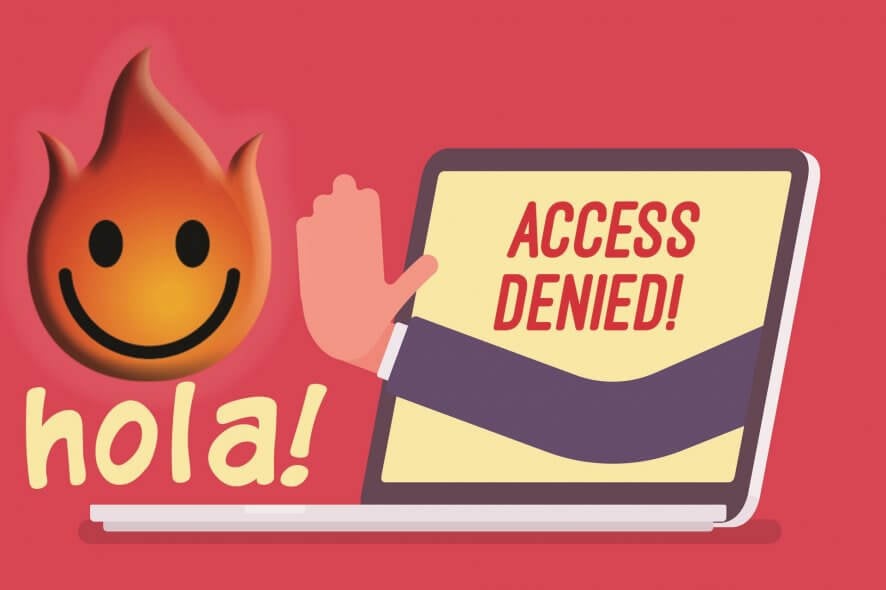
Hola VPN is touted as the first community-powered, or peer-to-peer virtual private network in which users assist each other to make information accessible for everyone on the internet.
Just like with VPN providers that advertise lifetime subscriptions, you should be careful when using free VPNs like Hola. The service has come under intense criticism after being discovered that the service sold its users’ bandwidth and acted as a botnet.
With this in mind, we highly recommend that you stop using the service and go with a legitimate and well-established VPN provider. But if you are willing to take the risk and keep using Hola, the following steps will show you how to fix Hola VPN not working on Chrome and other platforms.
In order to use Hola VPN, you have to install it then go to a website you want to visit, click the Hola extension icon on your browser, then select a country, and Hola VPN will switch your IP address to that country so you’re virtually browsing from there.
However, because of geo-restrictions and country censorships, VPNs have been blocked at one point or another, for example, when using Netflix and you find Hola VPN blocked.
If this is your situation, try the solutions below to unblock Hola VPN and continue enjoying anonymous browsing and internet usage on your computer.
Why is Hola VPN not working?
There are numerous reasons why Hola VPN might not work on your PC. The causes can be in relation to your VPN software or browser settings.
Another reason for this issue can be your firewall or antivirus that blocks the VPN connection because it detects unsecured activity.
That said, you should consider removing this VPN client from your system because it may be harmful as a security program.
You can as well find out how to use Hola VPN for Netflix to bypass local restrictions and watch your favorite movies.
What to do if Hola VPN is not working?
1. Preliminary checks
- If you cannot access even when disconnected from the VPN, check your internet connection.
- Check that you entered the correct user credentials – username and password for logins
- Check your IP address for information such as your city or region (country) next to the location you selected. If it shows a location near you, it means you’re not connected to a server location associated with your VPN, so try connecting again.
- Open the website you want to access, and click the Hola extension icon, then select the flag of the country you want to view the website from
- Try forcing the site to reload by pressing CTRL and F5 (or SHIFT + REFRESH)
- Clear your browser’s cache, including the cookies (typically under ‘Settings’ > ‘Privacy’ or press CTRL+SHIFT+DELETE on your keyboard
- Close the browser, then open and try again
- Disable other extensions to check if any of these is causing Hola VPN blocked problem
- Uninstall Hola from the browser then go to hola.org and click Start
- Disable other Virtual Private Server, proxy software, or other software that might conflict with Hola. These can include IE tab, Avast WebRep, Flash Blocker, and NoScript.
- Test your Hola VPN via IP location site. This site shows the country you’re browsing from. Click Hola extension icon>Select Country and the IP location site will refresh and show the country you’re browsing from or any other country you choose.
- Ensure that you have the latest version of your browser.
- Disable your antivirus or firewall (at your risk) to see if they are causing the problem. Third-party app settings like your security software settings which sometimes block the PPTP and L2TP protocols, especially when your set higher than the normal level. Try connecting again, then, allow PPTP, L2TP and IPSec through your antivirus and firewall and re-enable the security software.
- Check if your VPN account may have expired as this can cause connection or blockage issues.
- Check your router settings if you’re connected to a WiFi router. Check for pass-through options for PPTP, L2TP, and IPSec, under Router Firewall/Security tab and enable them. If these options don’t exist, disable the router firewall and try again then reenable the firewall.
- Download the latest version of your VPN.
- Disable and enable the Hola extension
Hola browser not working
Hola VPN extension not working Chrome
- Close Chrome and open it again
- Move your mouse to the address bar (next to bookmarks) and drag the address bar to the left
- Click >> (more) icon at the top right side of the address bar
- Check if Hola icon is on the list
- Open Chrome extension settings – ensure Hola extension isn’t installed or download it from the Hola website
- Disable Hola and re-enable it again
Hola VPN not working Firefox
- Close Firefox and open it again
- Open Firefox Add-on settings. Ensure Hola extension is installed, or download from Hola website
- Move your mouse to Firefox settings button, then right-click and select Customize.
- Drag the Hola icon back to the address bar
2. Change your VPN to a more secure one
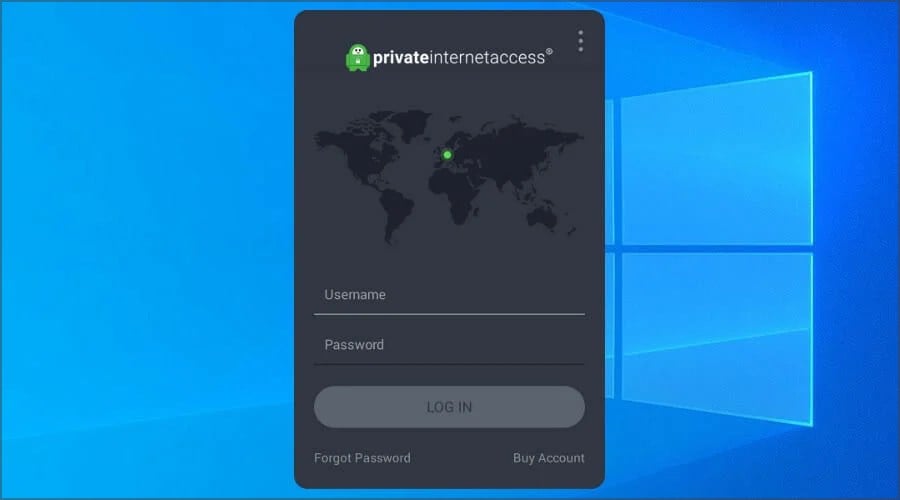
When Hola VPN doesn’t work, or you’re having trouble accessing certain websites, your best course of action is to start using a much more secure VPN that is not a disguised botnet.
You can change your VPN provider to Private Internet Access, which has thousands of servers all over the world. When connecting to a server, you will be assigned an IP address, which can be easily changed in case the IP is blocked.
This is where having multiple servers in a specific area can be of use, as this will give you the possibility to immediately reconnect and have a fresh IP address. Additionally, you are at risk of your IP being shared with anyone else.
Private Internet Access is constantly being updated and new servers are being added constantly. With a reach of over 45 countries, you can bypass geo-restrictions and protect your data at the same time.
Many users have reported that Hola VPN is not working on Chrome. This is due to more and more services blocking Hola users from their platforms.
Here are some of the features you can look forward to when you sign up to Private Internet Access:
- Over 3300 servers in more than 45 countries
- Easily mask your IP for private browsing
- Block ads, trackers, and malware
- Military-grade data encryption
- Multiple VPN Gateways
- Unlimited bandwidth
- Strict no-log policy
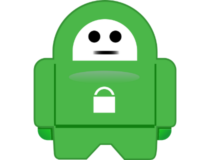
Private Internet Access
This high-speed VPN can mask your IP and allow you to access blocked content easily.3. Flush the DNS
This allows your computer to access your VPN’s DNS automatically, for the proper/correct entries. To do this:
- Click Start
- Click All Apps
- Select Accessories
- Type CMD in the search box, and right-click Command Prompt then select Run as administrator
- Type ipconfig /flushdns and press Enter. You’ll get a confirmation that says: Windows IP Configuration Successfully flushed the DNS Resolver Cache will be displayed
Has any of these solutions helped? Let us know in the comments section below.



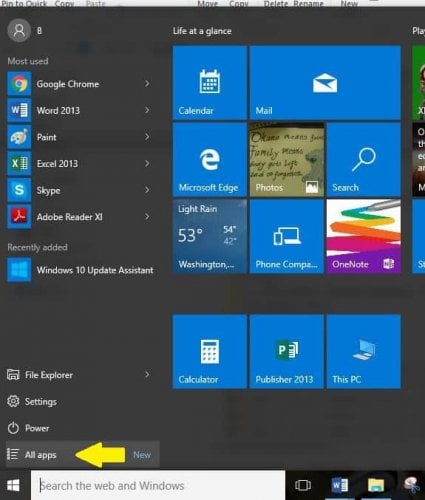
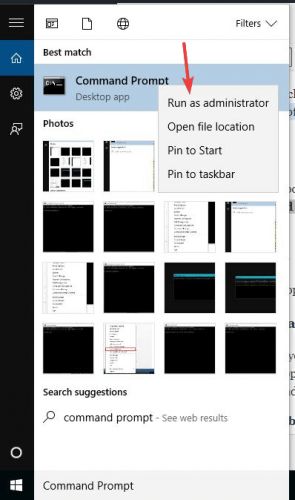








User forum
0 messages