Xbox System Error E105: What is and How to Fix
Solve the Xbox One error code in no time
4 min. read
Updated on
Read our disclosure page to find out how can you help Windows Report sustain the editorial team. Read more
Key notes
- Xbox error e105 happens during a system startup and freezes the system, in this article we will provide a few helpful solutions that might help you fix it.
- Resetting the console might not correct the Xbox error e105. As a last resort you can use Xbox Startup Troubleshooter to restore it completely to factory settings.
- If you need to check other Xbox guides and to find more useful tips visit our Xbox troubleshooting hub.
- For more fixes like this one you can bookmark our dedicated Fix Xbox One issues page.

Xbox One startup error code e105 happens during a system startup and freezes the system, so you get an error message that reads: e105 and a frozen screen that tells you to restart your Xbox console.
You could also see a something went wrong screen or a startup error message. In order to fix Xbox startup error code e105, try the solutions listed below.
How do I fix the startup error code e105 on Xbox One?
1. Restart your console
- Press the Xbox button to open the guide. Pressing the Xbox button will open the guide from any other screen on the console.
- Go to Settings.
- Select Restart console.
- In the last menu select Yes to confirm.
If you’re unable to access the guide or the console seems frozen, press and hold the Xbox button on the console for about 10 seconds until the console turns off.
After the console shuts down, touch the Xbox button on the console again to restart.
2. Power cycle the console
- Turn off your console by holding the Xbox button for roughly 10 seconds. The console will turn off.
- Turn your console back on by pressing the Xbox button on the console or the Xbox button on your controller. If you don’t see the green boot-up animation when the console restarts, repeat these steps. Make sure that you hold the power button until the console completely shuts down.
Note: If your console is in Instant-On power mode, these steps will completely shut it off. This mode will be disabled until you restart the console.
3. Disconnect and reconnect your console’s power cable
- Turn off the Xbox One console by pressing the Xbox button on the front of the console for about 10 seconds until it shuts down completely.
- Unplug the console’s power cable. Wait 10 seconds. Be sure to wait 10 seconds. This step resets the power supply.
- Plug the console power cable back in.
- Press the Xbox button on your console to turn on the Xbox One
4. Restore your console to factory defaults
If resetting the console doesn’t correct Xbox One startup error code e105, you can use Xbox Startup Troubleshooter to restore it completely to factory settings.
This will, however, erase all accounts, saved games, settings, and home Xbox associations. Anything not synchronized with Xbox Live will be lost.
Note: You should only use this option as a last resort.
- Power off your console, and then unplug the power cord to ensure that the console is completely powered off.
- Wait 30 seconds, then plug the power cord back in.
- Press and hold the BIND button (located on the left side of the console) and the EJECT button (located on the front of the console), and then press the Xbox button on the console.
- Continue holding the BIND and EJECT buttons for 10-15 seconds.
- Listen for two power-up tones a couple of seconds apart. You can release the BIND and EJECT buttons after the second power-up tone.
- The console should power up and take you directly to the Xbox Startup Troubleshooter.
- To reset your console from the Xbox Startup Troubleshooter, use the D-pad and A button on your controller to select Reset this Xbox.
- When prompted, select Remove everything.
Your console should function correctly now.
If that didn’t help, then your console needs to be repaired to correct Xbox error e105, so you can submit a repair request to Xbox Device Support.
Were you able to fix Xbox error e105 using these solutions? Let us know in the comments section below.
Choose the Don’t Turn off Automatically option and you are set. Also, double-check the power brick and that all cables are plugged and functioning correctly.
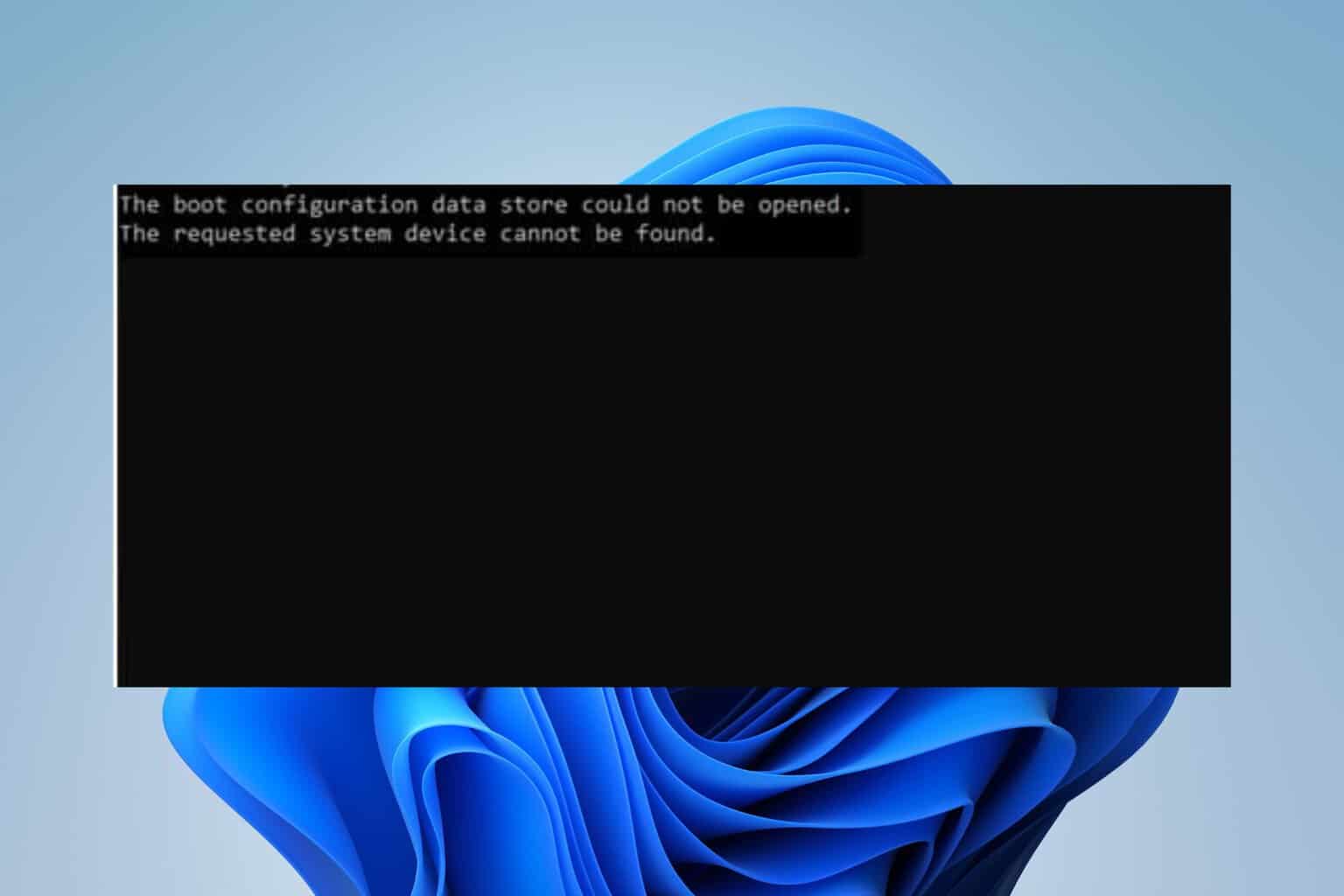


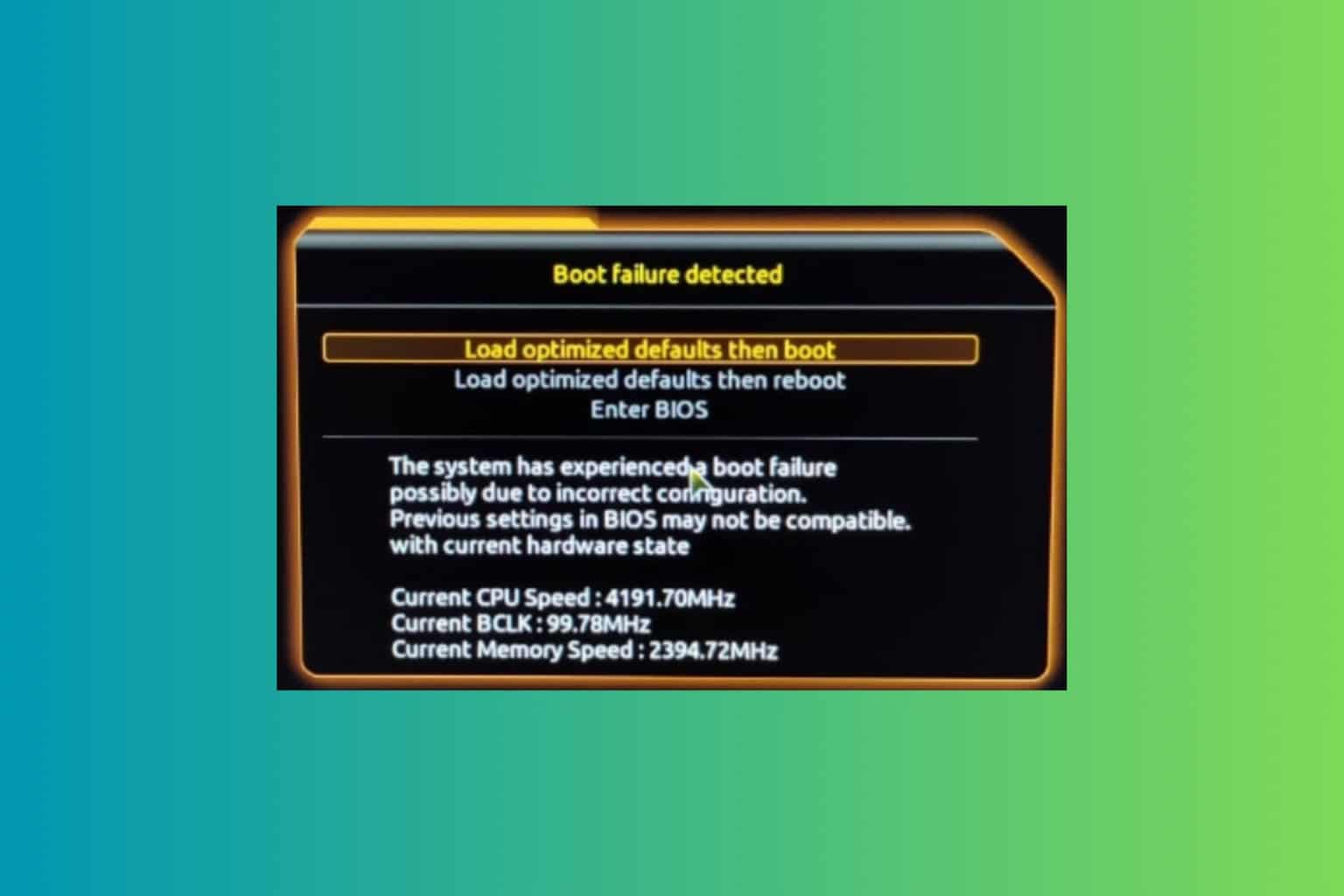


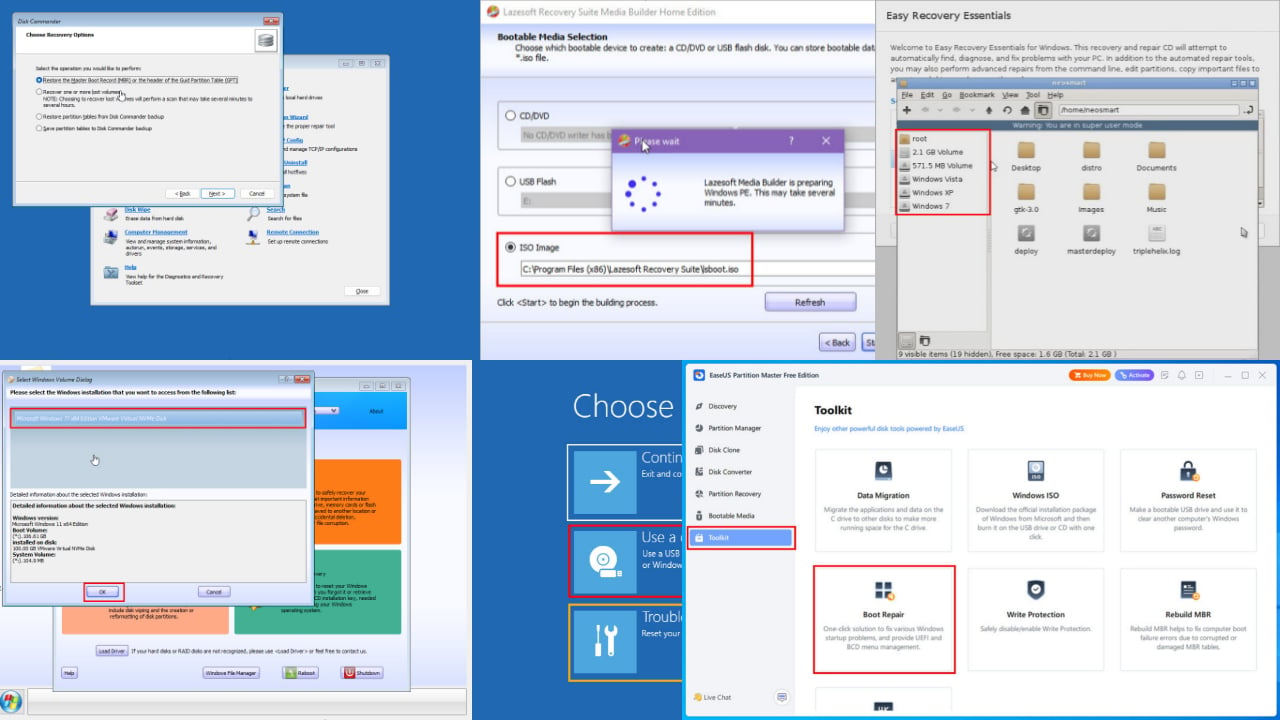
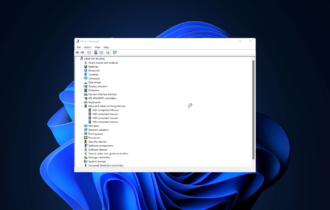
User forum
1 messages