How to install JAR Files on Windows 10
3 min. read
Updated on
Read our disclosure page to find out how can you help Windows Report sustain the editorial team. Read more
Key notes
- JAR files are archives proprietary to Java development that contain compressed data.
- Opening and installing JAR riles is not that easy, but we will show you how to do it below.
- We will be covering both how to open JAR files on your PC and within your web browser.
- This guide will be especially useful for those looking to run JAR-based games.

Many of us enjoy playing games on Windows 10, and sometimes you might want to install an a.jar file in order to play games on Windows 10.
If you haven’t done this before, today we’re going to tell you how to install .jar files to play games on Windows 10.
How can I play JAR games on Windows 10?
Users report that .jar files don’t come with a standard icon and apparently they don’t work on Windows 10. If you want to play games such as Minecraft you’ll have to work with .jar files.
If you can’t run .jar files at all, then you have some problems with Java.
Before we start fixing this issue we have to mention that it’s a good idea that you run Windows Update in order to update your Windows 10 with the latest patches.
By updating Windows 10 you’ll prevent any potential incompatibility issues that you might have.
In order to run .jar files and Java games, you’ll need to have the latest version of Java. If you already have Java installed you should uninstall the version you have installed. To do so do the following:
- Open Control Panel and go to Programs and Features.
- On the list of installed software find Java and uninstall it.
After you’ve uninstalled Java you need to go to this site and download Java for your operating system. Make sure to download the right Java version for your Windows 10 version.
First of all, verify if you’re running a 32-bit or 64-bit Windows OS version. For more information, go to Java’s support page to learn what are the steps to follow.
2. Install Java on browsers
- Launch Internet Explorer
- Click on the Tools button (it looks like a cogwheel)
- Select Internet options
- Go to the Security tab, and select Custom level
- In the new pop-up menu, scroll down the list until you find Scripting of Java applet, and enable it
- Restart Internet Explorer.
Unfortunately, all other major web browsers no longer support Java, so Internet Explorer is your only chance as of now to run Java content on your browser.
After you’ve installed Java you should be able to run .jar files and play Java games on Windows 10.
We have to mention that this isn’t the best solution, but some users have reported that reinstalling and installing the latest version of Java on Windows 10 solved this issue.
If you’re experiencing any Java-related issues, here are some troubleshooting guides that you can use:
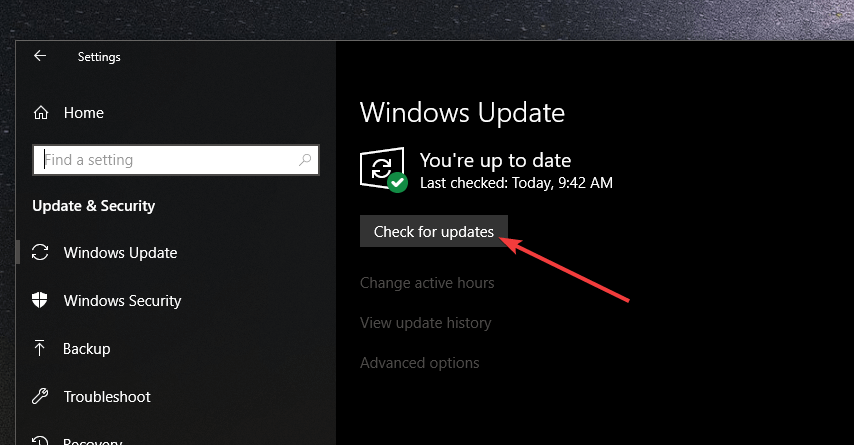
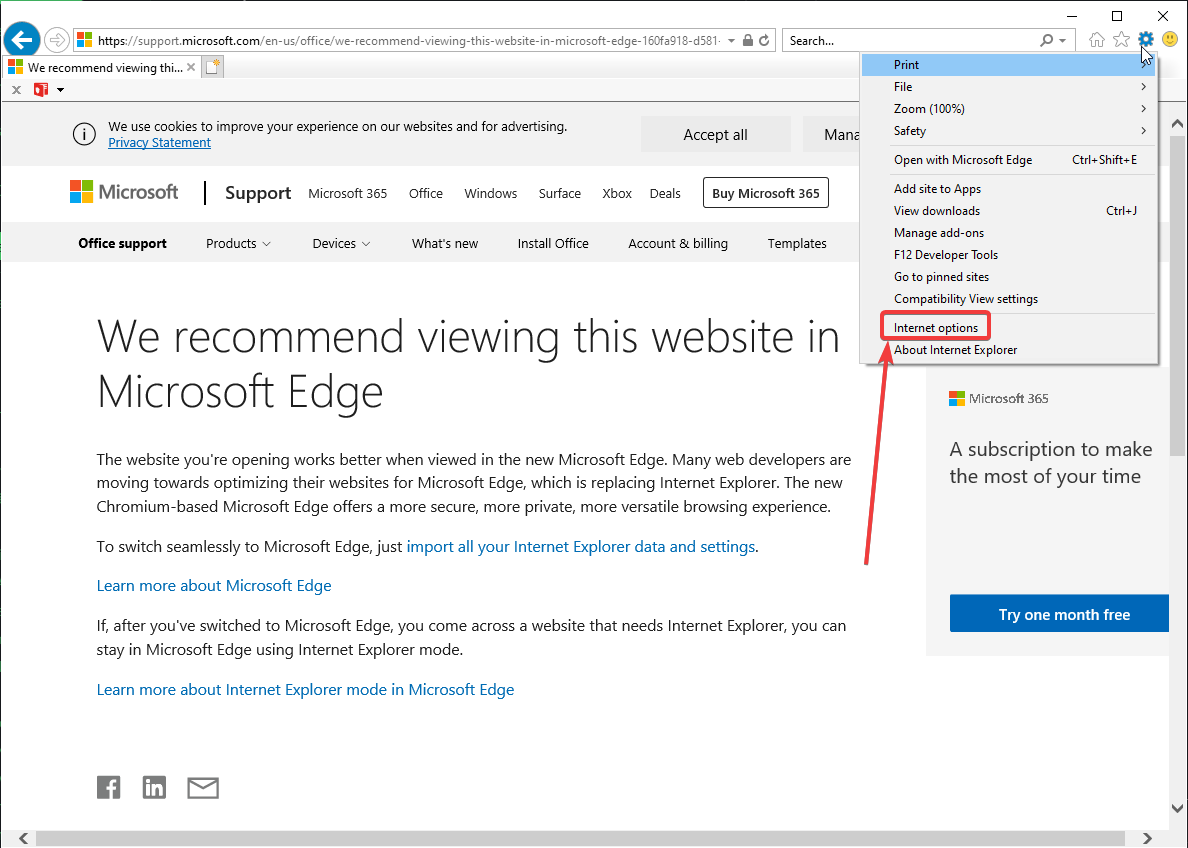









User forum
0 messages