How to fix corrupted Microsoft Access databases
5 min. read
Updated on
Read our disclosure page to find out how can you help Windows Report sustain the editorial team. Read more
Key notes
- Whenever database apps are needed, Microsoft Access is the first program that pops into your mind.
- If your database files got corrupted and you did not back them up in time, check out the below tips.
- Since digital assets often get corrupted over time, take a look at these tools to repair corrupted files.
- Feel free to explore our Microsoft Office Hub as well for more useful tips on dealing with such issues.
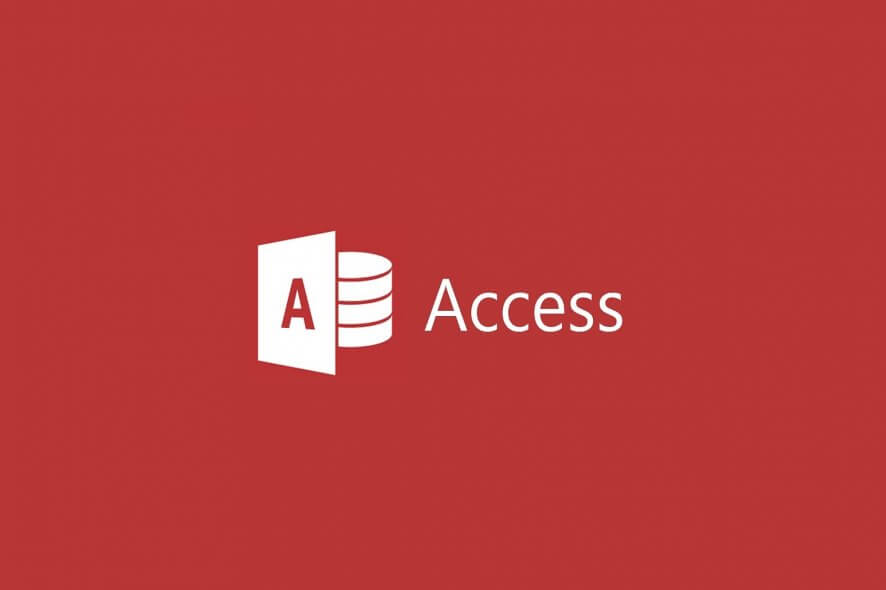
Access is one of the industry’s foremost database applications that’s included within the Microsoft Office suite.
Microsoft Access databases might be essential files for some users as they retain records, so it’s a good idea to keep a database backup as a precaution for file corruption.
Yet, there are probably some users who don’t back up their database files; and they’ll need to repair corrupted Access MDB or ACCDB files.
If your Access database is corrupted, and you don’t have a handy backup, check out some troubleshooting tips below.
How can I solve Microsoft Access database corruption issues?
- Use a professional tool – Stellar Repair for Access
- Select the Compact and Repair Database tool in Access
- Open the Jet Compact utility
- Fix Access Database files at OfficeRecovery.com
- Fix corrupted access database with Hetman Office Recovery
1. Use a professional tool – Stellar Repair for Access
Developed by the experts at Stellar, Repair for Access is the best choice when it comes to repairing a corrupt Access database and recovering the objects in a new database.
As a potential user, do note from the start that it comes with an exceptionally polished interface that makes both newbies and experienced users feel comfortable while using it.
Moreover, it packs the best-in-class database scanning technology to recover deleted tables, attachment data, and even non-English language details from database tables.
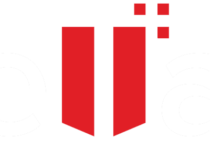
Stellar Repair for Access
Looking for a way to fix corrupted Microsoft Access databases? Stellar’s tool is up for the task!2. Select the Compact and Repair Database tool in Access
- Open the Access application.
- Select the Database Tools tab.
- Then click the Compact and Repair Database option on the tab.
- A Database to Compact From window will then open from which you can select a database file to repair.
- Press the Compact button.
- Next, enter a new file title in the Compact Database Into dialog box that opens; and select a folder to save it to.
- Click the Save button. Thereafter, you will have a fresh database that you can open in Access.
First, check out the Compact and Repair Database tool included within Access. That tool can repair corrupted Access database files. Use the above steps to fix databases with the Compact and Repair Database tool.
3. Open the Jet Compact utility
- You can click Download JETCOMP.EXE now on the official JetComp page to save the utility to a folder.
- Click JetCU40.exe in the folder you saved it to open the window shown directly below.
- Click the Browse button to select a folder to extract Jet Comp to, and click the OK button.
- Open the folder that includes the extracted utility, and click JetComp.exe to open the Database Compact Utility 4.0 window.
- Click the … button for the Database to Compact From box to select a corrupted database.
- Then click the … button for the Database to Compact Into box to choose a path to save the newly compacted database. Add a file title for the database to the end of the path if required.
- Press the Compact button.
There’s also a separate Microsoft Jet Compact utility (Jetcomp) that Access users can repair corrupted databases with.
Jetcomp is pretty similar to the built-in Compact and Repair tool in Access as it compacts databases.
However, Jetcomp is certainly worth noting if the Compact and Repair Database utility in Access doesn’t repair your MDB or ACCDB file.
4. Fix Access Database files at OfficeRecovery.com
OfficeRecovery.com includes a few web tools that MS Office users can fix files with. You can fix MDB and ACCDB files with the Repair Access Database ONLINE utility at OfficeRecovery.com.
Open the Repair Access Database in your browser. Then press the Choose file button to select a corrupted database, and click the Secure Upload and Repair button to fix it.
5. Fix corrupted access database with Hetman Office Recovery
You can fix corrupted Access files with third-party database repair software such as Hetman Office Recovery. This tool provides native file support for Microsoft’s popular formats and more.
In fact, versatility is a quintessential characteristic of Hetman Office Recovery and it does justice to its reputation by seamlessly working with all types of platforms, devices, storage media including all SSD, HDD, USB pen drives, NAS, and all versions of FAT and NTFS.
Moreover, not even damaged devices can stand a chance against this powerful recovery tool.
Through sophisticated disk analysis algorithms, Hetman Office Recovery will help you retrieve and access database files (and others) from formatted, repartitioned, corrupted, inaccessible, worn, and physically unstable disks and partitions.
So that’s how you can fix corrupted MS Access database files. Check out the built-in repair option and gradually move on or go directly for a third-party tool such as Stellar and skip the troubleshooting process.
If you managed to fix this problem, be sure to check our guide and learn how to convert ACCDB to PDF and take your Access knowledge to a new level.
Whatever is your method of choice, it’s guaranteed to work. Let us know how it went by reaching for the comments section below.
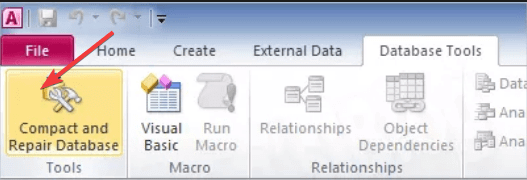
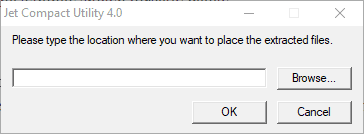
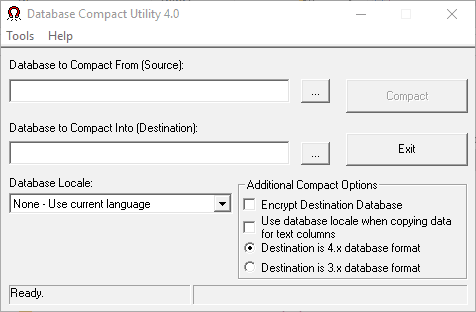


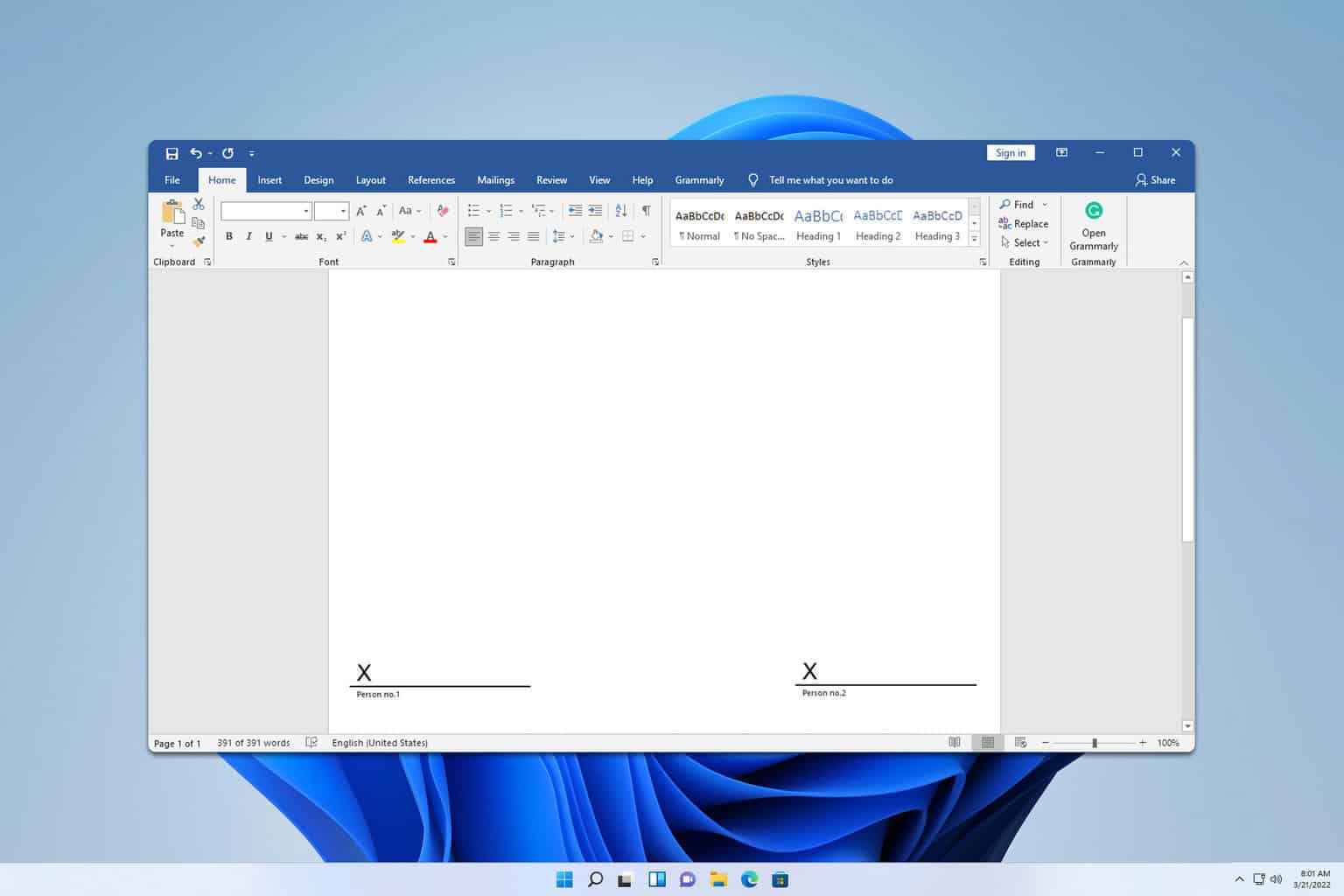


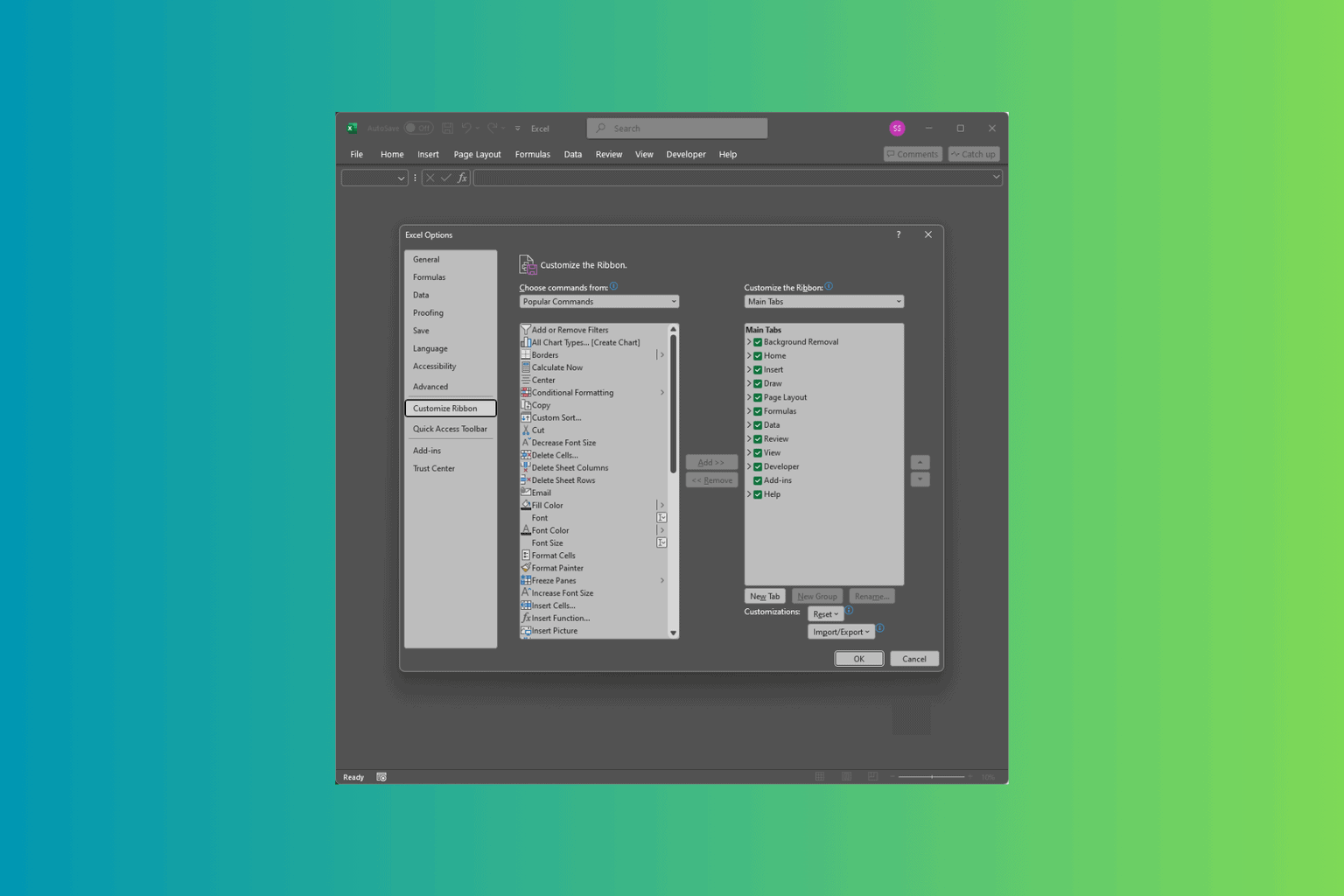
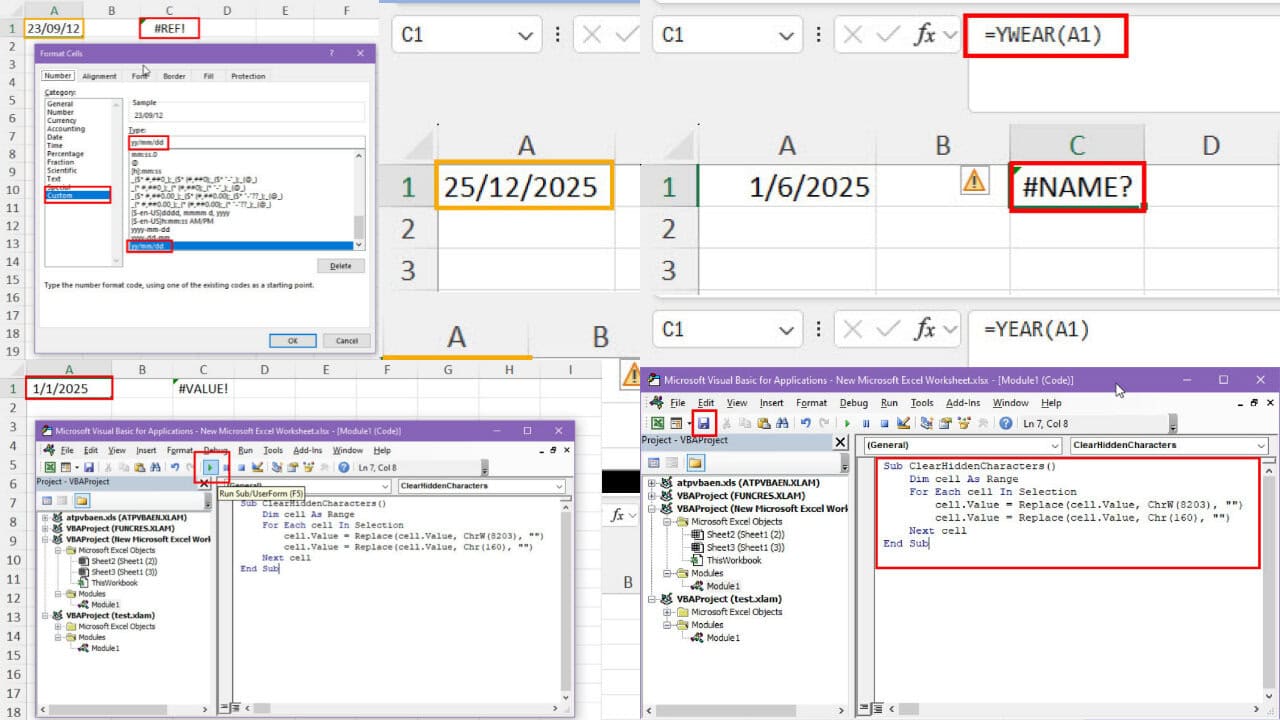
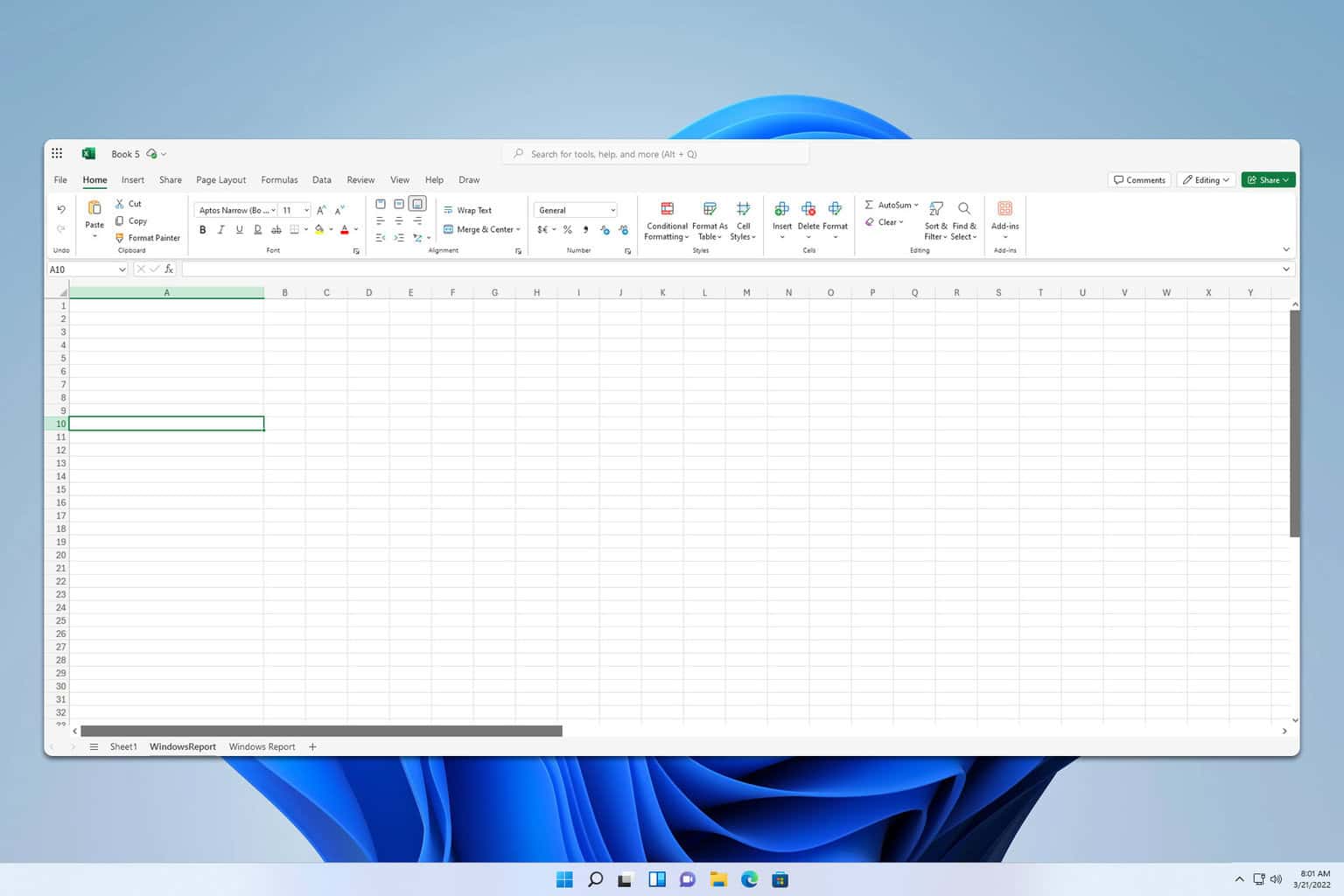
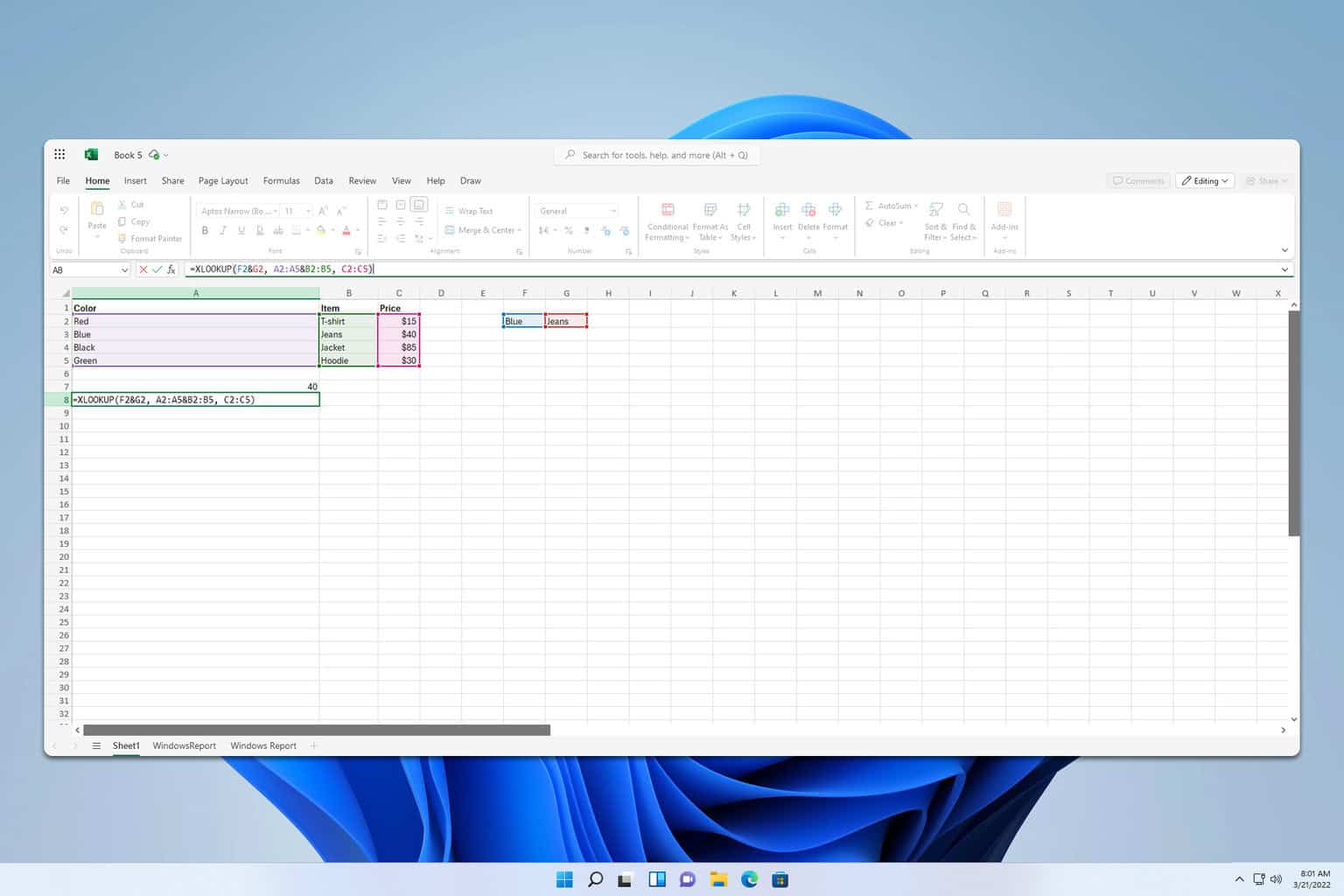
User forum
1 messages