WordPerfect Doesn't Work [4 Fixes that Really Work]
Deleting the WordPerfect template file often does wonders
2 min. read
Updated on
Read our disclosure page to find out how can you help Windows Report sustain the editorial team. Read more
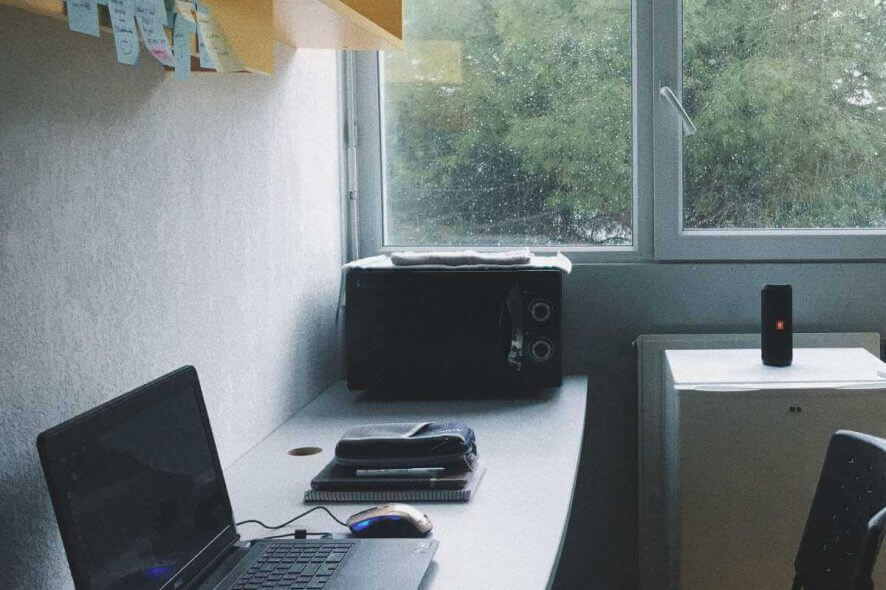
WordPerfect is a popular word processing software, but many users reported that Wordperfect is not working on their PC. However, there’s a way to fix this problem and today we’re going to show you how to do it.
Here’s how one user described the issue on WordPerfect forums:
hello
It all started with an issue with WP X5 which had been working fine for years
Caused my machine to crash and only in safe mode was I able to remove WP.
I made a clean removal “000004657 – How to remove WordPerfect Office X5”
re-installed
now as soon as I open WP I get the “WP has stopped working” window
I do not seem to have any problem in QP, only in WP.
What to do if WordPerfect won’t open?
1. Delete WordPerfect template file
- Locate the WordPerfect default template file and delete the file.
- Launch WordPerfect to recreate a new default template.
- Check if the problem is still there.
2. Repair WordPerfect installation
- Open Control Panel.
- Select Uninstall a program.
- Locate WordPerfect on the list, select it, and click Repair.
- Follow the instructions on the screen.
- Once you repair the installation, check if the problem is still there.
3. Perform a clean boot
- Press Windows Key + R and type msconfig in the input field. Click OK or press Enter.
- Go to the Services tab and check Hide all Microsoft services check box. Disable all services by clicking the Disable all button.
- Go to the Startup tab and click the Open Task Manager.
- Right-click the first entry on the list and choose Disable. Repeat this step until you disable all items on the list.
- Go back to the System Configuration window. Now click Apply and OK to save changes and restart your PC.
4. Create a new user account
- Open the Settings app and navigate to the Accounts section.
- Now you need to select Family & other people in the left pane. Click Add someone else to this PC.
- Select I don’t have this person’s sign-in information > Add a user without a Microsoft account.
- Enter the desired name for the new user account and click Next.
- After creating a new account, switch to it and check if the problem remains.
There you go; these are just a couple of solutions you can try if WordPerfect isn’t working on your PC. Be sure to let us know which solution worked for you.
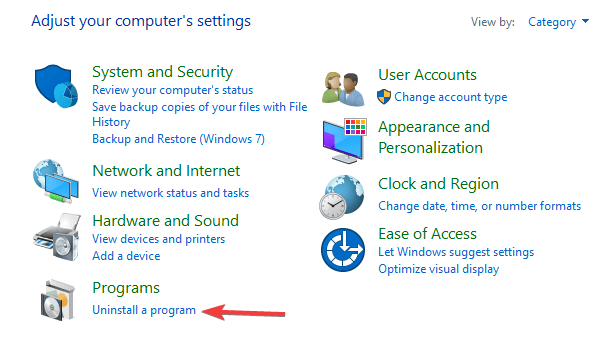

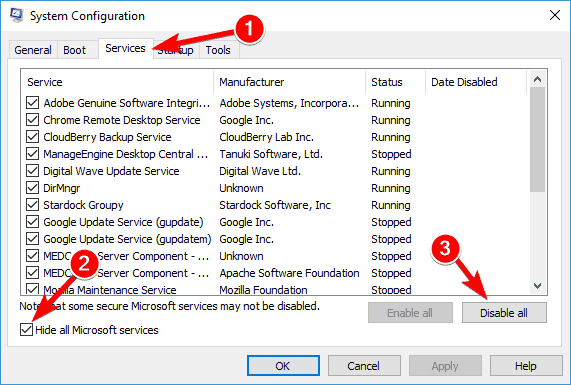
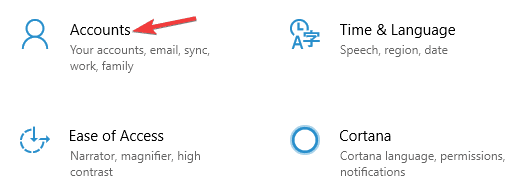
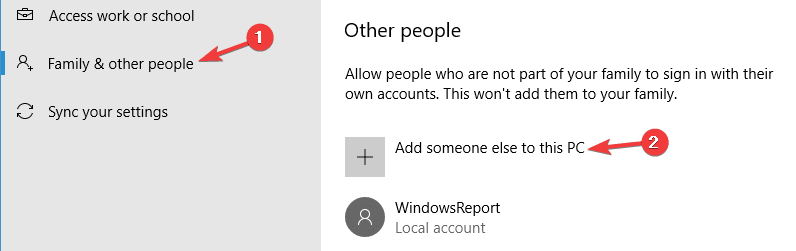








User forum
0 messages