Want to remove Gandgrab ransomware? Try these solutions
4 min. read
Updated on
Read our disclosure page to find out how can you help Windows Report sustain the editorial team. Read more
Key notes
- Some Windows 10 users claimed that their PCs have been infected with the Gandgrab ransomware.
- You should perform a deep scan of your PC using a trusted security solution.
- Enable the Ransomware Protection feature on your PC to avoid further problems.
- Perform a system restore by following our step-by-step guide below.

Ransomware in any form is among the most dreaded malware that can infect your PC, and in today’s article, we’re going to show you how to remove Gandgrab ransomware from your computer completely.
How to remove Gandcrab v5 permanently?
- Start your PC in Safe Mode with Networking
- Restart PC in Safe Mode with Command Prompt and perform System Restore
- Enable Ransomware protection
- Backup regularly
1. Start your PC in Safe Mode with Networking
If you want to remove Gandgrab ransomware, you can try starting your PC in Safe Mode by following these steps:
- To do that, click on Start and click on the Power.
- Now, click on Restart while holding on to the Shift button on your keyboard.
- In the page that opens, you will be asked to Choose an Option.
- Click on Troubleshoot > Advanced options > Startup Settings.
- In the Startup Settings page, click on the Restart
- After your PC restarts, press the F5 button on your keyboard to enter Safe Mode.
- Your PC will now be running in Safe Mode with Networking.
Next, log in to the account that has been affected by the Gandcrab malware. Now you just have to scan your PC and eliminate ransomware threats with reliable antivirus like ESET HOME Security Essential.
This software will definitely detect ransmoware problems in your system and provide the necessary security to remove them efficiently.
⇒ Get ESET HOME Security Essential
2. Restart PC in Safe Mode with Command Prompt and perform System Restore
If you want to Remove Gandgrab ransomware, some users are suggesting to start your PC in Safe Mode with Command Prompt and then perform a System Restore.
- Click on Start > Settings > Update & Security.
- Click on Recovery from the options on the left.
- Under Advanced start-up, click on the Restart now
- Navigate to Troubleshoot > Advanced Options > Startup Settings. Now click on the Restart button.
- When your PC restarts, select Safe Mode with Command Prompt option by pressing the appropriate keyboard key.
Once you enter Safe Mode with Command Prompt, you need to do the following:
- Type cd restore and press Enter in Command Prompt.
- Next, type rstrui.exe and press Enter.
- This will launch the System Restore window. Click on Next.
- Select a date prior to the Gandcrab ransomware infection and click on Next.
- Click on Finish button. There will be a confirmation window that pops up seeking your permission to continue. Click on Yes.
- Your PC will restart again and will restore all your OS files and settings.
3. Enable Ransomware protection
This solution won’t remove Gandgrab ransomware, but it will help you protect your PC in the future. Windows 10 has built-in Ransomware protection, so be sure to double-check if this feature is enabled. You can do that by following these steps:
- Open Windows Defender Security Center.
- Here, click on Virus & threat protection from the menu on the left.
- Click on the Ransomware protection link at the bottom.
- In the Ransomware protection page, the toggle switch for the Controlled folder access should be set to the On position. With that setting, you can be rest assured of your chances of being affected by a ransomware like Gandcrab is reduced to the minimum.
- Keep the Windows Defender Security Center updated.
4. Backup regularly
This again is something that all PC users should do regularly. This also is the best option if you are dealing with the worst-case sort of a scenario, which is your PC being encrypted and rendered inaccessible to you.
Under the circumstances, it’s best to have all your data restored from the most recent backup you created and get going again.
Here is how you create a backup using Windows 10’s built-in tool for the same. Bear in mind that this solution won’t help you remove Gandgrab ransomware if you’re already infected.
- Click on Start > Settings > Update & Security.
- Click on Backup from the options on the left.
- Under Back up using File History, click on Add a drive to back up your files to be backed up on another drive. Follow on-screen instructions.
There you go, these are some methods you can use to remove Gandgrab ransomware from your PC. If our solutions worked for you, please let us know in the comment section below.
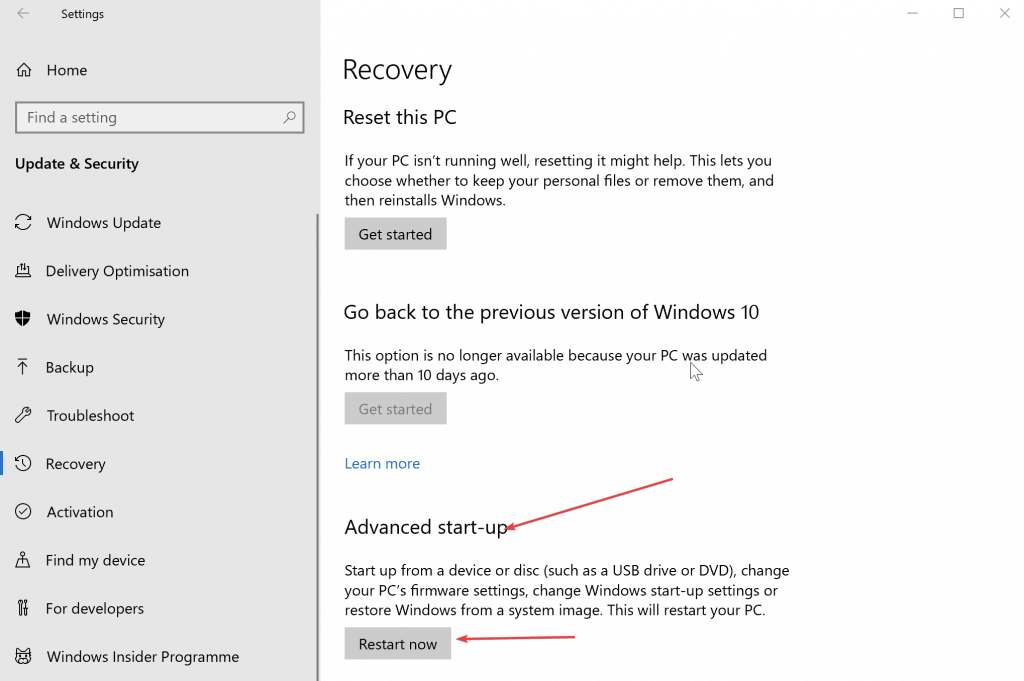
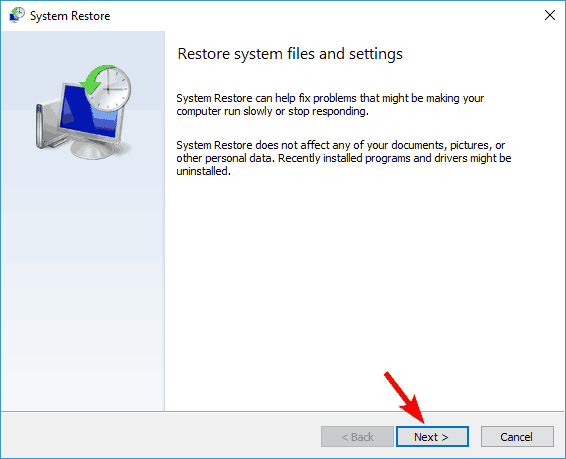
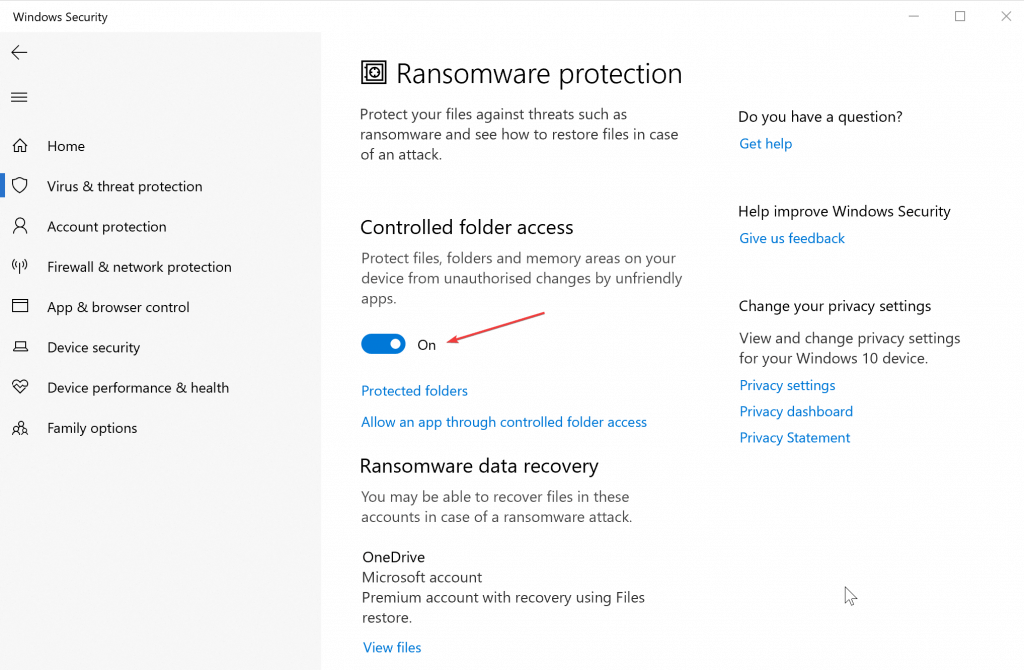
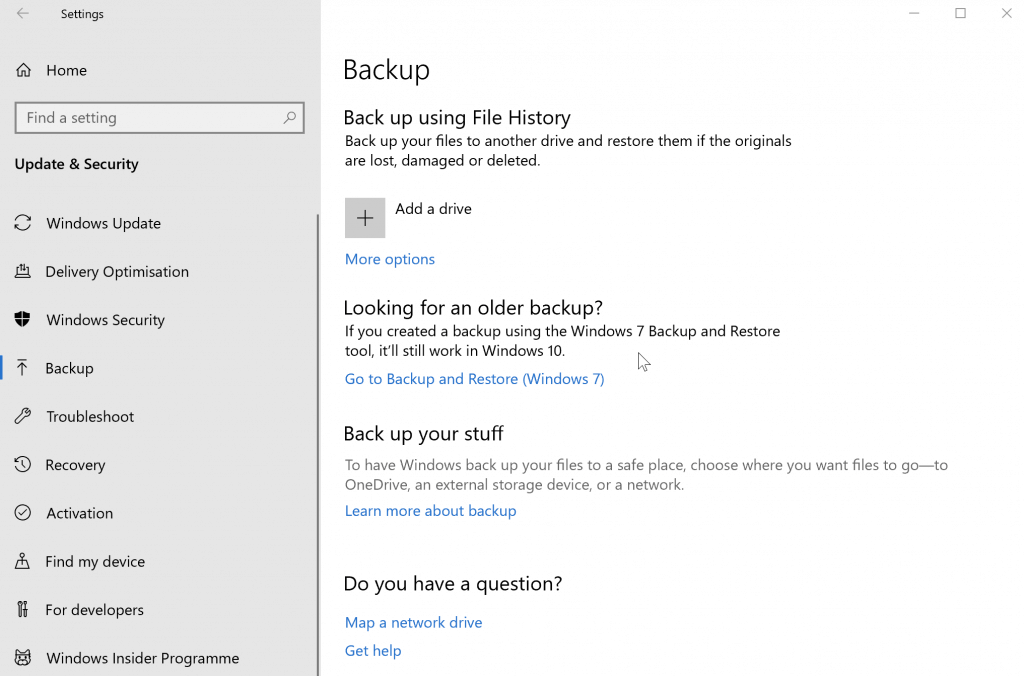








User forum
0 messages