How to download and install Windows 10 for free?
4 min. read
Updated on
Read our disclosure page to find out how can you help Windows Report sustain the editorial team. Read more
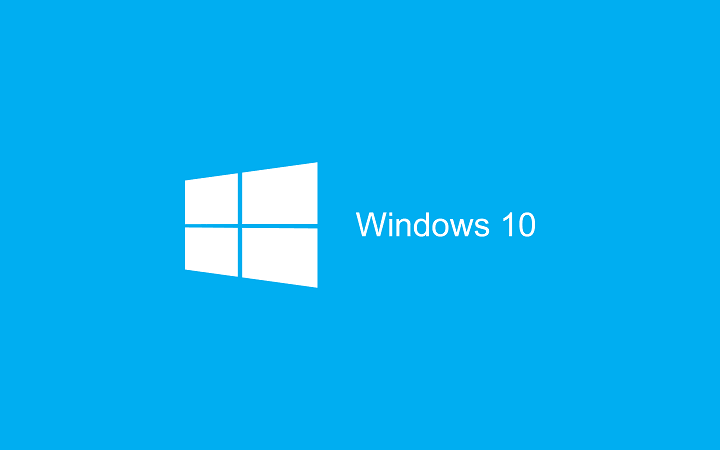
Windows 10 is currently available as a free upgrade for all Windows 8.1 and Windows 7 users, but the free upgrade period will end soon. After the free upgrade period ends, only way to get Windows 10 would be to purchase your own copy, but there’s another way to download Microsoft Windows 10 for free after the Windows 10 upgrade period ends on July 29th.
As you know, only owners of legitimate copies of Windows 7 and Windows 8.1 are eligible for free upgrade, but you can also download Windows 10 for free, even if you don’t meet the required conditions, or even if you don’t use Windows operating system at all.
Microsoft is testing Windows 10 constantly with new updates in its Insider program, and there is always demand for more testers that will try new features before they are released to public. All Insider members can legally download and install Windows 10 and use it free of charge on their PC.
There’s no particular requirements on you can join the Insiders program and test new Windows 10 updates, therefore even if you don’t own Windows 7 or Windows 8.1, or even if you don’t use Windows at all, you can still get Windows 10 for free by joining the Insiders program.
READ ALSO: How to Activate Windows 10 if you Replace your Motherboard
Download Windows 10 for free and join the Insiders program
Getting Windows 10 for free and joining the Insiders program is rather simple and you can do that by following these simple steps:
- Visit https://insider.windows.com/.
- Click Get Started button and enter your Microsoft account username and password.
- Read the Terms of Service and check your areas of interest.
- Click the PC button.
- Scroll down to the More options section and click Windows Insider site link.
- Scroll the all the way down and select which build you wish to download.
- Now select your language and choose which version of the Preview Client you want to download. If you have 64-bit system, it’s advised that you download 64-bit version for best performance.
- Download process will start, but since Windows 10 .iso file is somewhat large, you might have to wait a while for download to complete.
- Once the .iso file is downloaded, you’ll have to burn it to a DVD or create a bootable USB flash drive.
- If you wish to keep your files, just insert the Windows 10 DVD or USB flash drive and run setup.exe from it. If you wish to perform a clean installation and remove all your files, set the USB or DVD as a first boot device from BIOS and install Windows 10. To see how to do that, check your motherboard manual for detailed instructions.
- After you’ve installed Windows 10 Preview, you can use it freely as long as you want.
There had been certain confusions regarding Windows 10 Insider Preview and the final release of Windows 10. Users thought that by joining the Insiders program they would obtain a genuine Windows 10 license, but that’s not the case. This issue sparked a lot confusion, therefore Microsoft’s Gabe Aul gave its clarification in this blog post.
If you wish to use Windows 10 Preview and be a member of Insider program, you can do that for free as long as you like, regardless of what version of Windows you’re currently using, but if you wish to leave the Insiders program and get a genuine Windows 10 license, you’ll have to upgrade from a genuine copy of Windows 8.1 or Windows 7 just like everybody else.
Getting a free version of Windows 10 isn’t that hard, and the free Windows 10 Preview is available for download with no limitations. Only issue with Windows 10 Preview might be occasional bugs and few issues, but you can use it for free without any limitations.








User forum
0 messages