How to tell if your printer has been hacked [PRO GUIDE]
3 min. read
Updated on
Read our disclosure page to find out how can you help Windows Report sustain the editorial team. Read more
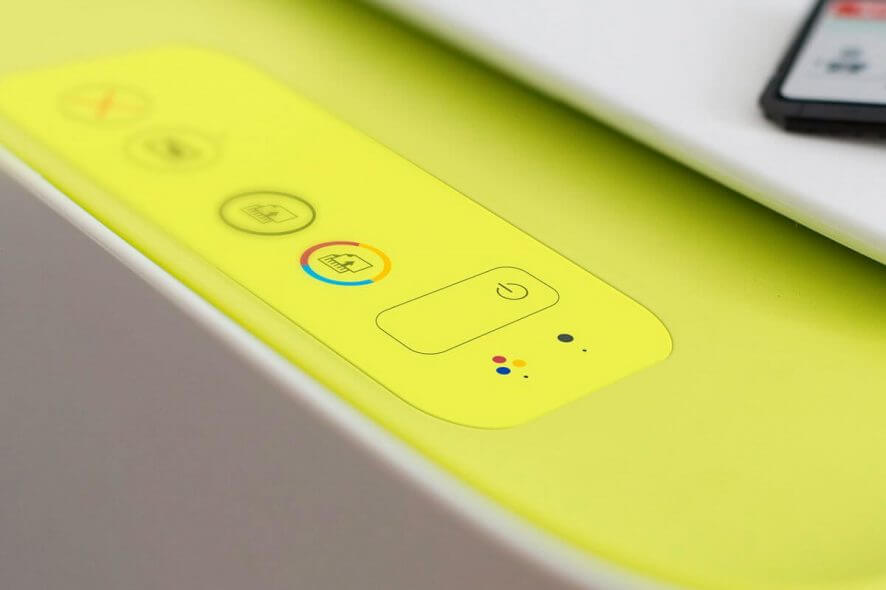
You may not know, but your printer is vulnerable just as your PC. Having a hacked printer can be a problem, and in this article, we’ll show you how to analyze your printer and determine whether the printer has been hacked.
How can I know if my printer was hacked? The first sign of hacked printer are unauthorized printing jobs or various printer-related error messages. If you encounter these issues, change the printer‘s login information and block ports 515, 721-731, and 9100.
How can I tell if my printer has been hacked?
Unauthorized printing
Sometimes hackers can hack your printer and use it to print documents remotely. The hacker can gain access via 515, 721-731 or 9100 ports on the printer once the printer is connected to the Internet. If you notice that your printer is printing unknown documents on its own, it’s a telltale sign that your printer is hacked.
Error messages
Another sign of hacked printer are various error messages. Sometimes these messages can appear on the printed documents. In some instances, your printer can even print the error message instead of the requested document.
If you notice any unusual error messages related to your printer, it might be because your printer is hacked.
What to do if my printer is hacked?
Here are several quick tips that you can apply to your PC if you suspect that your printer is hacked:
- Change the login credentials for the printer network from printer settings. With a new username and password, you’ll automatically block other users from accessing your printer remotely.
- Locate details on how to close printer router ports from the user manual and then disable ports 515, 721-731 and 9100.
- Always disconnect or switch off printer once inactive.
- Disable Internet connection from printer settings once not in use.
- Ensure the printer software is always updated.
- Connect to the network using a VPN.
- Use another printing protocol for printing.
VPN is one of the best ways to protect your PC and network devices, including printers. If you want to secure your network and all of its devices, we suggest to use a reliable VPN such as CyberGhost VPN and protect your PC from future attacks.
We hope that you found our guide helpful and that you managed to fix the problem with your hacked printer.
RELATED ARTICLES:



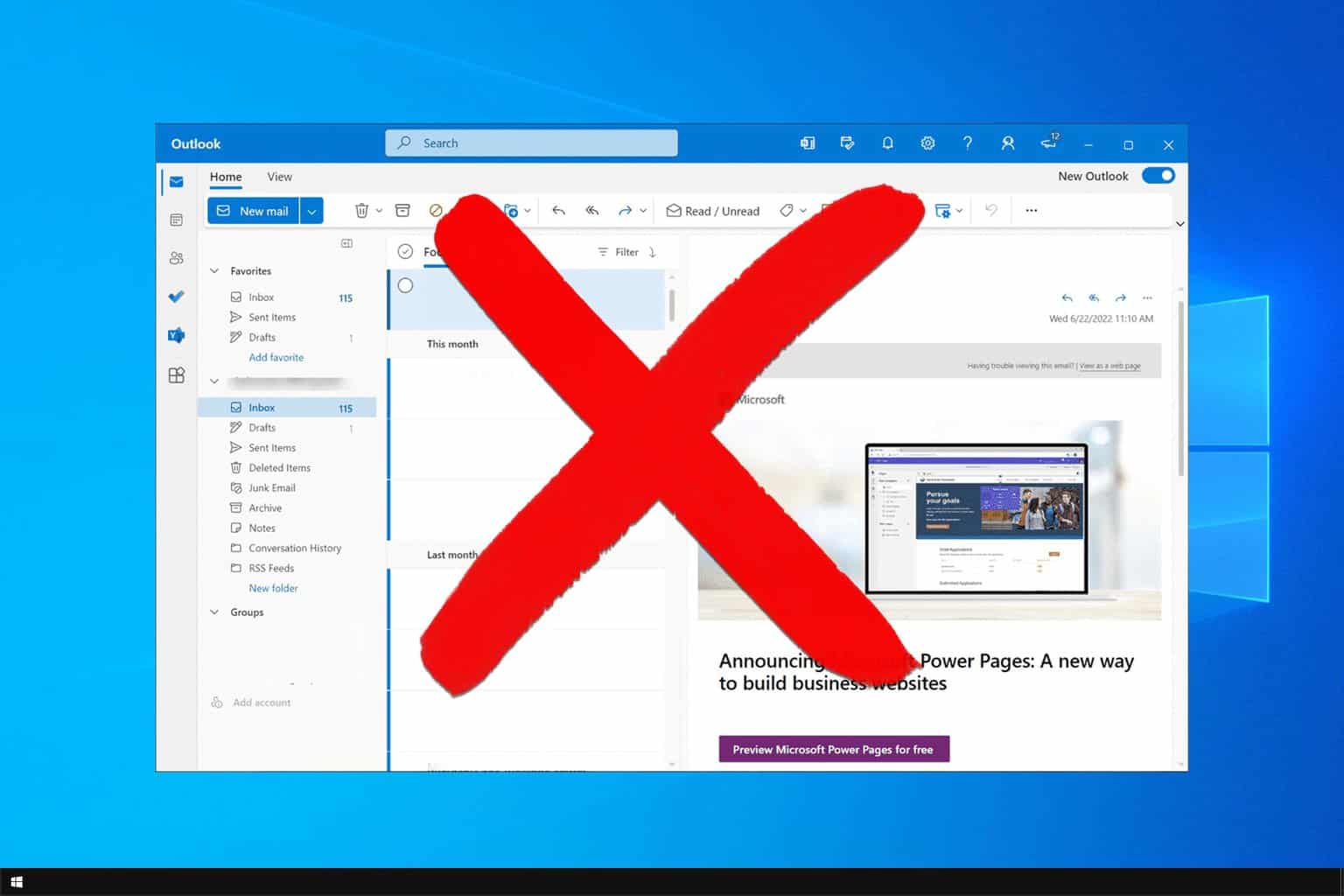
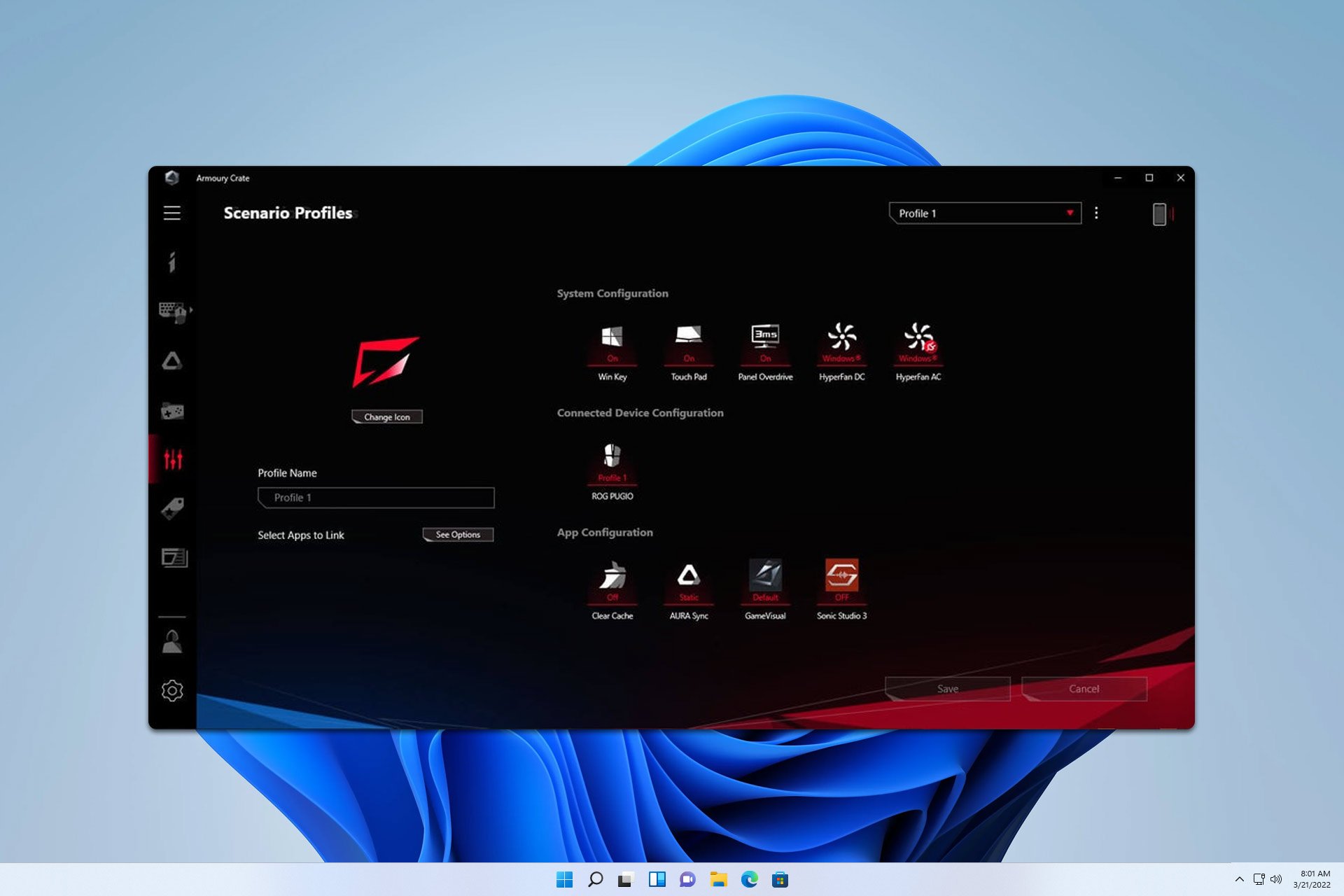
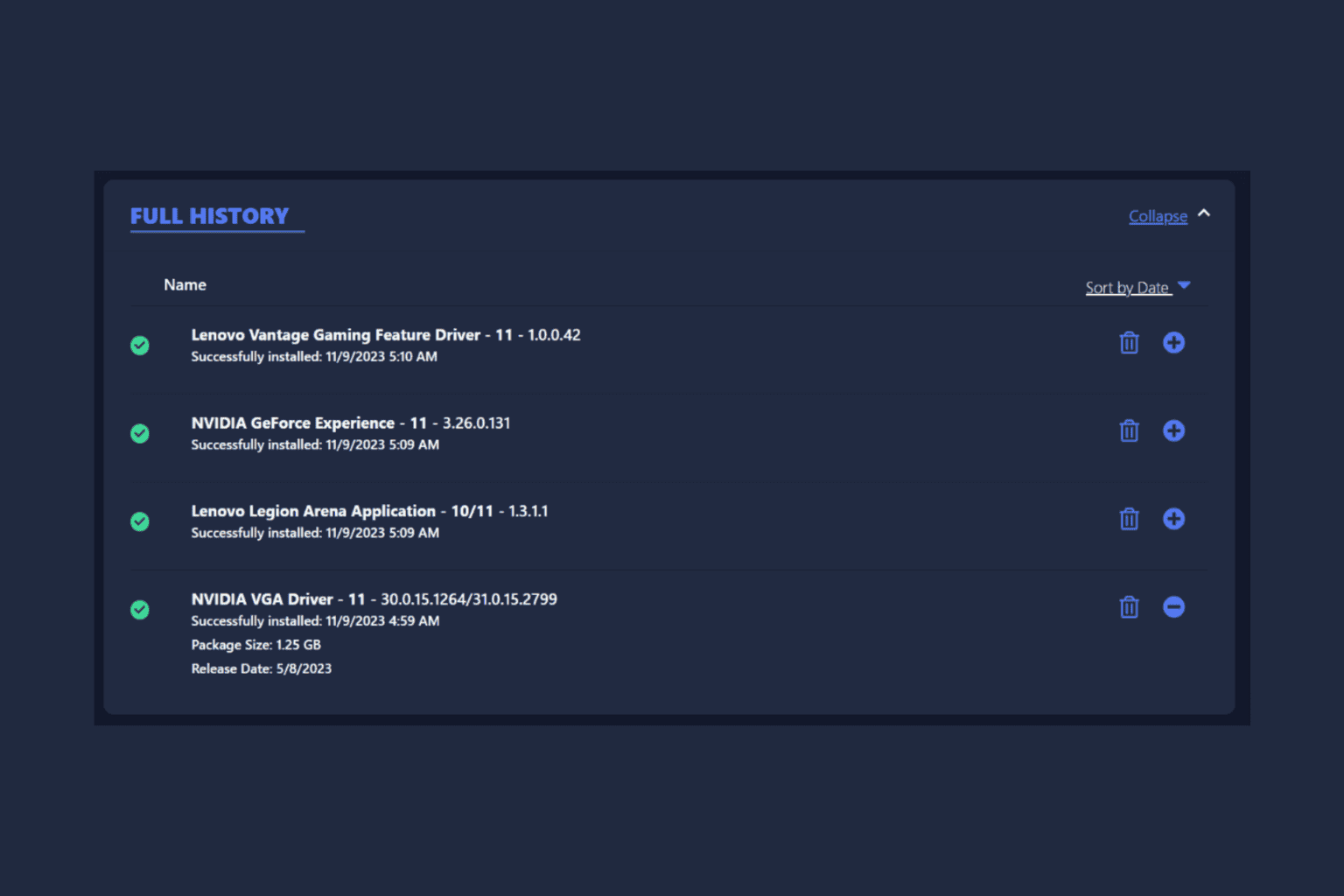
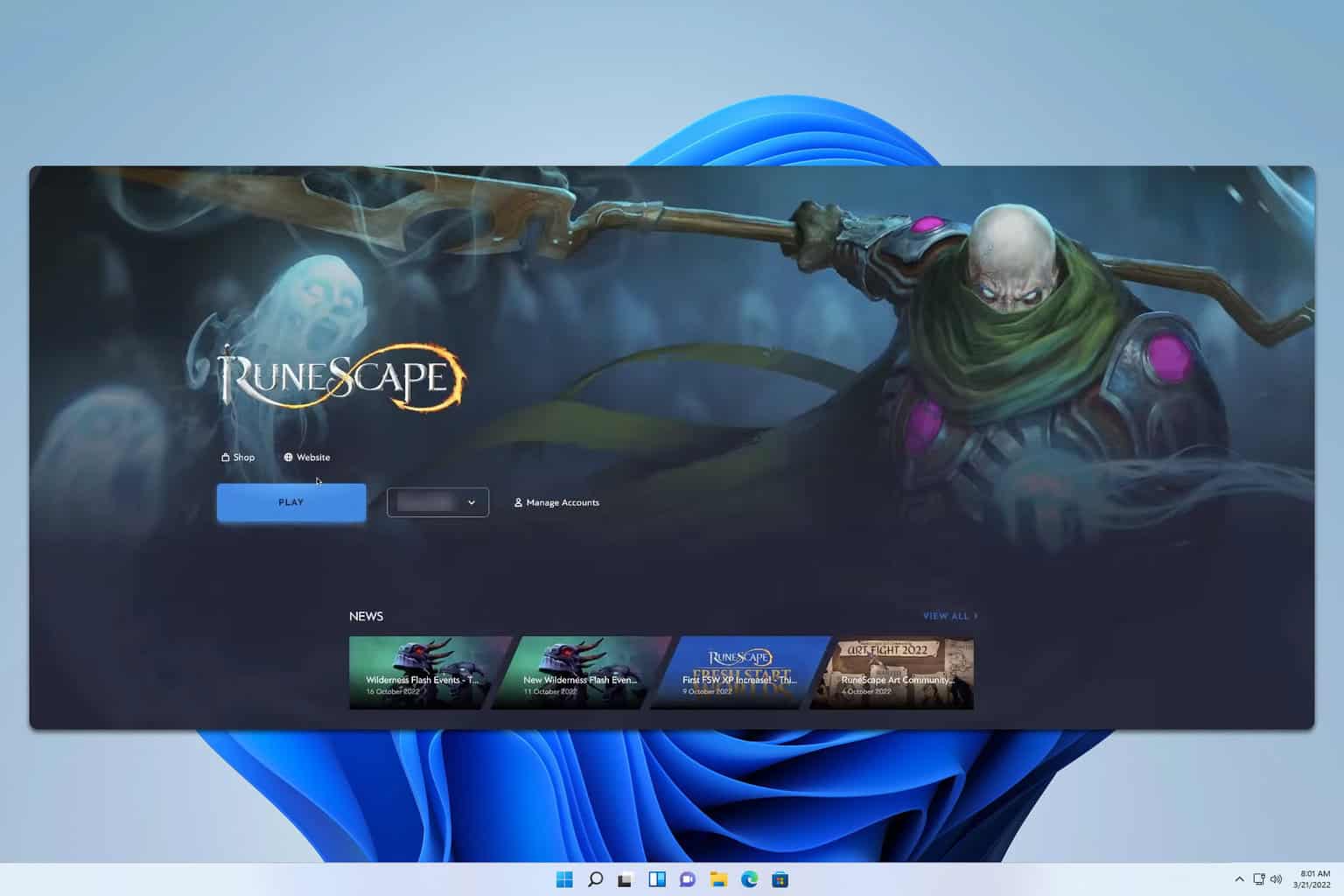
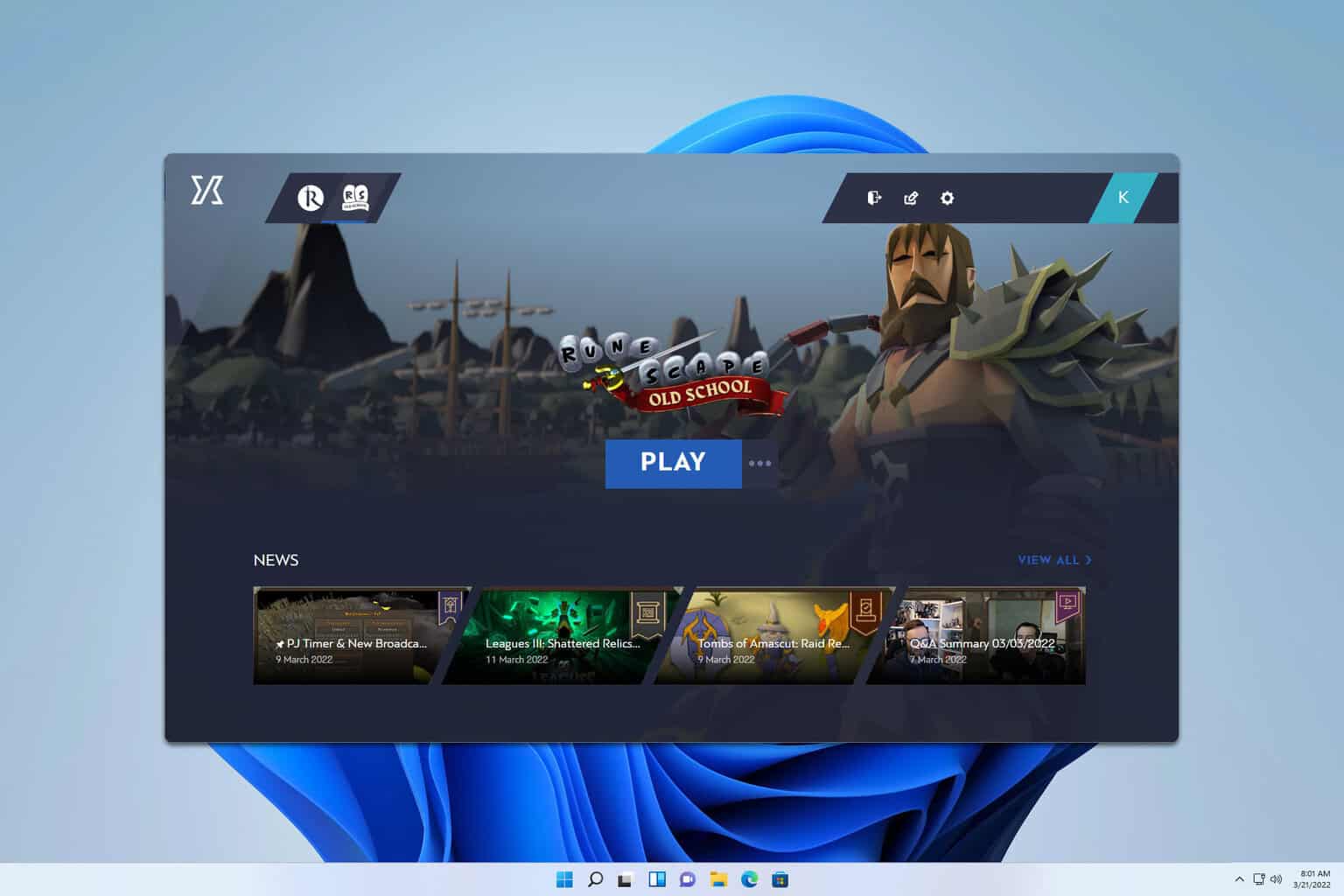
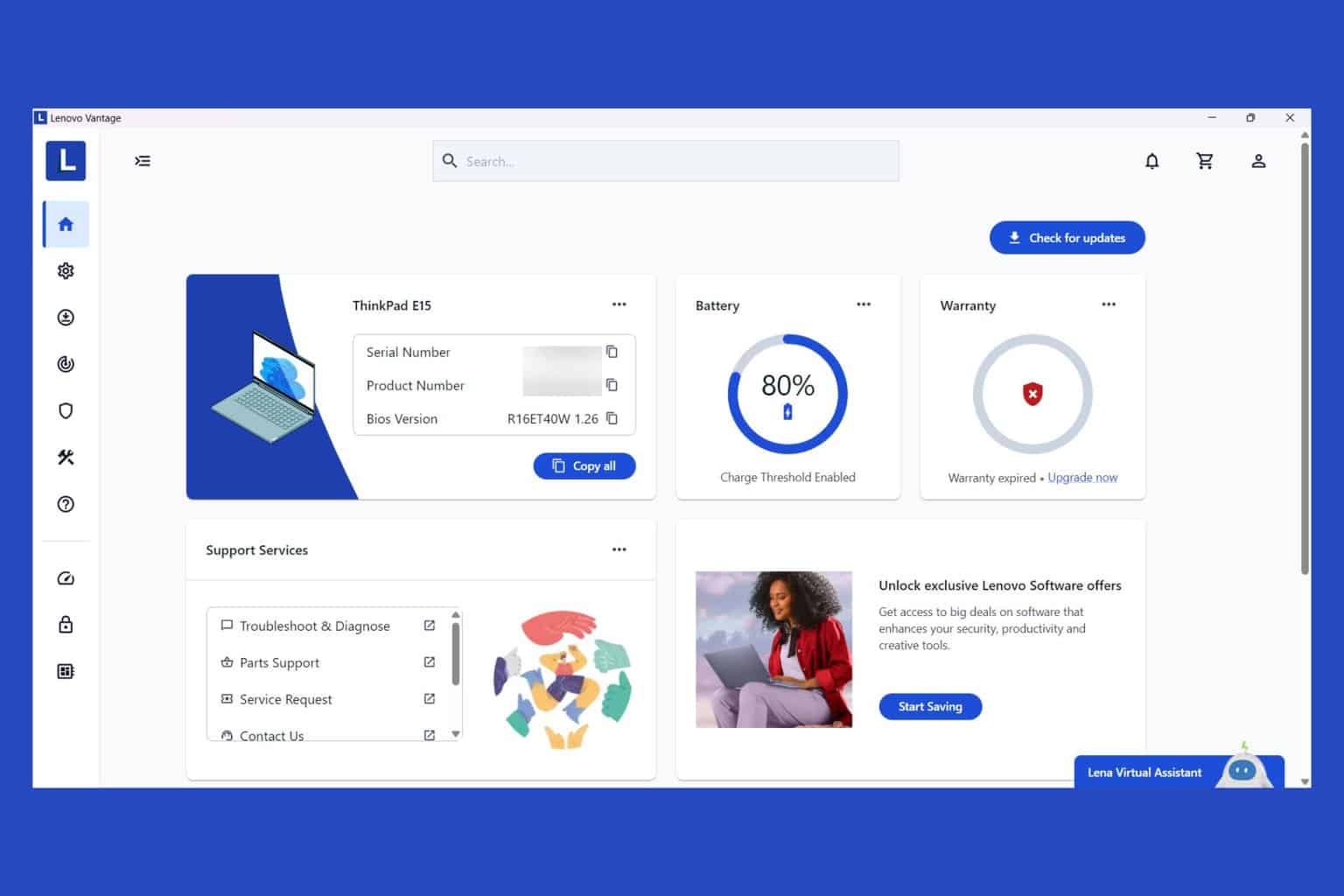
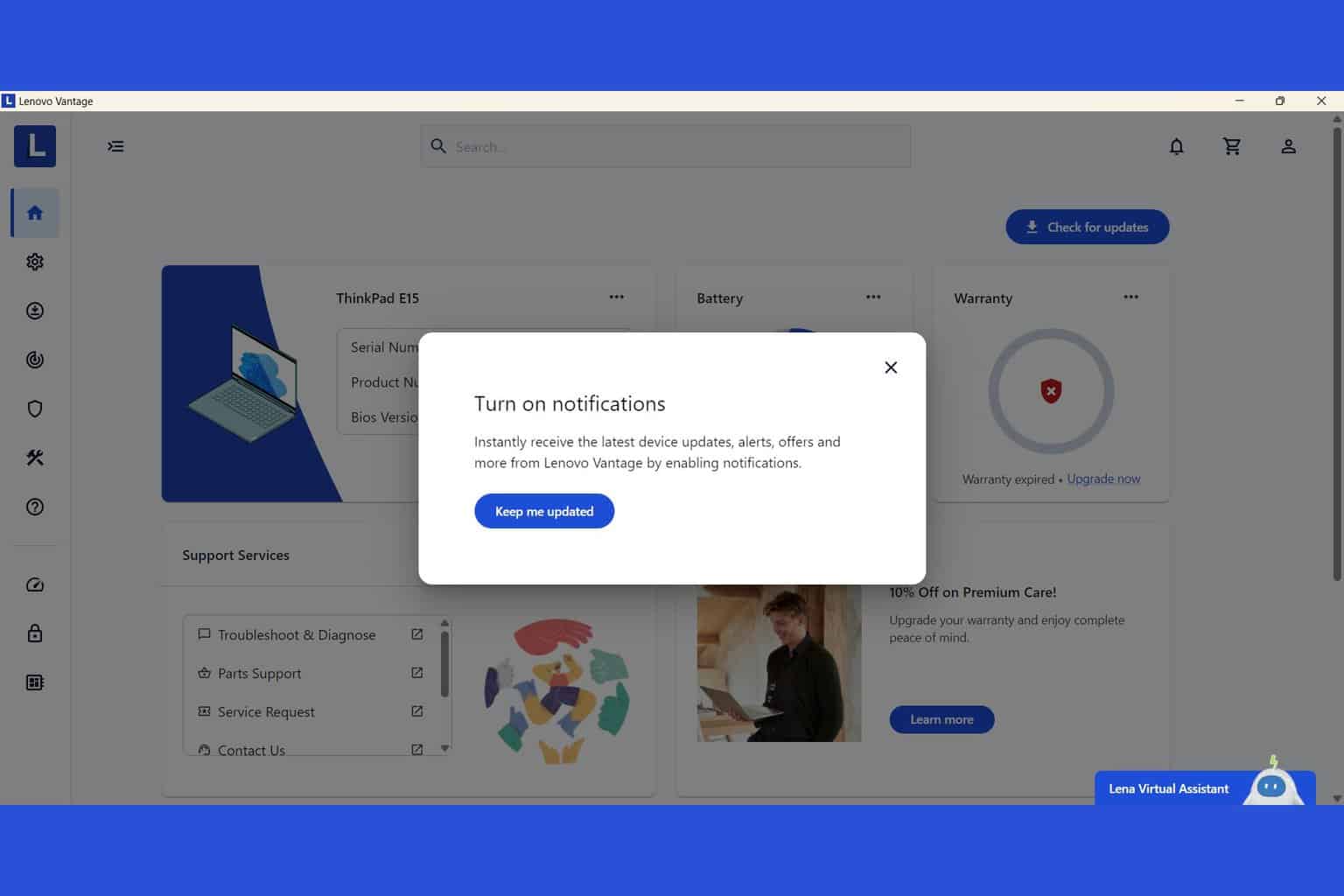
User forum
0 messages