FIX: Unable to deserialize super secret file hashes
4 min. read
Updated on
Read our disclosure page to find out how can you help Windows Report sustain the editorial team. Read more
Key notes
- Some Windows 10 users claimed that the Unable to deserialize super secret file hashes error is causing various crashes on their PC.
- Use a reliable third-party antivirus solution and perform a deep scan of your OS.
- To avoid more issues, you should also make sure you have the latest version of Windows.
- You should also repair HP Active Health by following our step-by-step guide below.

Running a healthy laptop is essential, but some users reported Unable to deserialize super secret file hashes error.
These issues can lead to crashes and the infamous BSoD and are closely related to HP Active Health software. However, we have a few solutions for you.
I somehow ended up reading events on my computer in the Event Viewer, by the way I have an HP Omen and Windows 10 which I am not using at the moment, but that is the one that has the Event 80 on it. Anyhow, I came across this one Event that totally has me tripping. The wording is crazy and I have no idea what it means. I’m hoping someone can tell me what it means and if I’m tripping for no reason or if I have a good reason to be tripping! I was in Event Viewer>Administrative Events>(of which there were 2,284 events)>Error>Event 80>HP Active Health. Under the General tab it said SECURITY WARNING-Unable to deserialize super secret file hashes. Will assume evil is afoot- all Validate 0 calls will return DOESNT_MATCH at HP. Active Health. Commons. Security. Hash Store. Loadhashesfromfile0
How do I fix this error?
1. Repair HP Active Health
- Head over to your Start Menu, and open your Settings panel.
- Navigate to the Apps section.
- Next, you’re going to select Apps and Features, and select HP Active Health from a list of installed programs.
- Click on it and select Uninstall, and after the process is complete, simply reinstall it from HP’s official website.
Alternatively, you can remove this software by using effective uninstaller software that is capable to uninstall every program without leaving extra files behind.
2. Scan your machine for malware
- Start your antivirus software. If you don’t have a third-party antivirus, start Windows Defender.
- Choose the Quick Scan option and for while your PC is being scanned.
- If the Quick Scan option doesn’t work, we suggest you try running a full system scan.
The best approach in this situation would be to use a reliable third-party antivirus, and if you’re looking for a new antivirus.
By choosing one of these useful tools, you will increase your digital security due to anti-malware functionalities and deep scan possibility.
Hence, you should prioritize safety matters and have the latest antivirus protection to detect evolved threats that may infect your system and cause this type of error.
3. Update your Windows
- From your Start Menu, type updates in the search bar.
- Select Check for updates.
- Alternately you can open the Settings app and go to Update & Security and click Check for updates button.
4. Run HP Support Assistant
- Uninstall HP Support Assistant application by following the steps from Solution 1.
- Download the HP Support Assistant from its official website and install it again.
- Once the download is completed, start Support Assistant, and see if any issues persist.
The HP Support Assistant is a tool dedicated to troubleshooting your HP devices so make sure you try it out.
5. Update BIOS and chipset drivers
The experts from HP also recommend updating your BIOS and chipset drivers in order to make sure that your device is functioning right.
To do that, head over to the HP official support page and go through with the troubleshooting steps to get things done by the book.
There you go, these are some simple solutions that can help you fix Unable to deserialize super secret file hashes error.
Be sure to try all of our solutions and let us know in the comments section which solution fixed the problem for you.
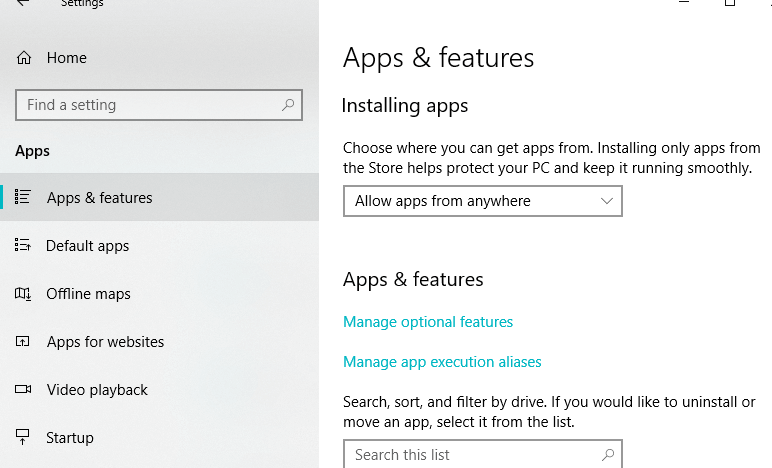
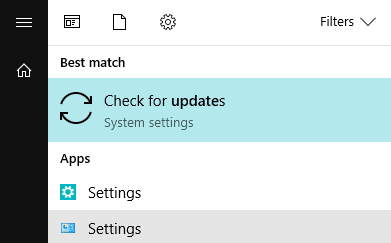
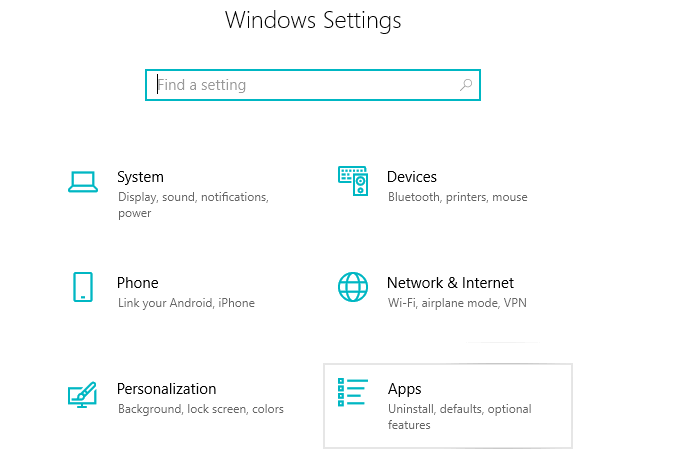








User forum
0 messages