Chrome waiting for available sockets? Here's how to fix that
4 min. read
Updated on
Read our disclosure page to find out how can you help Windows Report sustain the editorial team. Read more
Key notes
- When speaking about web browsers, Google Chrome is the first that comes to everyone’s mind.
- As for issues, some users reported Waiting for available sockets error in Chrome. Here’s how to fix that.
- Your browser is your gateway to the world wide web, but it does not work alone. Windows sockets also help you access the Internet. If they go missing, take a quick look at this Winsocks Retrieval Guide.
- Be sure to check our Chrome Hub as well for more useful articles.
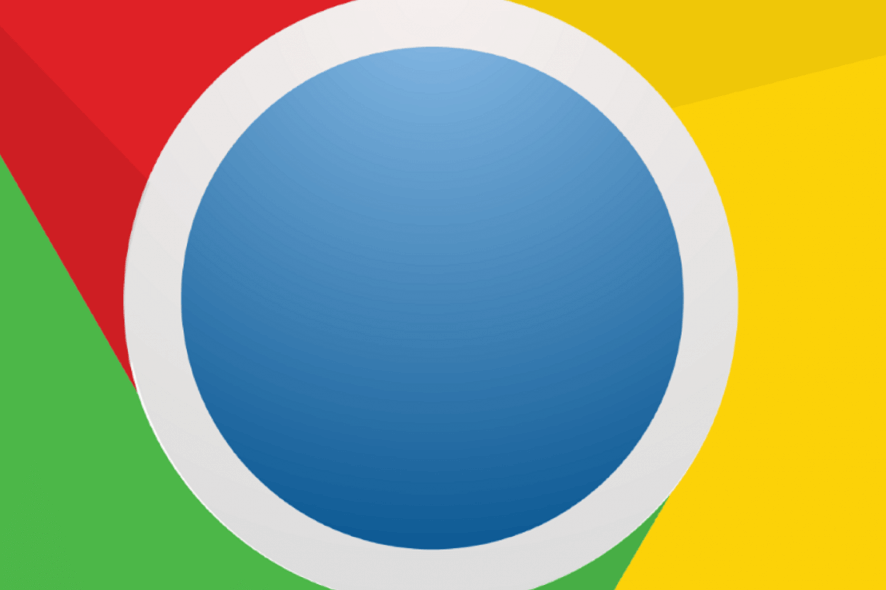
Google Chrome or any other Chromium-based browser, by default, allows up to 6 simultaneous open connections at any time.
The problem occurs if the user streams multiple media files simultaneously from more than six media and audio tags, which may lead to an error.
When the user utilizes more than six connections, the 7th connection will just sit idle until one of the sockets opens up. This can result in a Waiting for available sockets error in Chrome.
Is Google Chrome hanging when streaming media as the Waiting for available sockets error appears? The best way to fix it is immediately going for third-party audio tools.
They don’t have limitations when applying effects. Alternatively, you can try Opera One browser. You can also force open sockets.
Read in detail about the solutions below.
How can I fix socket errors in Chrome?
1. Try third-party Audio Tools
If you are trying to upload or play a large number of audio effects and music tracks, try to use third-party tools like Web Audio API and SoundJS.
- Web Audio API – This is a Mozilla project and provides a powerful and versatile system for controlling music on the web. The developers can choose to add audio effects, audio sources, spatial effects as well as create audio visualization.
- SoundJS – This is a popular JavaScript library that provides a simple API. Combined with powerful features, SoundJS makes working with audio on the web a breeze. It allows the developers to add cross-browser sounds to the games and other projects.
2. Force open sockets
- Open Chrome and type the following command in the address bar and hit enter.
Chrome://net-internal
Edge://net-internals (if you are using Edge) - From the left pane, click on the Sockets tab.
- Now click on the Flush Socket Pools button.
Close Google Chrome and relaunch it. Check if the error is resolved.
3. Clear browser cache and cookies
- Launch Google Chrome. Click on the Menu icon and select Settings.
- Scroll down to the Privacy and Security section.
- Click on Clear browsing data.
- Select a time range, and then check Cookies and other site data and Cached images and files option.
- Click on the Clear data button to clear the changes.
- Wait for Chrome to clear the data. Exit and relaunch Chrome and check for any improvement.
4. Switch to Opera One
If you’re not accustomed to using third-party tools for this, you can try switching to an alternative browser that takes fewer resources than Chrome.
Opera One is a privacy-oriented browser that is both snappy and feature-rich. Especially when it comes to media streaming, where this Chromium-based browser really shines.
The reason for which Opera One has such leverage in this particular area is mainly due to its in-built VPN tool that allows you to stream content from any location by cleverly bypassing geo-restrictions.
Needless to say that using a VPN comes with extra perks such as increased privacy and identity protection.
Having undertaken a complete overhaul, Opera One already surpasses all major browsers with its distinguishable design, safety, and privacy.
Let’s quickly look at its key features:
- Social media and messaging integrated in the sidebar
- Turbo mode and battery saver
- Integrated Ad blocker and VPN
- Workspaces and Tab Islands
- Built-in AI

Opera One
Reimagine streaming with the most powerful browser: faster, better, 100% private, and ad-free.This isn’t the only socket issue you can encounter, and many users reported ERR_SOCKET_NOT_CONNECTED error, but we covered that one in a separate guide.
There you go, we hope that our solutions helped you fix the Waiting for available sockets error in Chrome.
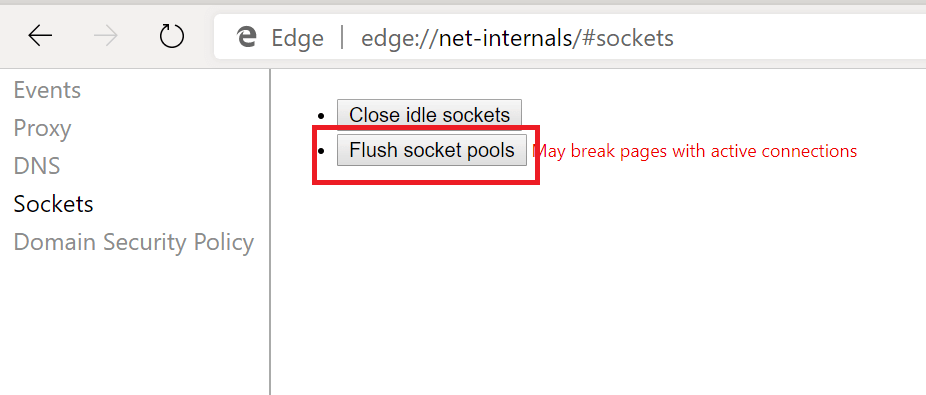
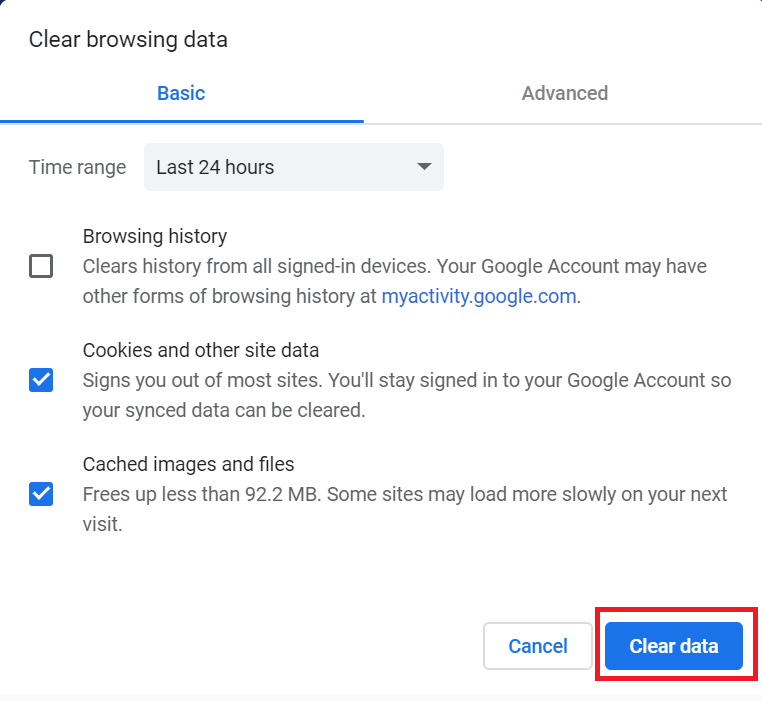



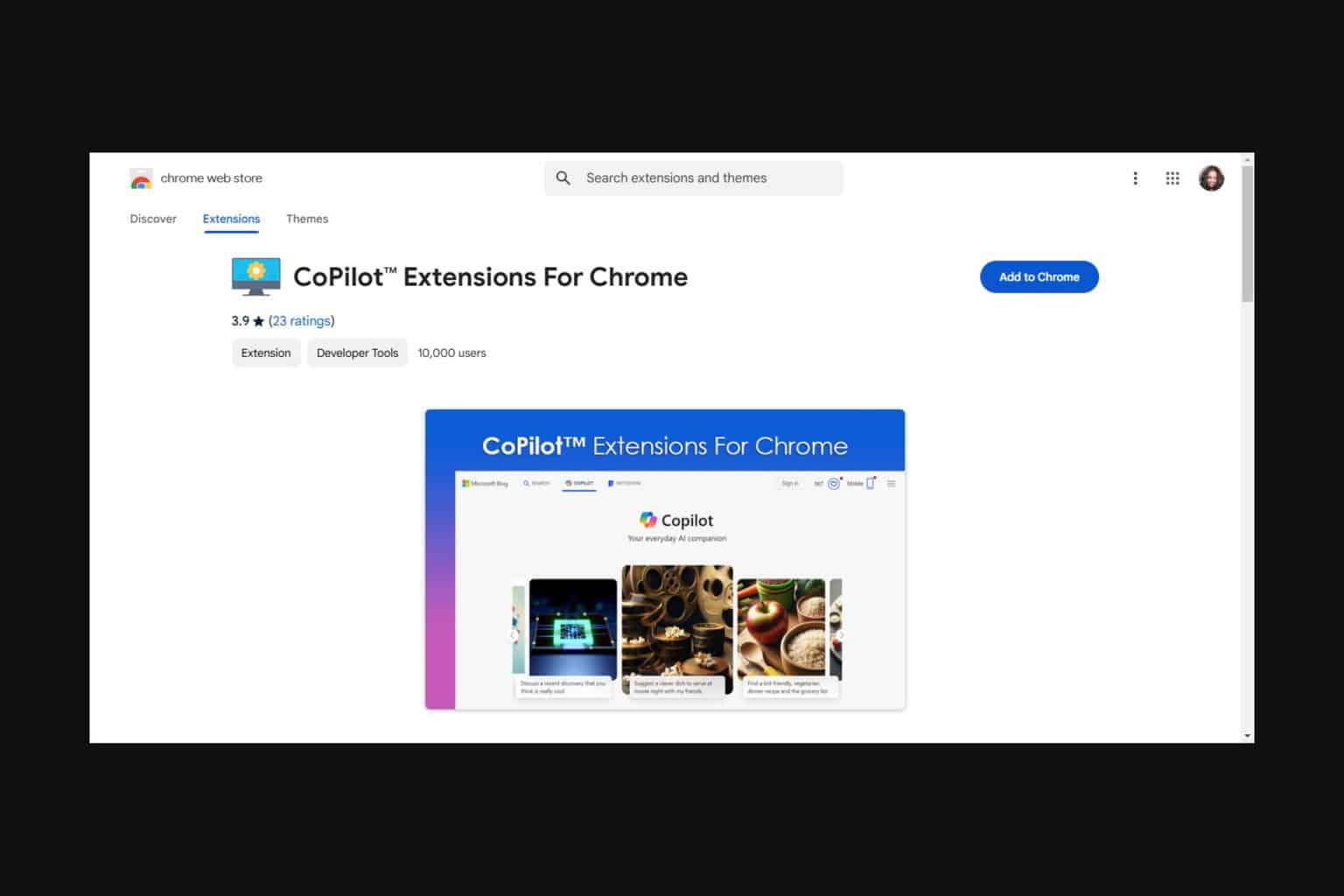
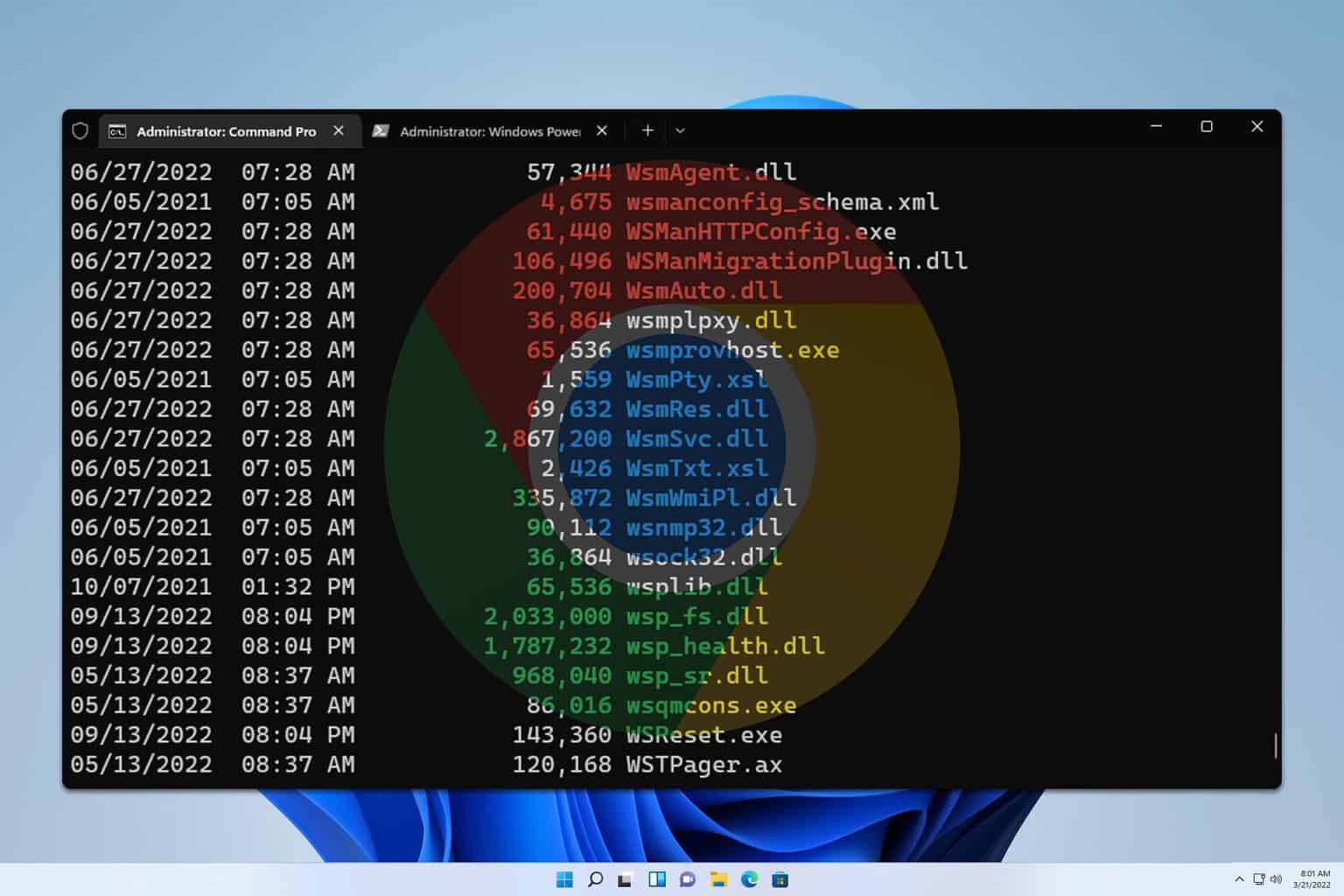
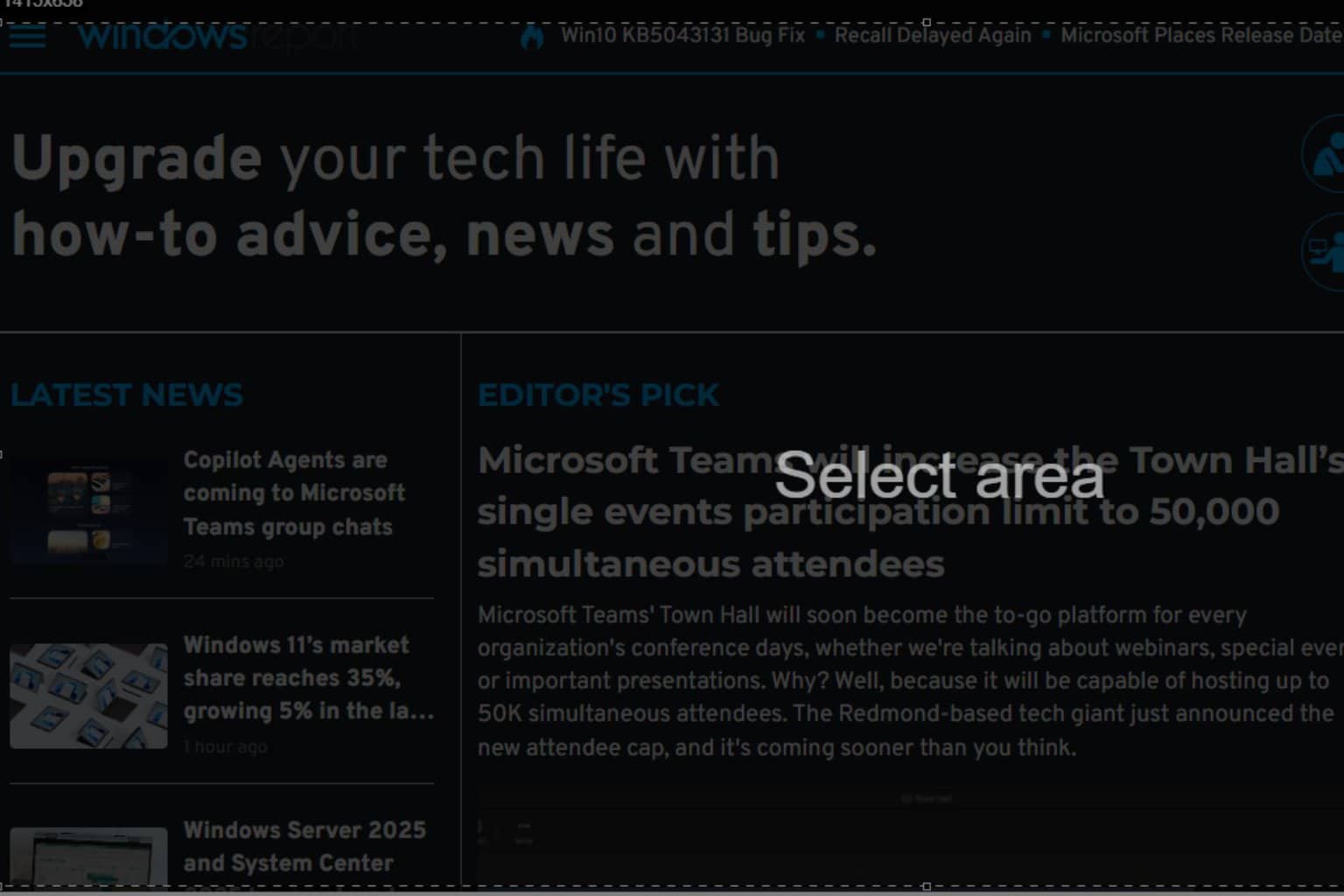
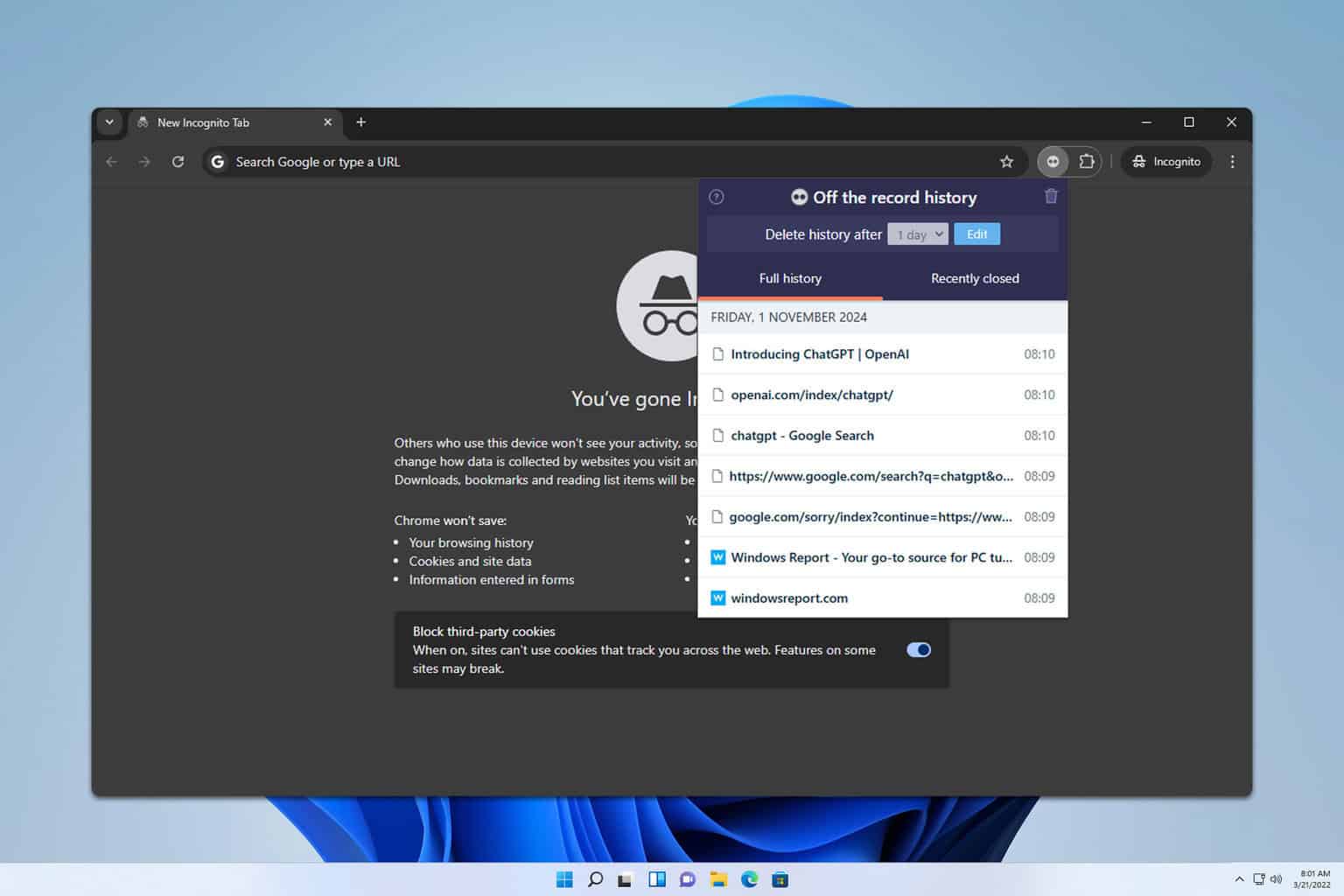
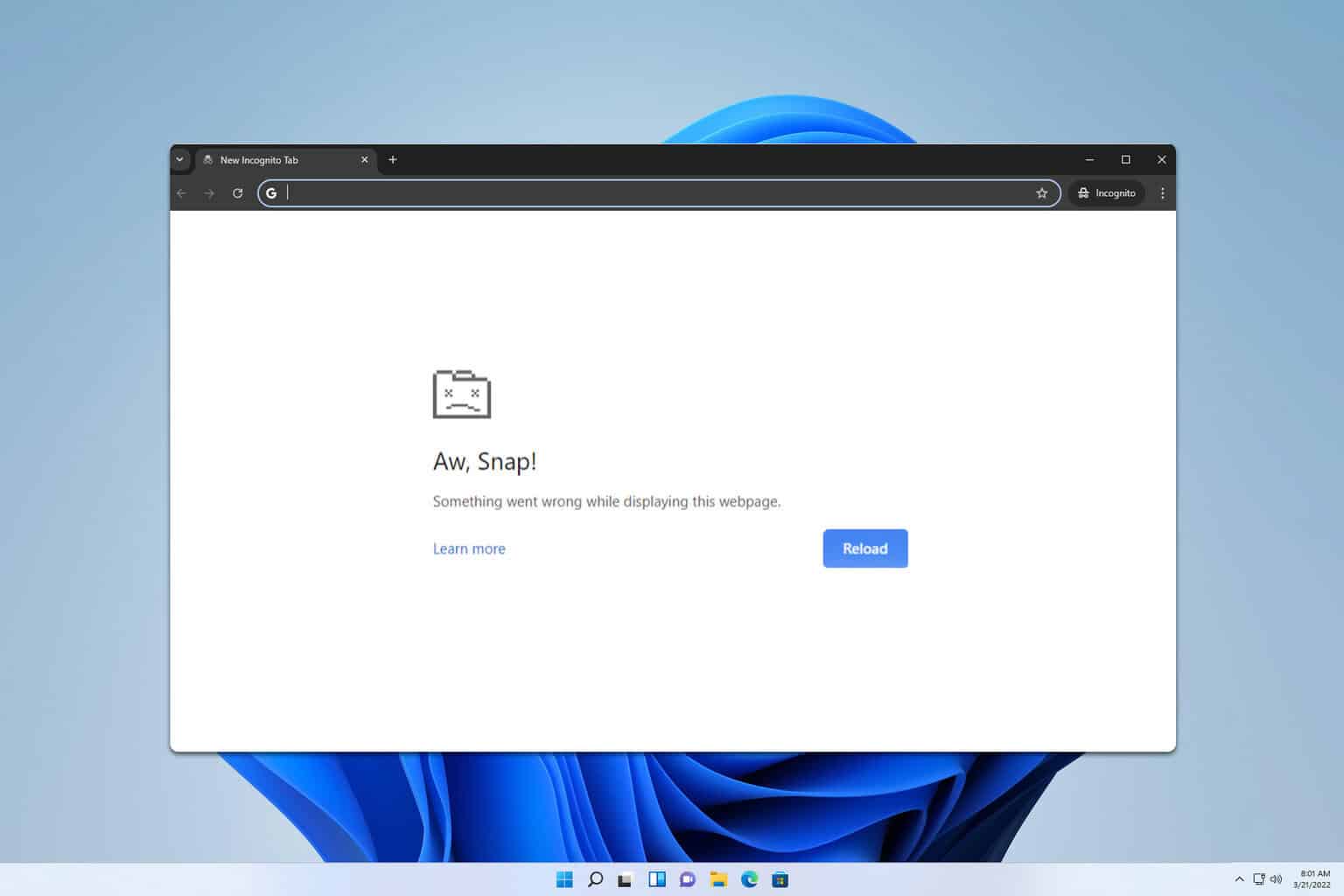
User forum
0 messages