FIFA 19 players can't use Xbox controller to control characters [FIX]
3 min. read
Updated on
Read our disclosure page to find out how can you help Windows Report sustain the editorial team. Read more

FIFA 19 is Electronic Arts’ football simulation video game. This is the most popular football simulator game with millions of active players.
Many users reported experiencing various issues regarding the Xbox One controller activity on Windows 10.
Apparently, when starting a game, users can’t control the characters on the field. Sometimes users experience issues in the menu as well.
This issue could be caused by outdated drivers, connection type and other system issues.
In order to fix this issue, we managed to come up with a few solutions that you should try.
Steps to fix FIFA 19 Xbox One controller issues
- Connect the controller using a cable
- Reinstall the driver
- Change button configuration
- Always have Steam closed
- Install a controller emulator
1. Connect the controller using a cable
Although the Xbox One controller has a wireless feature, sometimes it could be problematic.
Connect your controller directly to your device using a cable.
Wireless connections can interfere with other wireless devices, causing the controller to perform improperly.
2. Reinstall the driver
Abnormal controller activity could be caused by damaged or corrupted device drivers.
Uninstall the Xbox One controller driver and restart your computer. It will automatically detect your controller and reinstall the needed driver.
In order to uninstall the controller driver, follow these steps:
- Press the Windows logo key + R on your keyboard > type devmgmt.msc in the Run box and hit Enter to open the Device Manager
- Expand the Microsoft Xbox One Controller section > right click Microsoft Xbox One Controller > select Uninstall
- Check the box next to Delete the driver software for this device in the confirmation window > click OK
- Unplug the Xbox controller from your PC and reboot your computer
- Plug the controller back in, let the system automatically install the driver
3. Change button configuration
Some users reported that changing their button configuration fixed the issue.
Access the FIFA 19 in-game settings, find the controller settings and swap buttons (e.g. swap LB with RB) and see if it makes any difference.
Try changing the Player Movement from the analog stick to the d-pad as well.
4. Always have Steam closed
Apparently having Steam opened in the background sometimes interferes with FIFA 19’s activity. This could cause the controller to work improperly.
Make sure to properly close the Steam client. Check the Task Manager and end any active Steam processes.
After closing Steam, open FIFA 19 and see if it fixed the controller issue.
5. Install a controller emulator
Installing an Xbox controller emulator provides extra support for your controller.
You have the option to adjust the button configuration and even select the game that you want to run.
Get the Xbox 360 Controller Emulator and use it for your Xbox One controller.
In conclusion, if none of the above solutions work for you, then you should try to check if your controller is not damaged.
We do not recommend that you try fixing it by yourself. Always go to an authorized service as the controller is a really complex and fragile piece of hardware.
If you found other working solutions, please share them in comment section below.
READ ALSO:
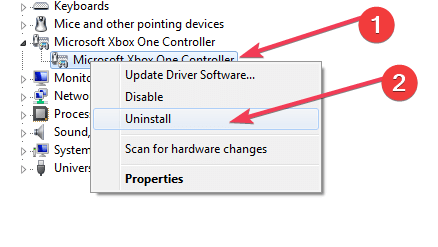
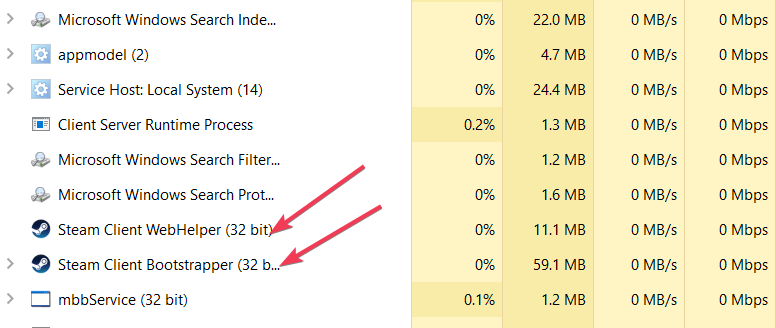








User forum
0 messages