Windows 10 Game Bar displays Xbox controller battery level
3 min. read
Published on
Read our disclosure page to find out how can you help Windows Report sustain the editorial team Read more
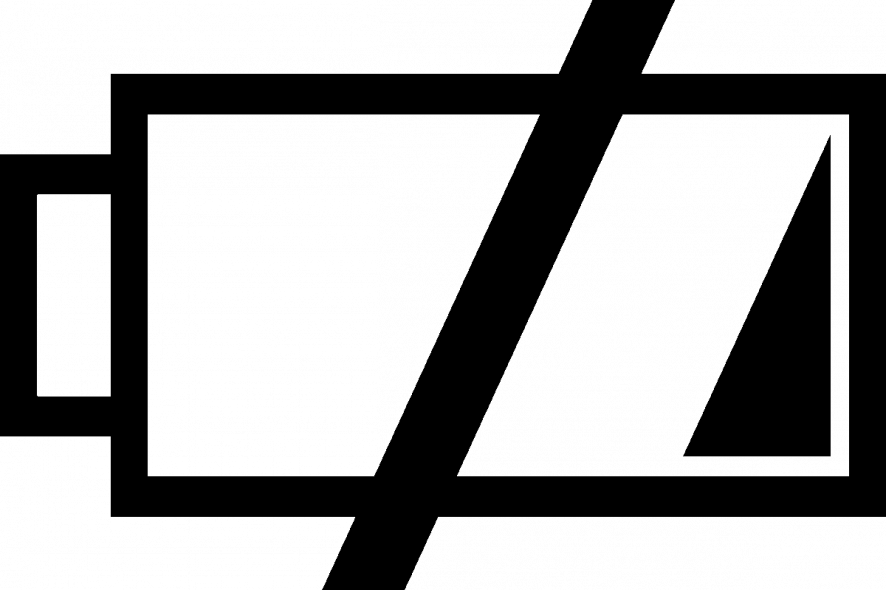
Gamers can now use the Windows 10 Game Bar feature to check the Xbox controller’s battery level. They will be able to keep track of their battery during intense gaming sessions.
The battery level indicator feature has been rolled out in response to the feedback Microsoft got from gamers.
Major Nelson broke the news on the social media platform Twitter, stating that the Windows 10 Game Bar will now have a battery icon on the top right corner.
As soon as users connect the Xbox controller wirelessly , they will automatically see the battery.
Thanks to fan feedback, the latest Windows 10 Game bar now displays the status of your #Xbox One controller battery life. Just connect an Xbox One Wireless Controller and then hit the Xbox button or Win+G to bring up Game bar pic.twitter.com/A6PdUve1oa
— Larry Hryb 💫✨ (@majornelson) March 12, 2019
Windows 10 users can’t wait to test the new feature and some of them even went on to suggest some improvements.
One of the users said:
I wish you would bring the framerate options back…
While another one described his requirements for an option:
Please give me the option to turn that game bar into Launch xbox 360 style blades.
A third one wanted the battery indicator to come with the percentage.
Thanks but why you did not add the % of the battery left
Most importantly, a user reported an issue he has been experiencing related to the game bar.
The game bar controls terribly with a controller though! The UI really isn’t made for it. To go down to he menu you have to use left and right on the D-pad, it makes no sense.
We hope that Microsoft releases an update to address these issues.
How to launch the Game bar
-
If Game bar doesn’t appear for a full-screen game, try keyboard shortcuts: Press the Windows logo key + Alt + R to start recording a clip, then press it again to stop. You’ll see the screen flash when the recording starts and ends.








