VirtualBox Fatal Error During Installation: 3 Methods to use
Third-party installers may be the best fix
3 min. read
Updated on
Read our disclosure page to find out how can you help Windows Report sustain the editorial team. Read more
Key notes
- Running an operating system inside another can be done with virtualization software such as VirtualBox, which is free to download and use.
- If you are having trouble installing it, there are three easy steps to make it run safely.
- When this happens, one of the most typical problems is that the antivirus prevents the software from operating correctly.
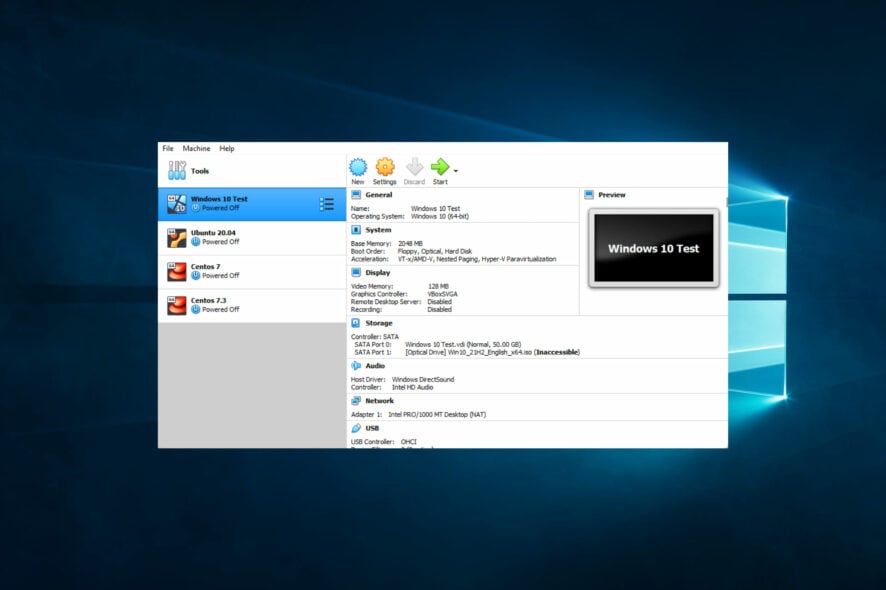
VirtualBox fatal error during installation is often menacing for people hoping to use the virtualization application. This error will suddenly terminate the installation, and you will not be able to run Windows 10 as a host.
While installing VirtualBox is straightforward, you may sometimes face this difficulty. So we will navigate through triggers and solutions to the installation error.
Why is VirtualBox not installing?
From user feedback, we gather that various elements may be responsible for VirtualBox not installing on your computer. A few of these include the following.
- Insufficient system requirements – VirtualBox requires a 64-bit CPU and operating system and enough free disk space and memory to function correctly. If your computer does not meet these requirements, VirtualBox may not install.
- Antivirus software interference – Antivirus software can sometimes interfere with the installation process of VirtualBox.
- Conflicting software – Other virtualization software, such as VMware or Hyper-V, can conflict with VirtualBox and prevent it from installing.
- Lack of administrative privileges – If you don’t have the necessary administrative privileges to install software on your computer, VirtualBox may not install correctly.
- Error messages – If you receive an error message during installation, take note of the error code and search for a solution online. The error message can help identify the specific problem preventing VirtualBox from installing.
- Outdated drivers or software – VirtualBox may not install or function properly if your drivers or software are outdated.
- Corrupted installer – If the VirtualBox installer file is corrupted or incomplete, it may not install correctly.
With these triggers out of the way, let us discuss some fixes.
How can I fix the VirtualBox fatal error during installation?
Before trying any solutions, try an alternative program that allows you to create multiple virtual environments on a single device or server.
VMware is an advanced tool with robust capabilities that enable you to deploy Kubernetes environments on the Desktop and run/build/push/pull OCI Containers with vctl. It has a customizable interface and supports the latest Windows 10 updates.
1. Run VirtualBox Installer as Admin
- Locate the directory where the VirtualBox installer is saved.
- Right-click on the Installer and select Run as administrator.
- When the UAC prompts appear, click on Yes to proceed.
- Proceed with the on-screen instructions and check if the error is resolved.
2. Disable Antivirus
- Click on the hidden access arrow in the Taskbar.
- Click on your antivirus icon, hover over Avast shields Control and select Disable for 10 minutes (This step varies for different antivirus software).
If necessary, also disable Windows Real-Time Network Protection from the settings. To do this:
- Type Windows Security in the Search bar, and click on the relevant search result.
- Select Virus & threat protection.
- Click on Manage settings.
- Turn off the Real-time protection toggle switch.
3. Run Microsoft Program Install troubleshooter
- Go to the Microsoft Program install troubleshooter page and click the Download troubleshooter button.
- Run the Microsoft Program Install Troubleshooter tool and click on Next.
- From the options, select Installing.
- The tool will scan the system for problems and recommend appropriate action.
- Lastly, reboot the system and check for improvements.
That is as far as we shall discuss in this guide. However, following the troubleshooting steps outlined in this article can increase your chances of successfully installing VirtualBox and enjoying its benefits.
Finally, in the comments section, let us know which solutions were most effective.
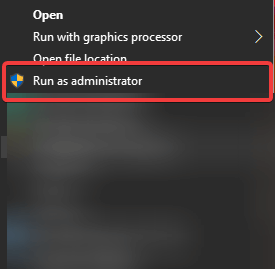
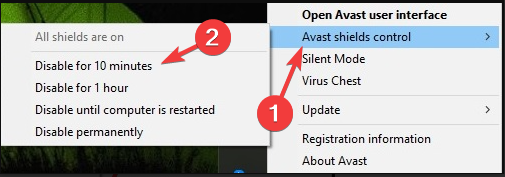
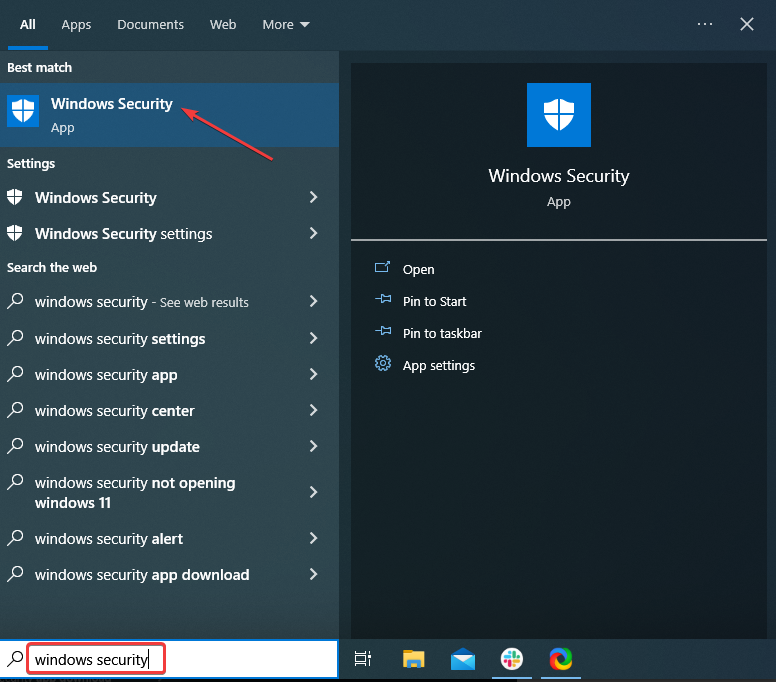
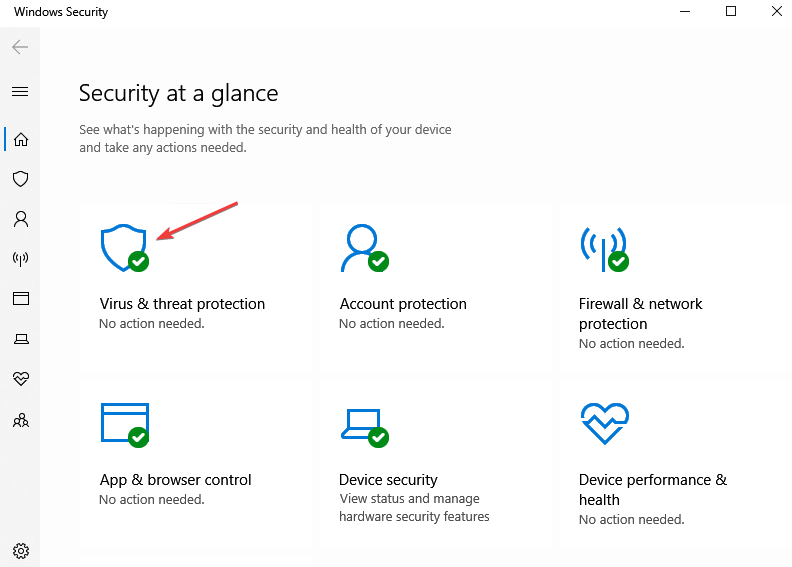
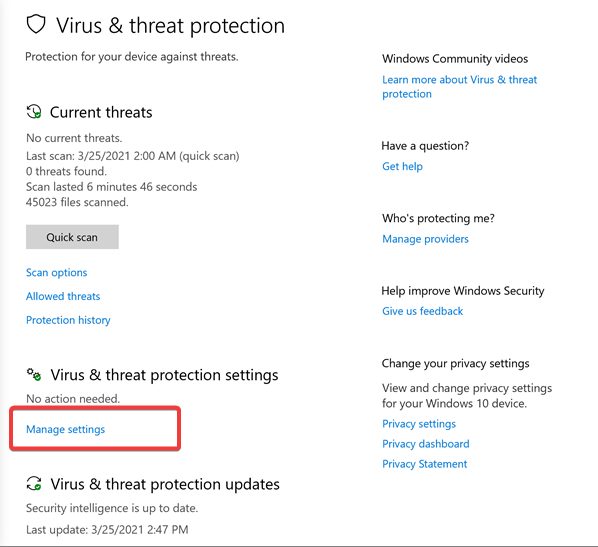
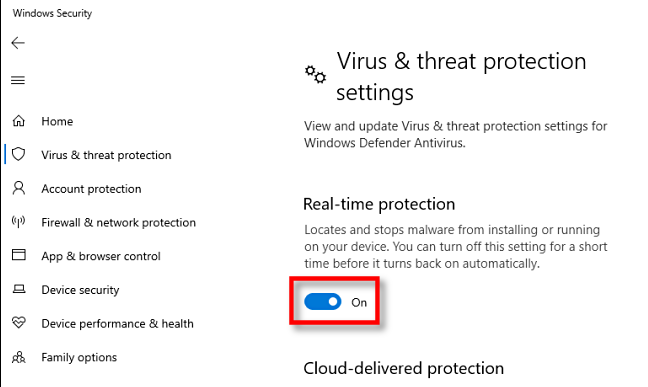
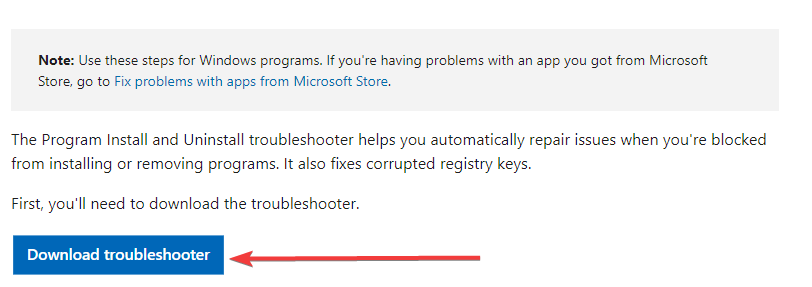
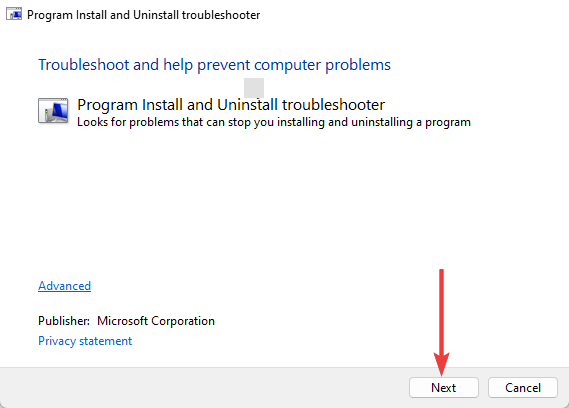
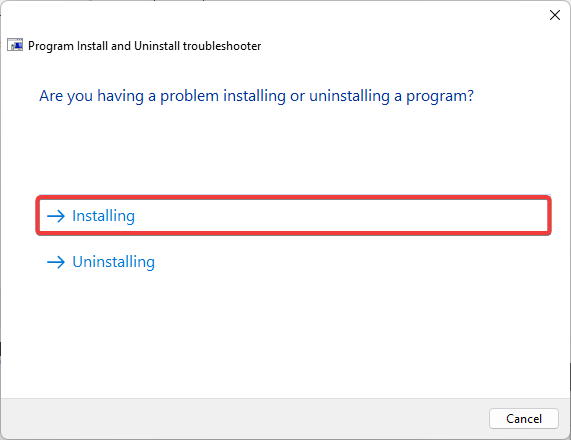
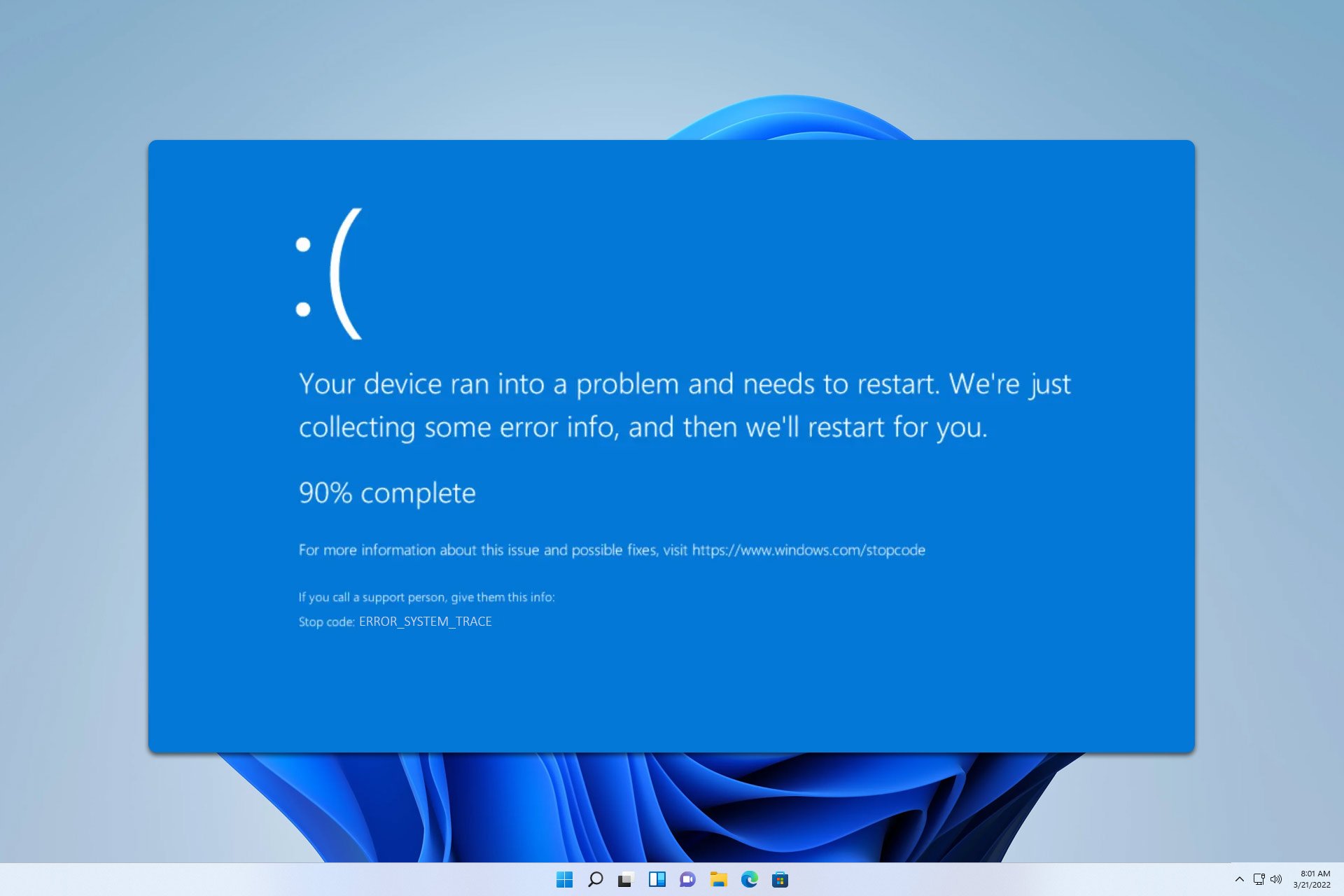







User forum
3 messages