Launch programs on virtual desktops with VDesk for Windows 10
2 min. read
Updated on
Read our disclosure page to find out how can you help Windows Report sustain the editorial team Read more
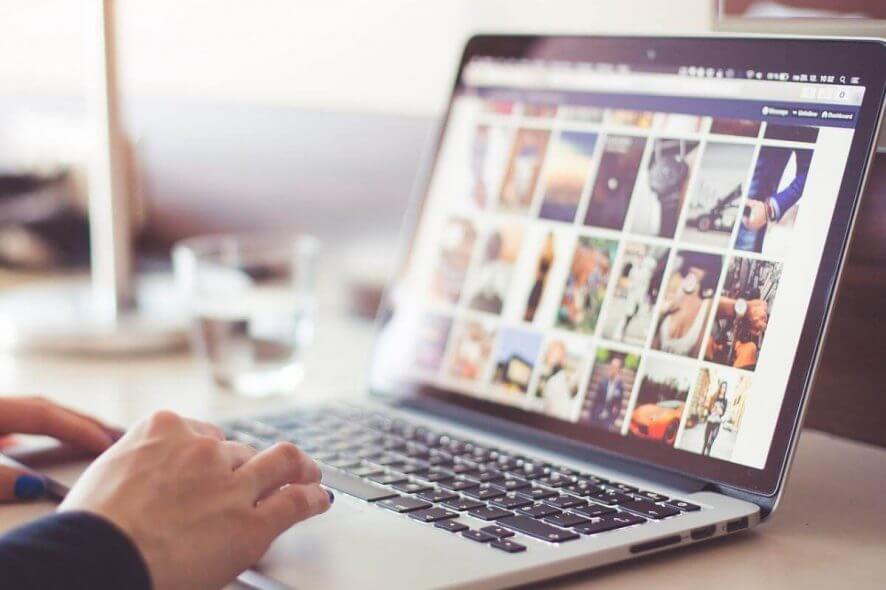
If you’ve been looking for a virtual desktop app for Windows 10, we have one for you: VDesk. It’s a free, open-source program that allows you to open several virtual desktops on which you can switch between separate programs.
This is not the first virtual desktop app available for Windows: Microsoft also rolled out its own virtual desktop app during the Windows XP era.
VDesk, what it does and how to use it?
Running a virtual desktop is similar to using multiple displays, with the difference being that only one virtual desktop is visible at a time. You can also move the programs from one virtual desktop to the other.
VDesk speeds up access to your programs, documents, and other files as well.
It doesn’t just put all shortcuts in one place, but also gives you the opportunity to create logical groups of icons, displaying them only when you need to run a program.
When you’re done, the virtual desktop hides all shortcuts and you get rid of all the maze of icons spread on your desktop.
If you want to navigate from one desktop to another, use the mouse wheel or the Tab key from the keyboard.
VDeskIt is a command line program, but you also have the option to integrate its functionality in File Explorer.
For example, the command vdesk run:notepad.exe launches Notepad on a virtual desktop. Also, you can select on which virtual desktop is launched.
Therefore, the command vdesk on:3 run:notepad will open Notepad on virtual desktop 3.
Run vdesk -install on the command line and you will see a new “open in new virtual desktop” option when you right-click on executable files in File Explorer.
The command vdesk -uninstall will help you undo this entry from File Explorer.
You can choose to run VDesk when you launch Windows 10 and choose to always load programs on virtual desktops when the operating system starts by creating batch files and adding them to the startup locations of the OS.
RELATED STORIES YOU NEED TO CHECK OUT:








