How to fix Star Wars Battlefront 2 error codes
3 min. read
Updated on
Read our disclosure page to find out how can you help Windows Report sustain the editorial team. Read more

Star Wars Battlefront 2 is a popular game available for both the Xbox as well as Windows platform including others. The Xbox and Windows users have reported a string of errors while playing the Star Wars Battlefront 2 game on their devices.
The error can occur when trying to connect online or while trying to search something in the game. Some of the most common Star Wars Battlefront 2 errors with their numerical codes are listed below.
- 721
- 1017
- 2593
- 524
- 201
In case you are looking for a way to fix one of these Star Wars Battlefront 2 errors, here is an article with the best possible solutions to fix the error.
How do I fix Star Wars Battlefront 2 error codes?
1. Check if the Server is Down
- Go to DownDetector, here.
- The first thing you should do is check if the EA server for the Battlefront 2 is down. If it is a widespread issue and the if the EA servers down, then you cannot do much to resolve this error but only wait for the servers to be working again.
- Visit the DownDetector link for Star Wars BattleFront 2 and check the status.
2. Switch Profile
- From the main menu, select Switch Profile.
- Log out and log in to your profile again.
- Try to launch the Star Wars Battlefront. This should help you resolve 2593 error code.
Need more ideas on how to fix Star Wars Battlefront 2 issues on Windows 10? Check out this guide.
3. Hard Reset Xbox
- Making sure that the Xbox console is up and running, do the following.
- Press and hold the Xbox power button (on the console) until the console powers off.
- Unplug the console’s power cable from and wait for a minute.
- Plug the power cord back and start the Xbox by pressing the Power button again.
- After the restart, launch Star War Battlefront 2 and check for any improvements.
4. Reinstall Star Wars Battlefront 2 (PC)
- Press Windows Key + R to open Run.
- Type control and press OK to open the Control Panel.
- Go to Programs > Programs and Features.
- Select Star Wars Battlefront 2 and click on Uninstall.
- Re-download the game from the developer and proceed with the installation.
5. Release and Renew IP Configuration (PC only)
- Press Windows Key + R to open Run.
- Type cmd and press Ctrl + Shift + Enter to open the Command Prompt as administrator.
- In the command prompt, type the following command and hit enter.
ipconfig/release - Now you need to renew the IP, so enter the following command and hit enter.
ipconfig/renew - Close the command prompt window and launch Star Wars Battlefront 2.
- Check if the error is resolved and you are able to connect to EA servers.
6. Change Default DNS on Xbox
- From the Xbox menu, go to Settings.
- Select Network and then go to Advanced Settings.
- Select “DNS settings” > “Manual“.
- Now, you need to enter the custom DNS server for the primary and secondary DNS. Enter the following address.
Primary DNS: 8.8.8.8
secondary DNS: 8.8.4.4 - Go back to the home screen and launch Star Wars Battlefront 2 and check for any improvements.
RELATED STORIES YOU MAY LIKE:
- Windows 10 Game Bar displays the Xbox controller battery level
- Check out these quick fixes for an undetected Xbox controller
- Grab this cool Phantom White Special Edition Xbox One controller now
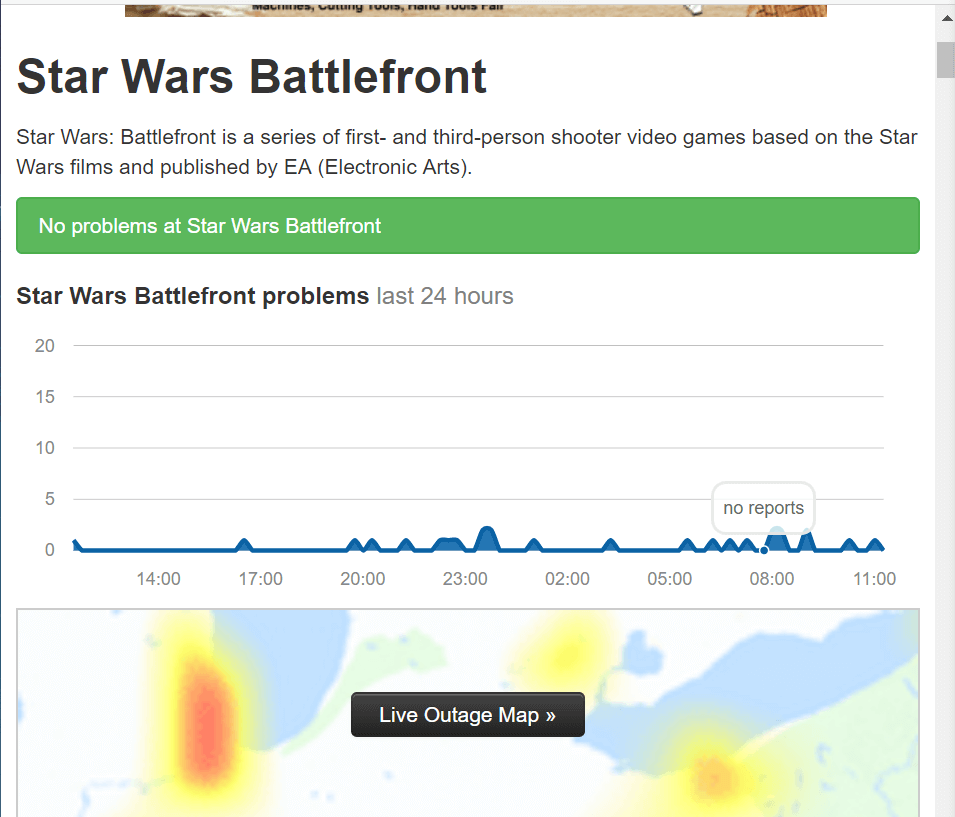
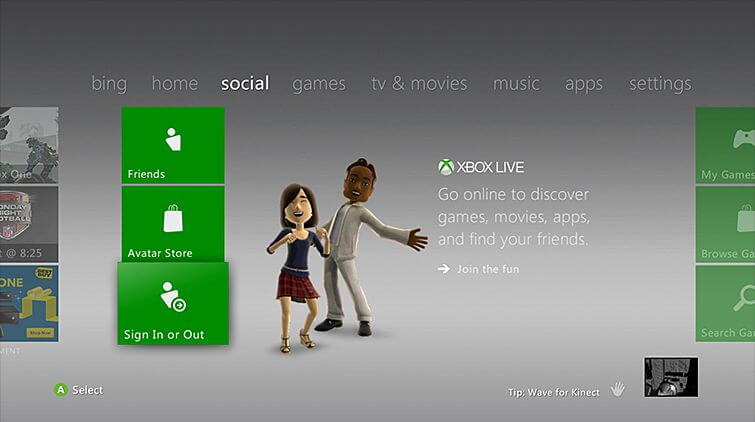


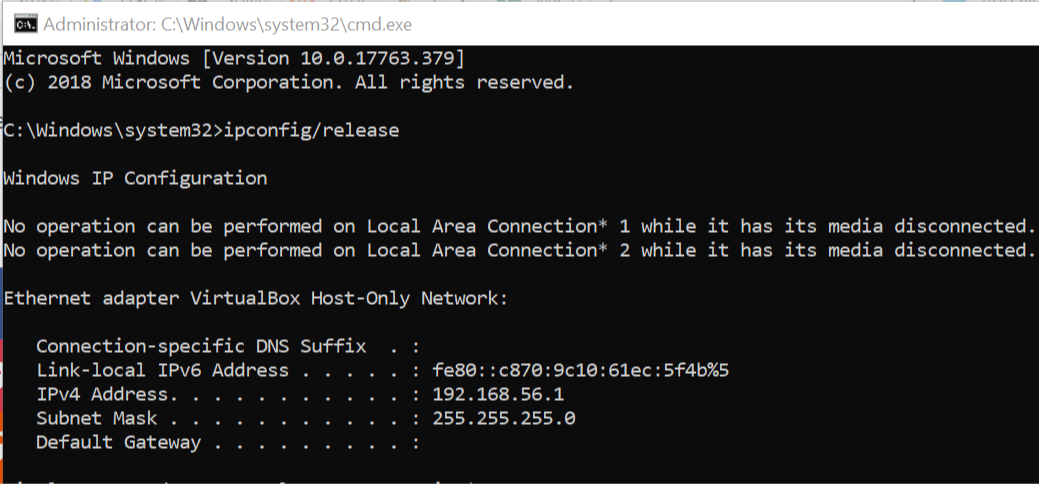









User forum
0 messages