FIX: Silhouette Studio won't update
4 min. read
Updated on
Read our disclosure page to find out how can you help Windows Report sustain the editorial team. Read more
Key notes
- Silhouette Studio is a great freeware tool used by designers, but sometimes they run into an update problem.
- If you want to see how to update the Silhouette software, check out this guide below.
- Adobe Suite provides you with a great tool to quickly solve the Silhouette Studio update problem, so check it out.
- For more solutions to help you get rid of this problem, check out our guide below.

Many users have reported that Silhouette Studio won’t update. This is an extremely frustrating issue in case you need to use some newly developed features for your projects and can’t get access to them.
For these reasons in this article, we will explore the best way to troubleshoot the issue caused by Silhouette not updating.
Please make sure to follow the steps in the order that they were written to avoid any unnecessary problems.
How can I fix the Silhouette update problems?
1. Update Windows 10
- Click on Cortana search box in your desktop toolbar, and type in Windows Update
- Choose the first option from the top of the search results.
- In the newly opened window, click on the Check for Updates button, and wait for the process to complete.
- Try to see if the issue persists.
2. Scan and repair system files using SFC
- Press the Win + X keys on your keyboard, and select Windows PowerShell (Admin).
- Type the command sfc /scannow (without quotes), and press Enter.
- After the process is completed, Windows PowerShell will give you valuable information about your system, and also try to fix any error it encounters. It will look something like this:
3. Use an alternative third-party tool
Despite seeming like such a niche software, Silhouette Studio is not the only program out there specialized in silhouette designs.
Other premium products such as Adobe Illustrator are equally capable of handling such a job, and arguably better too.
Illustrator is not just your typical vector-based image editor, as it holds the tools that allow it to be anything, from a graphics designer to a digital artwork tool, all within the same interface.
In Adobe Illustrator, there are various methods for creating silhouettes. Image Trace and the Pen Tool are two tools that are frequently used for this purpose. The pen tool is ideal for drawing basic silhouette shapes, whereas Image Trace is ideal for creating silhouettes from complicated images.
Because there are so many complex details, it would take you long to produce a silhouette of a building if you use the pen tool to outline it. However, utilizing Image Trace, you may do the task in less than a minute.
More so, the files can be easily exported and imported to and from other Adobe products, such as Premiere Pro or Adobe Photoshop.
4. Reset and fix Windows Update components
- Download the official Windows Update Troubleshooter.
- Once the download process is completed, run the application by double-clicking it.
- Select the option Windows Update from the window that opens, and click Next.
- After the process is completed, click the Close button.
- Open Windows Update Troubleshooter again, and now select the second option in the list Windows Network Diagnostics.
- Click the Next button.
- After the process is completed, click the Close button.
- Restart your PC, and try updating Windows again.
5. Clean boot your Windows 10 PC
- Press the Win + R keys on your keyboard, type in msconfig, and click Ok.
- Inside the General tab, select Selective startup.
- Deselect the Load startup items check box.
- Inside the Services tab, select Hide all Microsoft services option found at the bottom.
- Click Disable all.
- Inside the Startup tab, click Open Task Manager.
- On the Startup tab of Task Manager, right-click all enabled processes and select Disable.
- Click OK.
- Select Restart.
- Check if the problem is still there.
In this article, we explored some of the best ways to troubleshoot Silhouette Studio not being able to update to the latest version. Please make sure to follow these steps carefully in order to avoid any other issues.
Feel free to let us know if this guide helped you by using the comment section below.
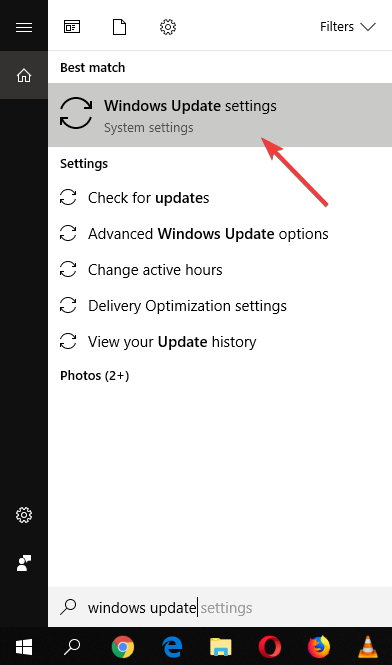
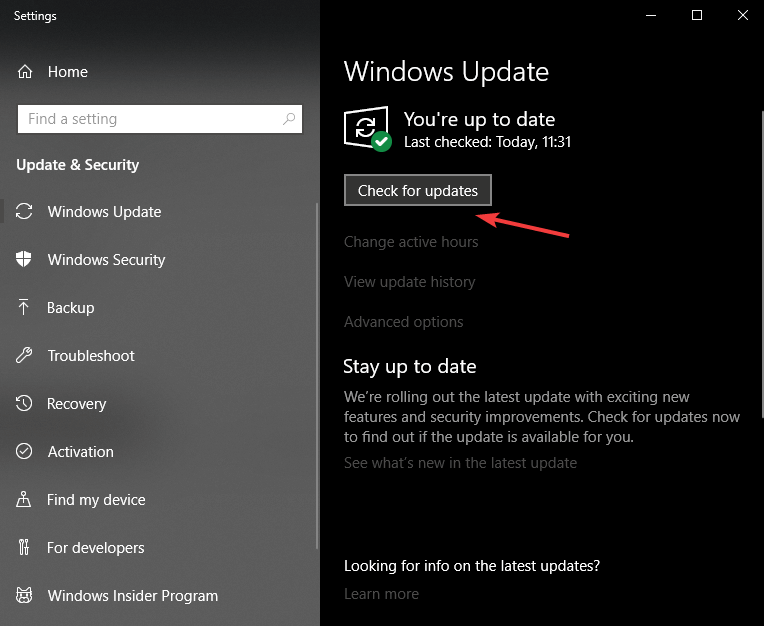
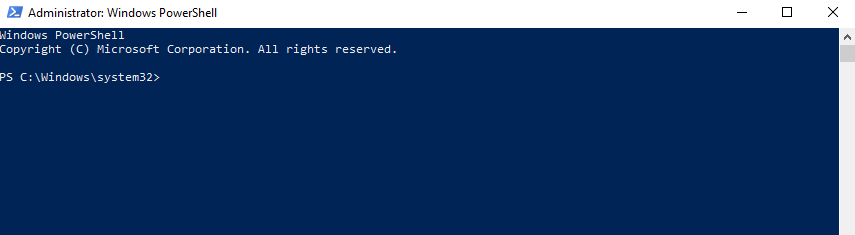
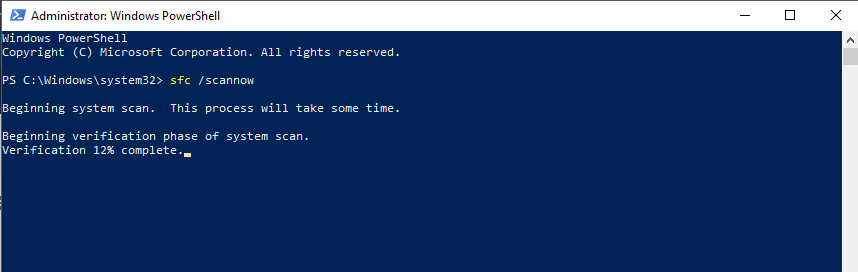

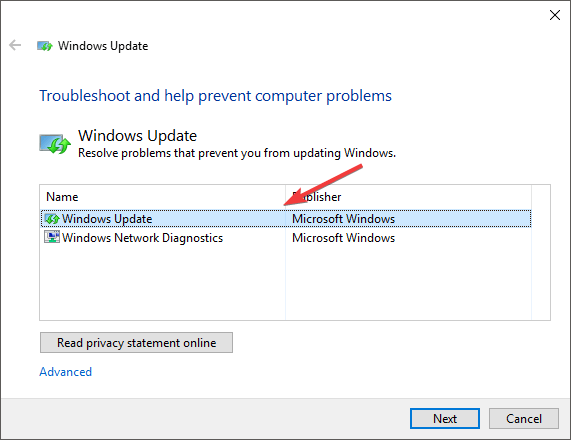
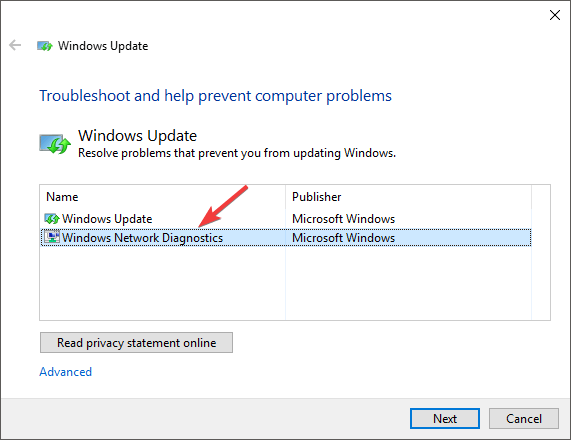
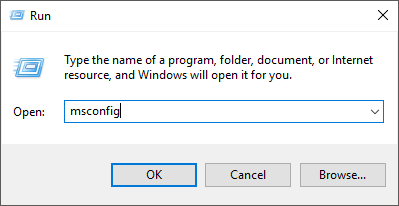
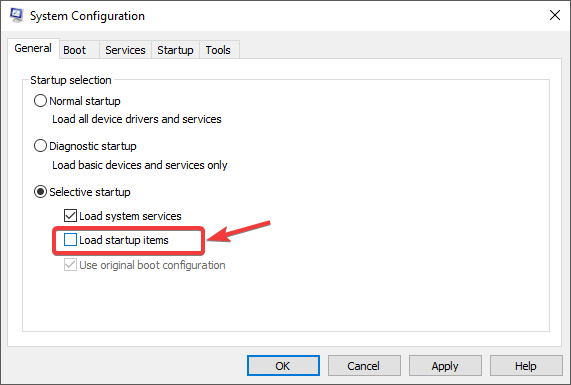
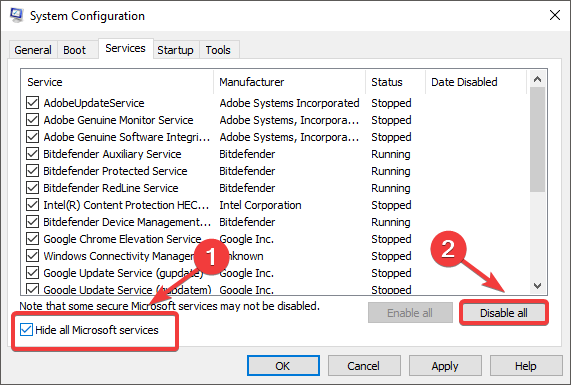
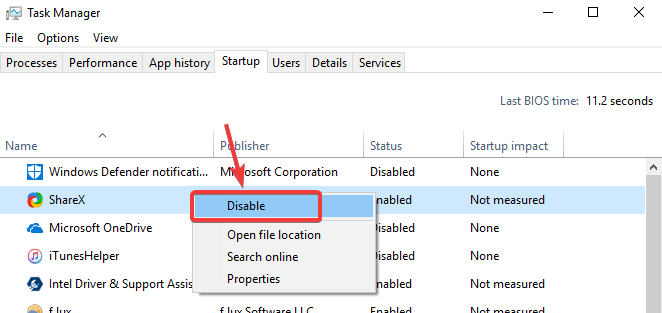



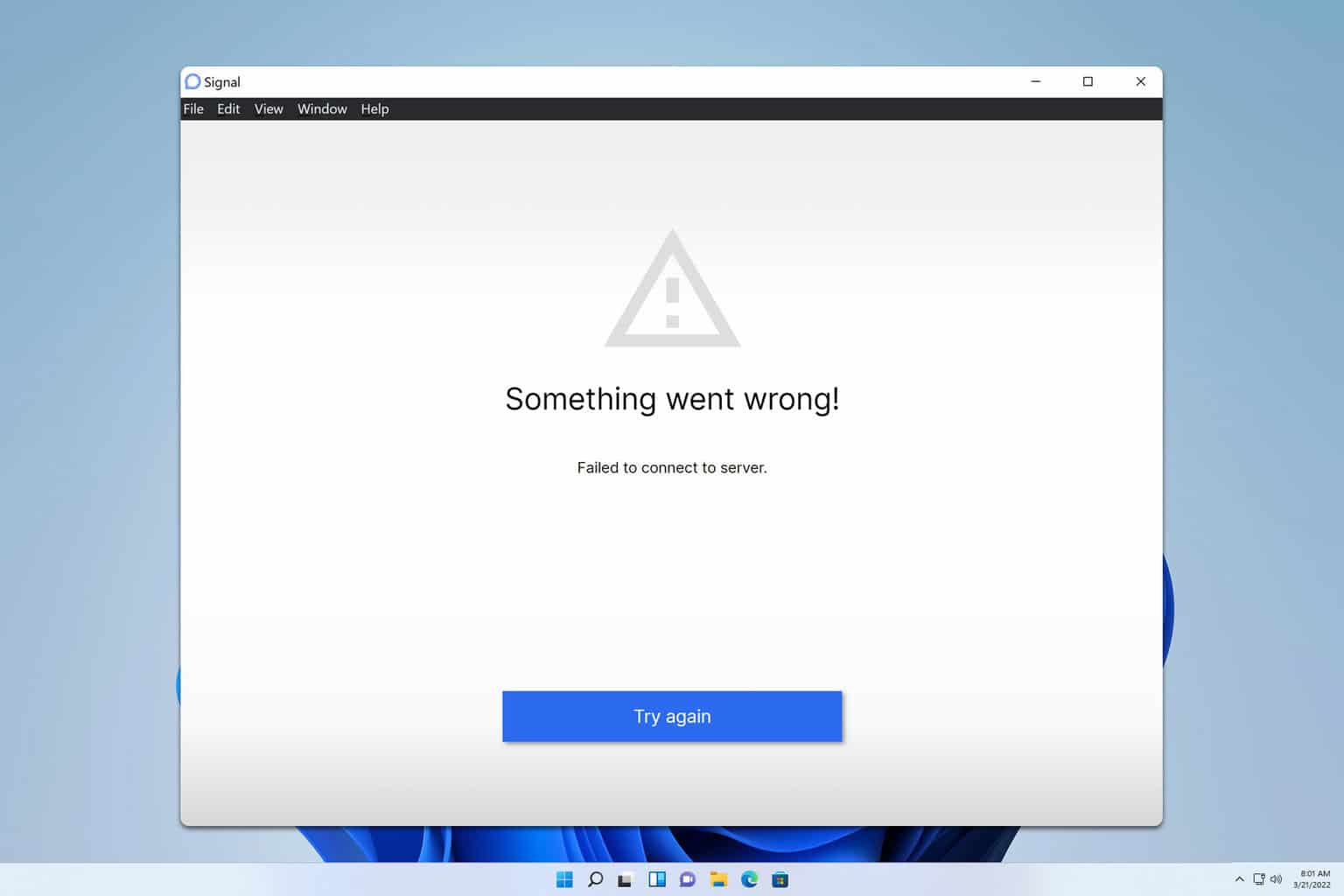
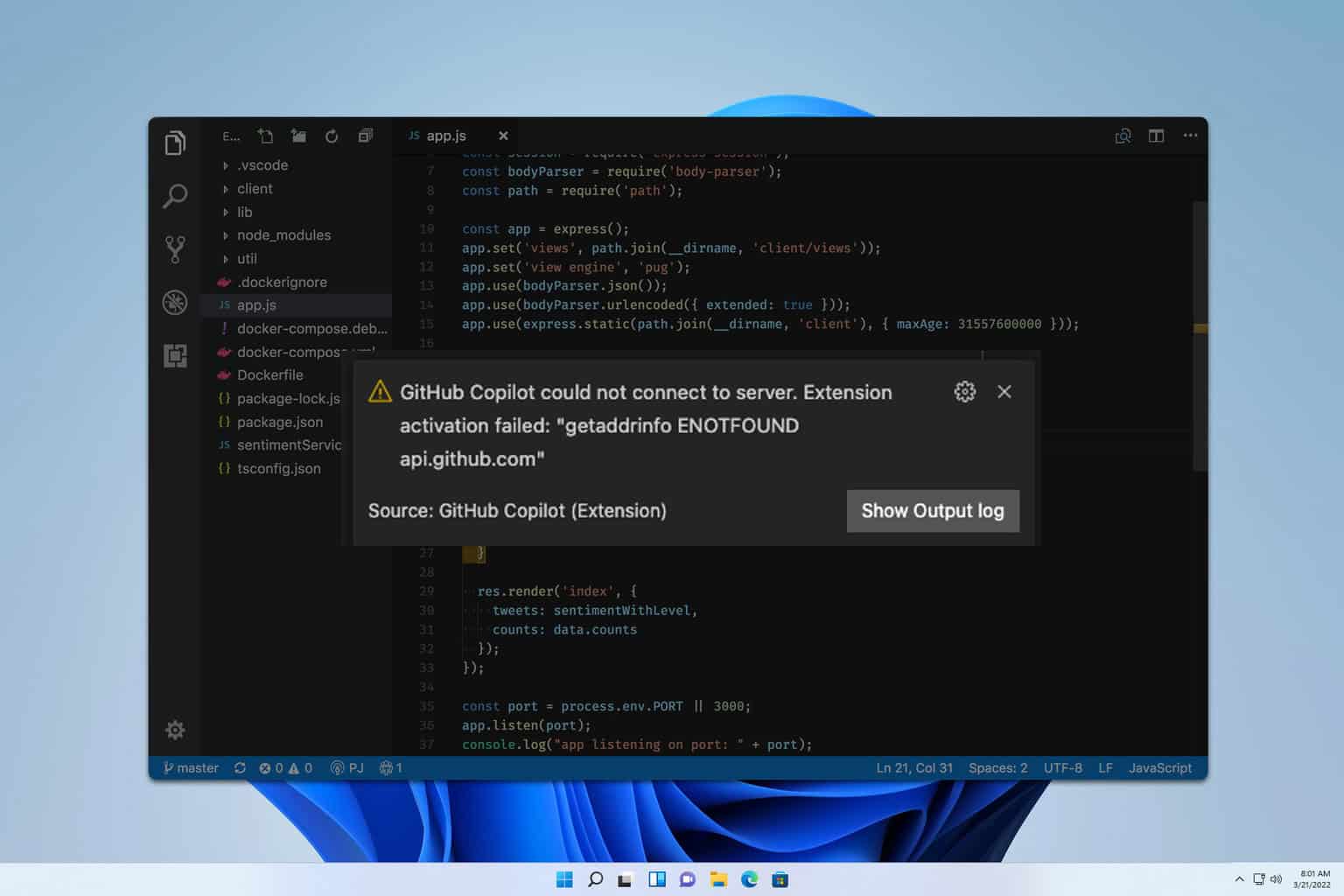
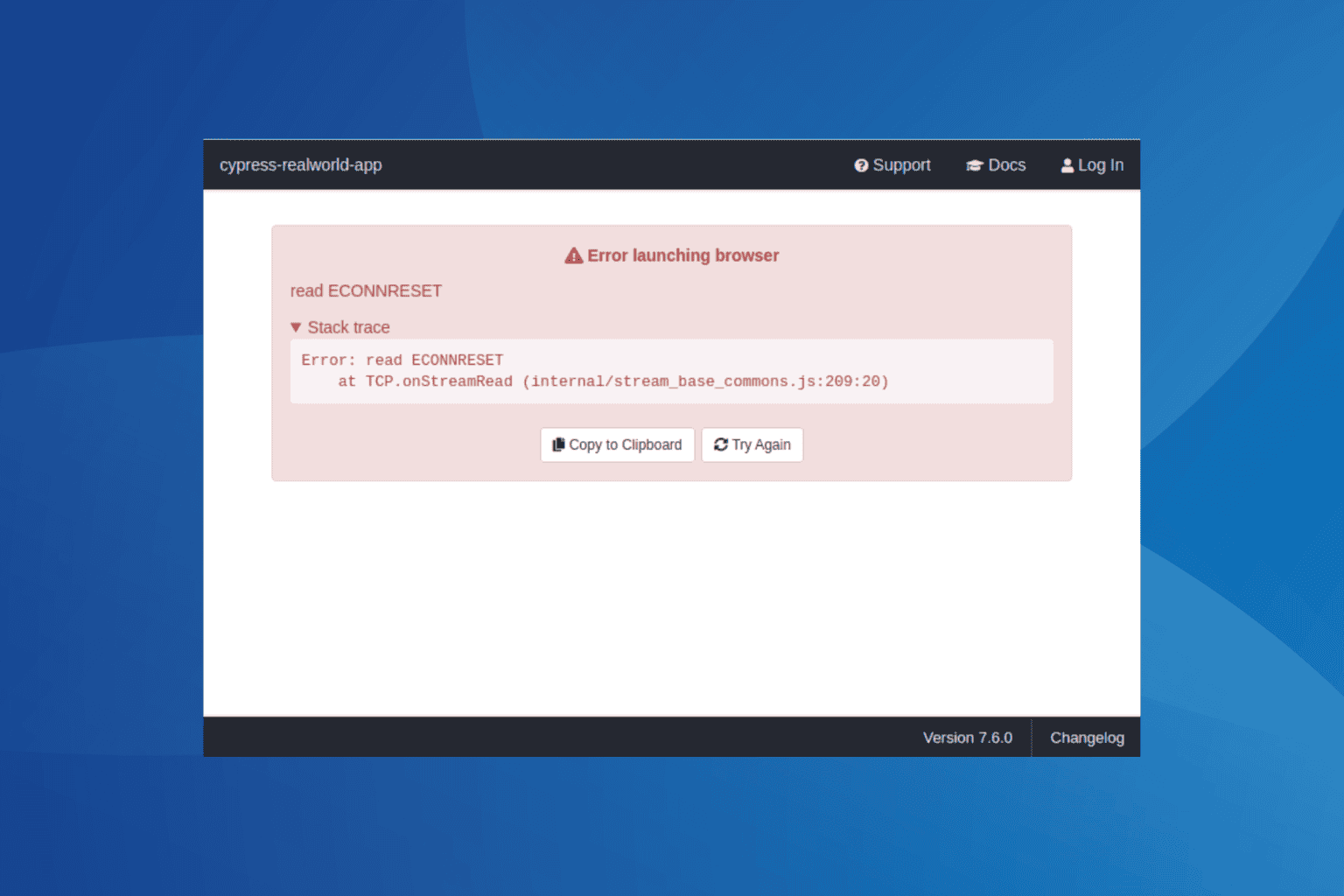
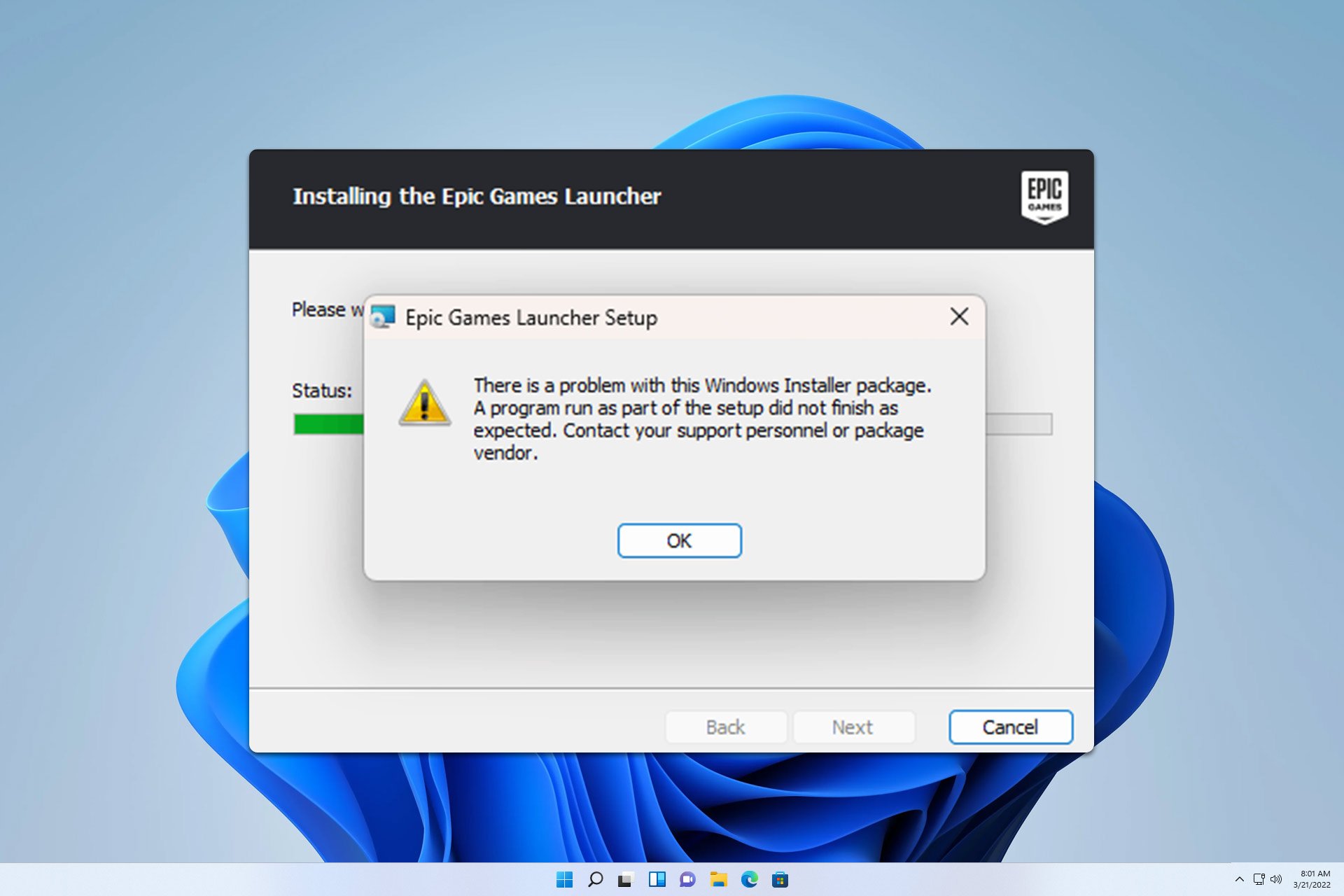
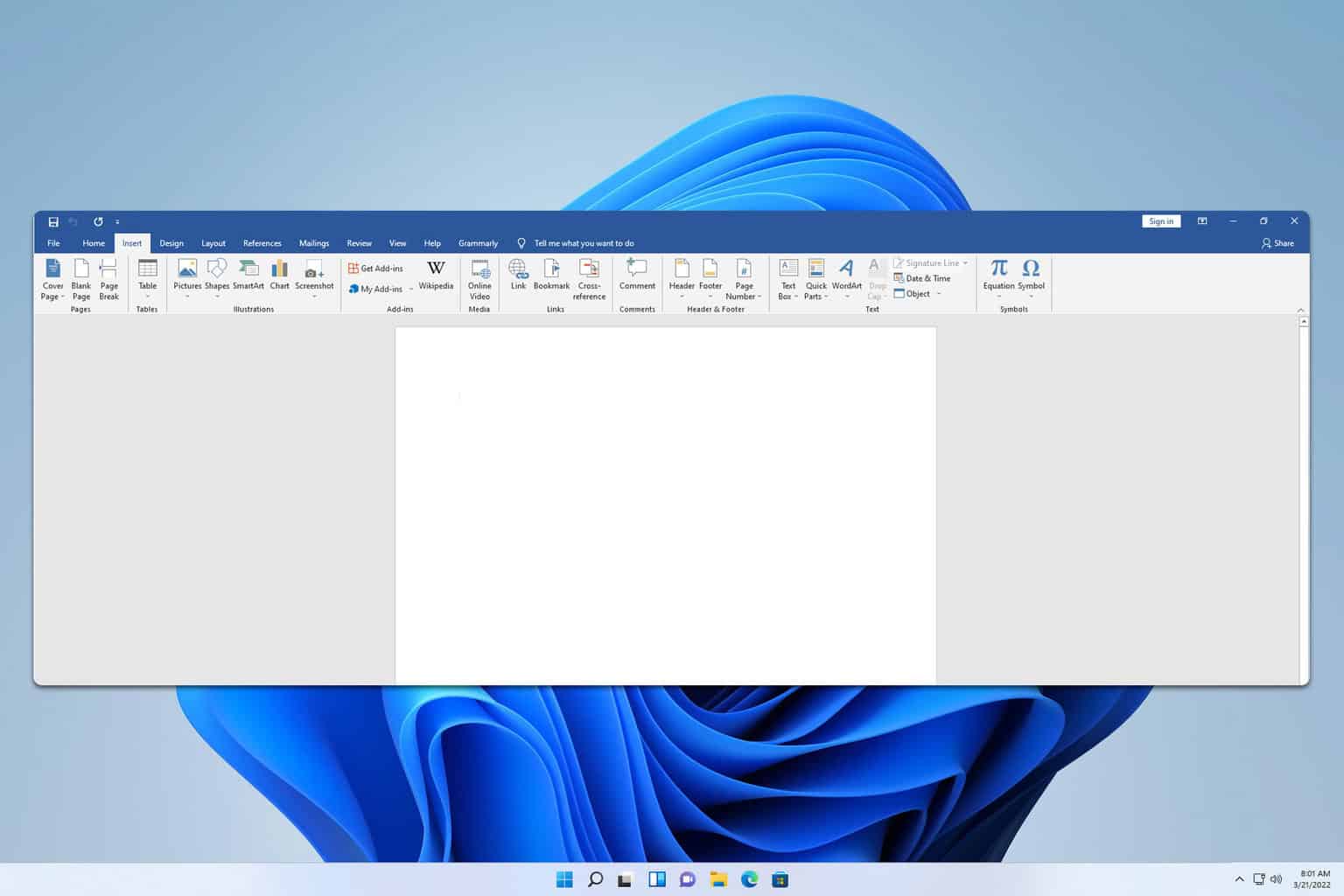
User forum
0 messages