FIXED: League of Legends Black Screen After Champion Select
Get LOL running normally again with our expert solutions
3 min. read
Updated on
Read our disclosure page to find out how can you help Windows Report sustain the editorial team. Read more
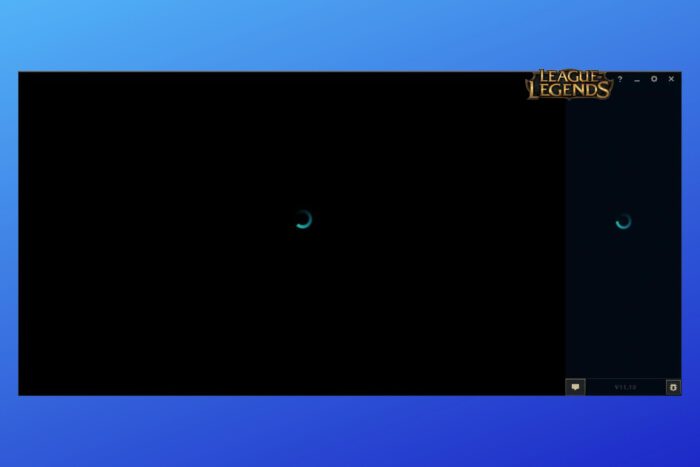
Dealing with the League of Legends black screen after you select a champion? It’s usually related to Alt+Tab problems, fault display settings or antivirus interference. Here’s how to fix it:
How do I fix League of Legends not opening after champion select?
1. Reset the Network Adapter
1. Press Windows + R to open the Run Dialog box.
2. Type cmd and press OK to open the Command Prompt.
3. In the command prompt, enter the following command and hit Enter to execute.
netsh winsock reset4. Close the Command Prompt.
5. Now launch League of Legends with Champion Select and check for any improvements.
If you run intro trouble while playing League of Legends and receive black screen after champion select, you may reset the Network Adapter as demonstrated in the steps below.
2. Turn off the Windows Firewall
- Type Firewall in the Cortana/search bar and click on Firewall and Network Protection option.
- Click on Public network (active).
- Now turn off the Microsoft Defender Firewall by clicking on the toggle switch.
- If the User Account Control prompts for a confirmation, click on Yes.
- Close the Settings window and launch League of Legends.
Select Champion Select and check if the game launched without any issues. If the problem persists, try to turn off any other firewall enabled on your system.
3. Update graphics card drivers
- Open Device Manager.
- Locate Display adapters and click the downward arrow to expand it.
- Select your graphics card, right-click on it and select Update driver.
- Select Search automatically for drivers. Wait for the process to complete.
Alternatively, you can go to your manufacturer’s website and download and install the drivers manually. Just pay close attention.
You have to pick the exact driver version for your device, otherwise you might do more harm than good.
4. Disable IPv6
- Click on the Start menu, type Network Connection, and select the View Network Connection app.
- Right-click on your network and select Properties.
- Please scroll down to Internet Protocol Version 6 (TCP /IPv6), and uncheck it, then click the OK button.
5. Change DNS Server
- Click on the Start menu, type Network Connection, and select the View Network Connection app.
- Right-click on your network and select Properties.
- Double-click on Internet Protocol Version 4 (TCP/IPv4) in the Properties window.
- Select Use the following DNS server addresses option, then enter the two values below for Preferred DNS Server and Alternate DNS Server, respectively.
8.8.8.88.8.4.4 - Click OK to save the changes.
6. Lower graphics settings
- Start the game and go to the main menu.
- Launch a game and hit the Esc key. This will open the Options menu.
- Click on the Video tab.
- In the Graphics section, move the slider towards the left. Medium High/Medium should display satisfactory graphics without hindering performance.
- You can also set Character, Environment, Shadows, and Effects to Medium.
- Hit Okay and relaunch the game.
It is not clear why this triggers the black screen on the game. And for most users, this occurrence is random. However, resetting the network adaptors and updating the graphics card drivers have efficiently solved this error.
That concludes our article today. First, however, you must note that none of these solutions are given in any particular order, so you should try what seems the most appropriate. For more potential solutions, check out what to do if LOL is not launching.
We hope these solutions fixed your League of Legends black screen after champion select problem. Feel free to give us any feedback regarding the subject in the comment section below.


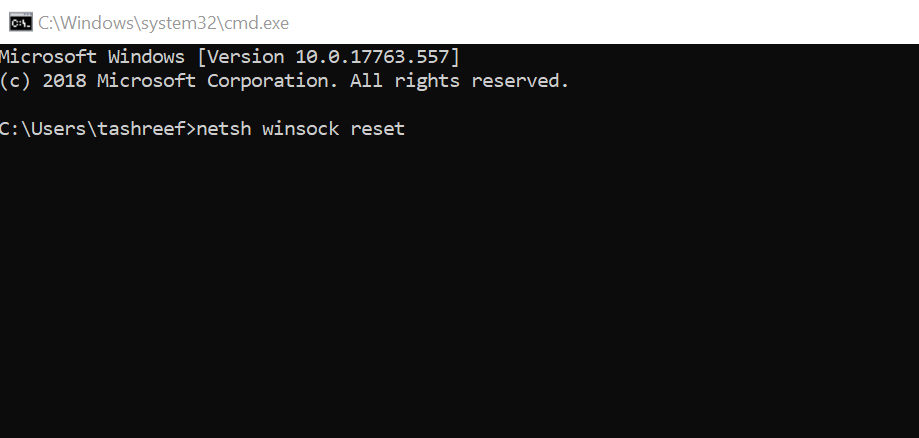


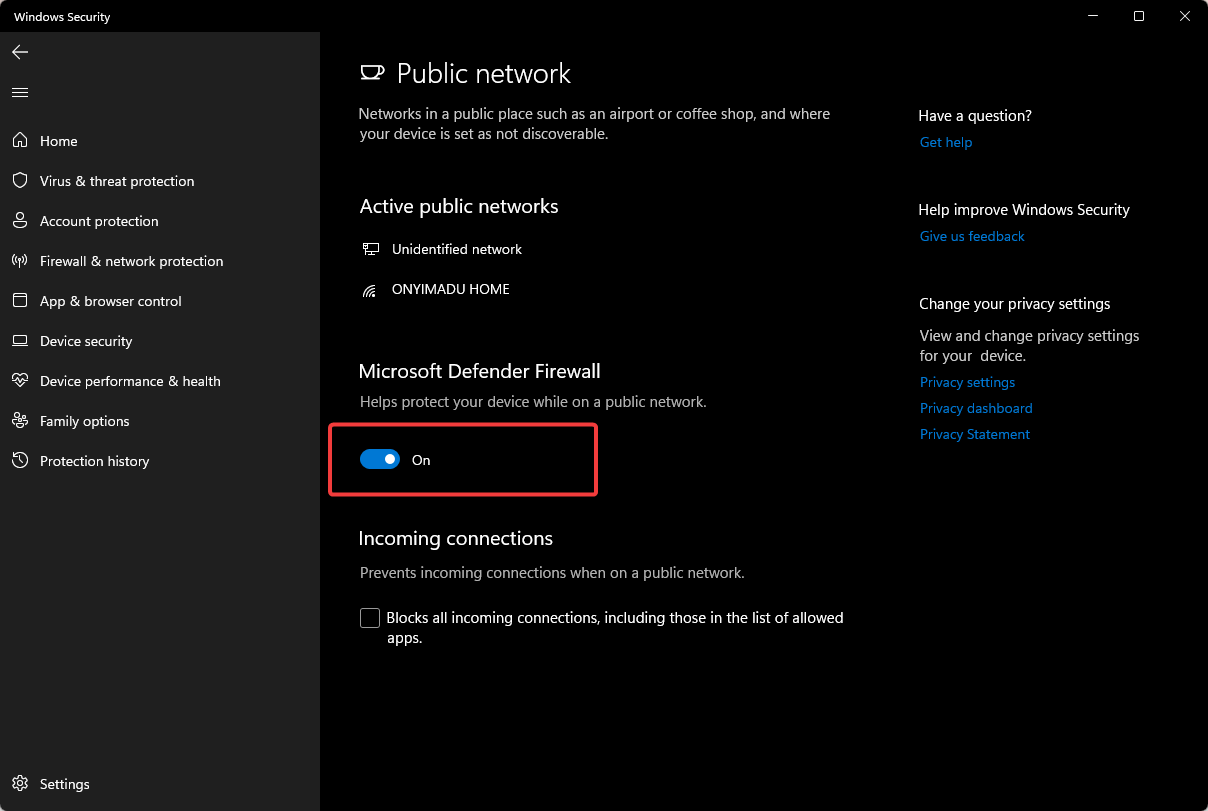
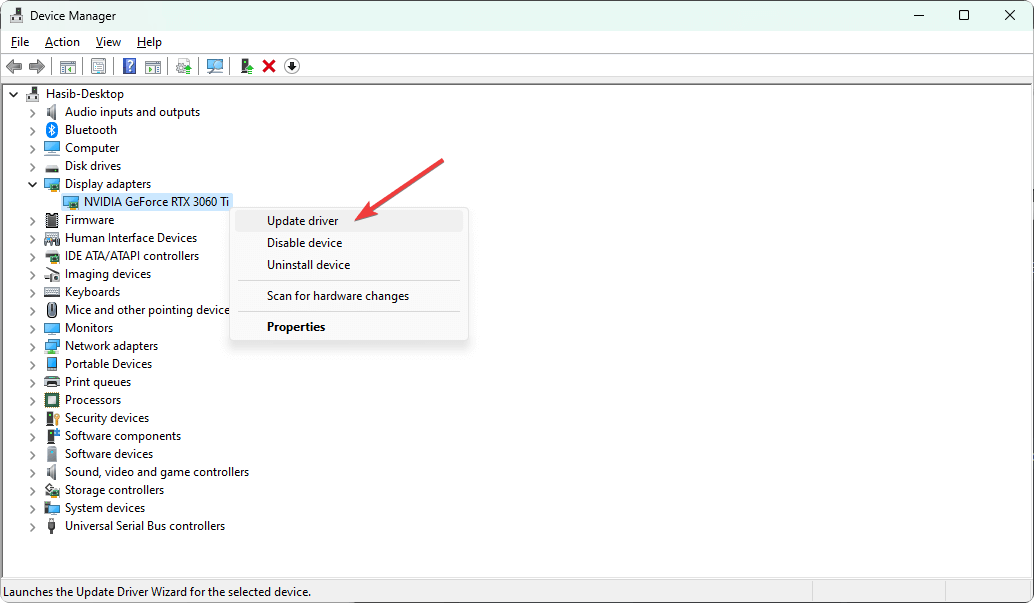
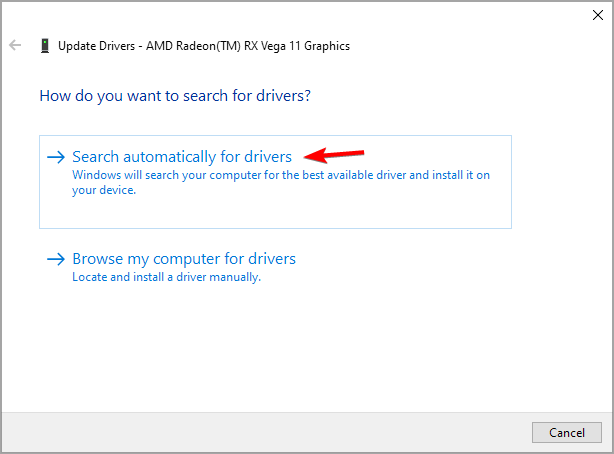
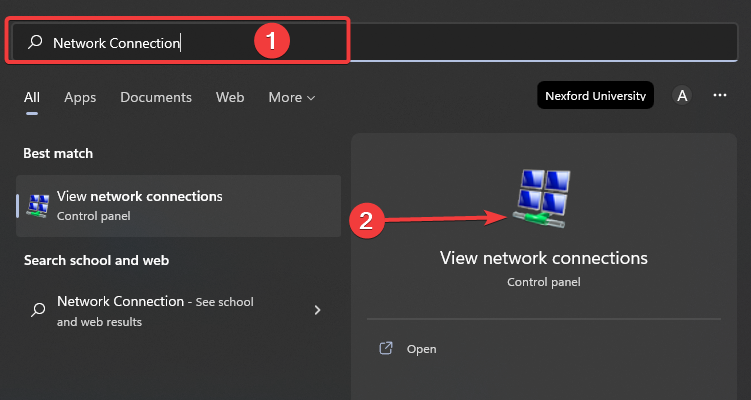
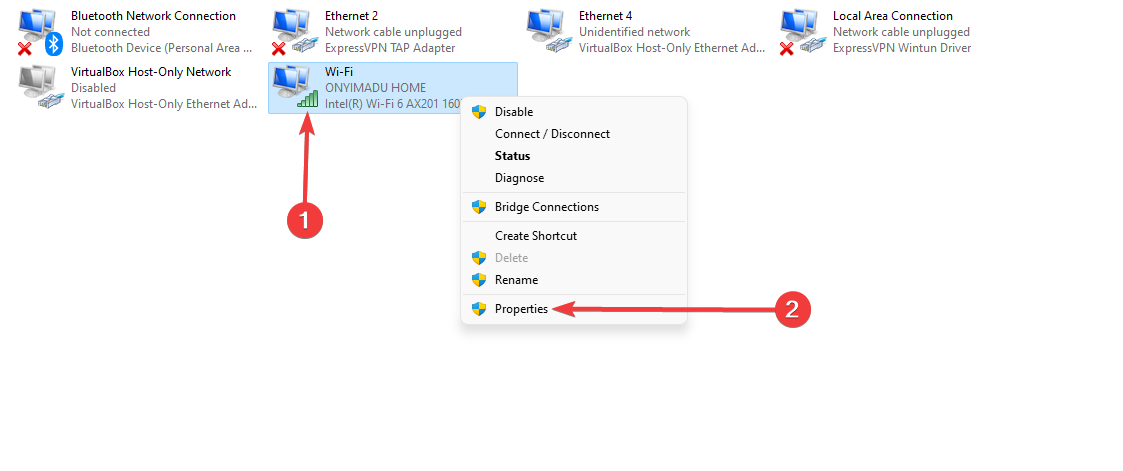
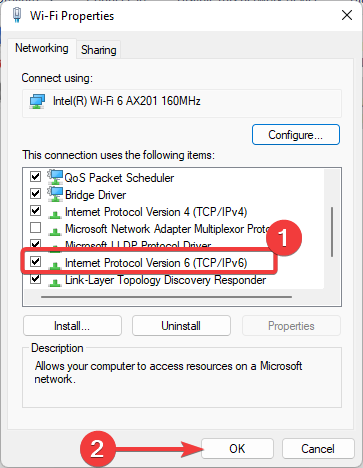
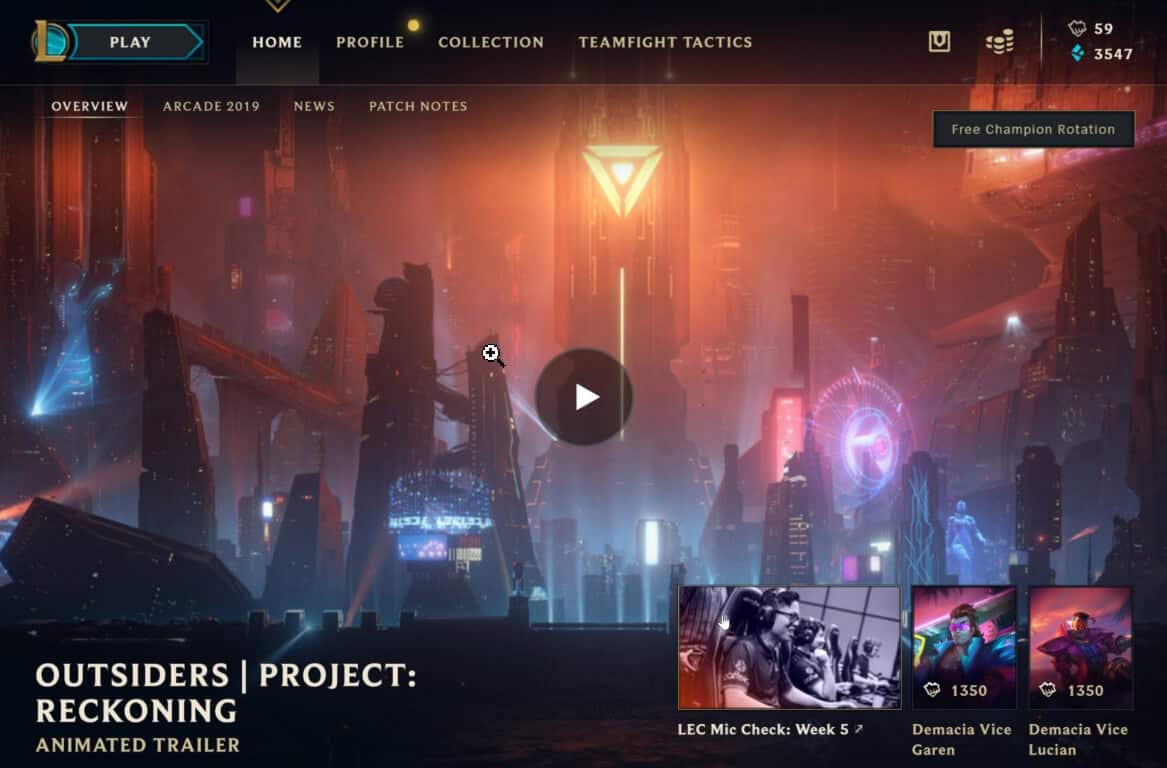
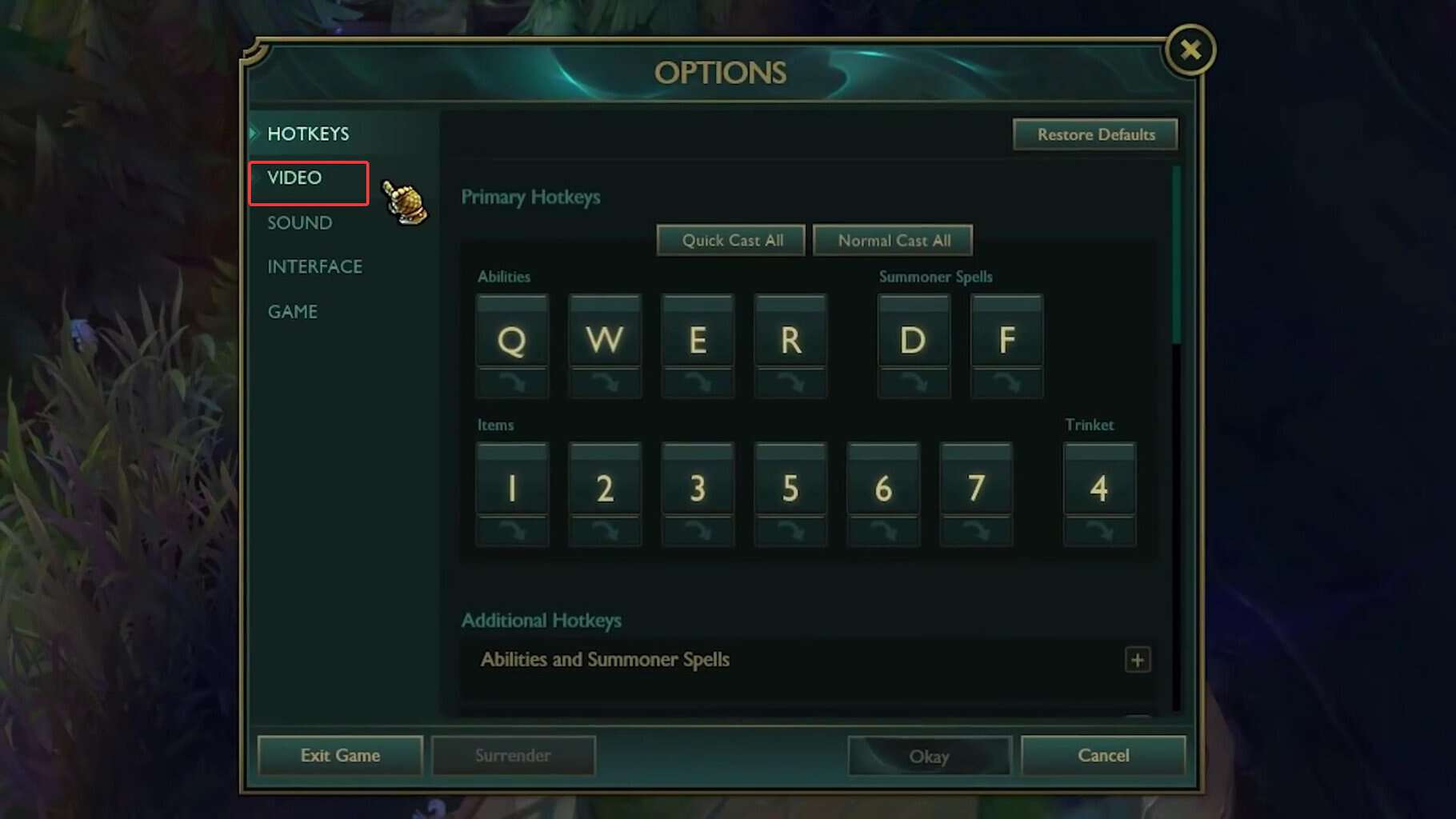
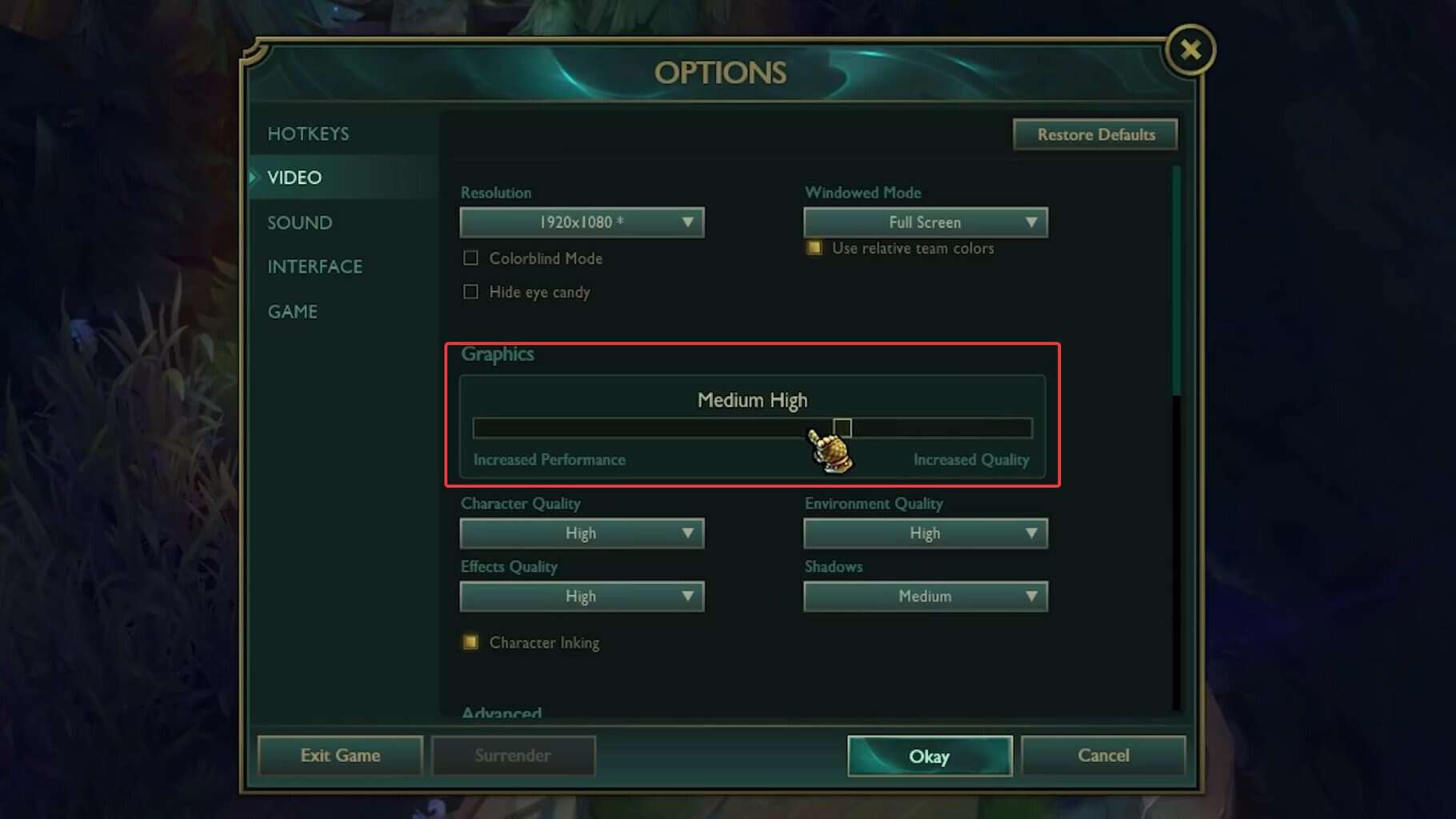








User forum
4 messages