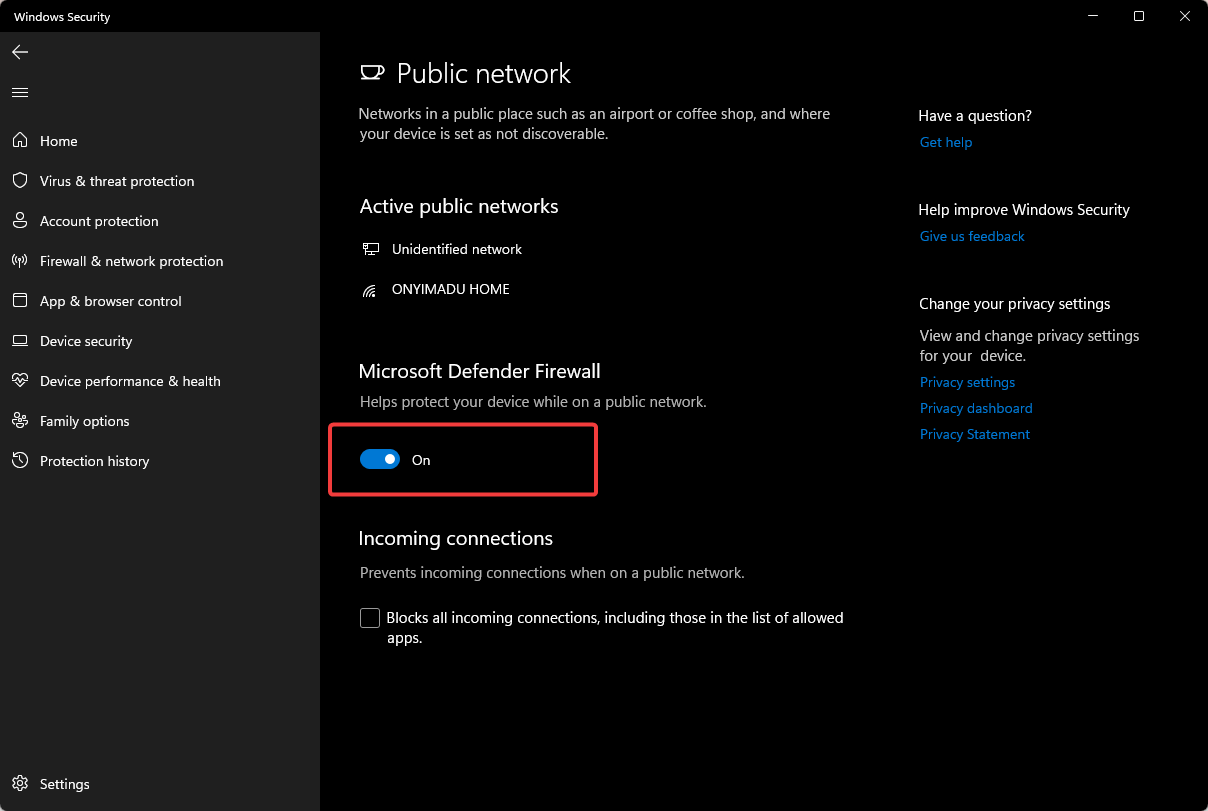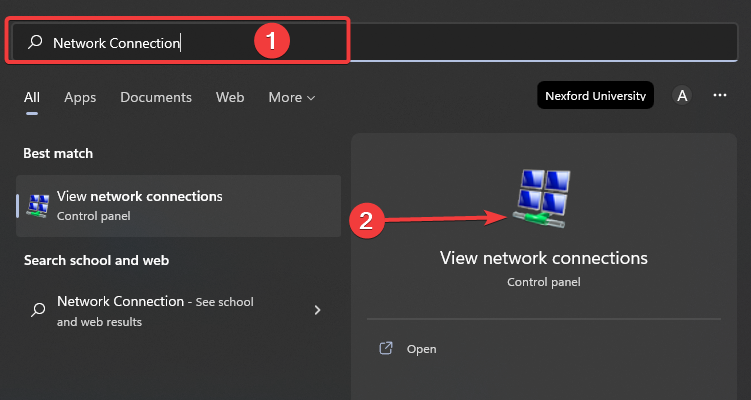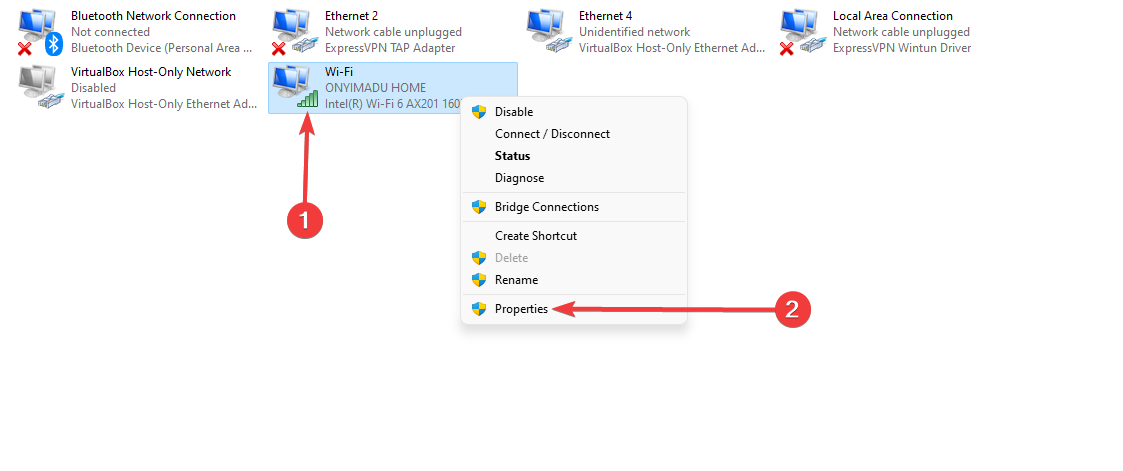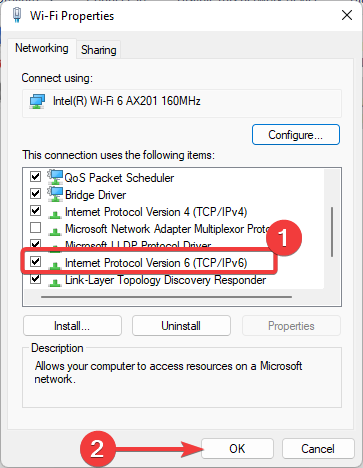Fix League of Legends Black Screen After Champion Select Now
Get LOL running normally again with our expert solutions
5 min. read
Updated on
Read our disclosure page to find out how can you help Windows Report sustain the editorial team Read more
Key notes
- If your League of Legends game won't load after Champion selection, there is a connection problem.
- You can quickly remove the LoL black screen after Champion select by resetting the network adapter.
- Some suggested that turning off your windows firewall will quickly fix this connection issue.
- Another fix to your League of Legends game problem is installing a third-party restore app.
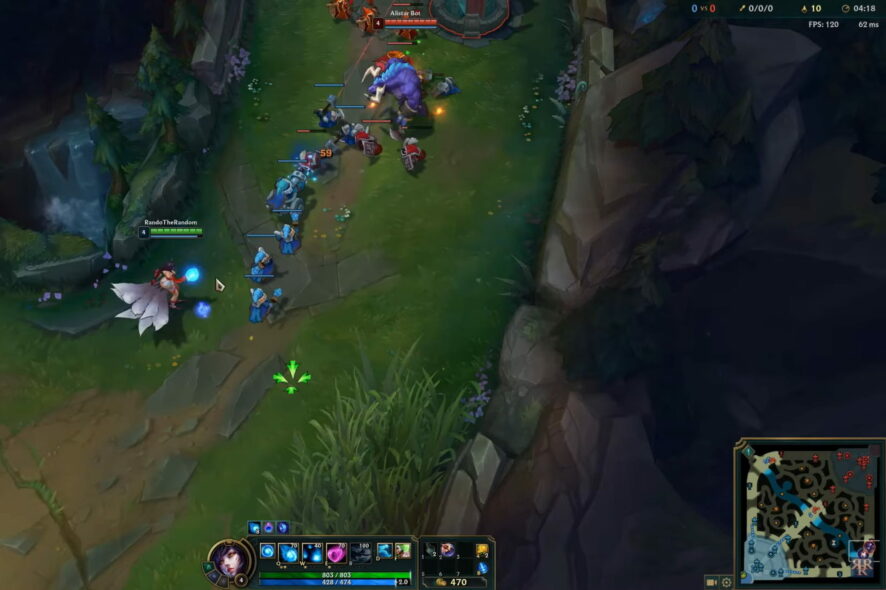
More than a few League of Legends players have reported that their game doesn’t start after the champion select or displays a black screen.
Whenever the user tries to load the game, a pop-up appears with the reconnect button. Unfortunately, this seems to be a common issue and has affected many players.
In other instances, the game seems to launch usually. It allows you to pick a game mode and register for the champ selection. But when champ select is done, your PC displays a black screen.
Why does my screen go black when I play League of Legends?
Many players have discovered that using Alt + Tab while logged into League of Legends causes the black screen problem. Other times, after choosing a champion, the screen goes dark.
Additionally, you can get a black screen if your anti-virus software is blocking confidence in the game’s capabilities. If yes, you should include League of Legends on your program exclusions for anti-virus protection.
If you log into the game in full-screen mode, you can also get a black screen. According to some theories, this could be due to the size of the game’s screen.
You could get this issue if the League of Legends resolution exceeds your desktop resolution. The problem is that your PC cannot run the game in full-screen mode. And some gamers advise switching to windowed mode by pressing Alt+Enter.
Moreover, here are some of the most common variations of this error that you can fix with the solutions below:
- League of Legends black screen after champion select on Linux, Mac – Some players could get past the black screen problem by logging out and back in again. Most people need to repeat it three times before it takes effect. Others, however, are not as fortunate and cannot get the game to operate.
- League of Legends game not loading after champion select – You will need to update your graphics drivers in order to fix this.
- LOL game crashes after champion select – Check your GPU‘s connectivity and health as it might be the cause to this issue.
- League of Legends can’t connect to server after champion select – Turn off Windows Firewall or alternatively check if it is blocking the game.
- LOL not responding after champion select –
- You’ve lost your connection to champ select – Disable the IPv6 network setting in order to stop losing your connection to the game.
- League of Legends white screen after champion select – Getting a white screen while gaming is not a new problem and drivers are always to blame for this.
Without further ado, let’s just jump right in!
How do I fix League of Legends not opening after champion select?
1. Reset the Network Adapter
If you run intro trouble while playing League of Legends and receive black screen after champion select, you may reset the Network Adapter as demonstrated in the steps below.
1. Press Windows + R to open the Run Dialog box.
2. Type cmd and press OK to open the Command Prompt.

3. In the command prompt, enter the following command and hit Enter to execute.
netsh winsock reset
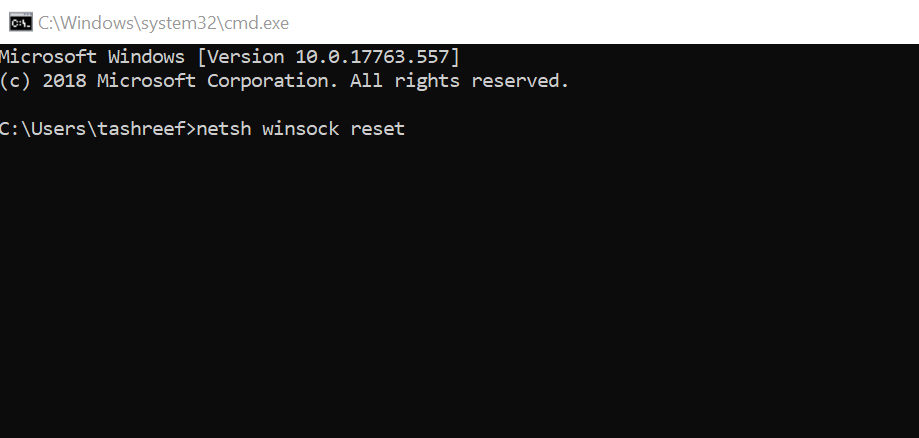
4. Close the Command Prompt.
5. Now launch League of Legends with Champion Select and check for any improvements.
2. Turn off the Windows Firewall
- Type Firewall in the Cortana/search bar and click on Firewall and Network Protection option.
- Click on Public network (active).
- Now turn off the Microsoft Defender Firewall by clicking on the toggle switch.
- If the User Account Control prompts for a confirmation, click on Yes.
- Close the Settings window and launch League of Legends.
Select Champion Select and check if the game launched without any issues. If the problem persists, try to turn off any other firewall enabled on your system.
3. Update your drivers
One other cause of such a problem is incompatible or outdated drivers. Therefore, you should always try to get the latest drivers for all of your hardware and software when available.
The program will scan your PC’s components and apps for new drivers and install them for you. The process is almost automated; you only need to click twice to confirm.
- Download Outbyte Driver Updater.
- Launch it on your PC to find all the problematic drivers.
- Afterward, Click Update & Apply Selected to get new driver versions.
- Restart your PC for the changes to take effect.

Outbyte Driver Updater
Do not let a faulty driver disrupt your gaming experience, use Outbyte Driver Updater to run them without any issues.4. Disable IPv6
- Click on the Start menu, type Network Connection, and select the View Network Connection app.
- Right-click on your network and select Properties.
- Please scroll down to Internet Protocol Version 6 (TCP /IPv6), and uncheck it, then click the OK button.
5. Change DNS Server
- Click on the Start menu, type Network Connection, and select the View Network Connection app.
- Right-click on your network and select Properties.
- Double-click on Internet Protocol Version 4 (TCP/IPv4) in the Properties window.
- Select Use the following DNS server addresses option, then enter the two values below for Preferred DNS Server and Alternate DNS Server, respectively.
8.8.8.88.8.4.4 - Click OK to save the changes.
It is not clear why this triggers the black screen on the game. And for most users, this occurrence is random. However, resetting the network adaptors and updating the graphics card drivers have efficiently solved this error.
That concludes our article today. First, however, you must note that none of these solutions are given in any particular order, so you should try what seems the most appropriate. For more potential solutions, check out what to do if LOL is not launching.
We hope these solutions fixed your League of Legends black screen after champion select problem. Feel free to give us any feedback regarding the subject in the comment section below.