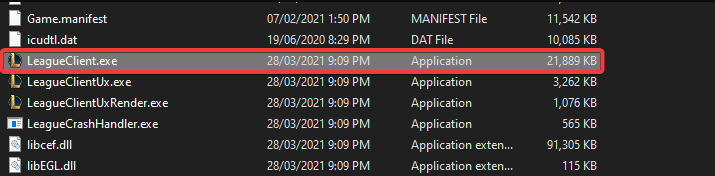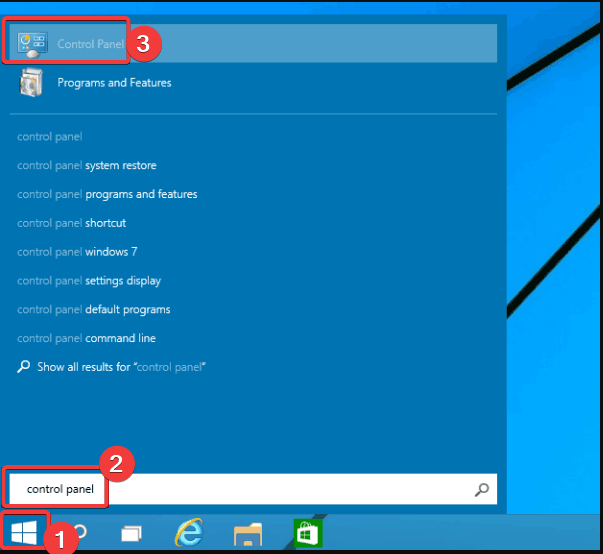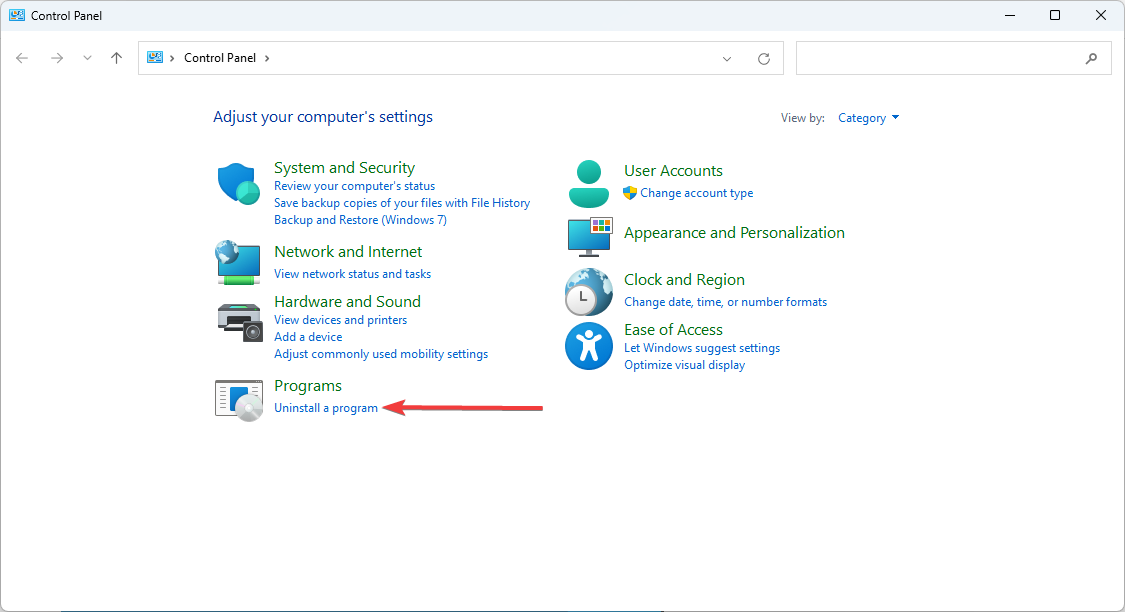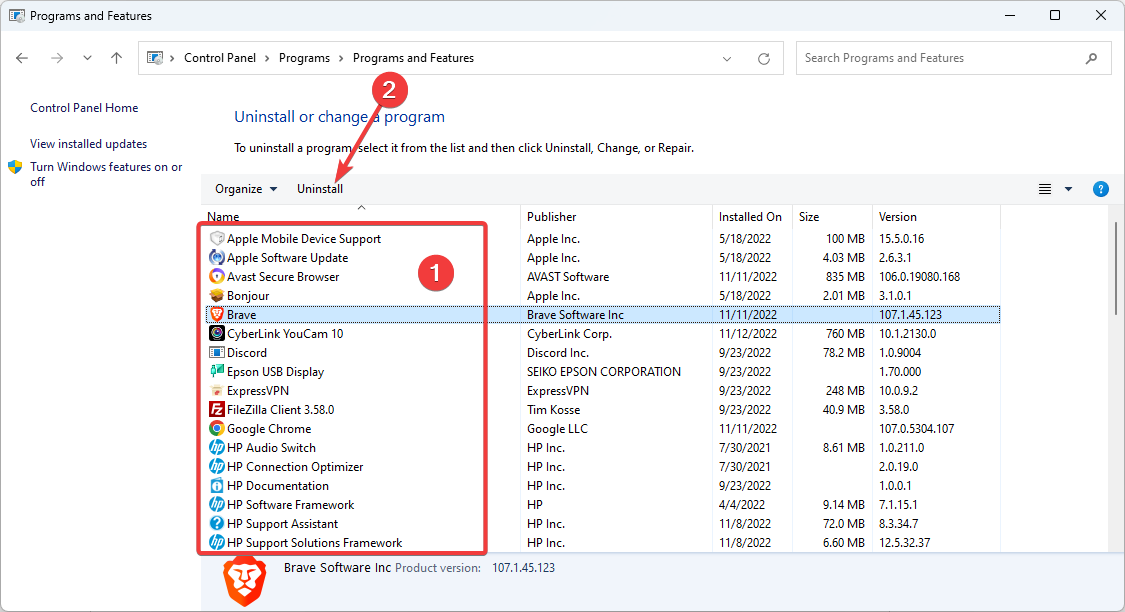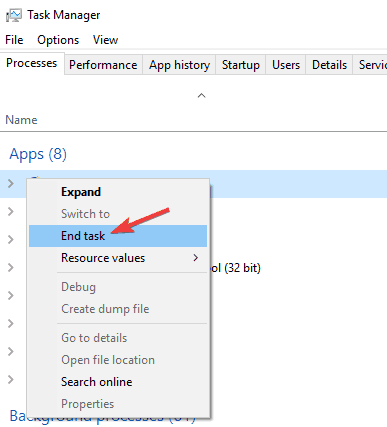League of Legends Not Opening: Why & How to Fix - Easy Peasy
A reinstall is the most effective solution
5 min. read
Updated on
Read our disclosure page to find out how can you help Windows Report sustain the editorial team Read more
Key notes
- Some users said updating their drivers, especially their GPU, did the trick.
- Others tried launching the game from alternative locations, which also worked.
- If all else fails, perform a complete game repair or reinstall work when League of Legends don’t open.
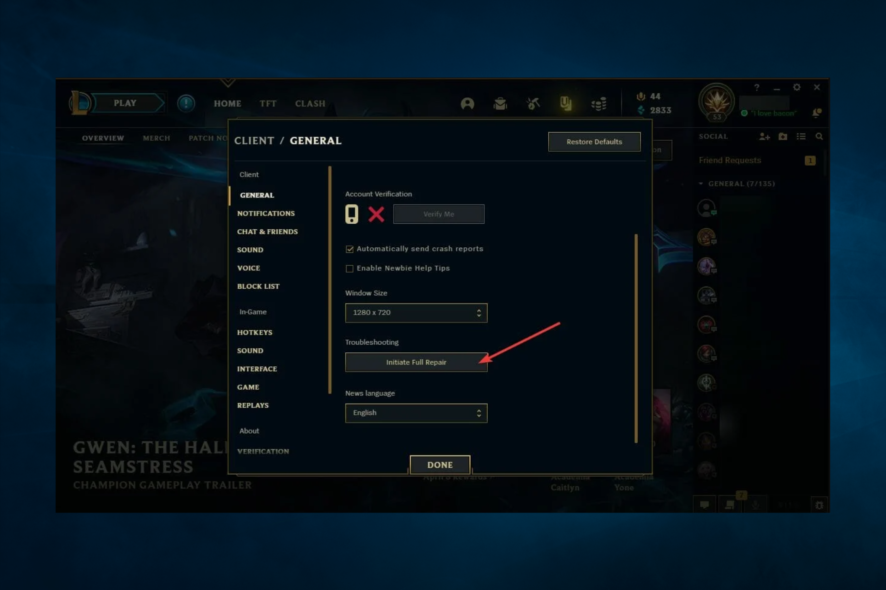
When League of Legends is not opening on Windows 10, it can be as frustrating as fighting hordes of vicious enemies.
Many players report they often can’t launch the game due to various error messages or simply because nothing happens when they hit the play button.
If you’re experiencing this League of Legends start issue, you’ve come to the right place. In this article, we’re going to list a few workarounds.
Why is League of Legends not opening?
There are often a few triggers for users who have experienced this problem. At the top of the list, including the following:
- Damaged or bad game files – In some cases, you may have game files damaged beyond use, which will cause the game not to respond when you try launching it.
- Issues with antivirus programs – Compatibility issues may trigger this problem. The main culprits are your firewall or antivirus programs blocking the program.
- Problems with the drivers – For some users, bad or outdated graphic drivers may cause the game not to launch as well.
- Bad shortcuts – There is a chance that the game has a faulty shortcut, and you will have to start it from a different file.
Speaking of League of Legends issues, here are some variations to the not launching problem that users reported:
- League of Legends won’t launch after clicking launch – This is a relatively common problem that happens with League of Legends. This issue is usually caused by applications such as Steam or Razer Synapse, so close those applications before starting the game.
- League of Legends won’t open, work, start Windows 10 – According to users, this issue occurs on all versions of Windows. However, almost all of our solutions are compatible with older versions of Windows, so you can use them even if you don’t have Windows 10.
- League of Legends doesn’t start – Several users reported that League of Legends wouldn’t start at all. Your shortcut might cause this, and to fix the problem, it’s advised to start the game right from the installation directory.
- League of Legends won’t start rads error, exe won’t start, black screen, because of the firewall – Various issues can occur and prevent League of Legends from starting; however, you should be able to fix most of them by using one of our solutions.
Let us now discuss some fixes.
How to fix League of Legends launch issues
1. Reinstall your graphics card drivers
Downloading drivers manually is a process that carries the risk of getting the wrong driver installed, which may lead to severe malfunctions.
Not only is there the risk of downloading the wrong drivers, but you can also end up installing a version that isn’t even the latest.
- Download Outbyte Driver Updater.
- Launch it on your PC to find all the problematic drivers.
- Afterward, Click Update & Apply Selected to get new driver versions.
- Restart your PC for the changes to take effect.

Outbyte Driver Updater
Do not let a faulty driver disrupt your gaming experience, use Outbyte Driver Updater to run them without any issues.2. Start the game directly from the installation directory
- Go to the installation directory; by default, it should be the path below:
C:\Riot Games\League of Legends - Double-click LeagueClient.exe.
If League of Legends won’t start on your PC, the problem might be your shortcut.
According to users, sometimes your shortcut might not be working correctly, and to fix that issue, it’s advised to start the game directly from the installation directory.
If this solves the problem, you must always use this method to start the game. Alternatively, you can create a shortcut of LeagueClient.exe on your Desktop and use it to start the game.
3. Reinstall the game
- Click the Start menu, type control panel, and select the Control Panel app.
- Select Uninstall a program.
- Look for League of Legends from the lists of programs, click on it and select Uninstall.
- Finally, follow the wizard to complete the process.
Alternatively, we suggest using an automated PC cleaning tool.
In case you’re unfamiliar, dedicated PC cleaning utilities such as CCleaner include uninstaller features. It is a unique tool that removes any program from your PC.
In addition to removing the selected program, the uninstaller will remove all files and registry entries associated with that program.
As a result, it will be as if the application was never installed on your PC.
The Uninstall feature in CCleaner is easy to use, listing all apps on your PC. Just select what you want to remove, and your job is done. Once you remove the game, reinstall it, and your problem should be solved.
4. Disable all running League of Legends processes
- Press Ctrl + Shift + Esc to start Task Manager.
- Now locate both LoLLauncher.exe and LoLClient.exe processes and end them. To do that, right-click the method you want to end and choose End Task from the menu.
- Lastly, after disabling the required processes, try to start the game again and check if the problem reappears.
The issue might be background processes if League of Legends won’t launch on your PC.
According to users, sometimes specific League of Legends processes might be running in the background, and that can cause this issue to appear.
5. Close problematic applications
According to users, sometimes other applications can interfere with League of Legends and cause issues like this.
One application that can interfere with your game is Steam, so if you’re using Steam, be sure to close it before starting League.
Once you close Steam, try to start the game again and check if the issue is still there.
Another application that can cause this problem is Razer Synapse, so if you have it installed, be sure to close it before starting the game.
Not being able to start League of Legends can be a big problem, but we hope you solved this issue using our solutions.
For more solutions, we have a great guide that shows you what to do if League of Legends crashes on the loading screen, so don’t miss it.
If you are experiencing any other issues, let us know in the comments below.