Fix: SESSION_HAS_VALID_VIEWS_ON_EXIT error in Windows 10
8 min. read
Updated on
Read our disclosure page to find out how can you help Windows Report sustain the editorial team. Read more
Key notes
- The session has valid views on exit BSoD error happens due to problematic drivers.
- Updating your drivers and Windows will get rid of the session has valid pool on exit blue screen.
- Running the Windows hardware troubleshooter will scan and solve the issue as well.
- Some users stated that DISM and SFC scans will also help you with this blue screen error.
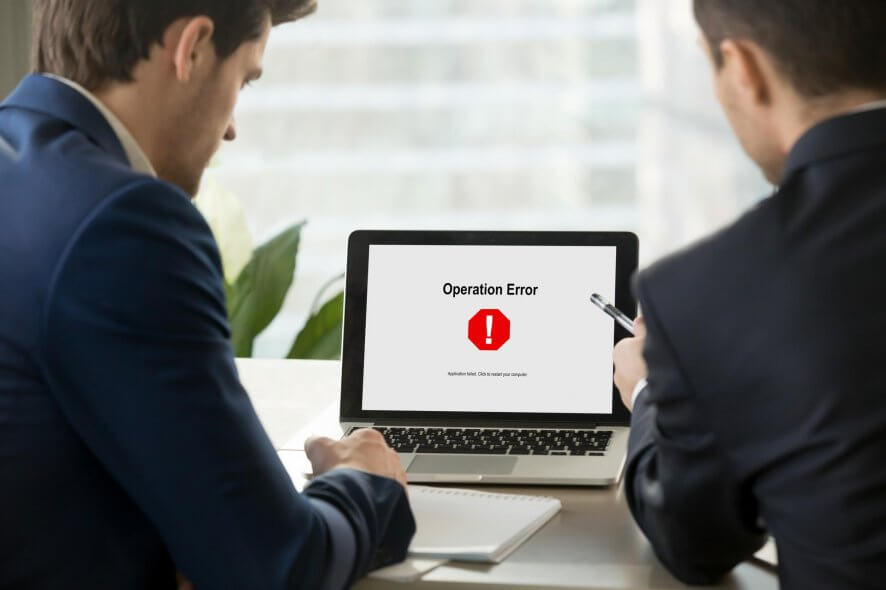
Blue Screen of Death errors can be hard to fix since they can be caused by both hardware and software. You just need to follow the solutions below and you’ll be good to go.
These errors are also problematic because they will crash Windows 10 and restart your PC, and since they can cause so many problems, today we’re going to show you how to fix SESSION_HAS_VALID_VIEWS_ON_EXIT error.
How do I fix SESSION_HAS_VALID_VIEWS_ON_EXIT error?
- Update Windows 10 and all your drivers
- Run the Hardware Troubleshooter
- Run the SFC scan
- Run DISM
- Uninstall your antivirus software
- Disable any problematic applications
- Perform Windows 10 reset
- Check your hardware
1. Update Windows 10 and all your drivers
- Press Windows Key + S and search for Settings.
- Go to Update & Security.
- Go to Windows Update.
- Then, select Check for updates.
- Let windows run its course and install anything necessary.
As we briefly mentioned, the blue screen error session has valid pool on exit can be caused by both hardware or software issues, and in order to prevent these errors from appearing it’s advised to keep Windows 10 up to date.
Microsoft is frequently releasing new patches through Windows Update, and many of these patches are designed to fix both hardware and software issues.
By installing the latest updates, you’ll make sure that your Windows 10 is stable, safe, and error-free. The updates are important for your system stability, it is important that you install the latest drivers.
Drivers are an integral part of every operating system, and by updating your drivers you’ll ensure that Windows 10 is fully utilizing your hardware.
Updating drivers is quite simple, and in order to do that, you just have to visit your hardware manufacturer’s website and download the latest drivers.
Update drivers automatically
Searching for drivers on your own can be time-consuming. So, we advise you to use a tool that will do this for you automatically. Using an automatic driver updater will save you from the hassle of searching for drivers.
It will always keep your system up to date with the latest drivers as well. So do not hesitate and give this program a try, and never worry about updating your drivers again.
In this regard, we recommend Outbyte Driver Updater because it is light and easy to use. Just install the software and let it scan your drivers. It will give you a quick and easy-to-understand report and update or repair all problematic drivers on your PC.
Automated tools remove the risk of severe system damage that comes with installing a driver that doesn’t match your hardware, so we strongly suggest you look into it.
2. Run the Hardware Troubleshooter
- Open the Settings app and go to Update & Security section.
- Select Troubleshoot from the menu on the left.
- Select BSOD from the right pane and click Run the troubleshooter.
- Follow the instructions on the screen to complete the troubleshooter.
The next thing we’re going to try is Windows 10’s built-in troubleshooter. This is a collection of troubleshooting tools for various issues within the system.
And it also includes a BSOD troubleshooter. So, running this tool is perhaps the easiest way to resolve the SESSION_HAS_VALID_VIEWS_ON_EXIT error.
3. Run the SFC scan
- Right-click on the Start Menu button, and open Command Prompt (Admin).
- Enter the following line and press Enter:
sfc/scannow - Wait until the process is done (it may take a while).
- If the solution is found, it will automatically be applied.
- Now, close the Command Prompt and restart your computer.
If the unified troubleshooter failed to resolve the problem, we’re going to run the SFC scan.
This tool scans your computer for potential issues, and delivers a solution, if possible. So, it might be helpful with the SESSION_HAS_VALID_VIEWS_ON_EXIT error, as well.
4. Run DISM
- Right-click Start and open Command Prompt (Admin).
- Paste the following command and press Enter:
DISM/Online/Cleanup-Image/RestoreHealth - Wait until the scan is finished.
- Restart your computer and try updating again.
And the final troubleshooting tool we’re going to try here is DISM. Deployment Image Servicing and Management is a command-line utility that reloads the system image.
Reloading the system image can eliminate various problems, including (hopefully) the BSOD errors. We’ll walk you through both standard and the procedure that utilizes the installation media below:
With the Windows installation media
- Insert your Windows installation media.
- Right-click the Start menu and, from the menu, choose the Command Prompt (Admin).
- In the command line, type the following commands and press Enter after each:
dism/online/cleanup-image/scanhealthdism/online/cleanup-image/restorehealth - Now, type the following command and press Enter:
DISM/Online/Cleanup-Image/RestoreHealth/source:WIM:X:sourceInstall.wim:1/LimitAccess - Make sure to change an X value with the letter of the mounted drive with Windows 10 installation.
- After the procedure is finished, restart your computer.
5. Uninstall your antivirus software
Even though Windows 10 comes with Windows Defender, it’s also required that you install third-party antivirus software in order to protect your PC.
Unfortunately, many antivirus programs can cause SESSION_HAS_VALID_VIEWS_ON_EXIT and many other Blue Screen of Death errors to appear.
Therefore it’s crucial that you remove any third-party antivirus programs that you have installed. We have to mention that many antivirus programs leave certain files and registry entries behind even after you uninstall them.
Therefore you need to use a dedicated uninstaller tool in order to completely remove a certain antivirus from your PC.
Many security companies have these tools available for their software, so be sure to download and use one of these tools.
6. Disable any problematic applications
- Press Windows Key + R and enter msconfig.
- Click OK or press Enter.
- Windows Configuration window will open.
- Choose Selective Startup and uncheck Load startup items.
- Go to Services tab.
- Check Hide all Microsoft services and click Disable all button.
- Click Apply and OK to save changes.
- If you get asked to restart your PC, choose not to.
- Start Task Manager by pressing Ctrl + Shift + Esc.
- When Task Manager opens, go to the Startup tab, right-click each entry on the list and choose Disable.
- After you disable all applications, close Task Manager and restart your PC.
All sorts of applications can cause SESSION_HAS_VALID_VIEWS_ON_EXIT error, and in order to find an application that is causing this error, you might need to perform a clean boot.
When your PC restarts, check if the problem is resolved. If the BSoD error doesn’t appear anymore, it means that error was caused by one of the disabled services or applications.
In order to find the problematic service or application, you need to repeat the same steps and enable all services and applications one by one until you found the one that is causing this problem.
7. Perform a Windows 10 reset
- Restart your computer during the boot sequence to start Automatic Repair mode.
- Choose Troubleshoot > Reset this PC > Remove everything.
- You might get asked to insert Windows 10 installation media, so be ready to do so.
- Select Only the drive where Windows is installed > Just remove my files and click the Reset button.
- Follow the instructions carefully to complete the reset.
If SESSION_HAS_VALID_VIEWS_ON_EXIT is caused by certain software, you should be able to fix this problem by performing Windows 10 reset.
This procedure is similar to clean install, and it will delete all files from your C partition, so before you start Windows 10 reset be sure to back up your important files.
It’s also recommended to have Windows 10 installation media, and if you want to create one, you’ll just need a USB flash drive and Media Creation Tool.
If the problem persists even after Windows 10 reset, it’s most likely that the issue is caused by certain hardware.
8. Check your hardware
Error SESSION_HAS_VALID_VIEWS_ON_EXIT can be caused by recently installed hardware, especially if that hardware isn’t compatible with your PC.
Therefore if you installed any new hardware recently make sure that you remove it or replace it. If the issue isn’t caused by new hardware, we advise you to check all major hardware components starting with your RAM.
SESSION_HAS_VALID_VIEWS_ON_EXIT error is often caused by certain third-party applications, and you can usually fix this error by finding the problematic application or by performing Windows 10 reset.
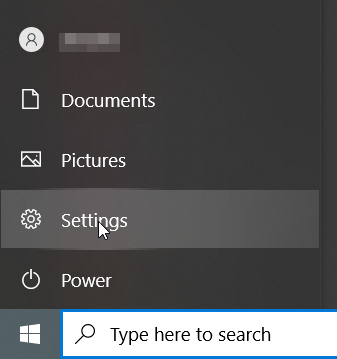

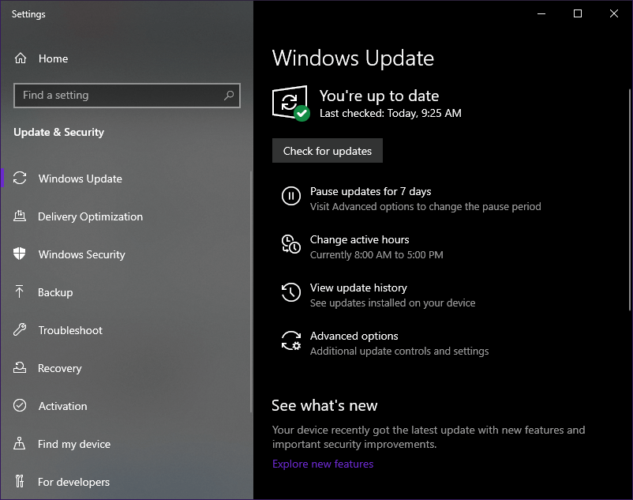
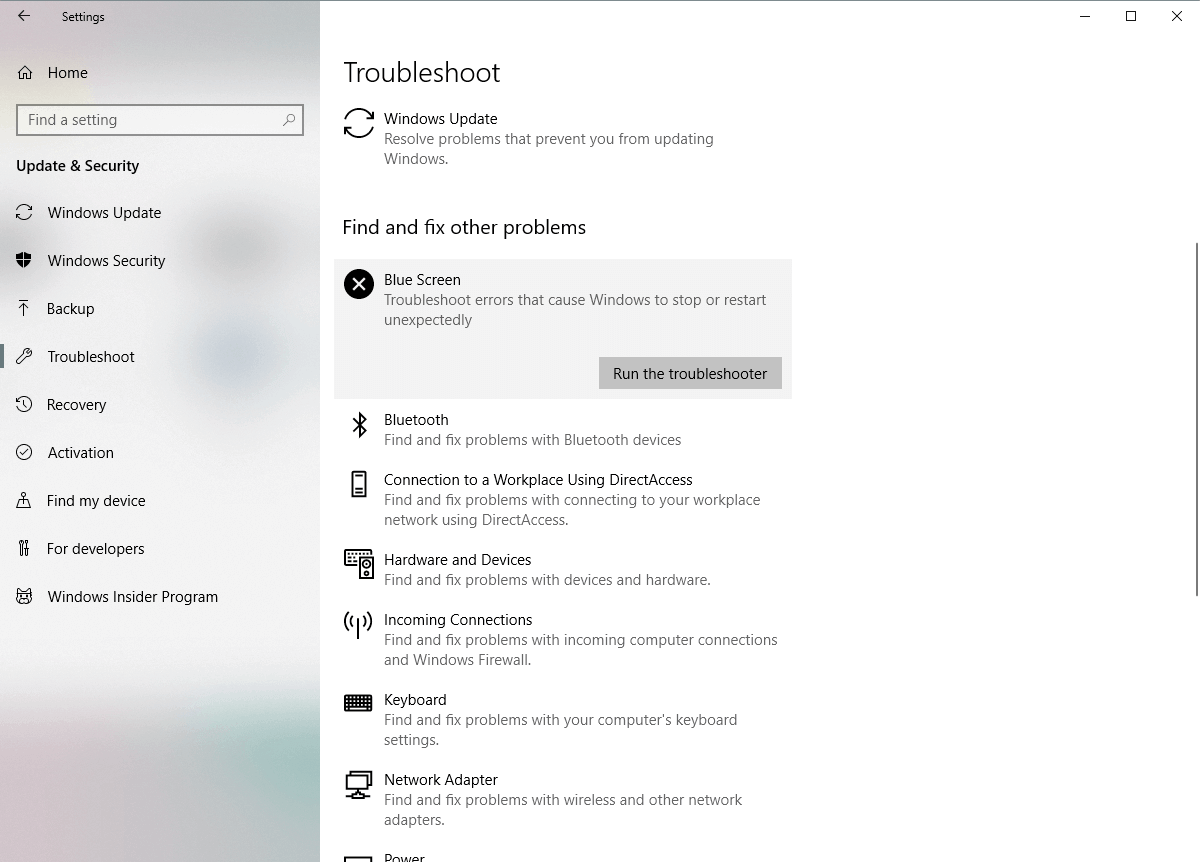
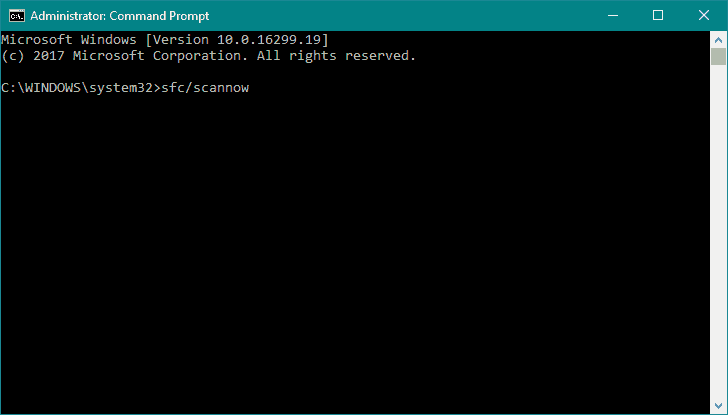
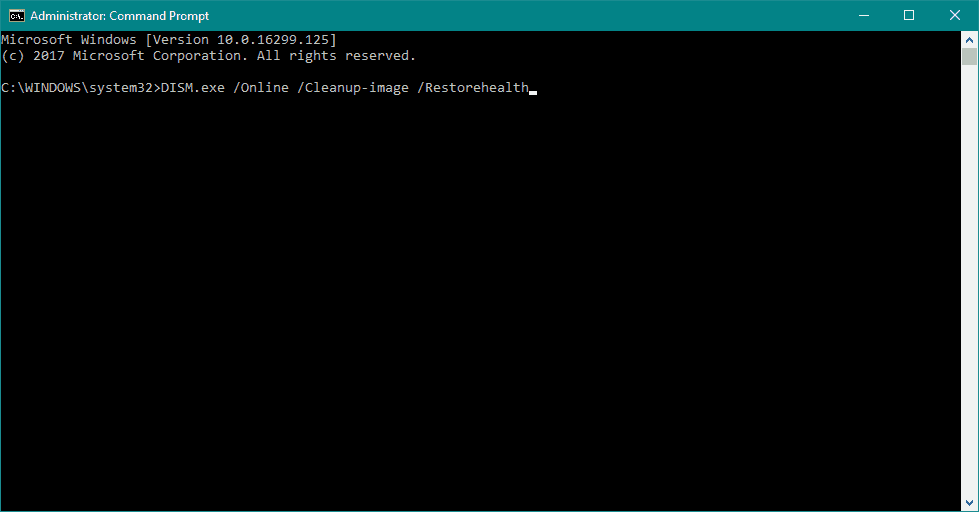
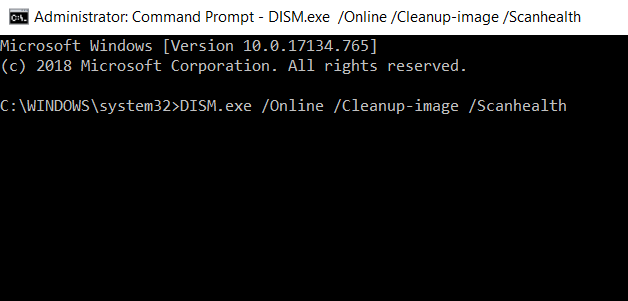

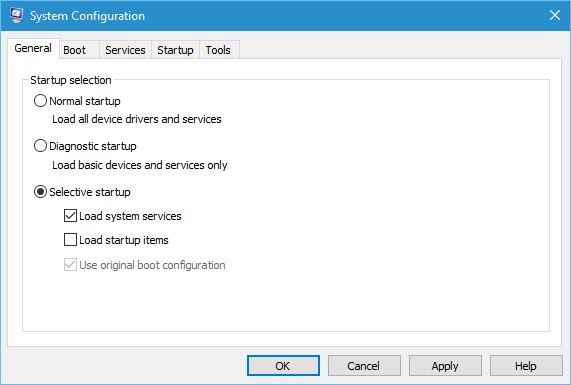
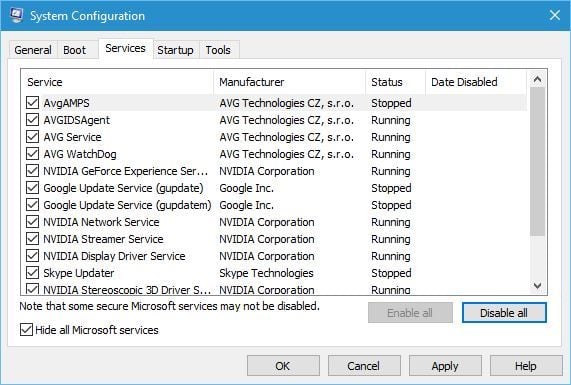


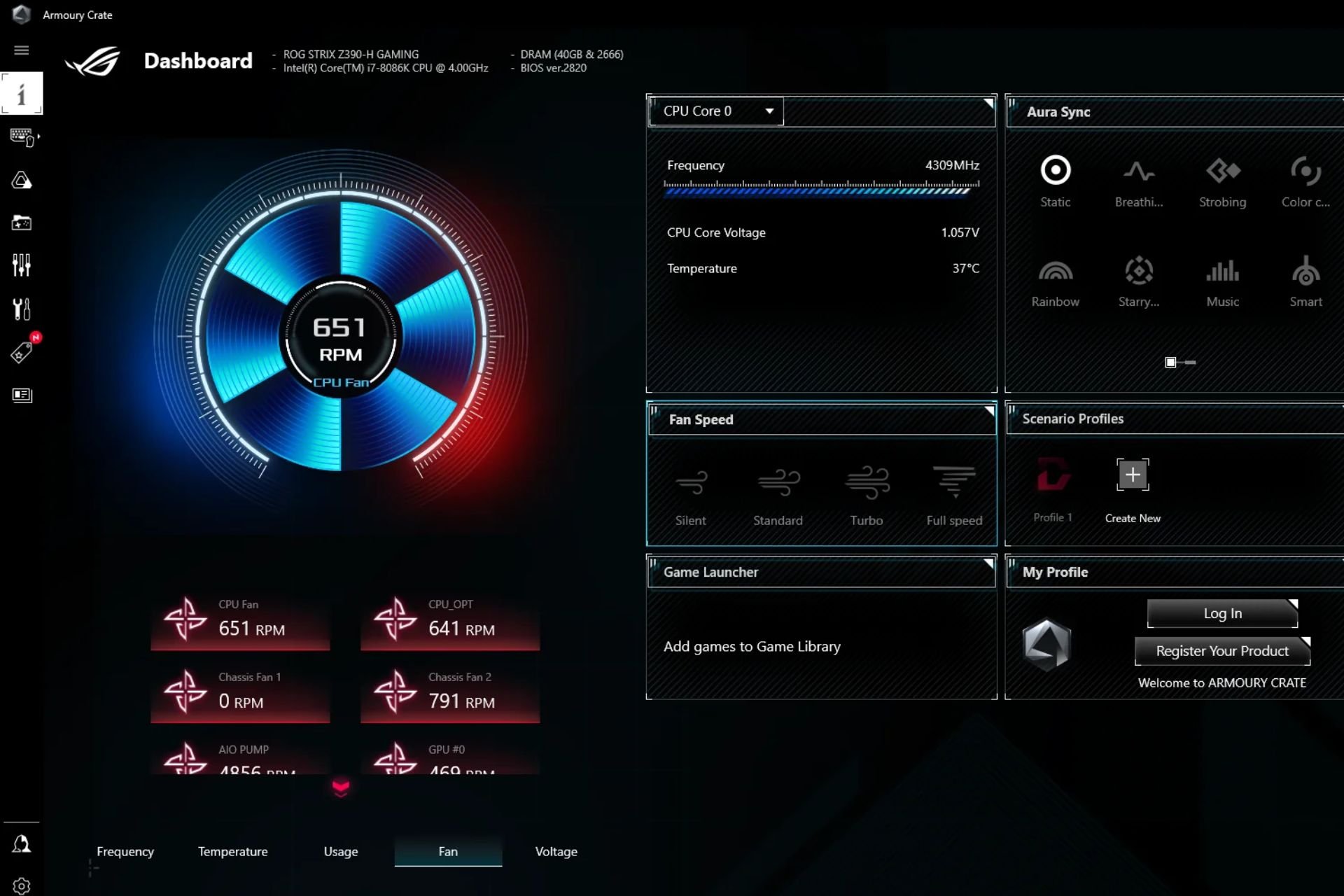
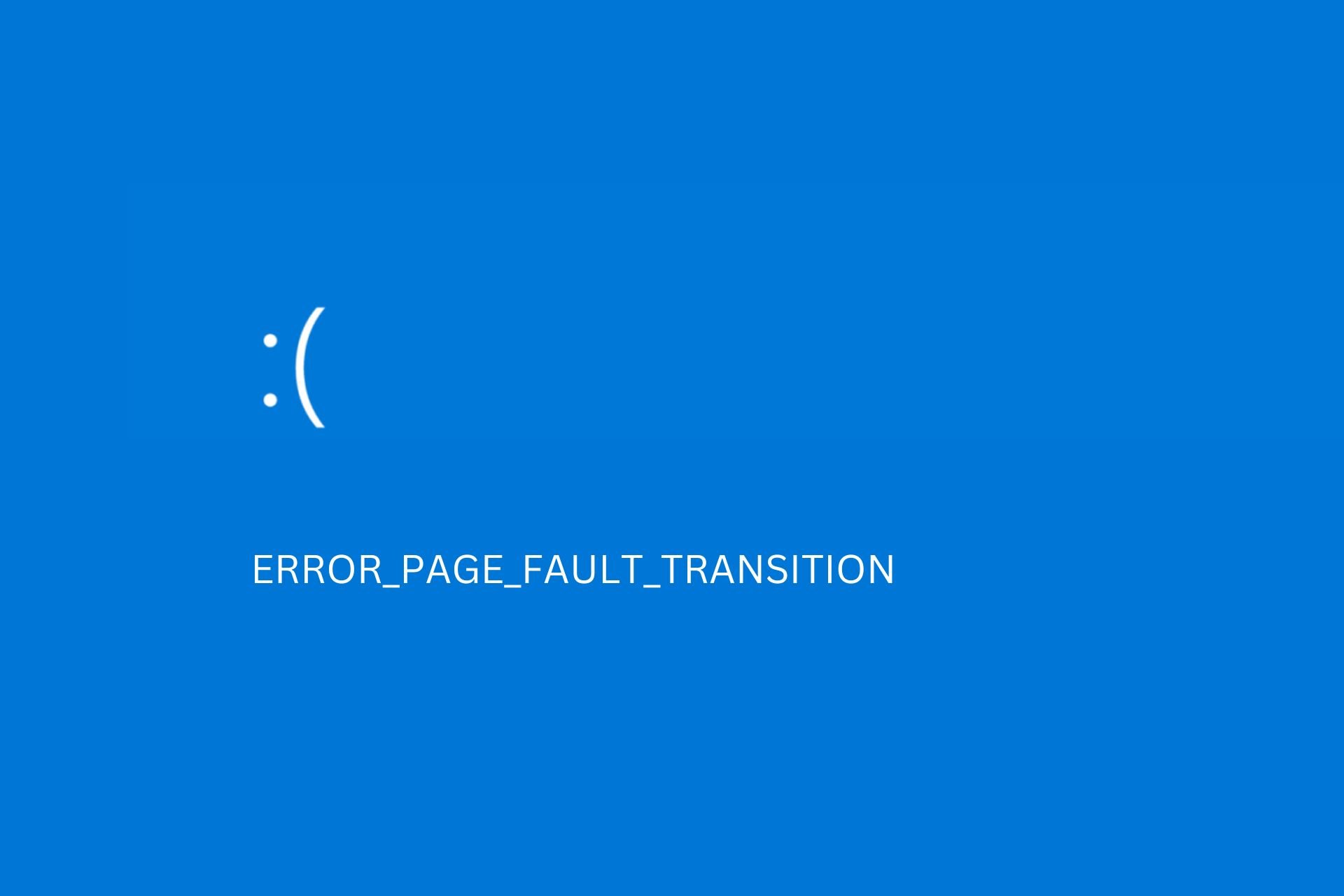
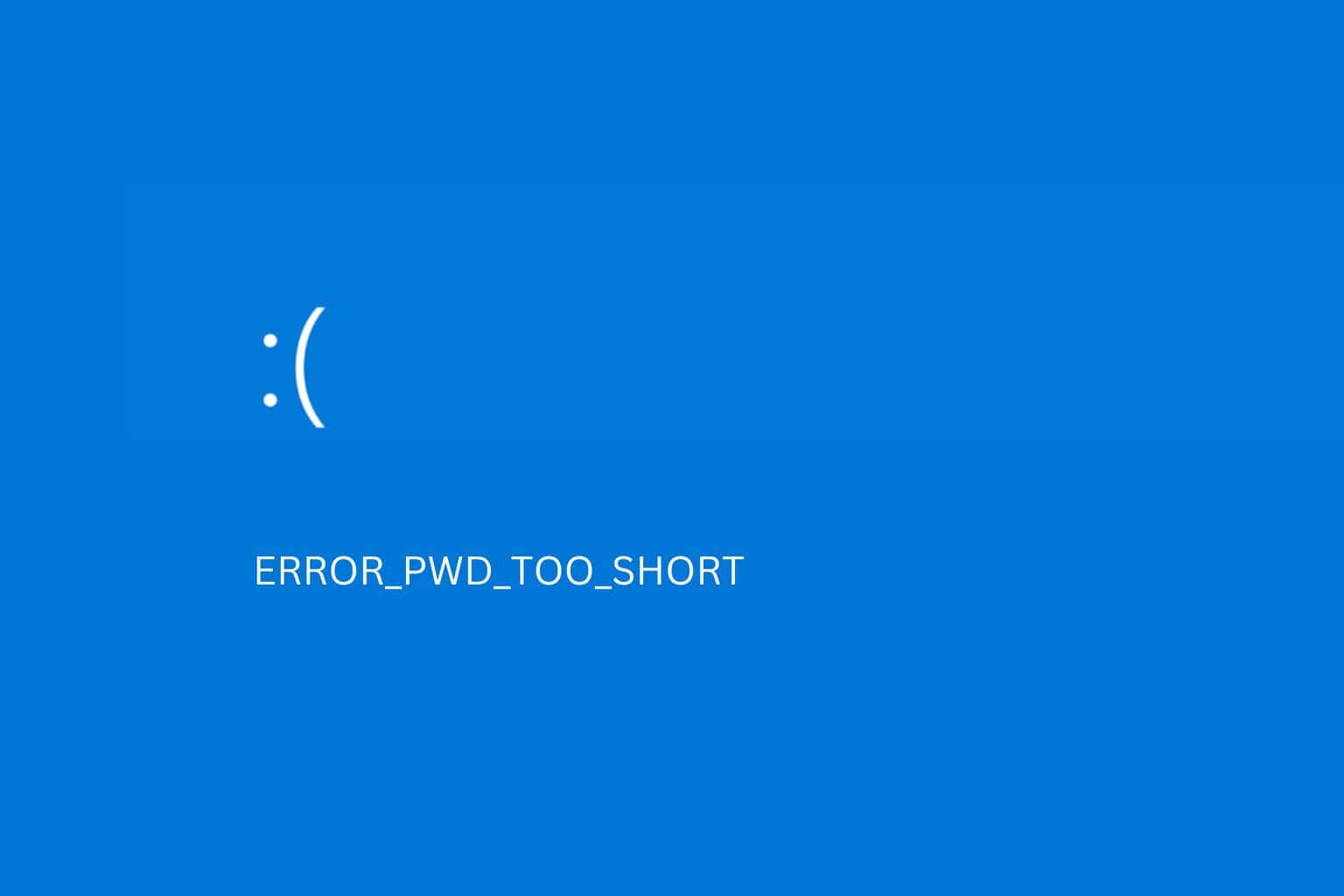
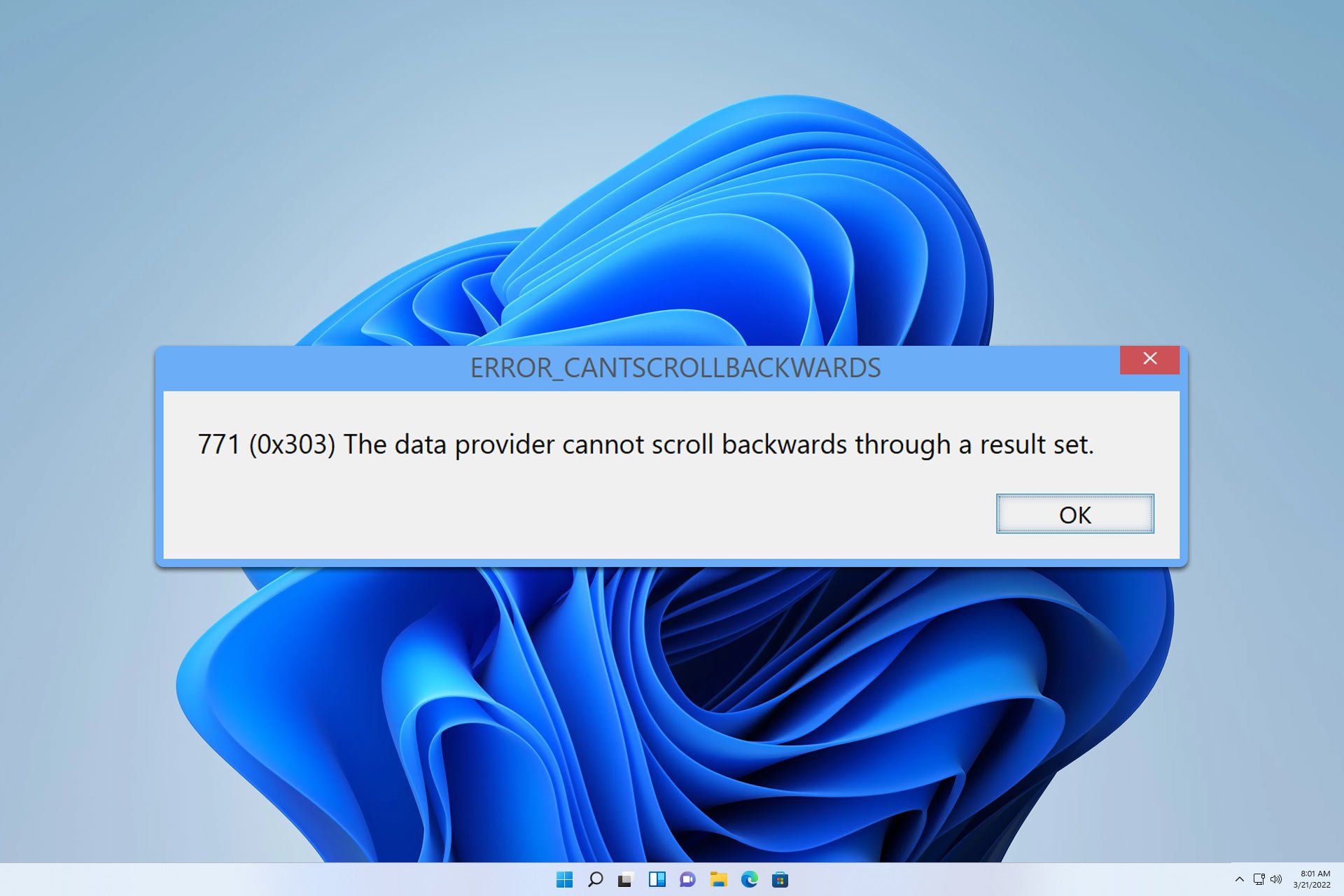

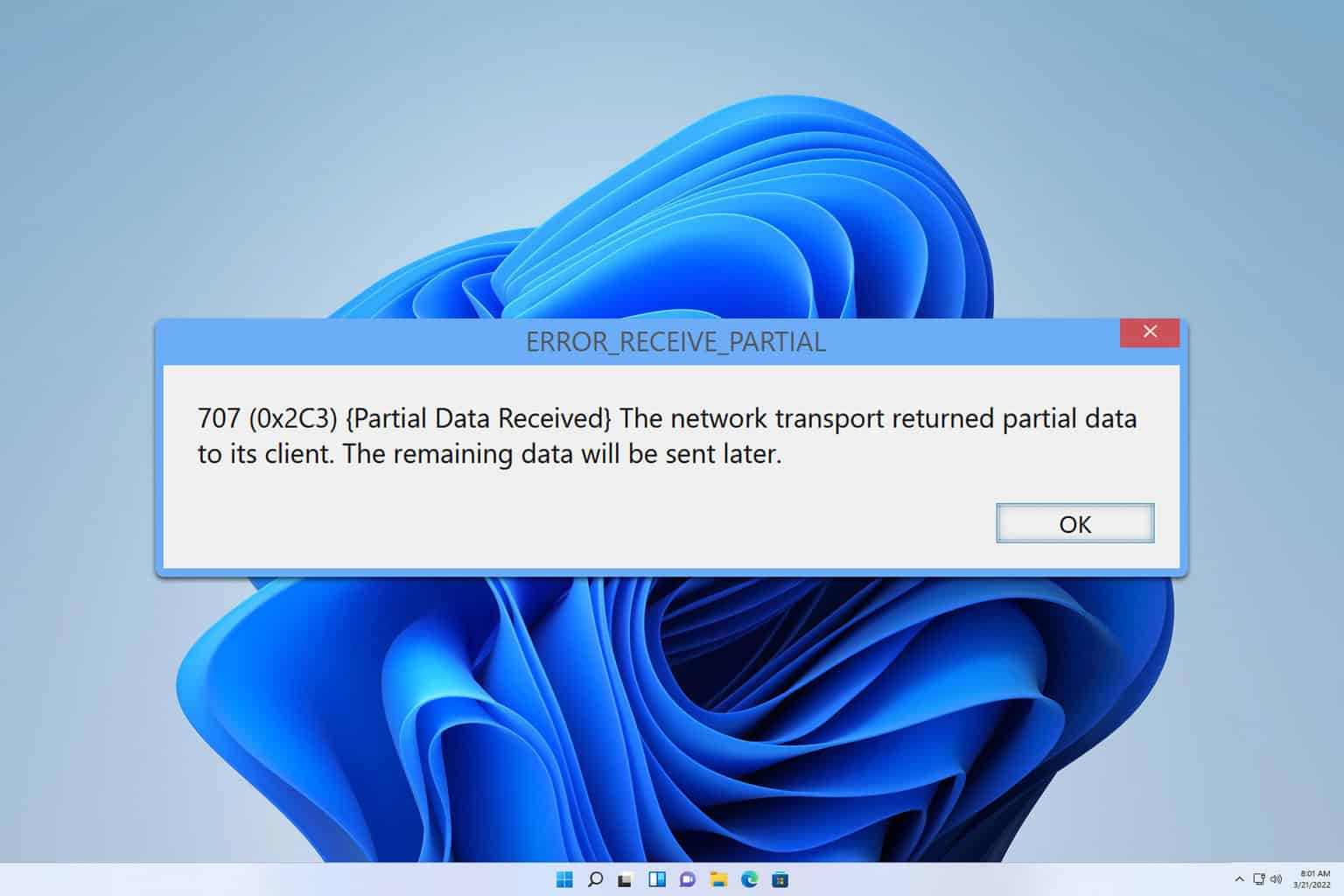
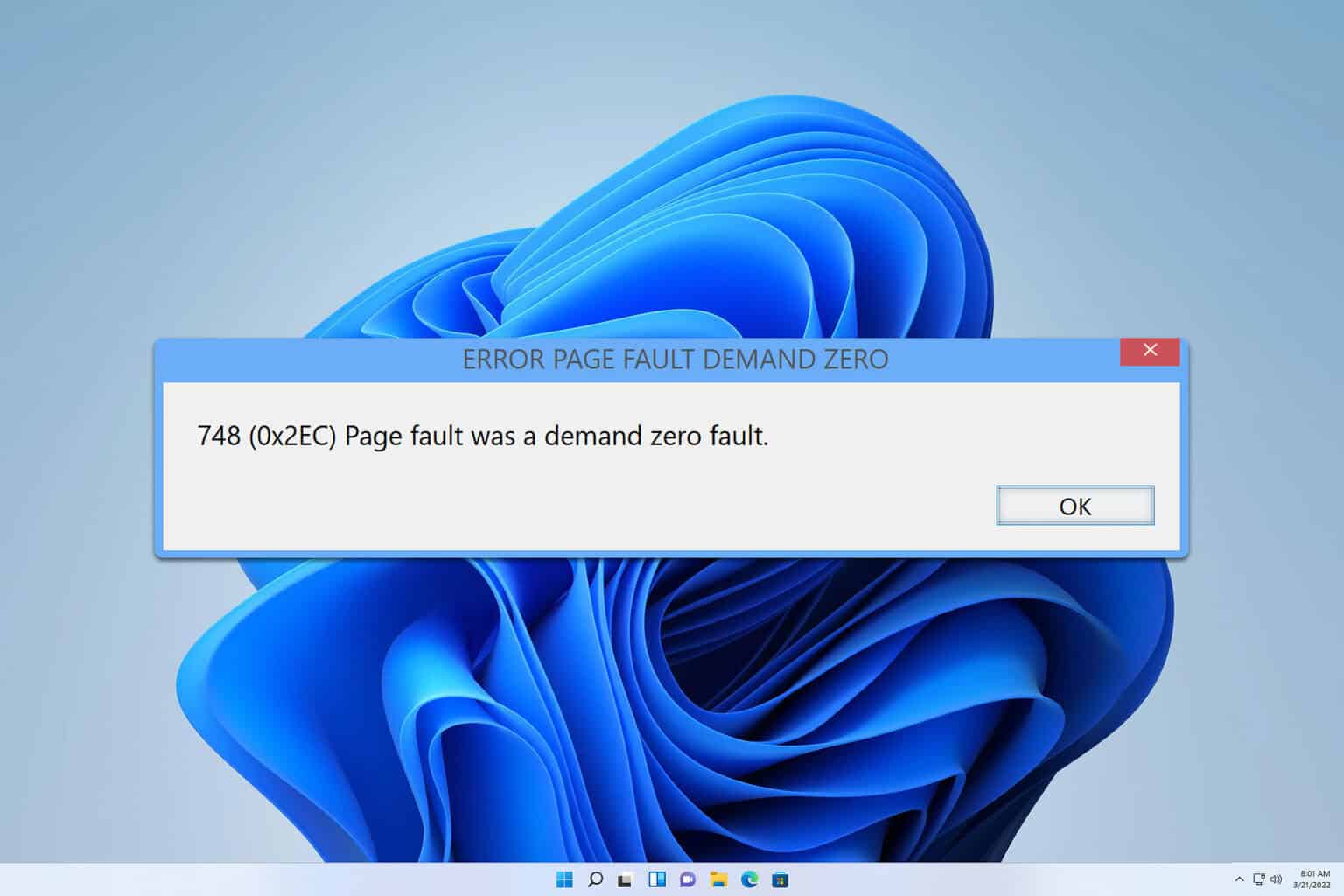

User forum
0 messages