How to recover Guest account on Windows 10 [QUICK GUIDE]
3 min. read
Updated on
Read our disclosure page to find out how can you help Windows Report sustain the editorial team. Read more

Windows 10, much like previous versions of Windows, offers the provision to create a guest account. That way users can log in to the system and use the same but won’t generally have administrator status. A Guest account can also be seen as sort of a temporary arrangement for someone you know to have access to your PC.
In Windows 10 guest account is viewed as a security threat and is the reason it is disabled by default. All of this also makes it imperative that you have the means to recover all the info created via the guest account.
Now with the guest account itself gone, recovering the info created using the account might seem daunting. However, on the contrary, it’s as easy as it can get. Here are the steps.
How can I recover Guest account on Windows 10?
1. Use Windows Explorer
- Click on Start > Windows Explorer. Alternately, you can also press Windows key + E from the keyboard.
- Click on This PC from the options on the left and double click on Local Disk (C:).
- Open the Users folder.
- In the Users folder, there should be another folder named Guest. Double click on it to open the same.
- Consent to any authentication window that might open up seeking user permission.
- Under the Guest folder, navigate to the My Documents folder as well.
- Look for the files that you are looking for and copy them to a safe location.
- Repeat the same process with every other folder under the Guest folder to recover files present therein.
Want to quickly manage user accounts on your PC? Try using net user command!
2. Use Command Prompt
- Launch Command Prompt window. Do that simply by typing cmd in the Cortana search box and selecting from the search result.
- In the Command Prompt window, type net user guest /active:yes and press Enter.
- Click on Start.
- Click on your Account Name from the option on the left of the Start Menu and select Sign out.
- See if you can access the Guest account.
- If yes, log in and retrieve the files you need.
- If not, follow the method described in the first step above to gain access to the files saved under Guest account.
That’s it. The methods described above should be enough to recover the info stored under Guest account. Meanwhile, here are some related articles that you might want to go through.
READ ALSO:
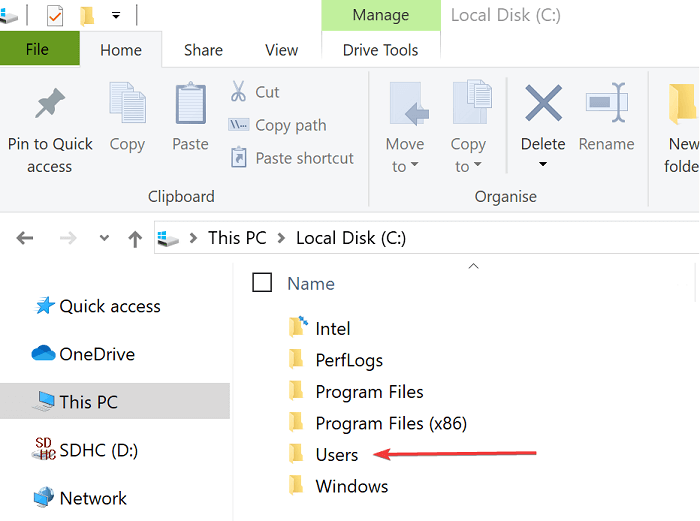
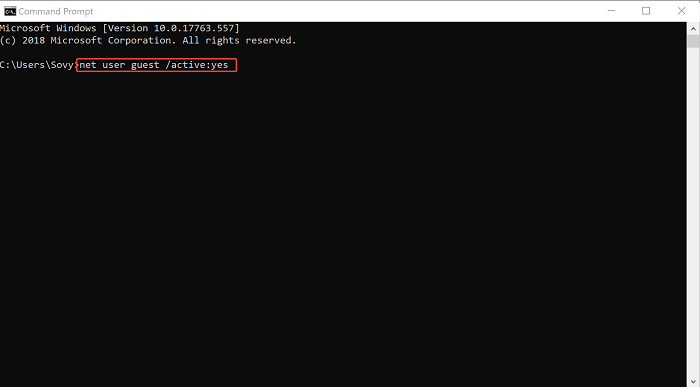








User forum
0 messages