Invalid IP address range on Linksys router [EXPERT FIX]
3 min. read
Updated on
Read our disclosure page to find out how can you help Windows Report sustain the editorial team. Read more
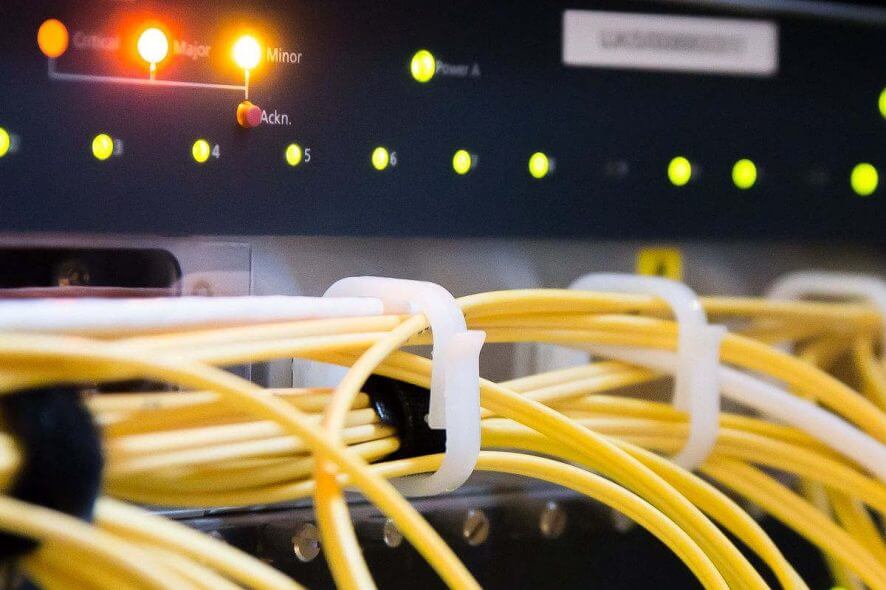
A number of Linksys users have reported that their routers show them this error message: Invalid IP address range. Having this issue will not allow you to use your Linksys router to connect to the Internet.
No matter what your reason for needing access to the Internet is, it can be extremely frustrating not being able to do so because of an error message.
For these reasons, in today’s article, we will discuss some of the best methods that will allow you to get back online in a jiffy. Read on to find out how to do it.
How can I fix Invalid IP address range error on Linksys router?
1. Check and upgrade the firmware of your Linksys router
- Connect to your Linksys cloud account by accessing your router’s default IP address, 192.168.1.1 inside your browser.
- Enter your router password and click Log in (default password is admin).
- Click Connectivity.
- Under the Basic tab -> locate the Firmware Update section and check version.
To upgrade:
- Download the latest firmware for your router by accessing this link and entering your router model number.
- Log into your Cloud account by following the steps above.
- Click Connectivity.
- Inside the Basic tab -> Firmware Update section -> click the Choose file button.
- Navigate to the download location of the firmware -> select it -> click Open.
- Click the Start button inside the software -> click Yes.
- Wait for the firmware to install and then restart your router.
Want to update your router firmware? It’s easier than you think!
2. Change your Linksys router IP address to fix the error
- Connect to your Linksys cloud account.
- Click the Connectivity button.
- Select the Local Network tab.
- Next to Router Details -> click Edit.
- Enter the IP address you want to use: (10.0.0.0 to 10.255.255.255; 172.16.0.0 to 172.31.255.255; or 192.168.0.0 to 192.168.255.255)
- Under DHCP Server -> change Start IP address to the same IP range of your router (2-254).
- Click the Apply button found in the lower right corner of the page.
- Click OK on the pop-up message that appears.
- Power Off your router for 30 seconds -> power it back On.
In this article, we explored a quick fix for the error message Invalid IP address range on your Linksys router. We would love to know if this guide helped you solve your router error message.
Please feel free to let us know, by using the comment section found below.
READ ALSO:










User forum
0 messages