Netflix Application Doesn't Show the Continue Watching [FIX]
2 min. read
Updated on
Read our disclosure page to find out how can you help Windows Report sustain the editorial team. Read more
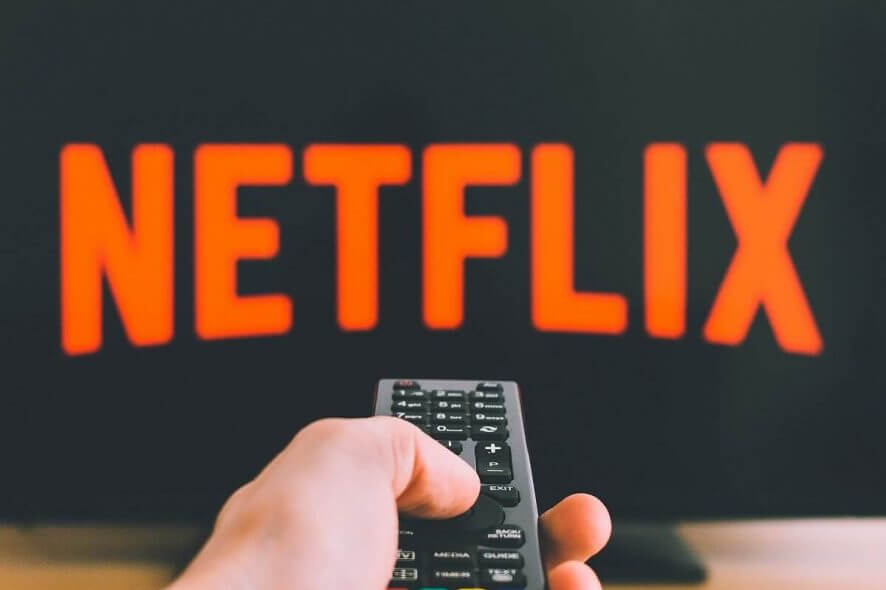
A wide range of users have complained that suddenly, the Netflix application doesn’t show the ‘Continue watching’ group.
Users report that they sometimes can see the ‘Continue watching’ list, and My lists groups at the top of the page while logged into Netflix. Some users say that they can’t find the lists anywhere, and others find it sometimes at the bottom of the page.
Netflix has not addressed this issue officially, and people are very eager for an official response and solution to this problem.
Until the official Netflix fix is released, in today’s article we will explore some useful workarounds relating to this problem. Read on to find out more.
What to do if Netflix Continue watching isn’t working?
1. Change the settings of your account through My list order
- Visit this link to open up your list order settings in your Netflix account.
- Select the option Manual Ordering by ticking the box besides the corresponding text.
- Select Save.
- After this process is completed, you will be able to modify the order of the lists on your Browse page.
- Move the Continue watching list to the top of the page to fix the issue.
2. Add extensions to your Google Chrome browser
- Click here to open up the official Chrome Store page.
- Click on the Add to Chrome button.
- Click on Add Extension.
- Wait for Google Chrome to install the extension.
- Restart Chrome and try to see if this extension solved your issue, by logging into your Netflix account.
Even though the full fix for this issue still needs to be released by the Netflix developers, in this article we explored some of the best workaround dealing with the problem of the ‘Continue watching’ list disappearing.
These methods will surely solve the issue you’re facing with your Netflix account. After trying out these steps, you will be able to get back to enjoying your favorite shows without getting confused about the location of your lists.
Please feel free to let us know if this guide helped you in any way. You can do so by using the comment section found below.
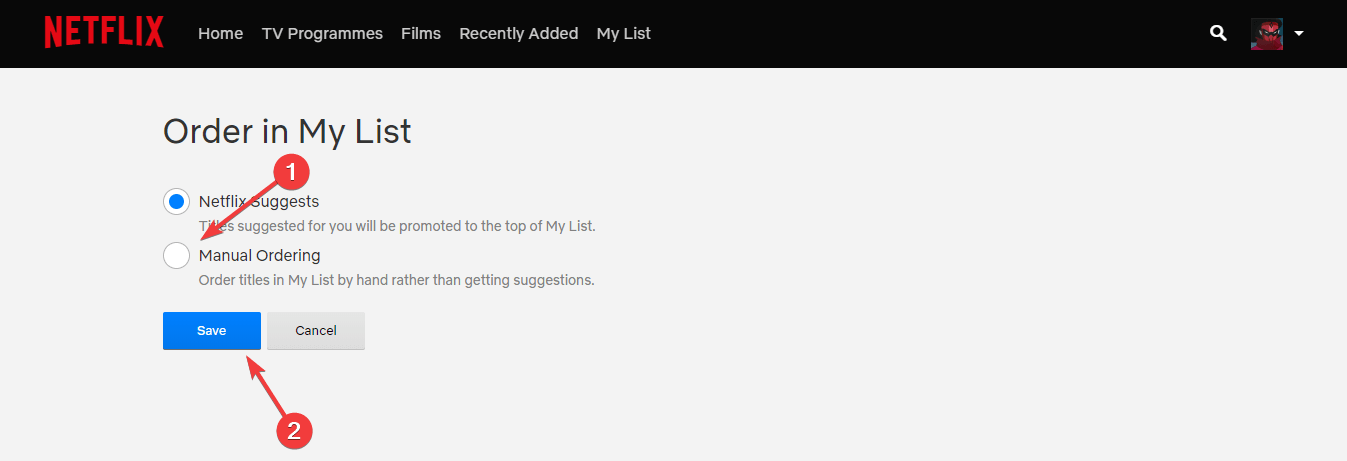
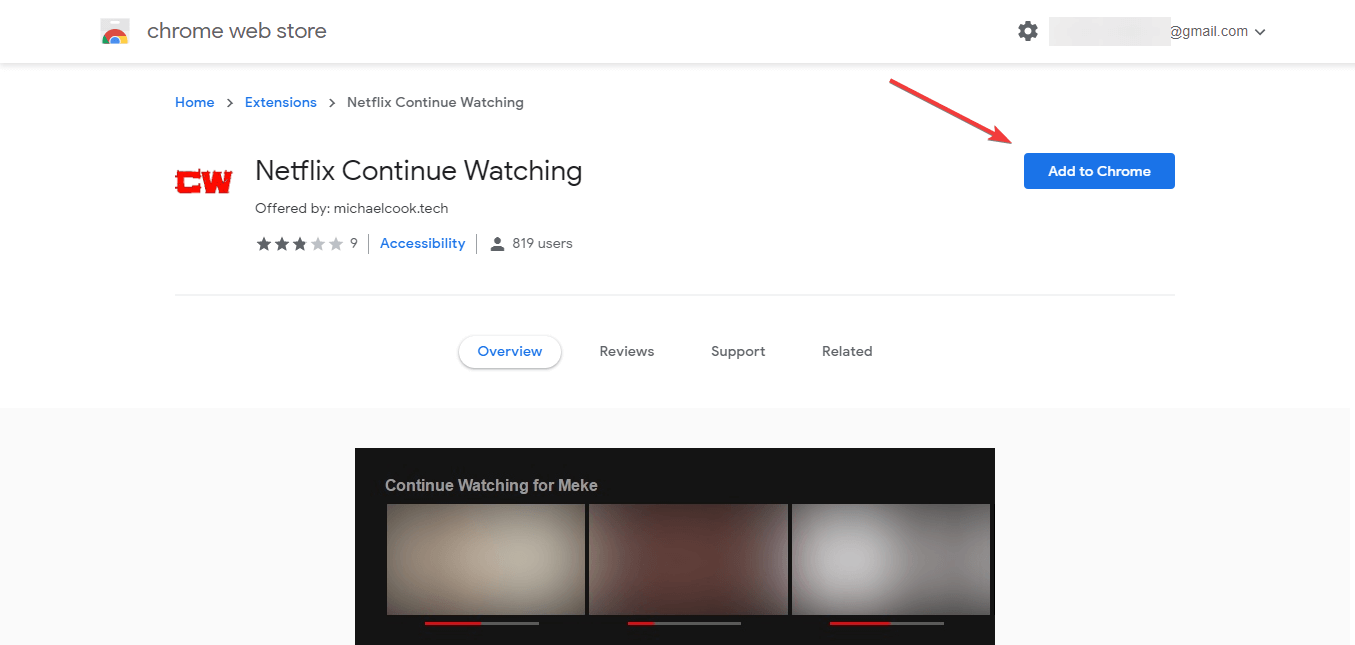

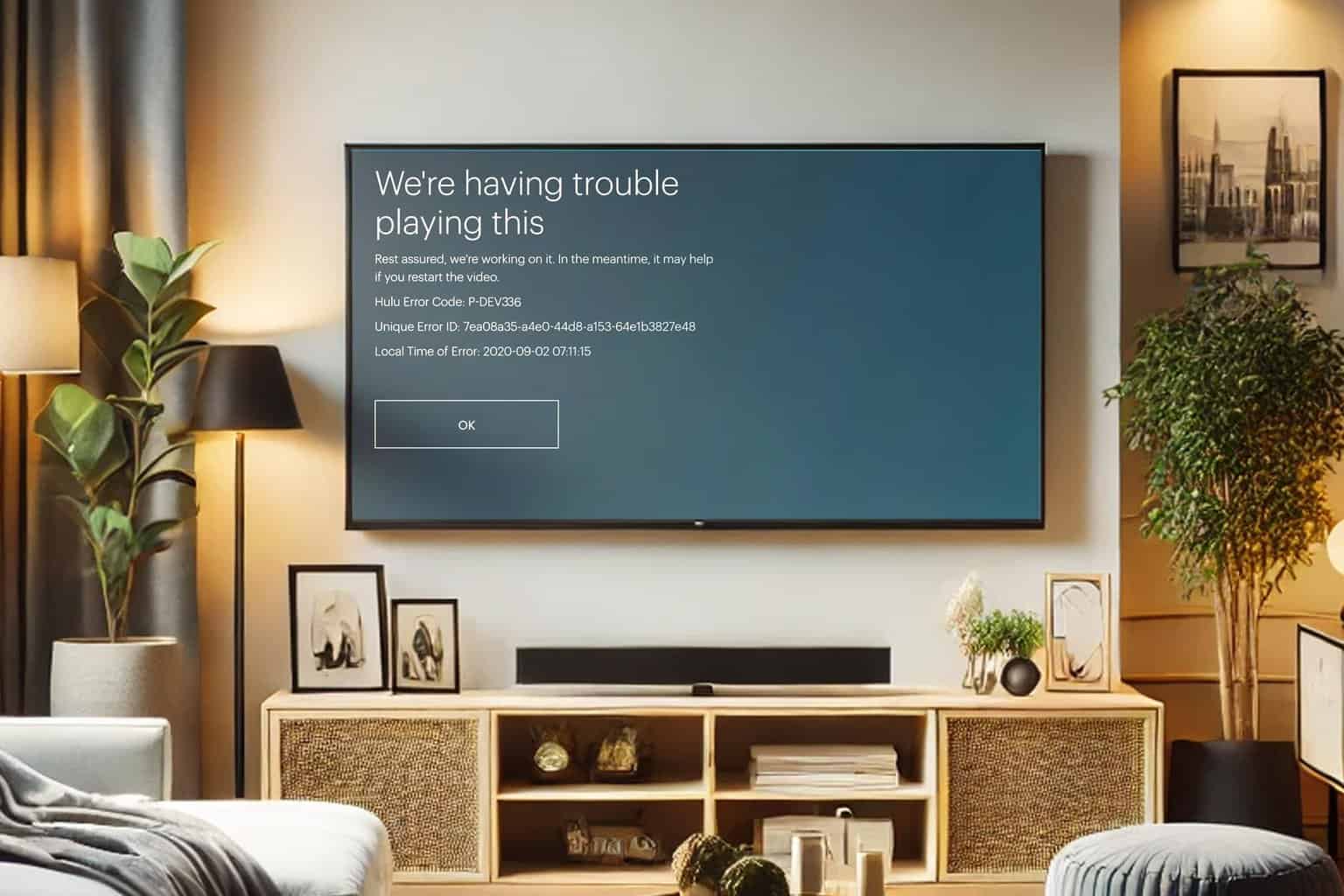
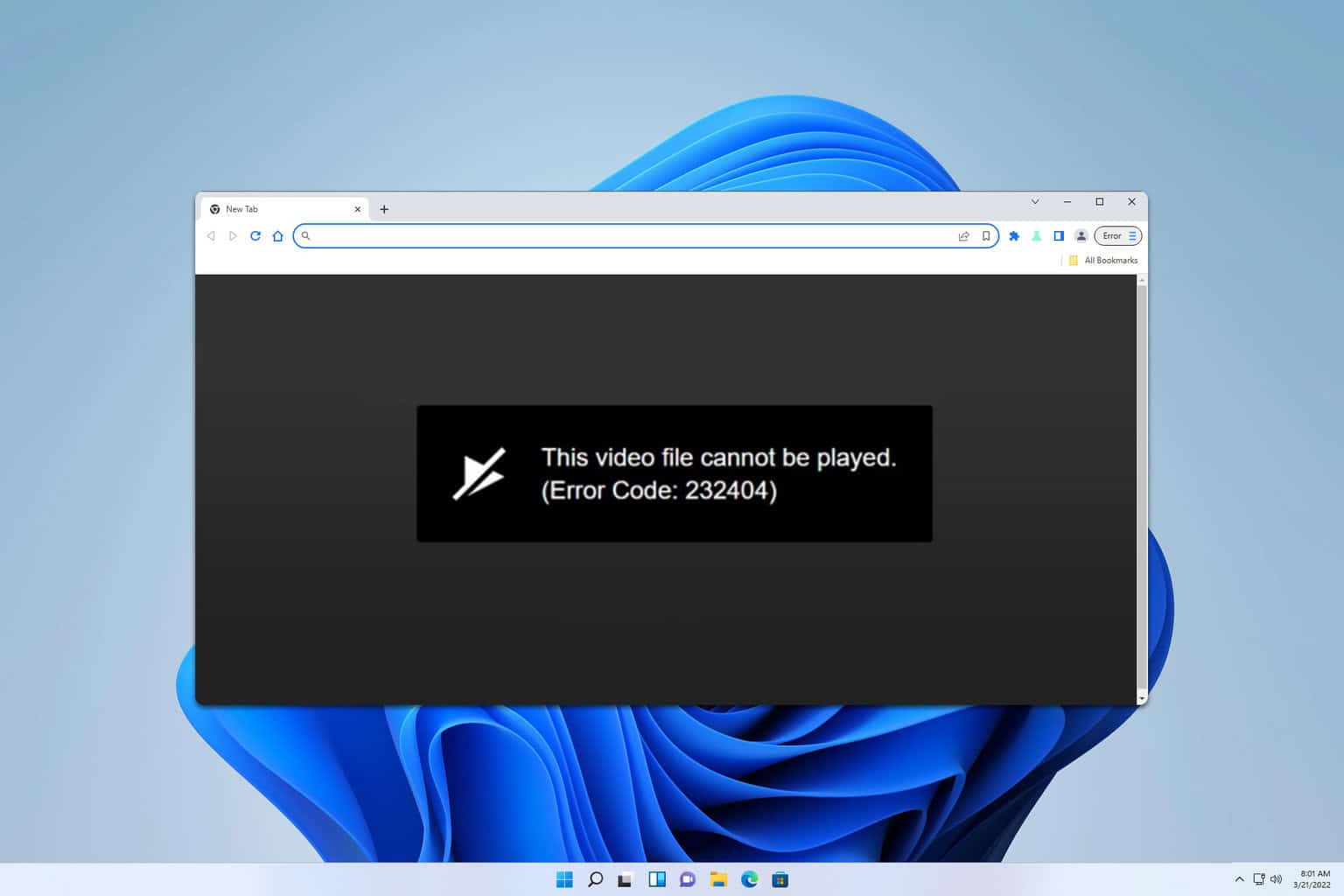



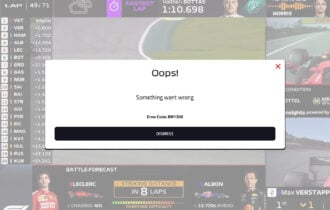

User forum
2 messages