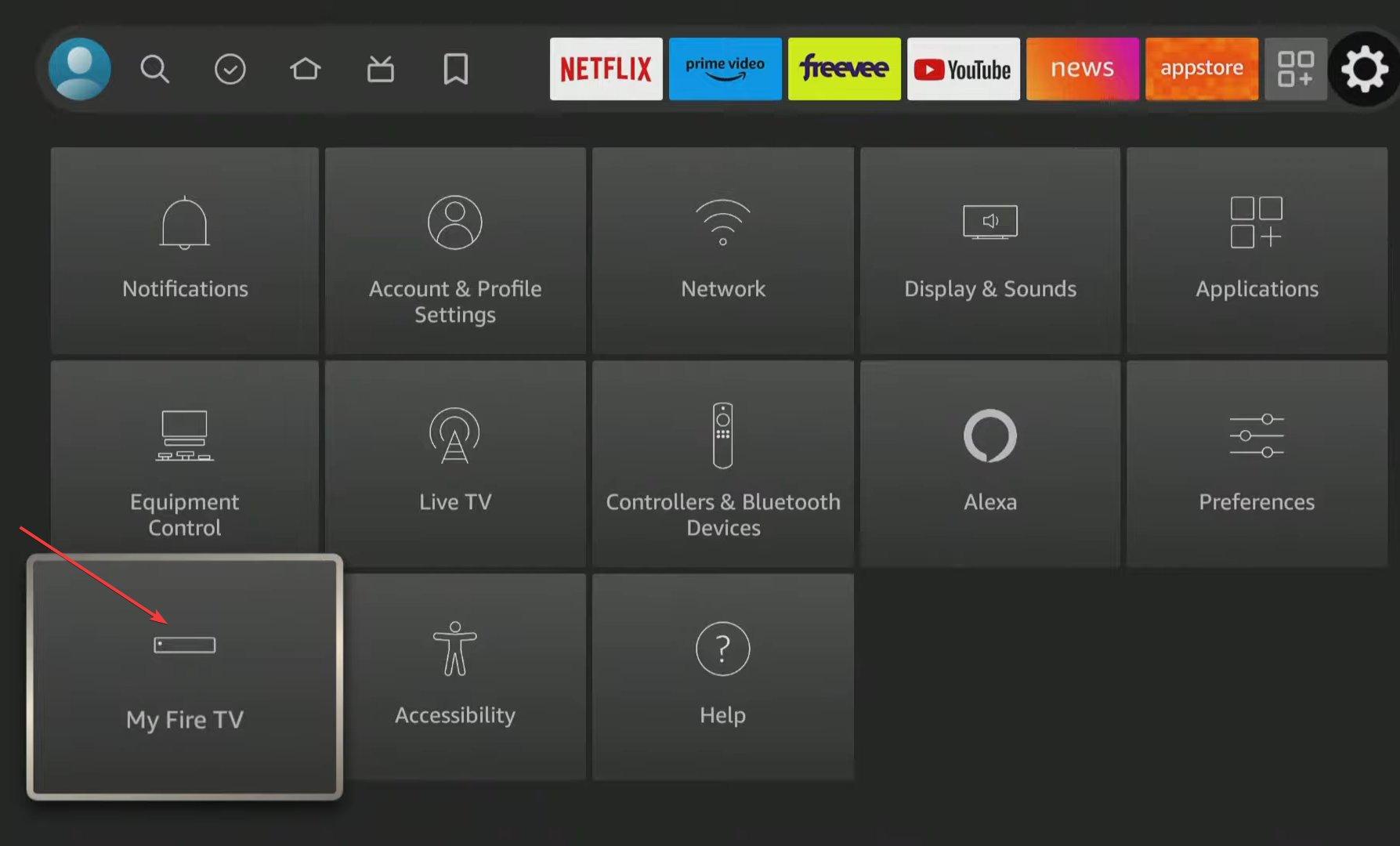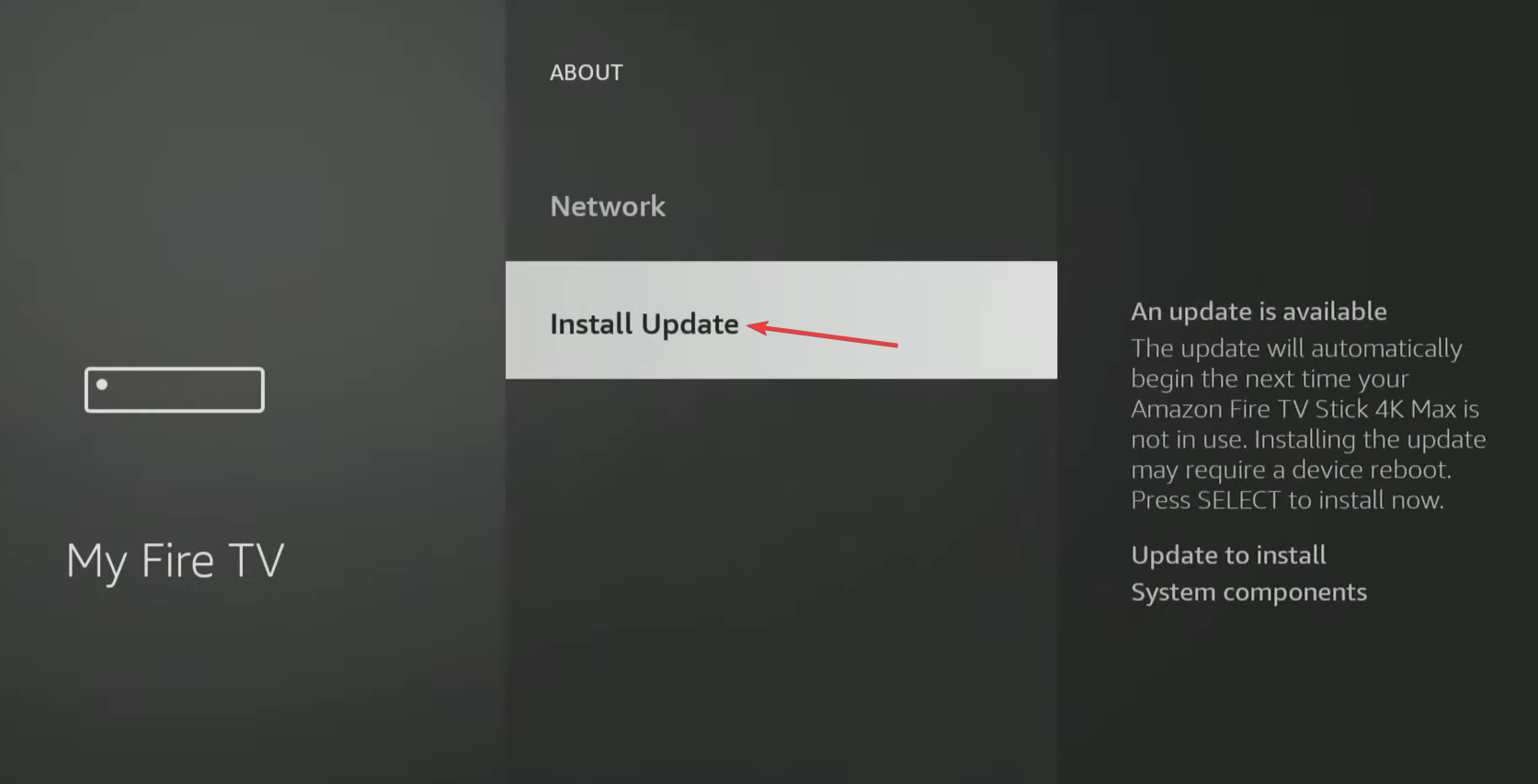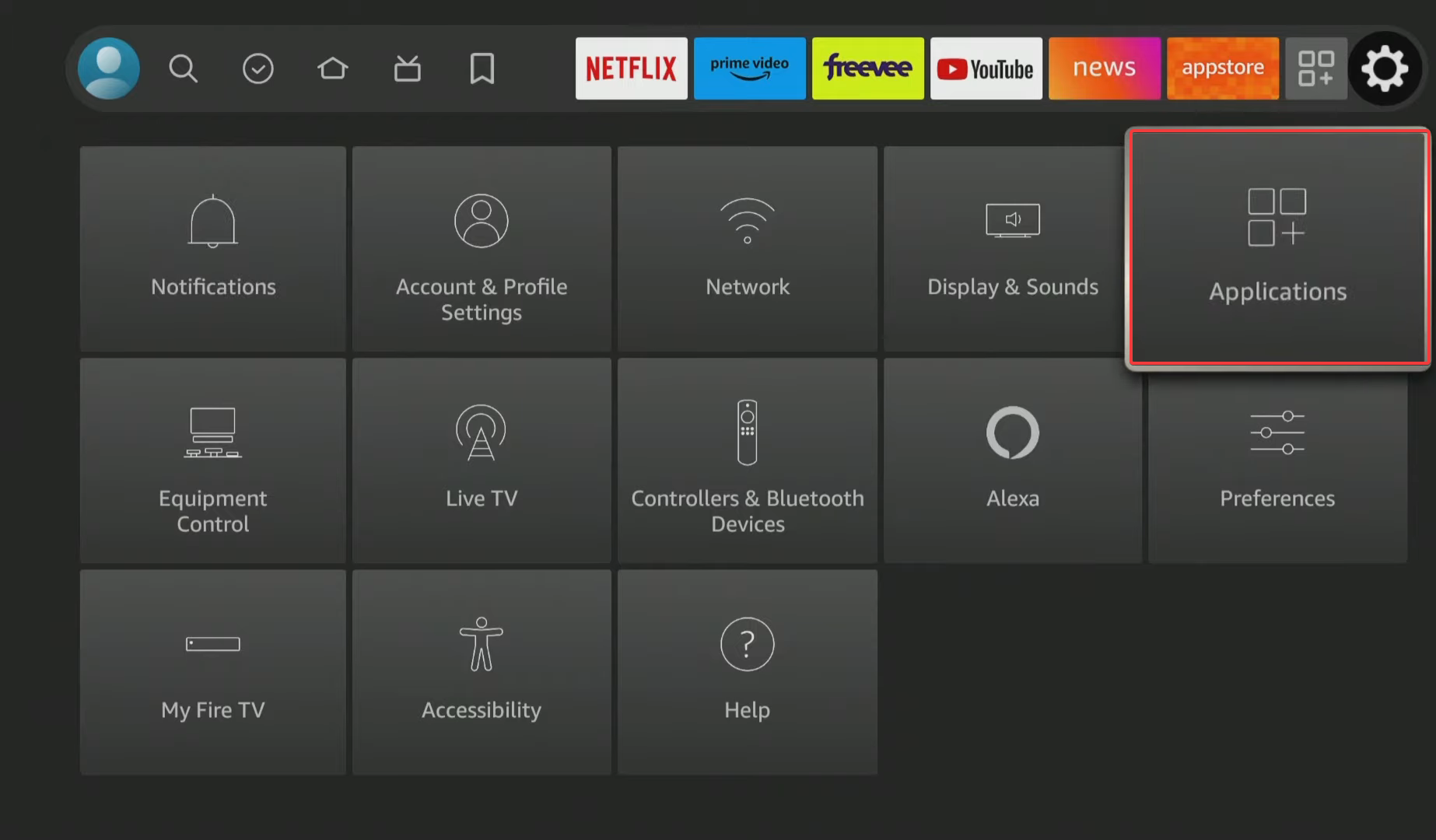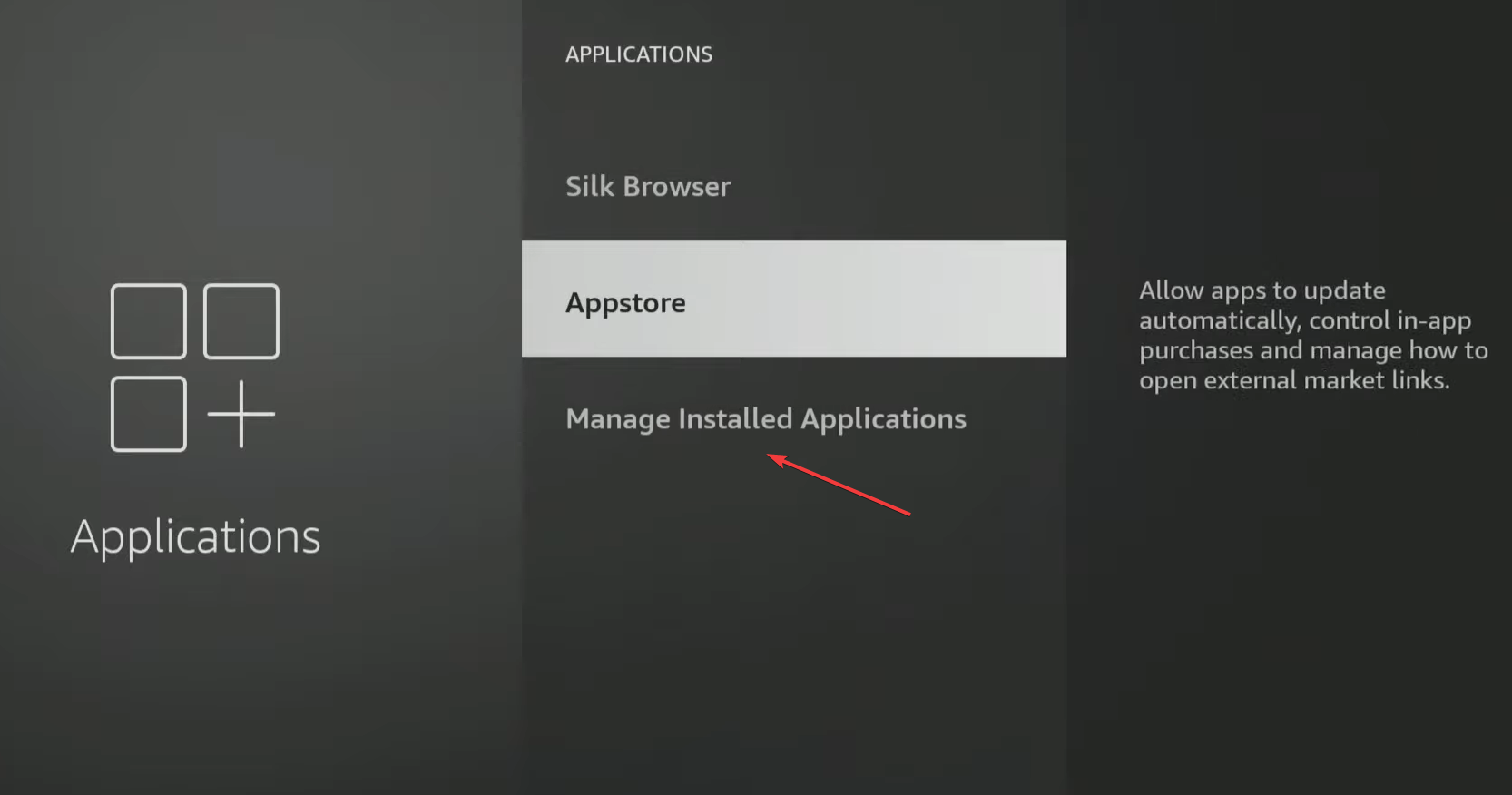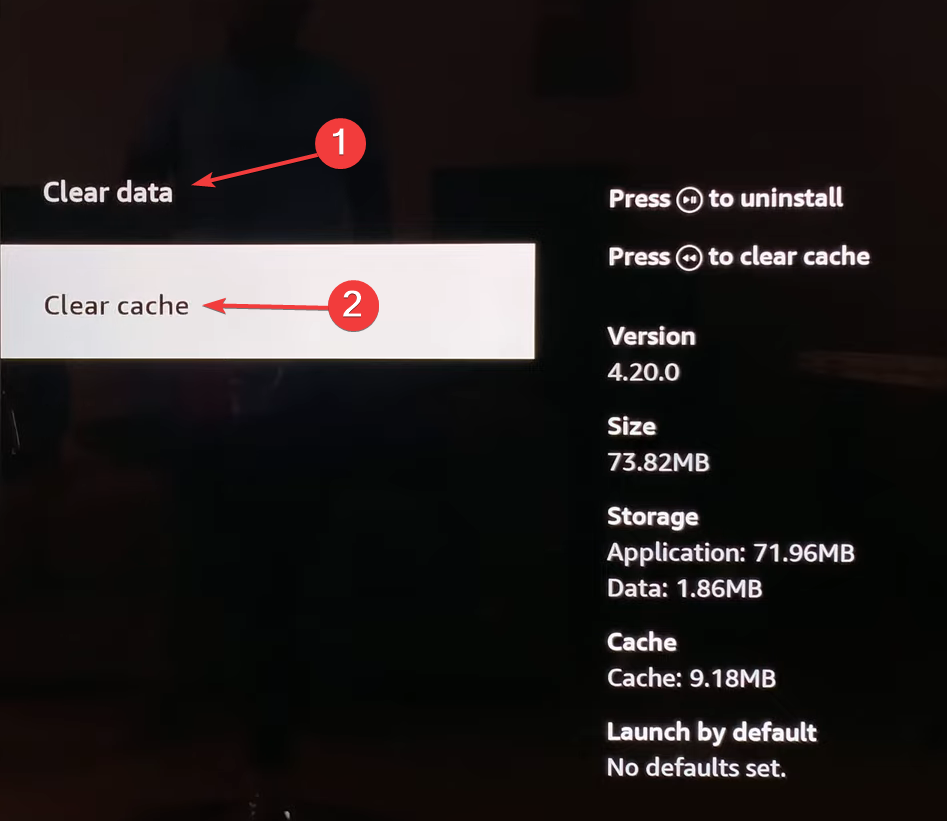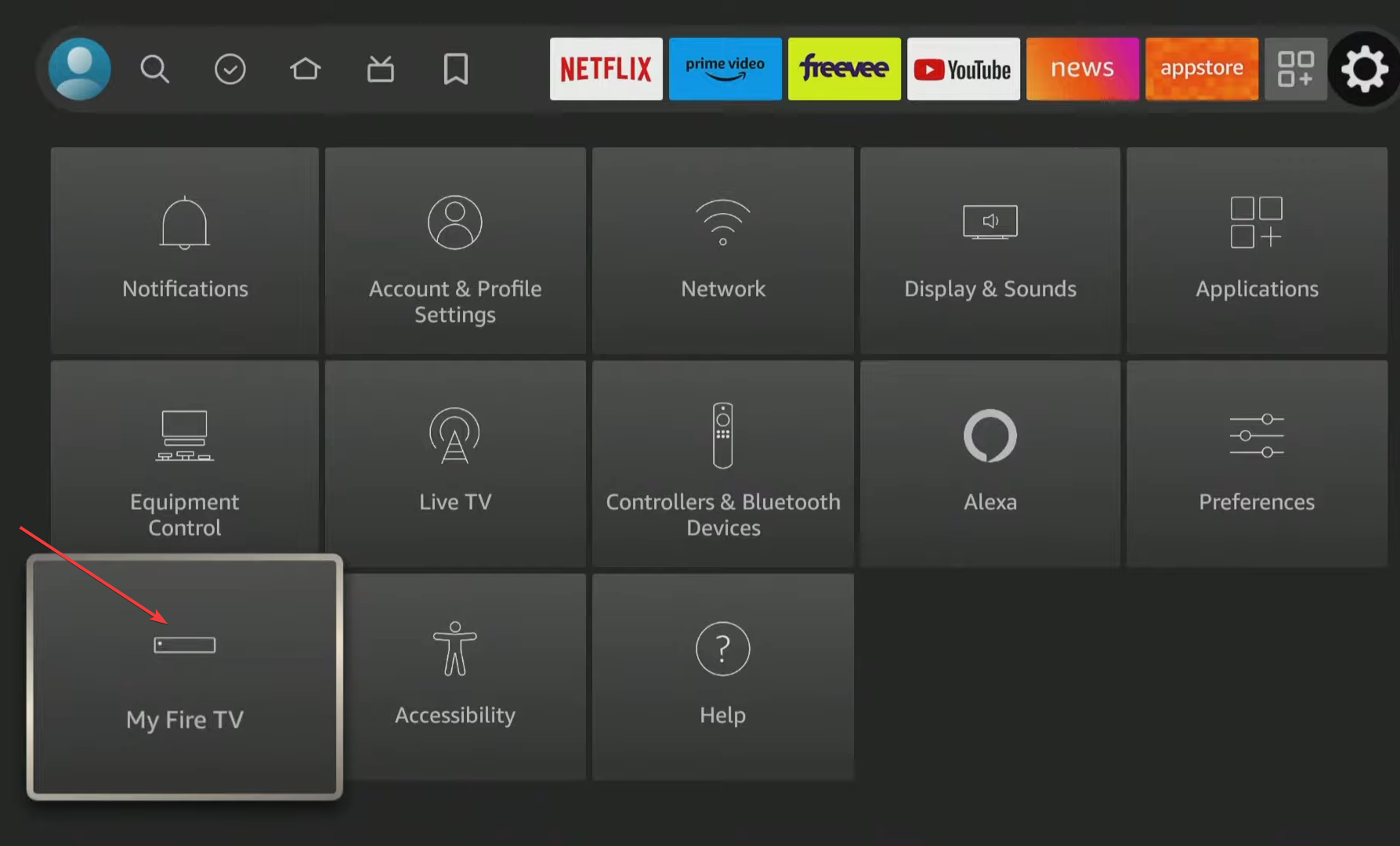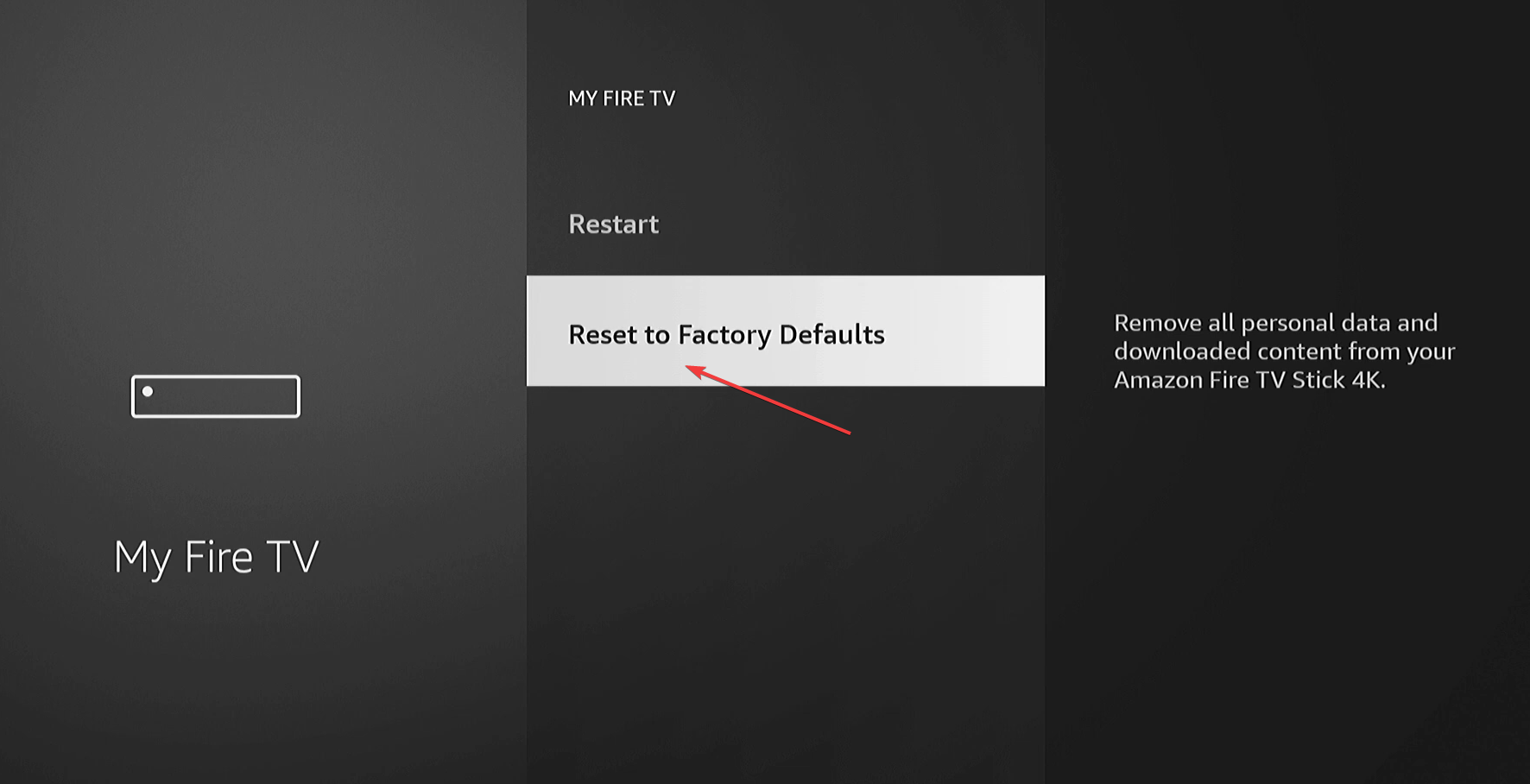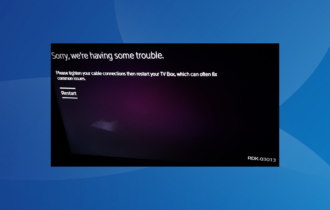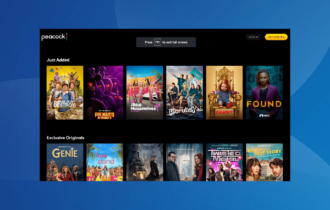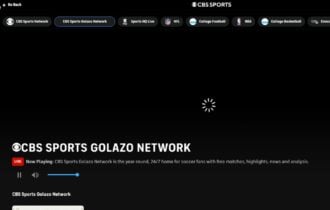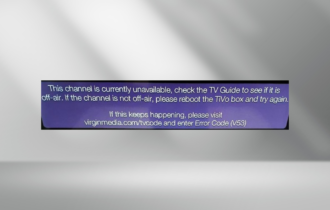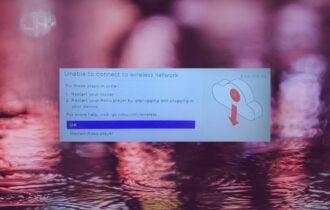Netflix Error aip-703: Easy Fixes For Chromecast and TV
Make sure the servers are up and running
3 min. read
Published on
Read our disclosure page to find out how can you help Windows Report sustain the editorial team Read more
Key notes
- To fix the Netflix error aip-703, install any pending OS updates, disable the VPN, or reset the device to default.
- Keep reading to discover more solutions from our Windows Report experts!
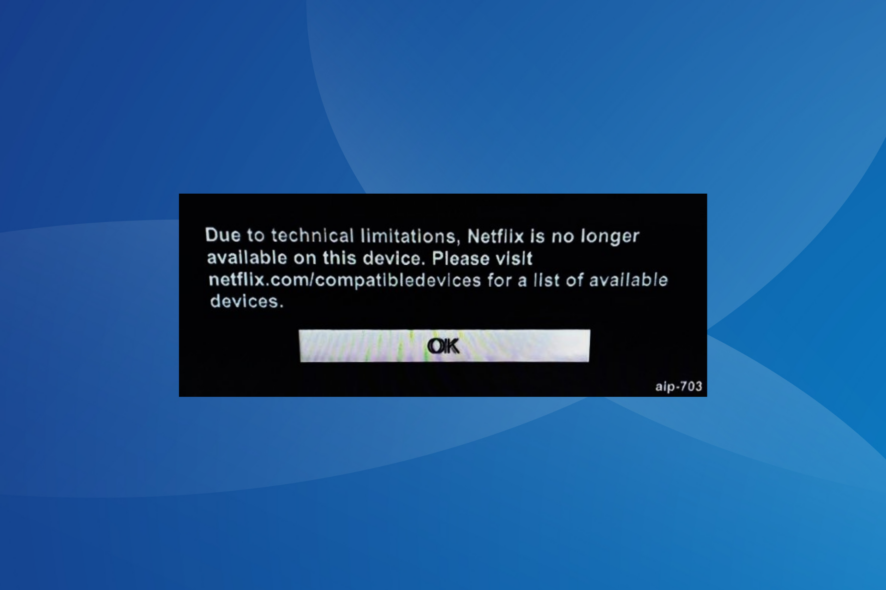
The Netflix error aip-703 is seen on Chromecast and older smart TV models. For the latter, it’s usually incompatibility to blame. And for other devices, server issues and corrupt app cache were the most common underlying causes.
The error message reads, Due to technical limitations, Netflix is no longer available on this device. Please visit netflix.com/compatibledevices for a list of supported devices. Now, let’s get straight to fixing the Netflix streaming error!
How do I fix Netflix error aip-703?
Before we start with the slightly complex solutions, try these quick ones:
- Log out and then sign back into Netflix. Also, restart the TV and check for improvements.
- If the error reads, This title is not available at the moment. Please try another title aip-703 R7111-1331, check Netflix’s server status on the official website or a real-time monitoring service like Downdetector.
- In case you are getting error aip-703 R7121-5006, disconnect the VPN.
- Make sure you have not blacklisted any websites in the router settings.
 Tip
Tip
1. Update the smart TV’s software
- Open the TV’s main menu, go to Settings, and then select My FireTV.
- Select About from the list of options.
- Now, scroll down to the bottom and choose Install Update if a newer version is available.
- Once done, reboot the device and check for improvements.
2. Clear the app cache
- In the TV’s Settings, go to Applications.
- Select Manage Installed Applications.
- Select Netflix from the list of applications.
- First, select Clear data and then Clear cache to delete all the non-critical app files.
Clearing the Netflix cache also helps fix the This title is not available to watch instantly error.
3. Factory reset the smart TV
- In the device Settings, go to My Fire TV.
- Scroll down to the bottom and select Reset to Factory Defaults.
- Choose Reset in the confirmation prompt to proceed.
If you are using Chromecast or another similar stick, reset the streaming device through its built-in settings. Resetting will also work if Netflix is not working on Sony Smart TV.
4. Stream from another device
As a workaround, you can always cast from a PC to the smart TV. It will mirror the screen and allow you to watch Netflix on a bigger display.
Remember, streaming Netflix from a mobile, tablet, or PC is only a workaround and can’t be used in the long run. Also, screen mirroring doesn’t deliver the same performance as actually running the app on the other device.
5. Upgrade the device
If nothing else works and your smart TV is not included in the list of supported devices on Netflix, switch to another smart TV or use a streaming adapter like Chromecast, Amazon Firestick, or Roku Streaming Stick.
Older devices that haven’t received updates in a long time are often not supported by Netflix. Our research revealed several smart TVs from Panasonic, as a result, showing Netflix error aip-703.
The Netflix error aip 703 is a simple problem and can easily be solved as long as support for your device has not been dropped.
Besides, some of the fixes for Netflix error code S7706 may work in this case, so give them a try!
For any queries or to share which fix worked for you, drop a comment below.