Netflix Error Code S7706: How to Fix it
Try clearing the cookies for Netflix website on your browser
5 min. read
Updated on
Read our disclosure page to find out how can you help Windows Report sustain the editorial team Read more
Key notes
- Netflix error code S7706 does not load the content that you wish to play.
- It is often caused because of poor internet connection or corrupt cookies.
- You can try clearing the browser cache and checking if this error exists in another browser or not.
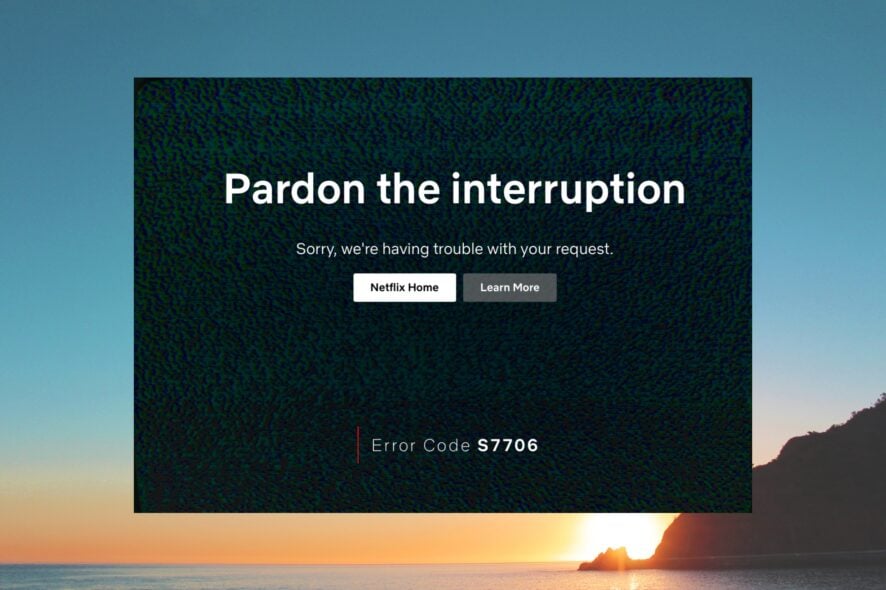
Netflix error code S7706 is one of the most common errors that you will come across when streaming content using the Netflix app. This error usually pops up because of an unstable internet connection.
However, there can be other various underlying reasons for this error and that is exactly what we are going to discuss in this guide and help resolve the Netflix error code S7706 error. Let us get right into it.
What is Netflix error code S7706?
Netflix error code S7706 will appear when you are trying to stream content on the streaming platform. Here are some of the common reasons that could trigger Netflix error code S7706:
- Faulty internet connection – If your Internet connection is unstable and faulty, then you will come across Netflix error code S7706.
- Corrupt browser cache – The presence of a corrupt browser cache can also give rise to multiple issues including the one at hand.
- Netflix server issues – If the Netflix servers are currently down or under maintenance then you will face multiple issues with the streaming platform.
- Issues with the Netflix website data – Netflix website data stored on your PC might be the reason which is why you aren’t having a smooth experience with the platform.
Let us take a look at the solutions that will help you resolve the problem.
How can I fix the Netflix error code S7706?
Here are a few things that you should try out before going ahead with the advanced solutions to resolve the Netflix error code S7706:
- Try restarting the web browser or your PC to check if this was a temporary glitch.
- Check the Netflix servers by visiting the official website.
- Use a different browser and check if the problem exists there as well or not.
- Try streaming different content and check if the problem still persists. If not, there is probably a problem with the title you’re trying to watch.
Now let us apply the advanced solutions and check if this resolves the issue or not.
1. Clear the browser cache
- Open the browser. In our case, it is Google Chrome.
- Click on the Menu icon located at the top-right and click on Settings.
- Select Privacy and Security from the left.
- Choose Clear browsing data from the right.
- Check the boxes for Cookies and other site data and Cached images and files options along with Browser history.
- Click Clear data.
Browser keeps the cache files saved for every website that you visit on your PC. If this data is replaced or corrupted, then it can cause multiple issues on your PC.
In such a case, we would suggest you follow the above steps and simply clear the cache file for your browser.
2. Clear website cookies for Netflix
- Open the web browser. In our case, Google Chrome.
- Click on the Menu button at the top and select Settings.
- Select Privacy and security and click on Cookies and other site data.
- Click on See all site data and permissions.
- Type Netflix in the search field, and click the Delete icon.
- Select the Clear button to confirm the action.
Cookies store data for the specific website that you visit. Chances are that the Netflix cookies are corrupt or replaced which is causing the Netflix error code S7706. Simply clear the Netflix cookies and check if this fixes the issue or not.
3. Disable browser extensions
- Launch Google Chrome.
- Click on the Menu icon at the top right.
- Select More tools and click on Extensions.
- Toggle off each extension and restart the browser.
- Visit the Netflix website and check if this fixes the issue.
Extensions can often conflict with the browser’s functioning and cause multiple issues with the websites that you visit. In such a case, simply disable all the extensions and check if this helps resolve the Netflix error code S7706 or not.
4. Rapair or reset the Netflix app
- Press the Win + I keys to open the Settings menu.
- Select Apps from the left pane.
- Click on Installed apps.
- Locate Netflix, click on the 3-dot icon and select Advanced options.
- Now, find the Reset section and click on Repair. Check if the problem has been fixed.
- If not, hit the Reset button.
If you are getting the Netflix error code S7706 with the Netflix app, then you should simply try to repair or reset the app as it could be because of an underlying glitch.
That is it from us in this guide and we hope that our solutions helped you fix Netflix and now you can watch your favorite tiles.
We also recommend reading our complete guide on how to fix Netflix issues on your PC.
Let us know in the comments below if you applied a different solution to resolve this problem at your end.
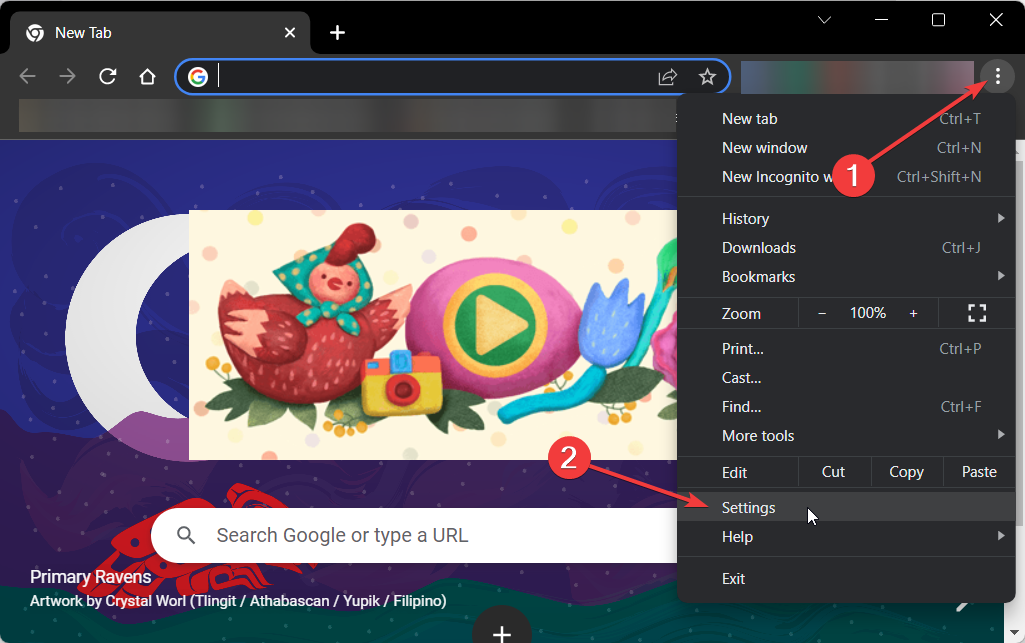
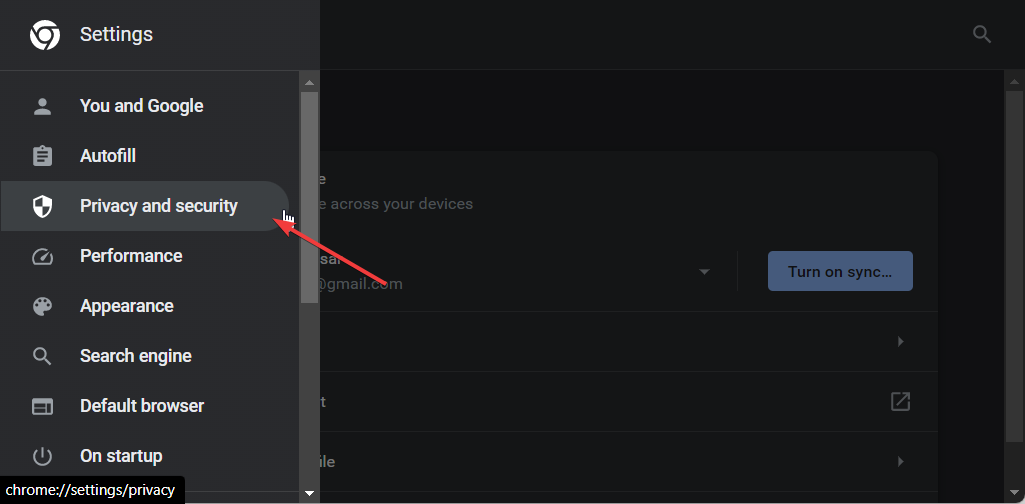
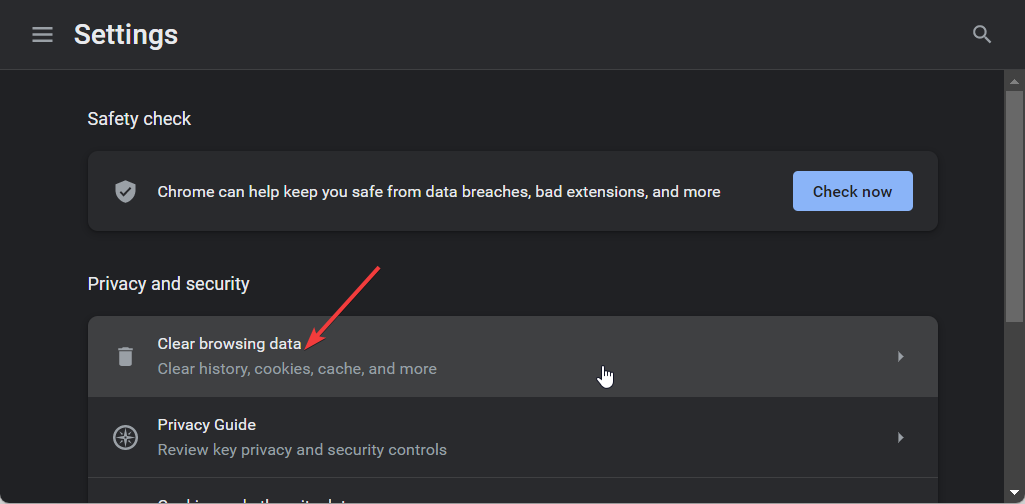
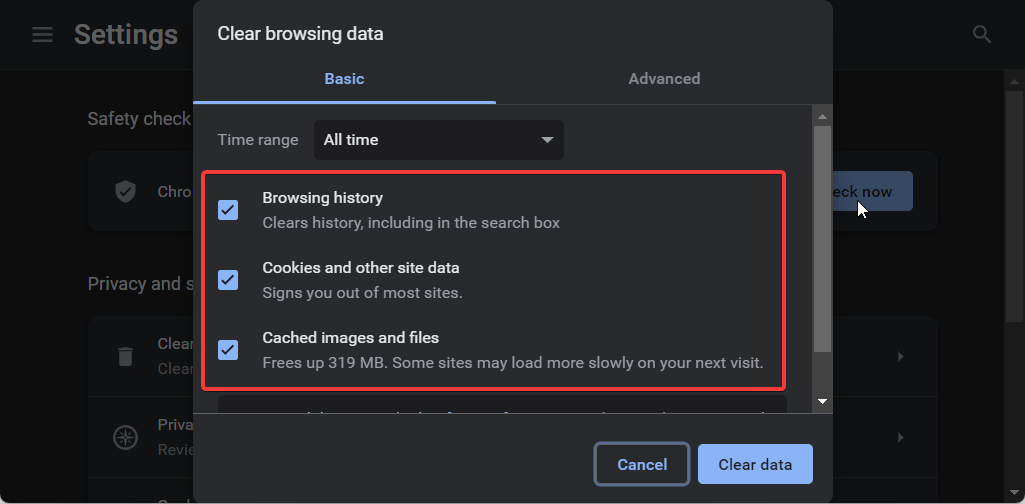

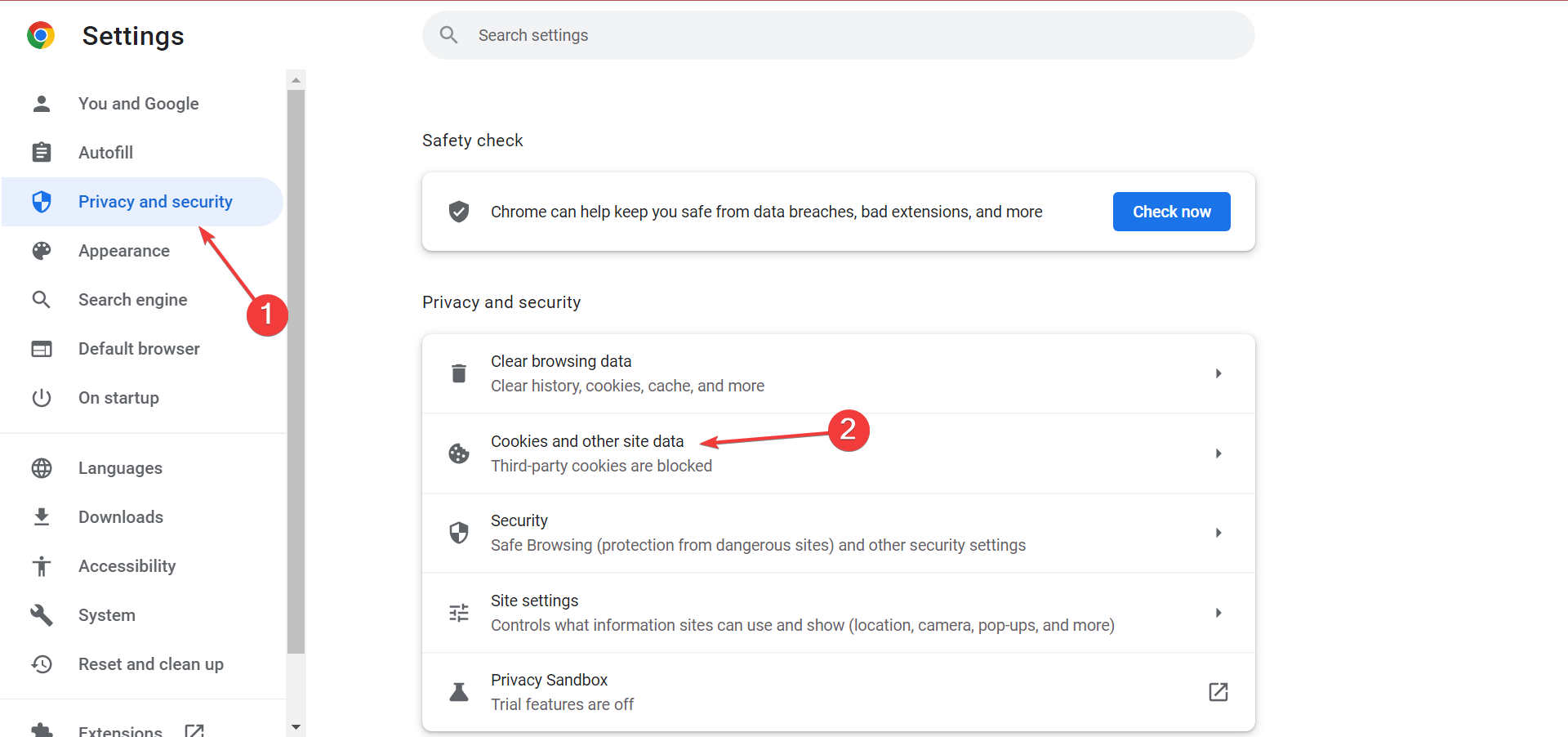
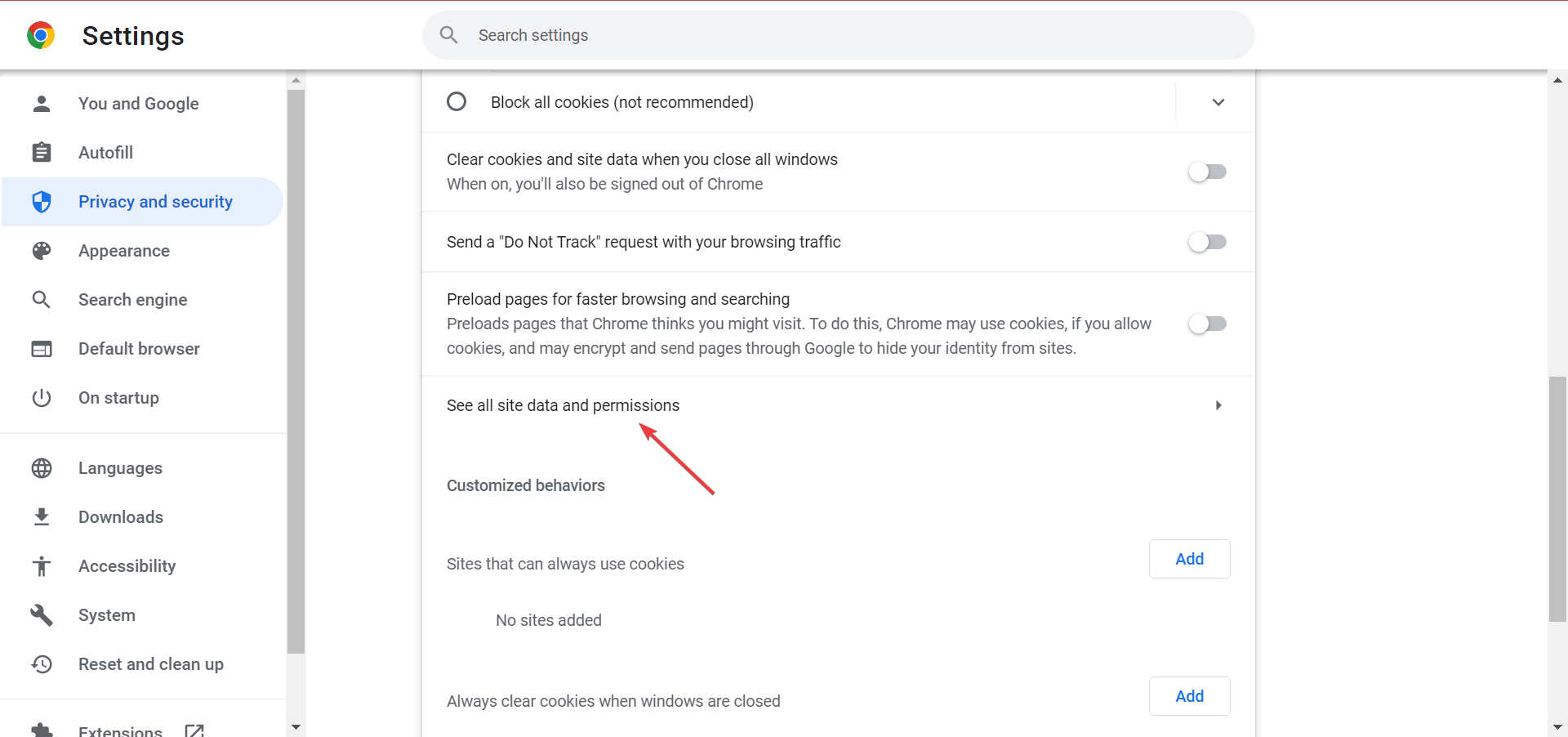
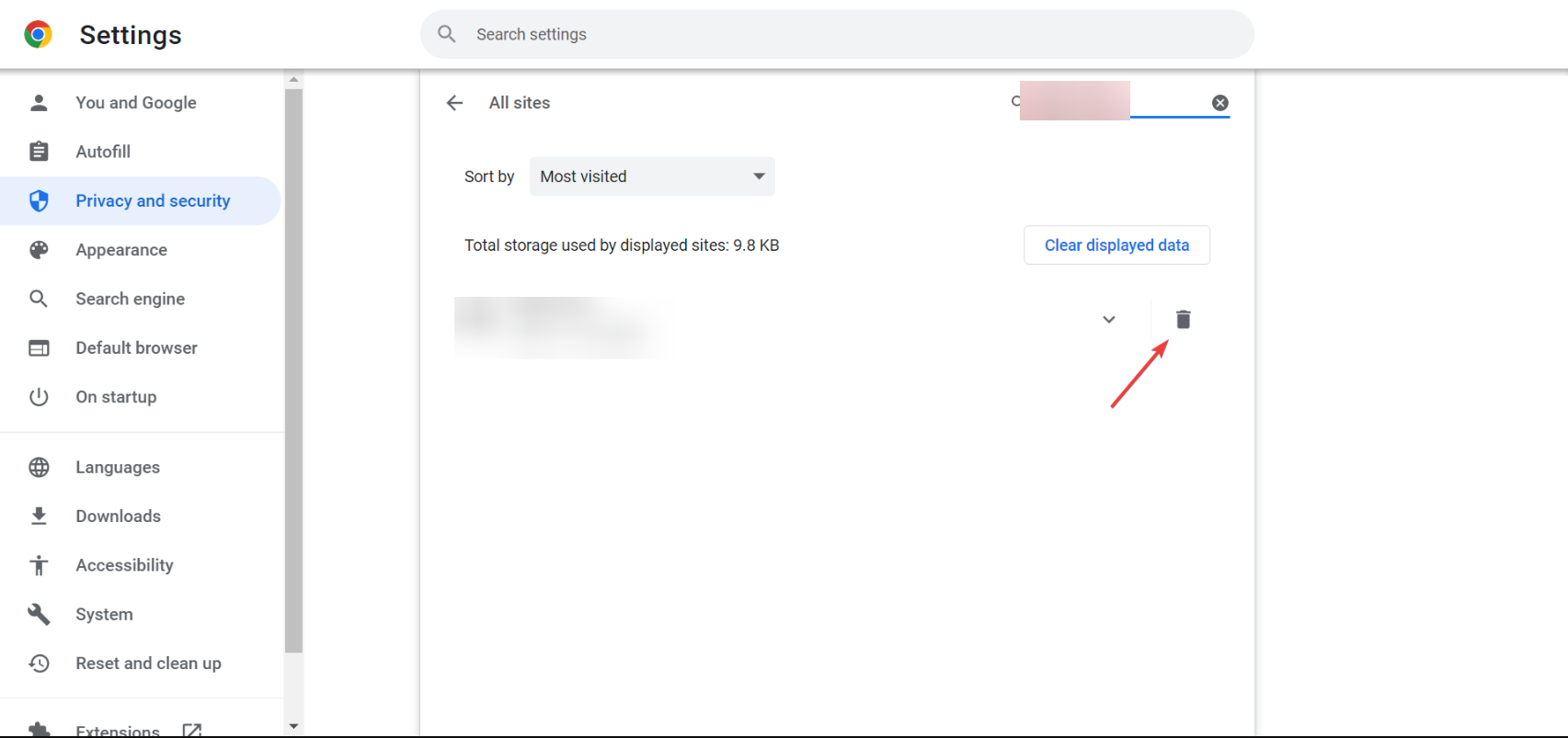
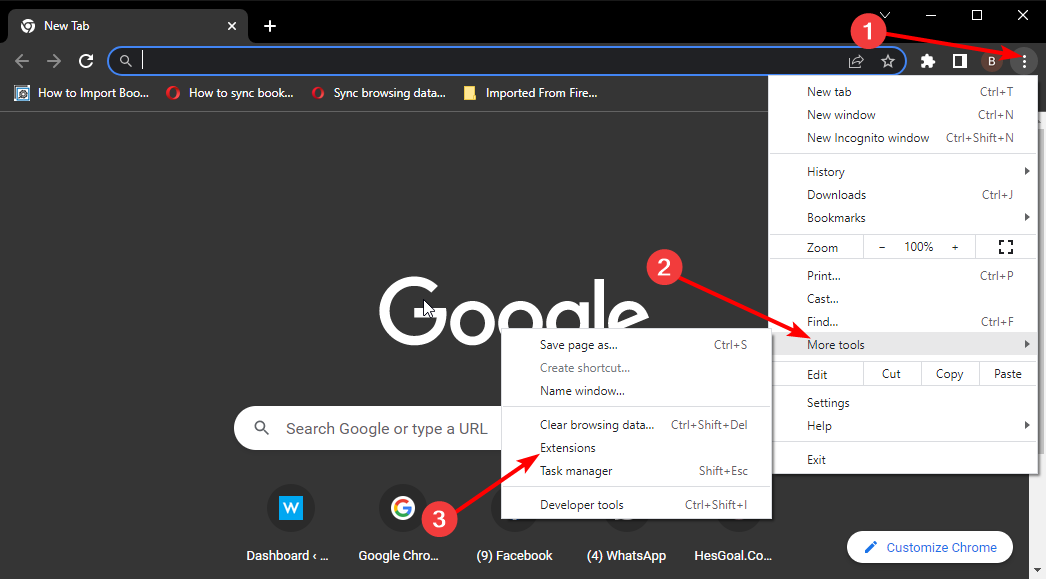
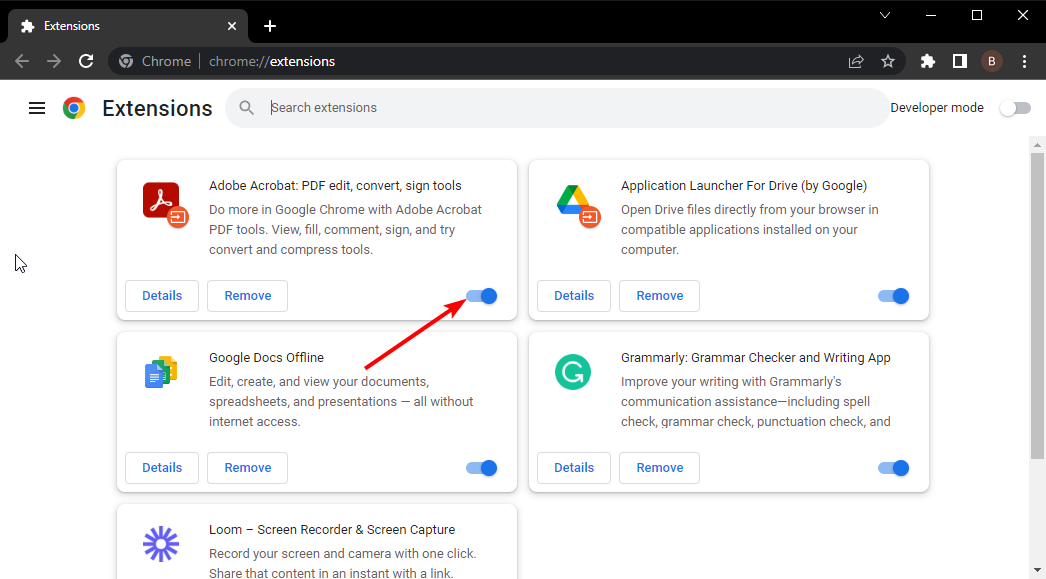
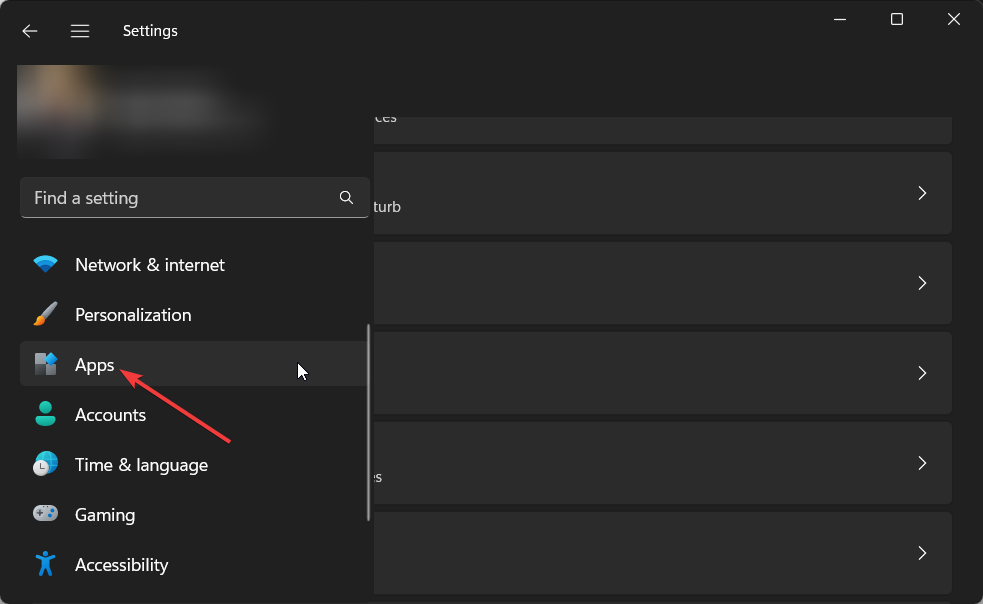
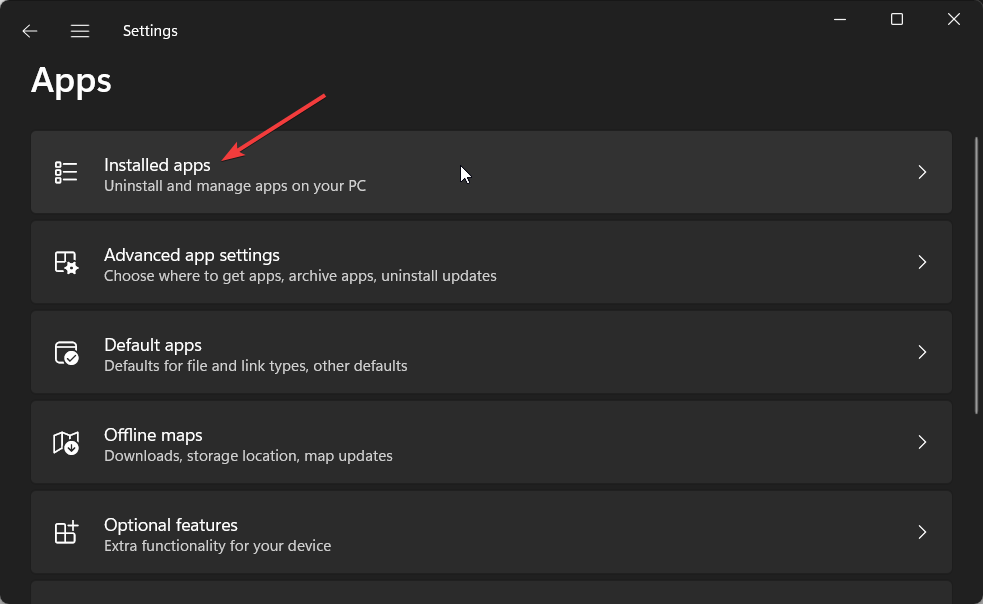
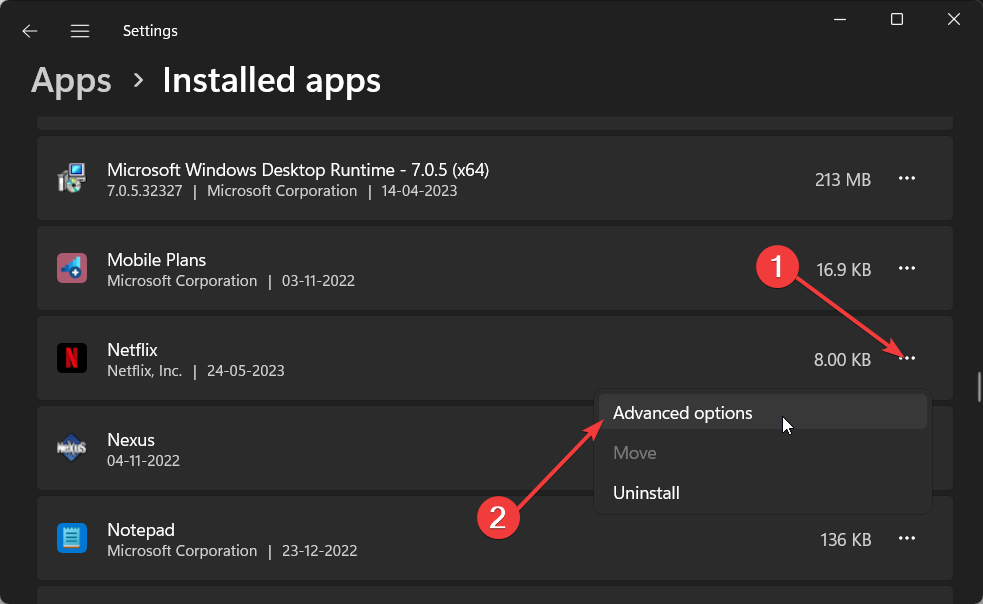
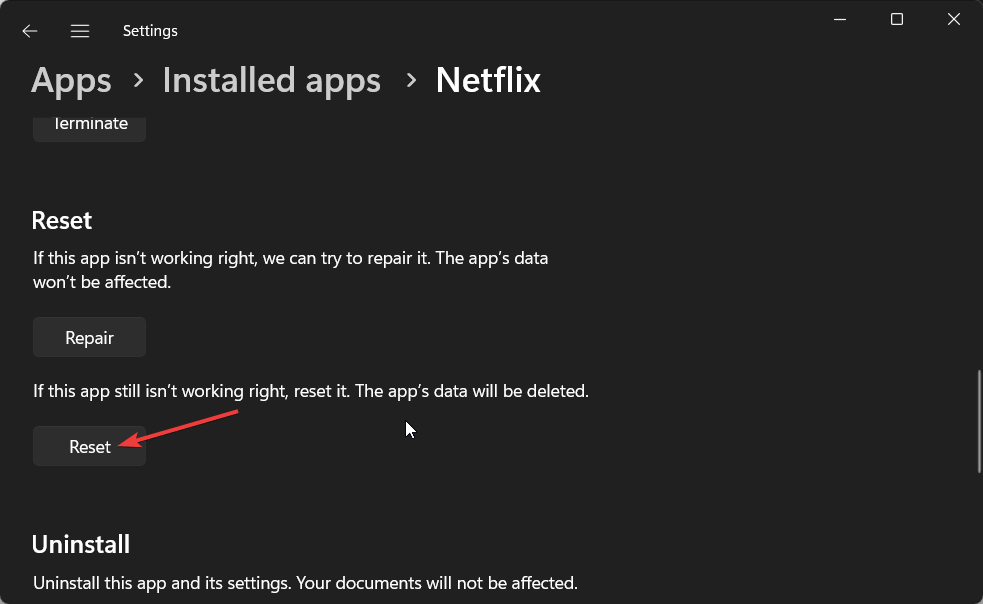



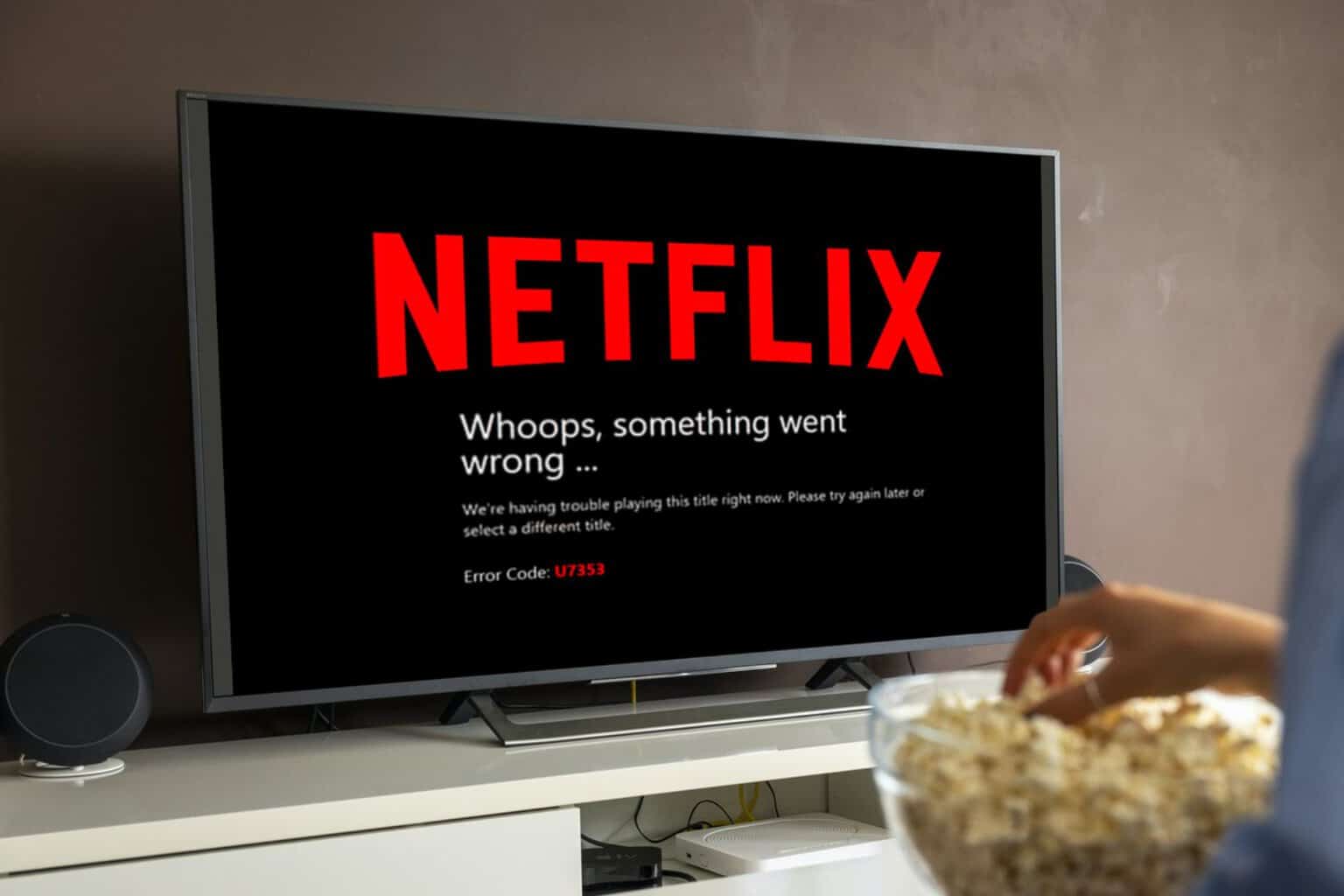


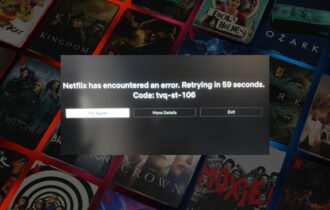
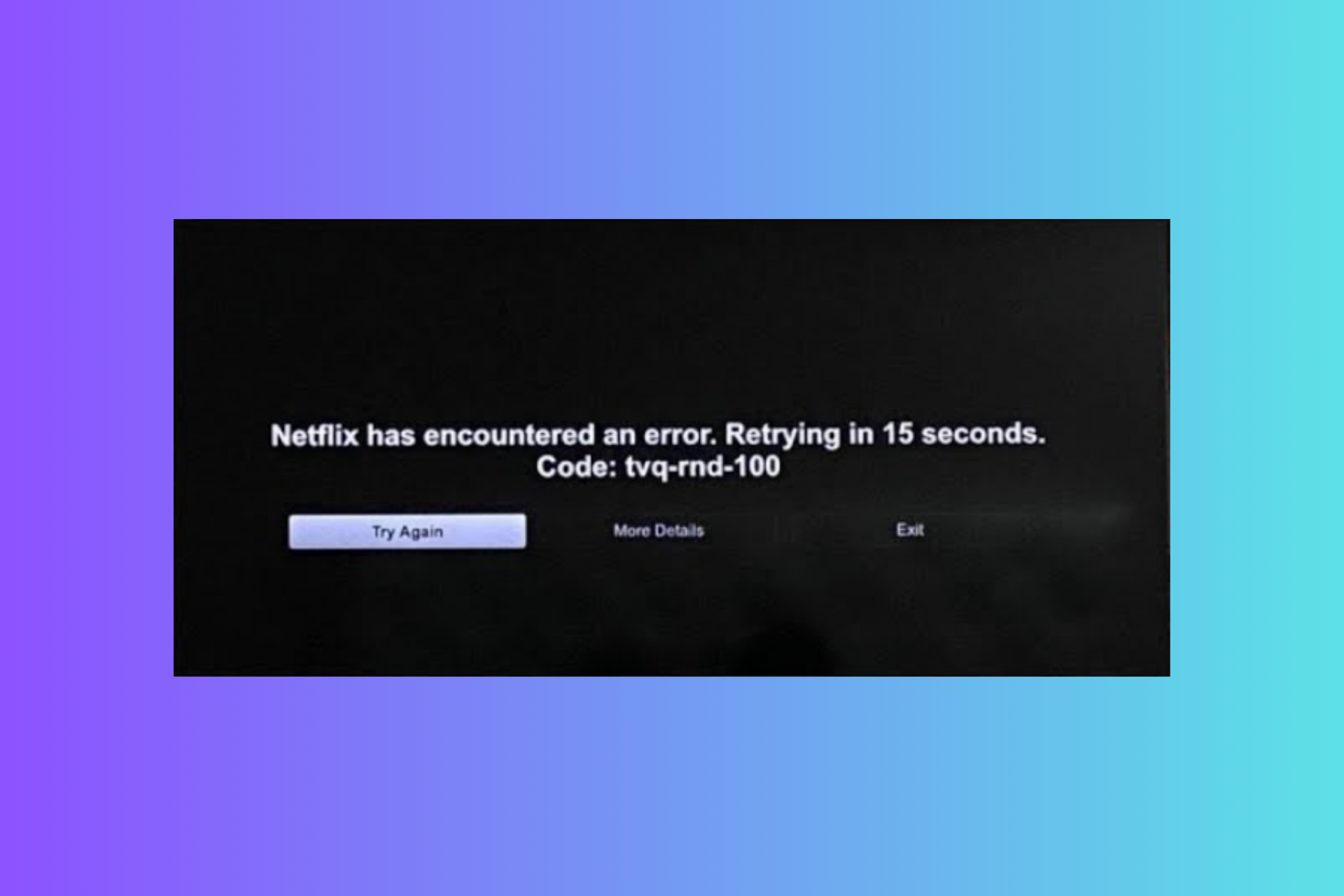
User forum
0 messages