Failed to join game - Not enough room in the lobby for your squad [FIX]
3 min. read
Updated on
Read our disclosure page to find out how can you help Windows Report sustain the editorial team. Read more

Call of Duty is a popular multiplayer online game and the popularity means tons of users are trying to access the server every second. At times, it can create issues with the game and you may get Failed to join the game. Not enough room in the lobby for your squad error while trying to join the Call of Duty Black Ops as explained by some users in the Reddit Community Forum.
Have been getting constant issue with joining friends lobbies. You accept the invite, join and for your friend it shows that you join but in your screen it says something along the lines that the session is no longer available and then you drop from the lobby. Has been happening constantly the past week or so and for multiple people on my friends list.
This can also happen with CS:Go, as well. Follow the steps give in this article to fix this error on your Steam client.
Why can’t I join the lobby with my squad in Call of Duty?
1. Logout and Login to Steam
- If you haven’t tried already, users have reported that they were able to join the lobby and play the game after a simple sign out and sign in attempt.
- Launch Steam client.
- From the top-right corner, click on your username (email ID) drop-down menu.
- From the options, select “Log out of Account“.
- Close the Steam client and launch it again.
- Sign in with your user ID and check for any improvements.
We’ve written extensively on Steam connection issues. Check out these guides for more information.
2. Verify Game Cache
- Launch the Steam client on your system.
- From the Library section, right-click on the problematic game and select Properties.
- In the properties window, click on the Local Files tab.
- Click on “Verify Integrity of Game Files” button.
- Steam will now verify the game‘s files and fix any issues if found.
- Once the process is complete, try to open the game again and check for any improvements.
3. Force Close Steam Process
- If the issue persists, force closing the steam process in the task manager can help you resolve the issue.
- Leave your Steam client running.
- Open the Task Manager by right-clicking on the taskbar.
- In the Process tab, sort the process through Name.
- Now right-click on the Steam client and select “End task“.
- Close the task manager and relaunch Steam. Try to join the game and check for any improvement.
RELATED STORIES YOU MAY LIKE:
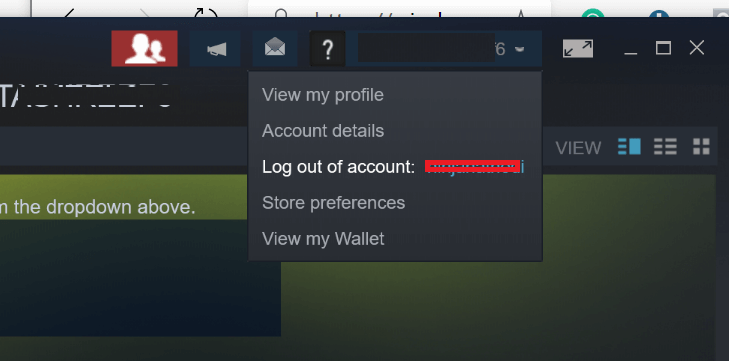
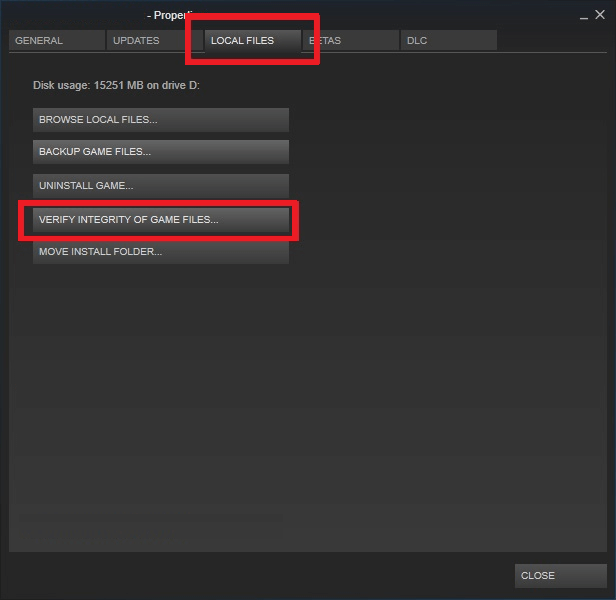









User forum
0 messages