My laptop brightness is stuck on high: 3 steps to fix it for good
3 min. read
Updated on
Read our disclosure page to find out how can you help Windows Report sustain the editorial team. Read more

All the Windows laptops come with hotkeys to increase and decrease the display brightness. If that does not work, you can use the brightness slider in the Taskbar in Windows 7 or the Brightness control button in Action Center in Windows 10. Sometimes, the brightness hotkey, as well as the slider, will stop working leaving your laptop brightness stuck on high as reported in the Microsoft Community Forums.
Ever since I upgraded to Windows 10, my brightness has been stuck. Possibly at 100%, my eyes hurt when I look at the screen and the battery doesn’t last as long as it used to.
Here are a couple of troubleshooting tips to fix my brightness is stuck on high.
Why can’t I lower the brightness on my laptop?
1. Uninstall Display Driver
- Press Windows Key + R to open Run.
- Type devmgmt.msc and click OK to open Device Manager.
- In the Device Manager, expand the Display Adapter section.
- Right-click on your Display Adapter (Intel UHD) and select Uninstall Device.
- In the Uninstall Device dialog box, select “Delete the driver software this device” option.
- Click on Uninstall.
- After the device is uninstalled, in the Device Manager, click Action > Scan for Hardware Changes.
- Windows will now reinstall the driver for the Display Adapter.
- Restart the computer and check if you are able to adjust the screen brightness.
If the issue persists, and even if other solutions in this article also did not work, do the following.
Install Older Version of Display Adapter
- If the display adjustment problem started to occur after you upgraded to the latest version of Windows or installing a Windows update, try to install the older version of the Intel Display adapter from the official website manually.
- This can help you to resolve the issue temporarily till Microsoft releases a hotfix fixing the issue.
2. Use Registry Editor
- Press Windows Key + R to open run.
- Type Regedit and click OK to open the Registry Editor.
- In the Registry Editor navigate to the following location:
Computer\HKEY_LOCAL_MACHINE\ SYSTEM\ControlSet001\Control\Class\{4d36e968-e325-11ce-bfc1-08002be10318} - From the right pane double-click on “FeatureTestControl” value.
- Set the value to Fb20 and make sure Hexadecimal as “Base” is selected.
- Click OK to save the changes.
- Restart the computer and check if you are able to adjust the brightness.
Note: After doing this, the lowest brightness level on brightness control will turn off the screen. So, always keep the screen at one level above the lowest one. Also, make sure you adjust the power setting for brightness when in battery mode so that the Windows don’t turn off the screen when in battery saver mode.
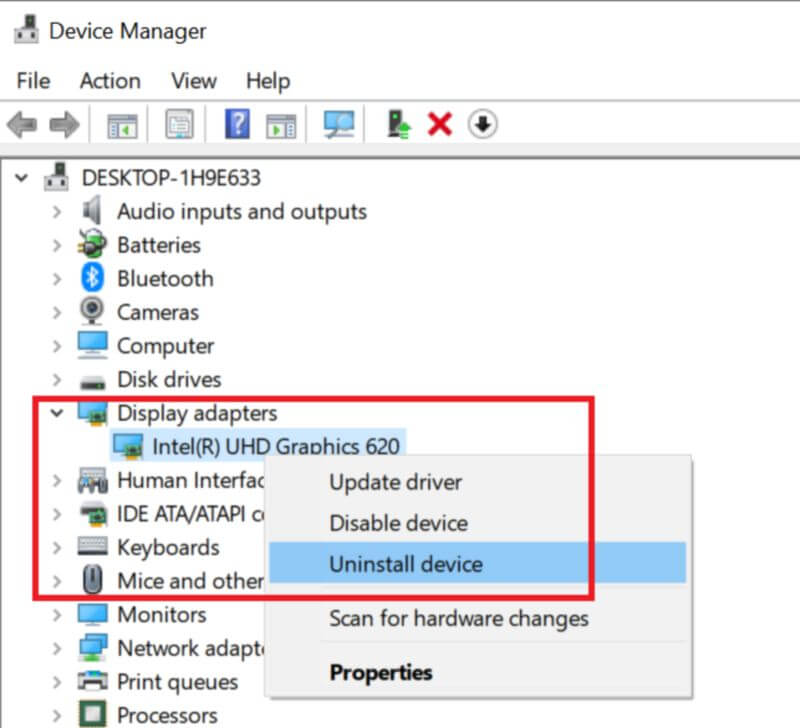
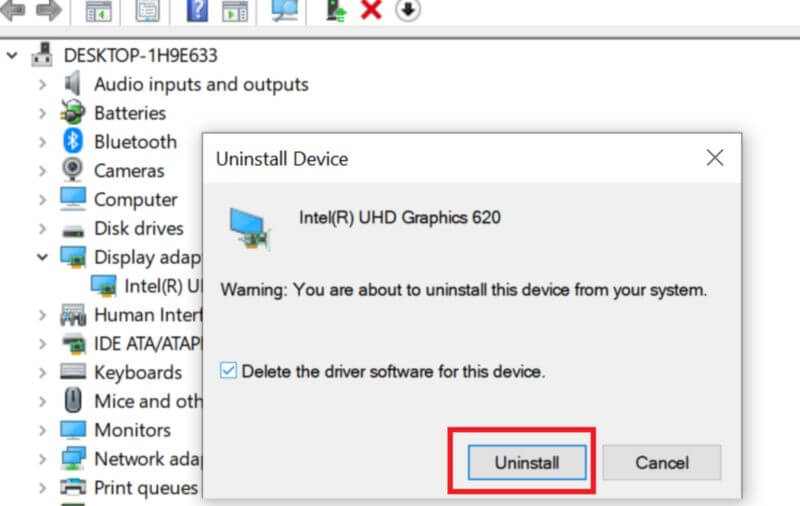
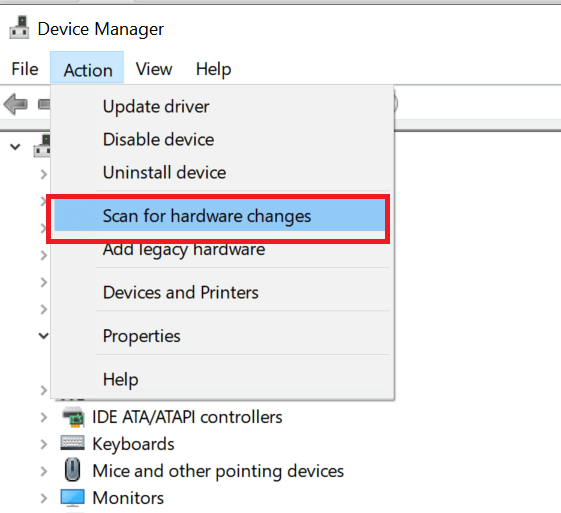
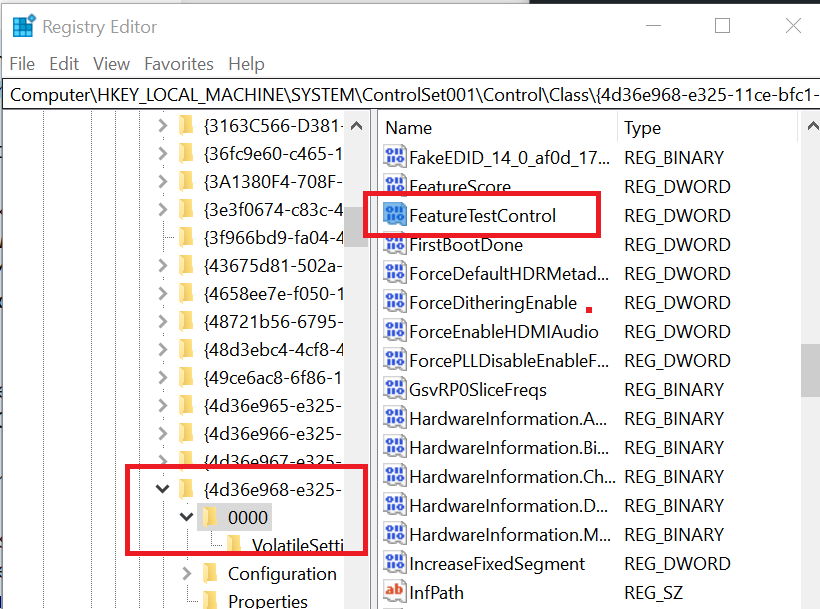







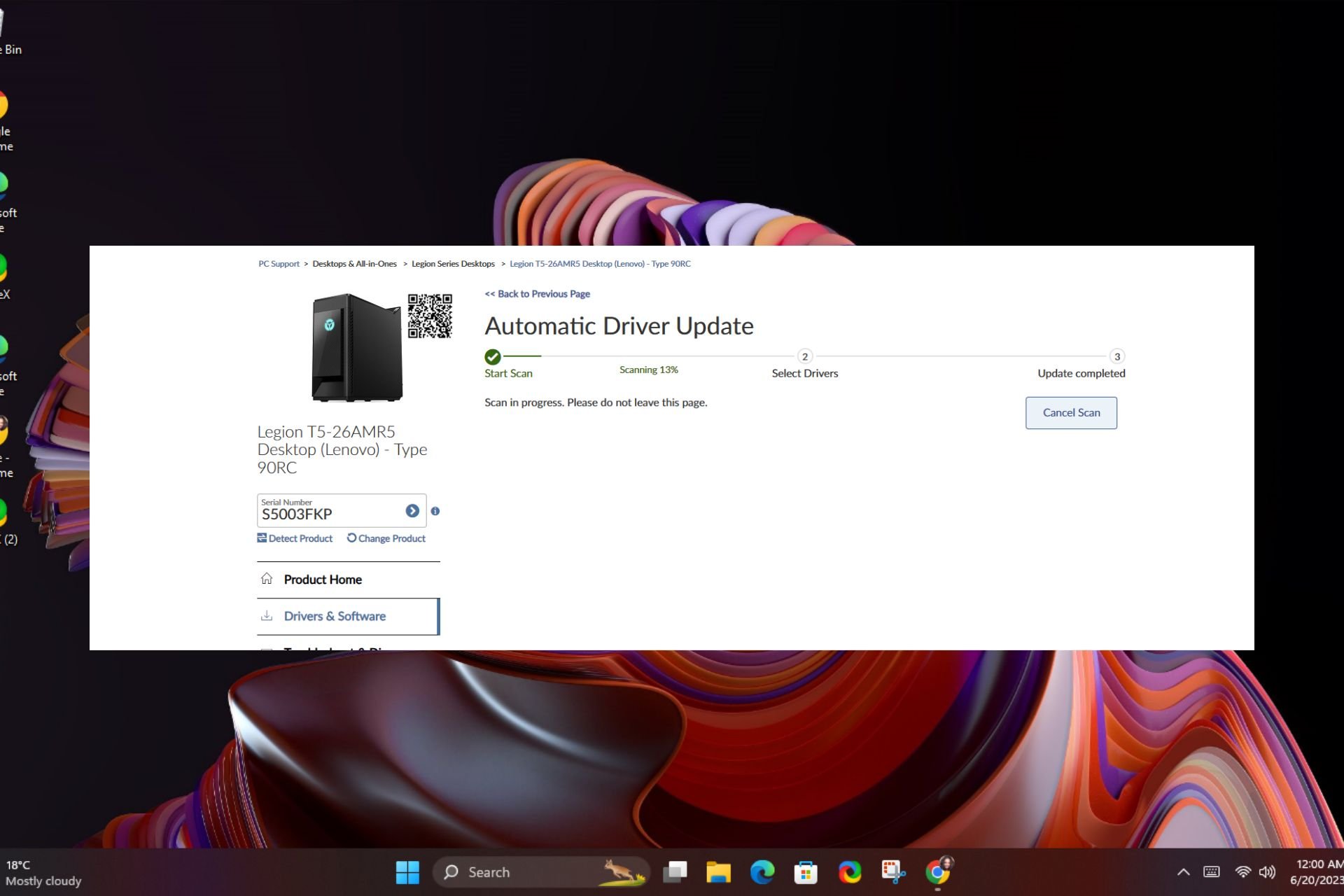
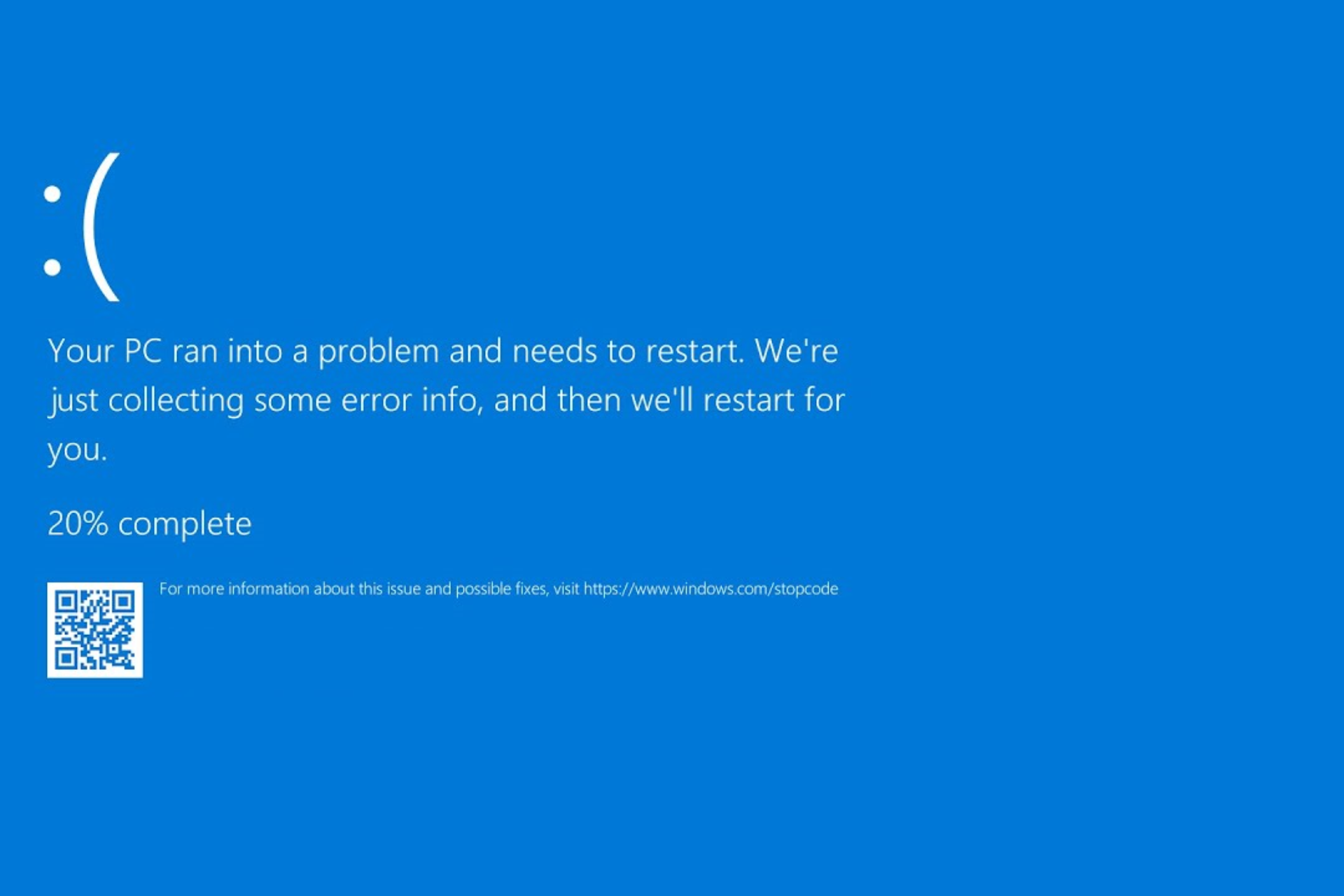
User forum
0 messages