How to Fix the Origin Access Error on Windows 10/11
3 min. read
Updated on
Read our disclosure page to find out how can you help Windows Report sustain the editorial team. Read more
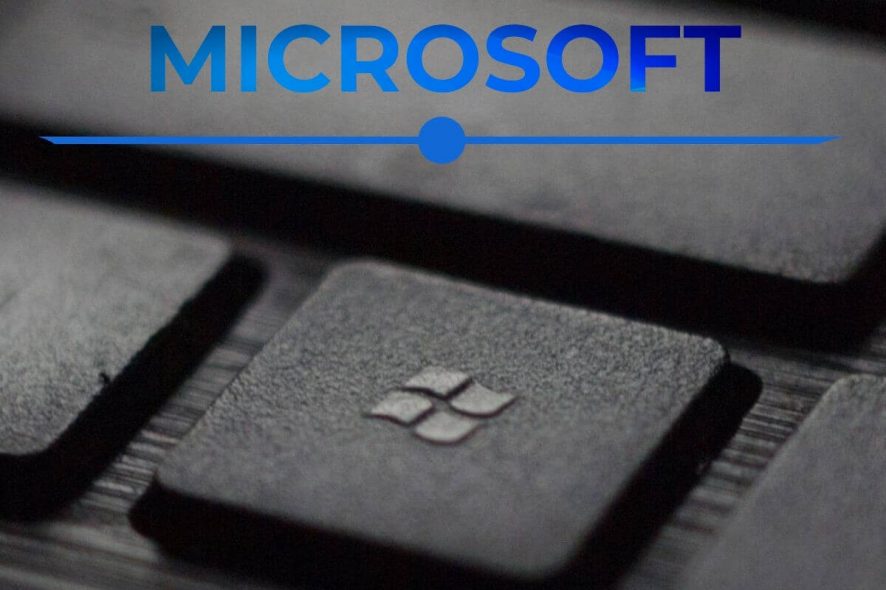
A significant number of Origin users have reported seeing an error whenever they tried logging into Origin Access.
This error appears even if the Internet connection is running correctly. Some users have said they can even download files from Origin but still can’t log into Origin Access.
At first glance, this issue seems to be caused by a server-side error, but our team has searched for the best troubleshooting methods for this situation. Read on to find out what the methods are.
What can I do to avoid an Origin Access error while signing in?
1. Run Origin with administrator privileges
To make sure that the issue appearing while singing into Origin Access is not caused by a lack of permission on Windows 10, it is recommended that you follow these steps:
- Navigate to the location of your Origin launcher.
- Right-click it -> select Run as administrator.
Note: If you want to set these settings permanently, right-click the .exe file -> select Properties -> Compatibility tab -> tick the box Run this program as administrator -> click OK.
2. Make sure your system’s clock and date are correct
- Click Cortana -> type Control panel -> open it.
- Select the Clock, Language, and Region option -> Date and Time.
- Inside the Internet Time tab -> click on Change Settings.
- Make sure the Synchronize with an internet time server option is enabled.
- Click OK to close the time settings.
3. Deactivate any VPN software
Using VPN software when trying to connect to the Origin Access platform will cause an error to appear.
Please close any VPN software entirely and check if the issue is resolved.
4. Remove the Origin temporary file
- Right-click your taskbar -> click on Task Manager.
- Inside the Task Manager -> find Origin.exe and OriginWebHelperService.exe -> End task.
- Press Win+R keys on your keyboard -> type %ProgramData%/Origin -> Enter.
- Delete all the files and folders at that location but DO NOT delete the LocalContent folder.
- Open the Run dialog by pressing Win+R again -> type %AppData% -> hit Enter.
- Inside the folder -> delete the Origin folder.
- Click AppData the location link to open that folder -> open the Local folder -> delete Origin.
- Restart your computer and check to see if the issue persists.
5. Contact EA support to get help with the Origin Access error
If all the methods mentioned above have failed to solve the problem, then it is recommended that you contact EA Support.
- Visit the EA Support page.
- Select your country -> select Origin from the menu -> click Next.
- Select the platform you’re using and click Next.
- Choose the topic -> Next.
- Choose a contact option and ask for help from EA.
We would love to know if this guide helped you solve your issue and if you were able to connect to Origin Access normally.
If you have additional problems, check our guide for detailed EA anti-cheat service error solutions.
Let us know by using the comment section below.
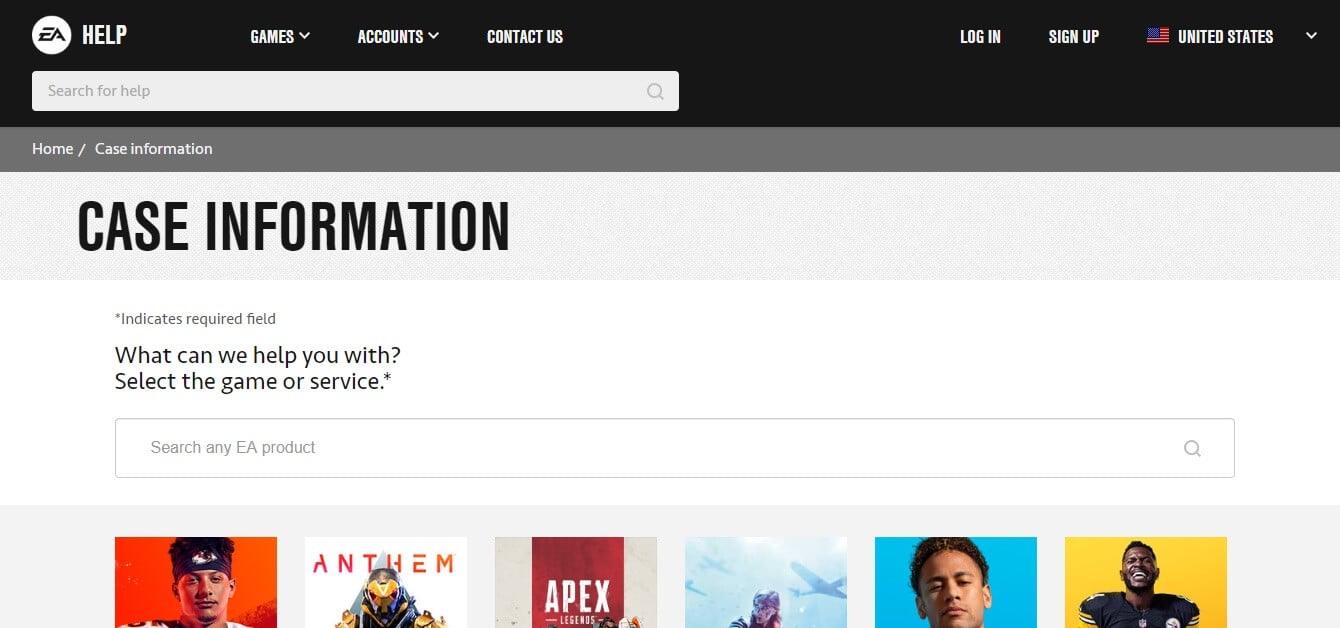








User forum
0 messages