Twitch Hosting is not Working: Try These Methods
3 min. read
Updated on
Read our disclosure page to find out how can you help Windows Report sustain the editorial team. Read more
Key notes
- Some users reported that Twitch hosting is not working, but it can be easily fixed by following today's solutions.
- You should try to un-mod everyone from your channel.
- To fix this issue, we recommend stopping bots on your channel.
- If Twitch hosting can not work, you probably have to customize certain settings
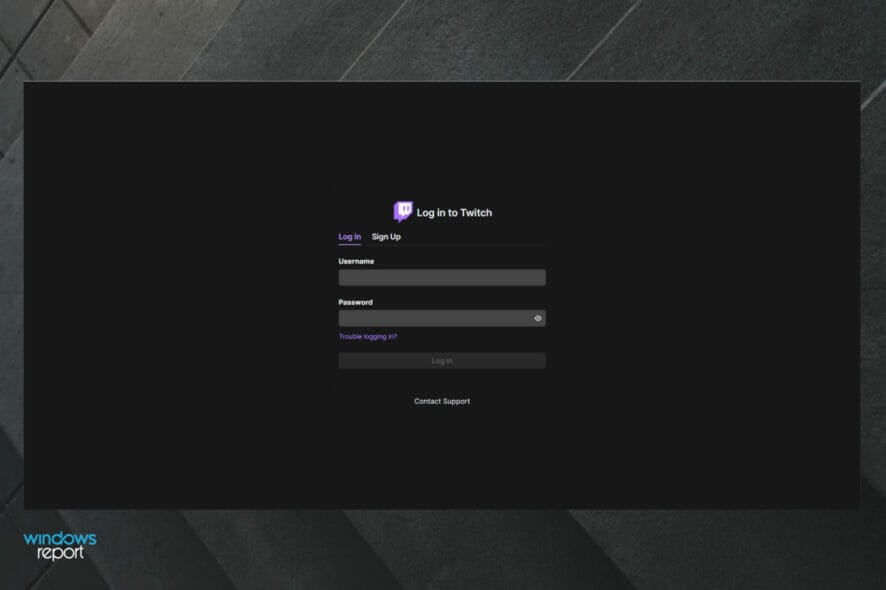
A large number of users have reported that their Twitch hosting is not working properly. You can find thousands of blog posts asking for help regarding this issue.
As you know, it can be extremely frustrating to continuously encounter this issue. This problem becomes even more important to solve if you’re earning a living by using Twitch.
Even though the developer team from Twitch didn’t release an official fix to deal with this problem, our team has compiled some of the best methods from the online forums.
It is worth noting that the methods presented in this list are not sure fixes for this issue, but these workarounds have proven useful for other users.
It is worth trying them out for your case to see if you can improve or even solve the situation. Read on to find out more.
Twitch users won't encounter any issues ever again:
Your favorite streaming platform may give you hard times when encountering various errors. You can avoid all those problems and enjoy every stream by using Opera GX - the only browser with Twitch integration.
Opera GX has some excellent features like the optimization for Twitch app, sidebar notifications with your favorite streamers, and a built-in VPN so you could change the servers and access Twitch from another location with another IP.

Opera GX
Get now the most optimized Twitch version to not miss any single important streamWhat can I do if Twitch hosting is not working?
1. Wait for a couple of minutes
If your auto-hosting service doesn’t come online immediately, you should wait for a few minutes to activate it.
Some users have suggested waiting for 5-10 minutes to make sure that the server has time to process your request.
2. Un-mod everyone from your channel
- Type /mods inside your Twitch chat to see all mods.
- Type /unmod ‘NAME’ for every moderator found in the list presented to you above.
3. Stop bots on your channel
- Type !bots to find out who is a bot on your channel.
- Type !removebots to remove all bots from your channel.
- If that doesn’t work, try the command @’botname’ stop by using the names of the bots found at step 1 of this method.
4. Change Twitch settings
- Navigate to the Twitch web version.
- In the opened window, click on your profile picture.
- Navigate to Channel.
- Click on the Featured Content tab.
- Look at the Auto Hosting section, then turn on the Autohost channel option.
- If the option is already enabled, please try the next possible solution.
5. Disconnect all clients from your Channel
Most Twitch users have a long list of clients connected to their Channel.
Whether you were curious at some point and tried a client out, or wanted to follow a client to get updated information, to fix the Twitch hosting issue, you will need to remove all clients and re-add the ones you want after.
We hope this guide managed to help you solve the Twitch hosting not working issue. In addition, we highly suggest checking out our list of the best browsers for Twitch.
Twitch’s infrastructure occasionally twitches, and its response time to outages can be slow. Hosting channels has advantages and disadvantages.
Remember that if you want to thrive as a streamer, you must do what is best for your brand and community. Hopefully, you were able to host your channel, continue streaming your favorite games, and eventually reach a wider audience.
If you found these solutions useful please let us know by leaving a comment in the section found under this article.
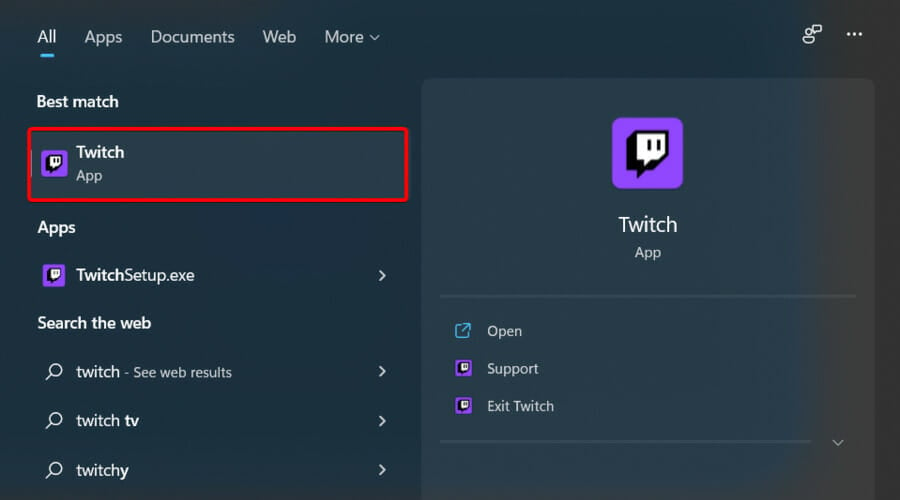
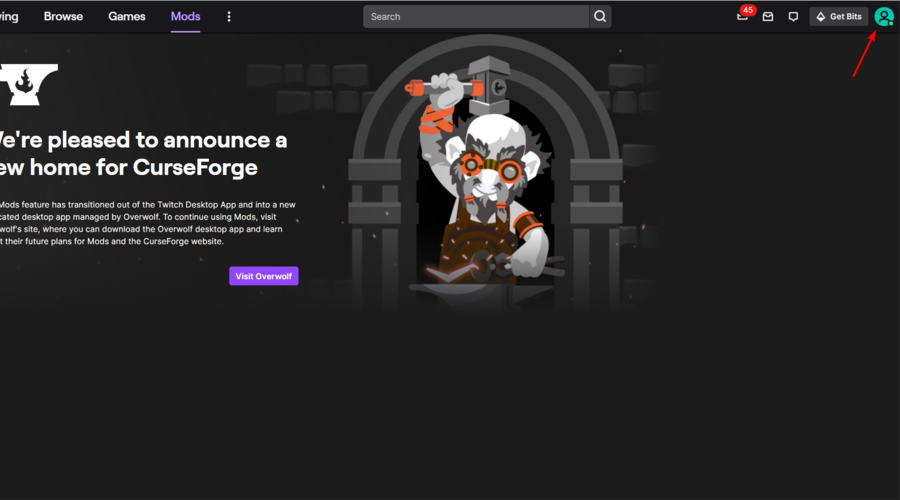
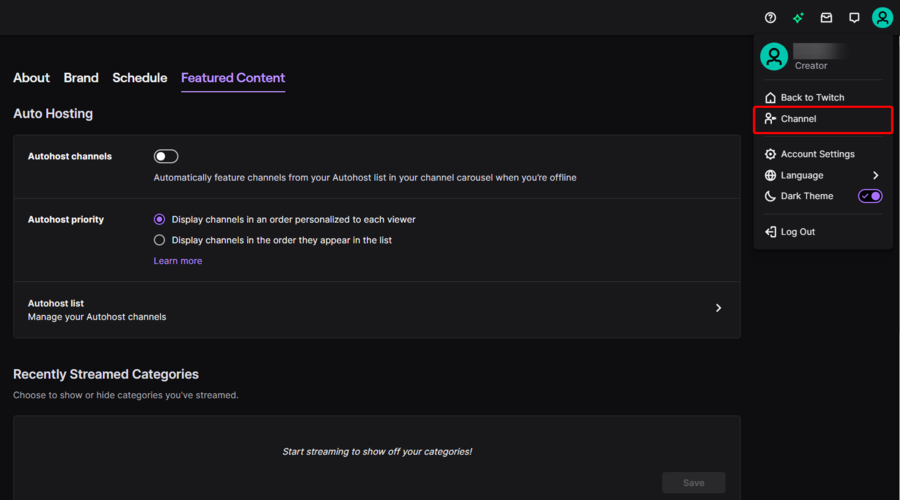
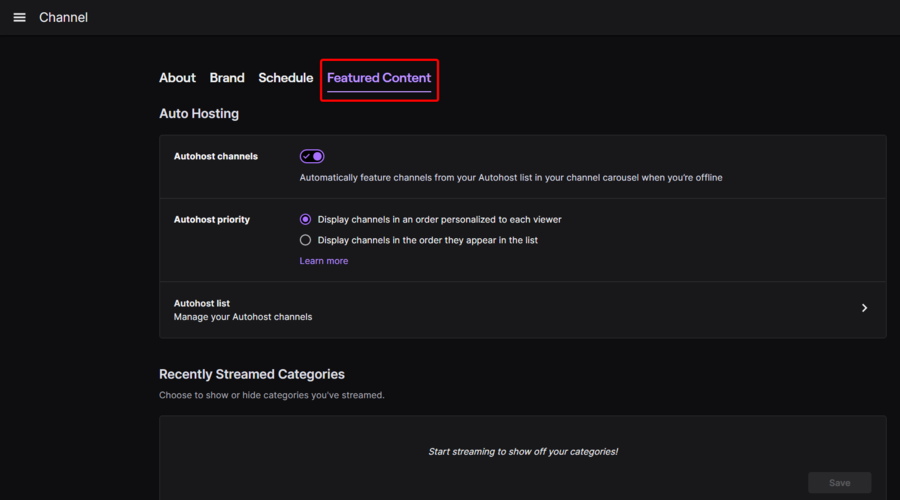
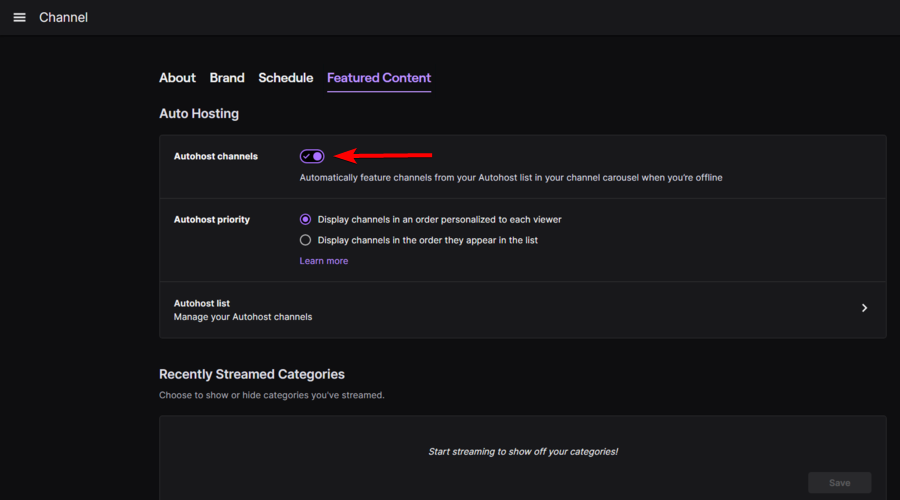
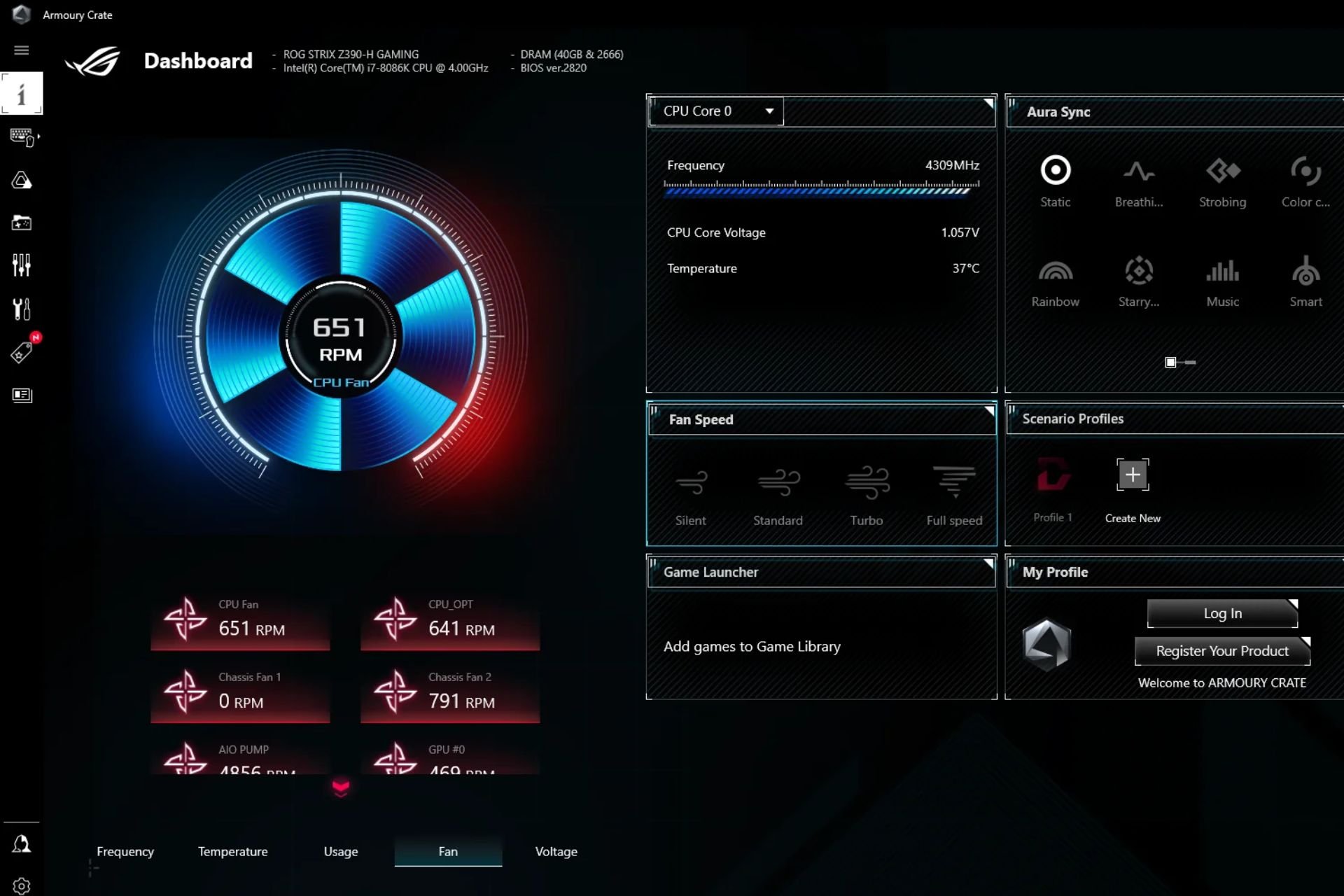
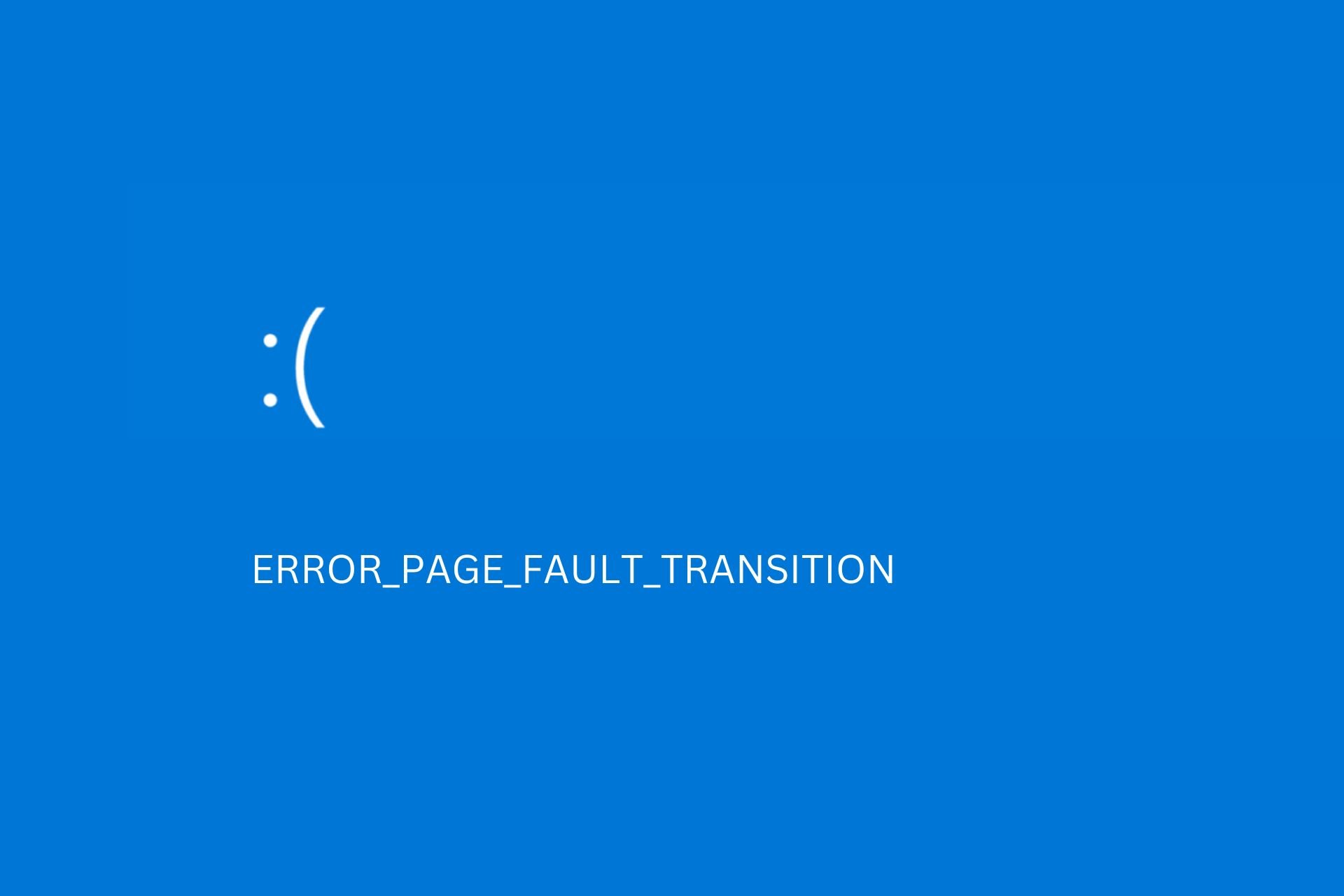
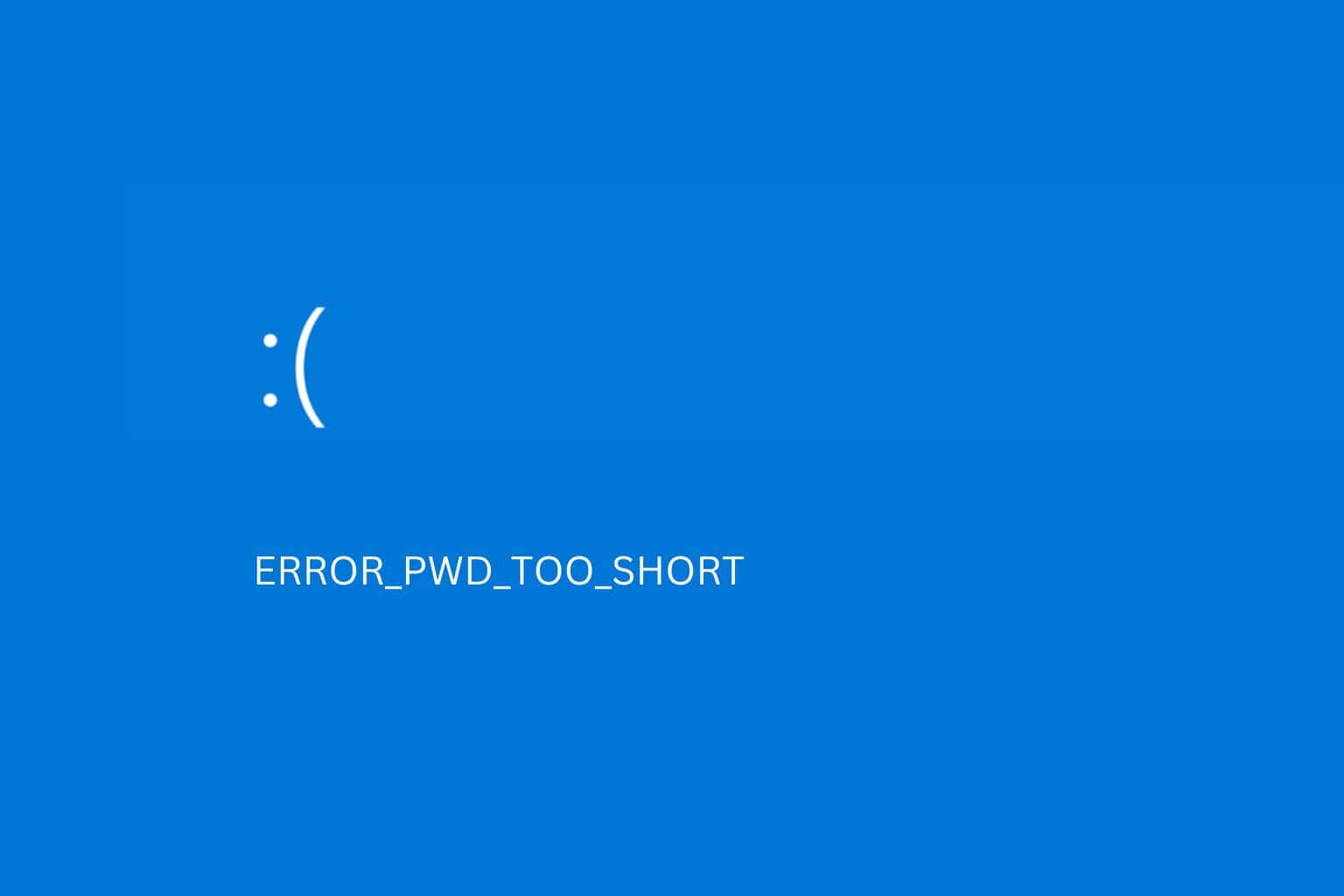
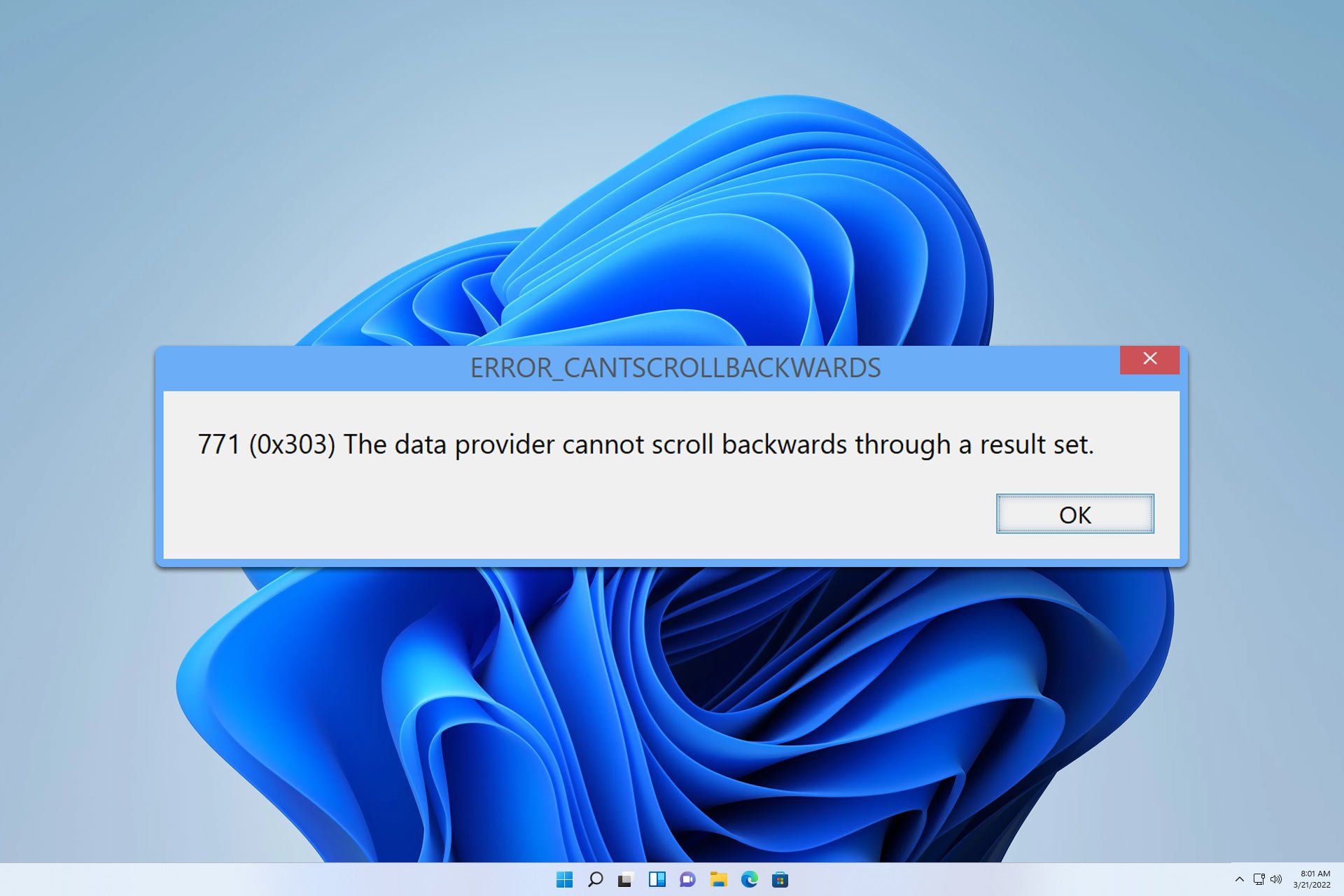

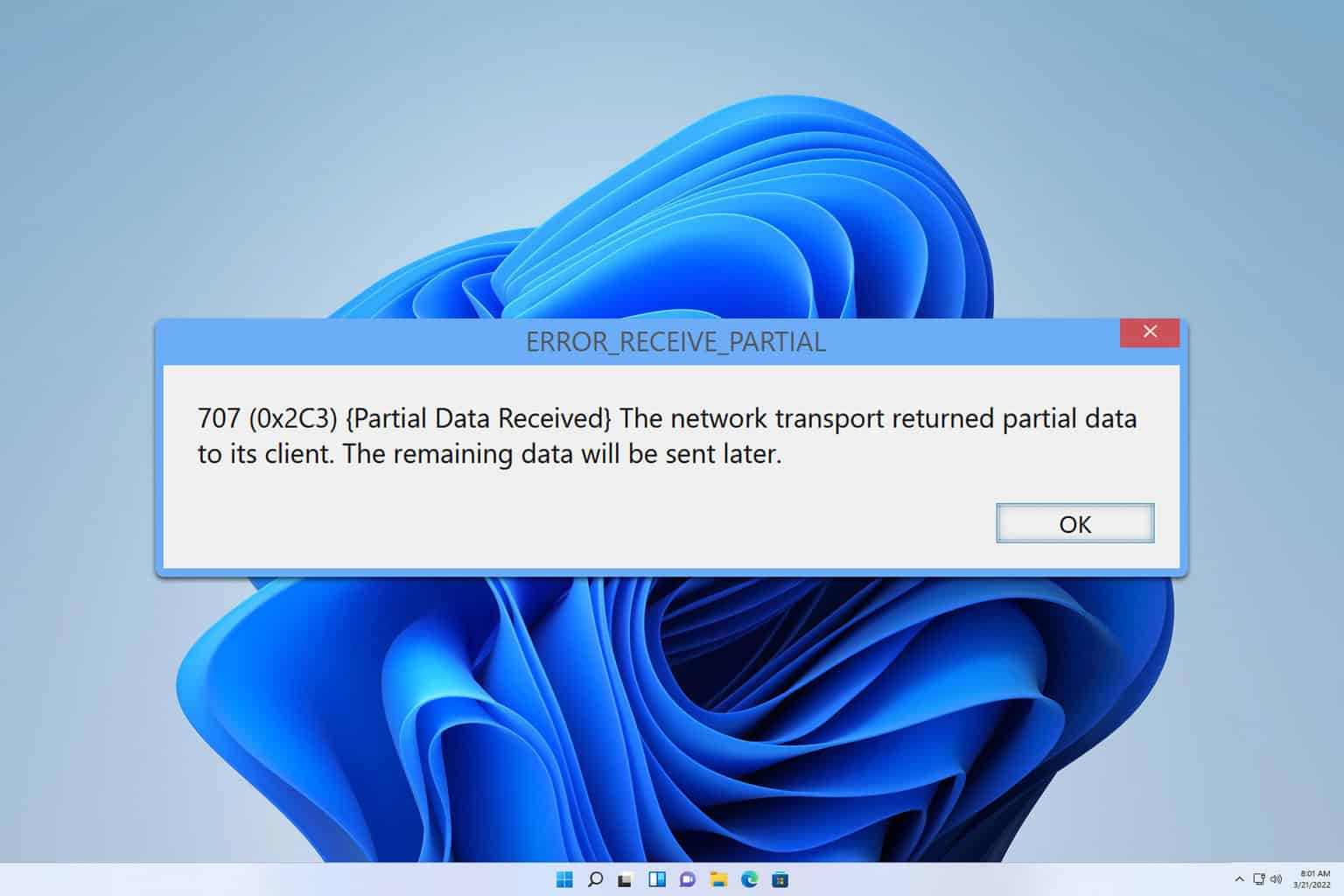
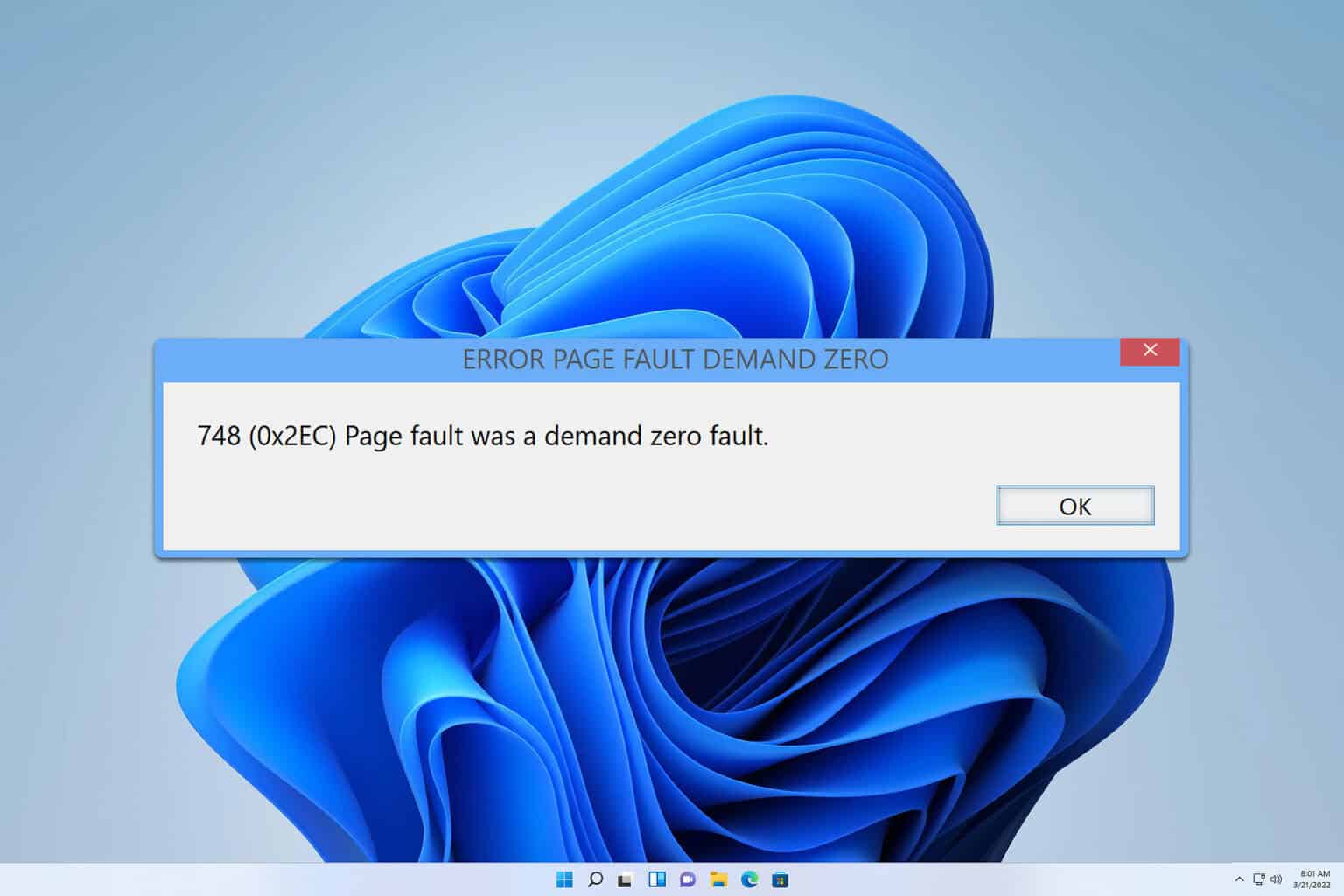

User forum
0 messages